Export contacts from LinkedIn People Search to GoHighLevel
This is a Bardeen playbook. It's a pre-built automation template you can run in one-click to perform a repetitive task. Get started with our free Chrome extension.
Explore other automations
This playbook has been deprecated.
Explore Bardeen's playbook catalog for other automations or build your own.
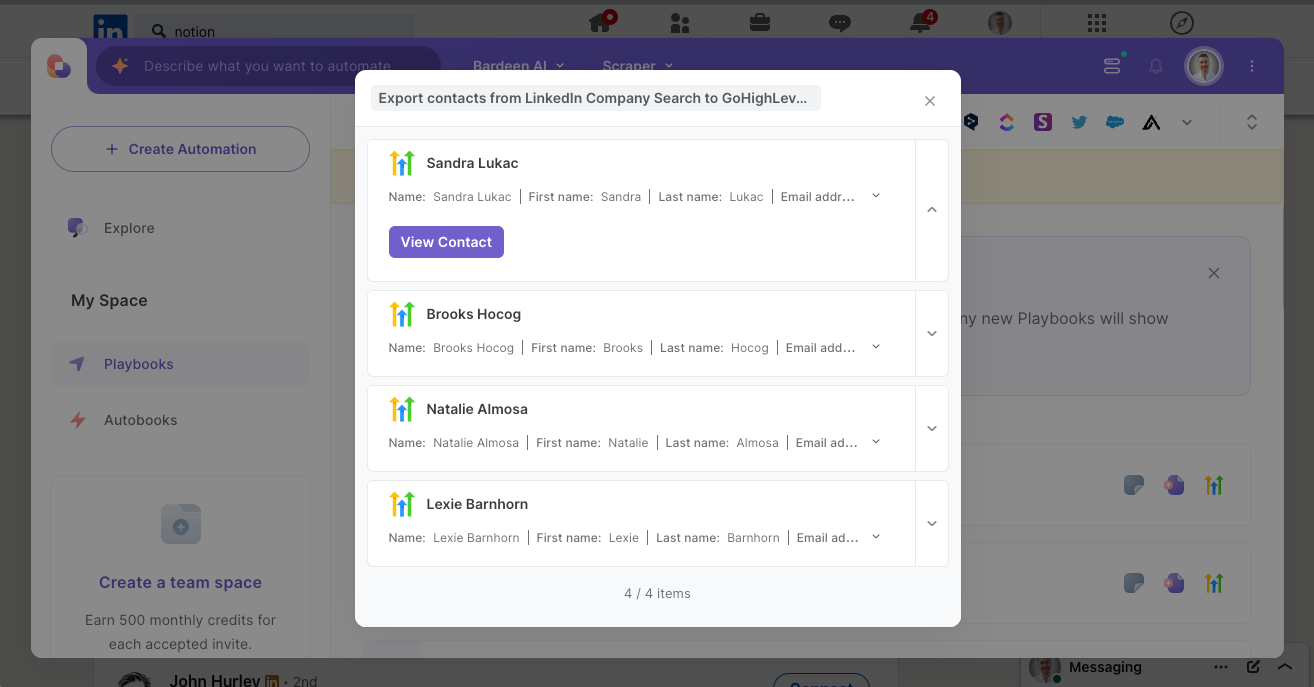
How does this automation work?
How to run the playbook
Managing LinkedIn leads manually can be a slow and error-prone process, especially when you're trying to add them to your CRM one by one. This Playbook automates the task by exporting leads from LinkedIn people search directly into GoHighLevel as new contacts.
Whether you're building a list of potential clients or expanding your network for an outreach campaign, this automation ensures your leads are seamlessly transferred and organized in your CRM. Forget about repetitive data entry and the risk of missing key prospects—everything is quickly synced, leaving your contact list updated and ready for action.
By streamlining this process, you can focus on engaging with your new leads instead of spending hours on administrative tasks.
Let’s set it up!
Step 1: Pin the playbook and integrate LinkedIn and GoHighLevel
First, click the “Pin it” button at the top of this page to save this automation. You will be redirected to install the browser extension when you run it for the first time. Bardeen will also prompt you to integrate LinkedIn and GoHighLevel.
Activate Bardeen (or hit Option + B on Mac or ALT + B on a Windows machine on your keyboard) and click on the playbook card. The setup flow will start.
Bardeen will ask you to specify the maximum number of contacts you want to export.
Click on “Save Input”. You can edit Inputs later by hovering over the playbook.
Step 2: Run the playbook to export contacts from LinkedIn People Search to GoHighLevel
Press Option + B on Mac or ALT + B on a Windows machine on your keyboard to launch Bardeen. Click on the playbook card and run the Playbook. Navigate to a LinkedIn People Search page.
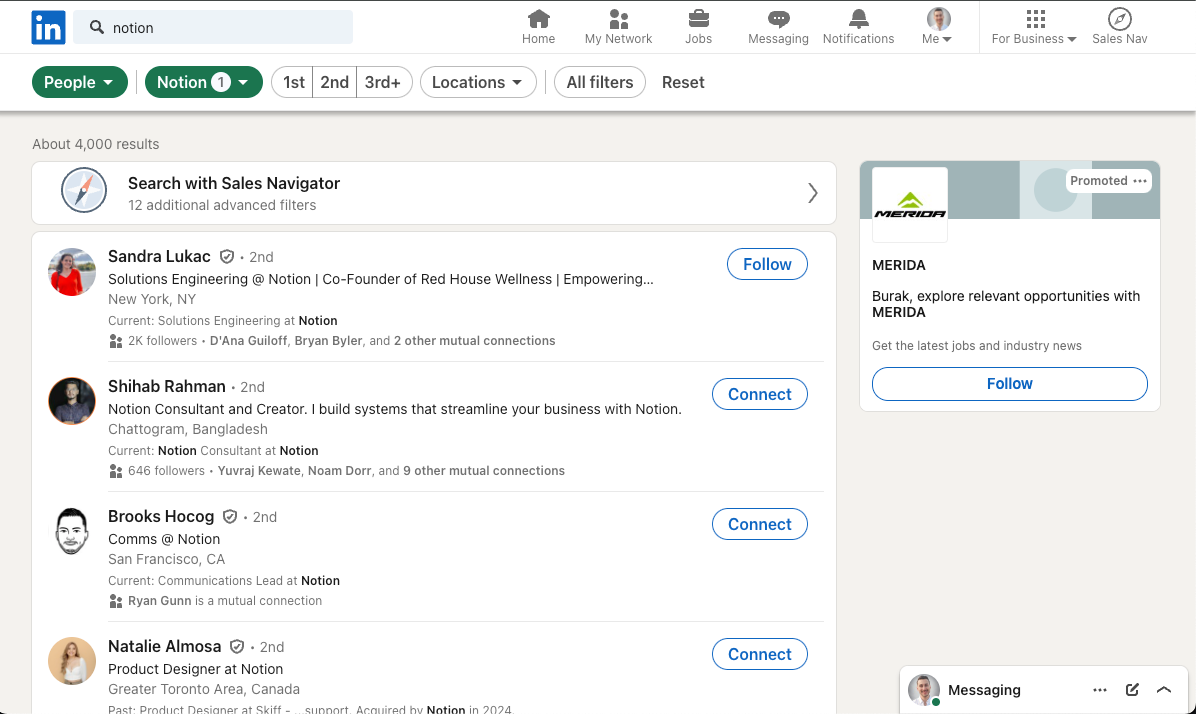
The playbook will export leads from LinkedIn people search to GoHighLevel as new contacts.
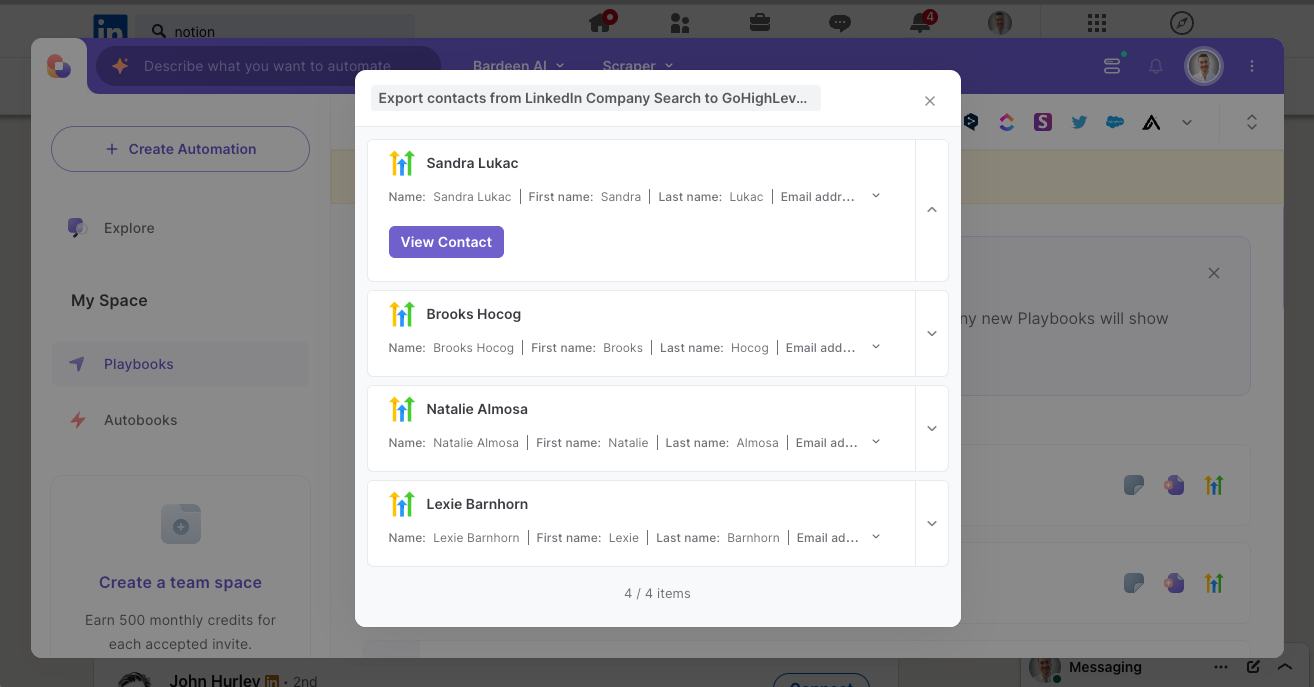
Your proactive teammate — doing the busywork to save you time
.svg)
Integrate your apps and websites
Use data and events in one app to automate another. Bardeen supports an increasing library of powerful integrations.
.svg)
Perform tasks & actions
Bardeen completes tasks in apps and websites you use for work, so you don't have to - filling forms, sending messages, or even crafting detailed reports.
.svg)
Combine it all to create workflows
Workflows are a series of actions triggered by you or a change in a connected app. They automate repetitive tasks you normally perform manually - saving you time.
FAQs
You can create a Bardeen Playbook to scrape data from a website and then send that data as an email attachment.
Unfortunately, Bardeen is not able to download videos to your computer.
Exporting data (ex: scraped data or app data) from Bardeen to Google Sheets is possible with our action to “Add Rows to Google Sheets”.
There isn't a specific AI use case available for automatically recording and summarizing meetings at the moment
Please follow the following steps to edit an action in a Playbook or Autobook.
Cases like this require you to scrape the links to the sections and use the background scraper to get details from every section.










