Enrich contact information in a Google Sheet and create or update Salesforce contacts
This is a Bardeen playbook. It's a pre-built automation template you can run in one-click to perform a repetitive task. Get started with our free Chrome extension.
Explore other automations
This playbook has been deprecated.
Explore Bardeen's playbook catalog for other automations or build your own.

How does this automation work?
How to run the playbook
Manually enriching contacts and updating CRM entries can feel like a never-ending chore, draining your time and energy. But fear not! Our playbook swoops in to rescue you from this tedious cycle. Seamlessly integrating with Google Sheets and Salesforce, this automation effortlessly enriches your contact list and ensures your CRM is always up-to-date.
Picture the relief of no longer slogging through endless spreadsheets or worrying about outdated information slipping through the cracks. With just a few clicks, contacts are enriched with valuable data and seamlessly synced with Salesforce, saving you precious time and effort.
From sales teams striving to optimize their pipeline to marketers aiming to personalize their outreach, this playbook caters to a variety of needs. Say goodbye to the pain points of manual data entry and embrace a smarter, more efficient approach to contact management.
Let’s set it up!
Step 1: Create or choose a database with names and email addresses
The first step is to create or specify a Google Sheet with contact information.
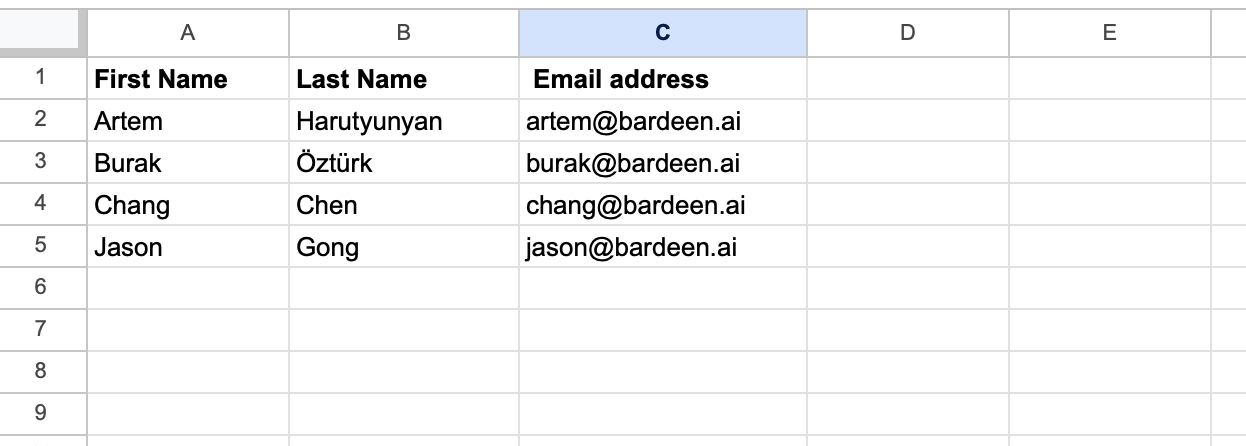
Bardeen will use the names and email addresses to obtain from Apollo.io. It will then enrich these contacts and update the Google Sheet with new information. Make note of the columns in your sheet. We will need this information during the playbook setup process.
Step 2: Install the extension and run the playbook
You will be redirected to install the browser extension when you run it for the first time. Bardeen will also prompt you to integrate Google Sheets, Salesforce and Apollo.
Activate Bardeen (or hit Option + B on Mac or ALT + B on PC on your keyboard) and click on the playbook card. The setup flow will start.
You will be asked to specify the Google Sheet that contains your contact’s email. Bardeen will also ask you to enter the column names that contain your contacts’ names and email addresses.
After you choose the database and columns, click on “Save Input” and checkmark Google Sheets and the column names. This will save you time from setup in the future. You can edit Inputs later by hovering over the playbook.

Step 3: Start saving!
To enrich your contacts, activate Bardeen (or hit Option + B on Mac or ALT + B on PC on your keyboard) and run this playbook. It will use Apollo.io to enrich the contacts and update the rows in your Google Sheet with new information like LinkedIn profile, headline, languages, locationand much more.
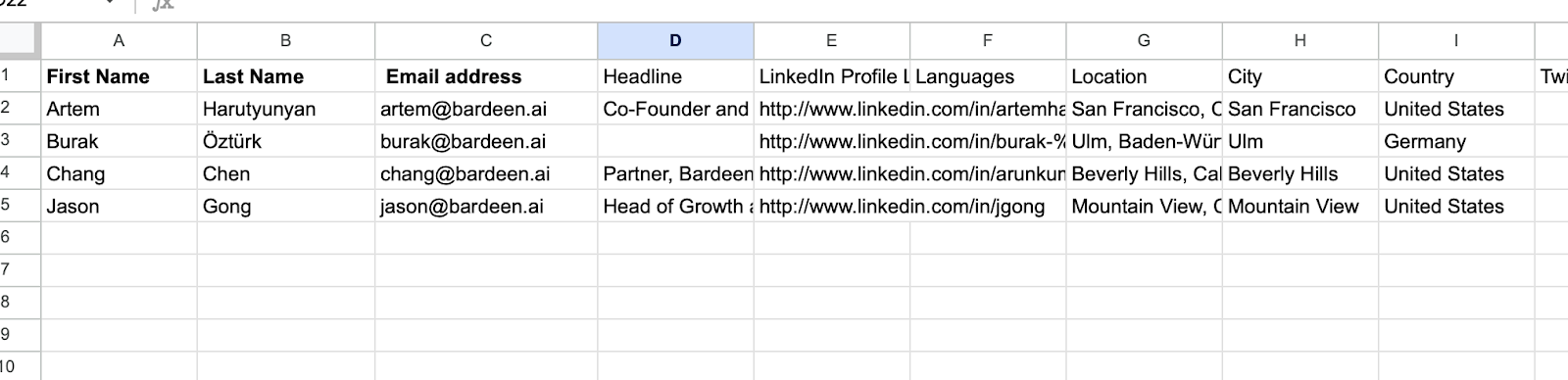
And then it will then create contacts in Salesforce with the information or update existing contacts with new information.

You can also edit the playbook and add your next action to further customize the automation.
You can also find more about how to increase your personal productivity and automate your sales workflow.
Your proactive teammate — doing the busywork to save you time
.svg)
Integrate your apps and websites
Use data and events in one app to automate another. Bardeen supports an increasing library of powerful integrations.
.svg)
Perform tasks & actions
Bardeen completes tasks in apps and websites you use for work, so you don't have to - filling forms, sending messages, or even crafting detailed reports.
.svg)
Combine it all to create workflows
Workflows are a series of actions triggered by you or a change in a connected app. They automate repetitive tasks you normally perform manually - saving you time.
FAQs
You can create a Bardeen Playbook to scrape data from a website and then send that data as an email attachment.
Unfortunately, Bardeen is not able to download videos to your computer.
Exporting data (ex: scraped data or app data) from Bardeen to Google Sheets is possible with our action to “Add Rows to Google Sheets”.
There isn't a specific AI use case available for automatically recording and summarizing meetings at the moment
Please follow the following steps to edit an action in a Playbook or Autobook.
Cases like this require you to scrape the links to the sections and use the background scraper to get details from every section.












