Enrich contact information from emails in Airtable using Apollo.io
This is a Bardeen playbook. It's a pre-built automation template you can run in one-click to perform a repetitive task. Get started with our free Chrome extension.
Explore other automations
This playbook has been deprecated.
Explore Bardeen's playbook catalog for other automations or build your own.
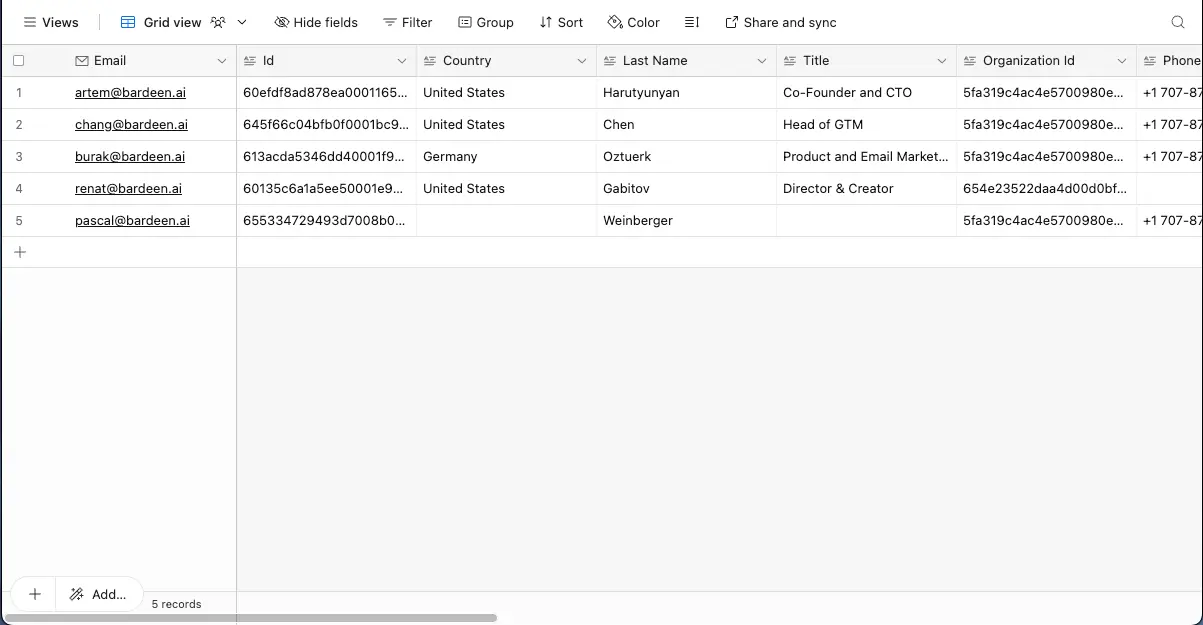
How does this automation work?
Bardeen's playbook leverages Airtable and Apollo.io to enhance your contact management process with enriched data. In the age where data is king for sales prospecting and personal productivity, having detailed insights on your contacts is crucial. This automation fetches email addresses from Airtable, enriches them with Apollo.io, then updates the records with new information, saving time and providing valuable context for your outreach efforts.
Here's how this workflow enriches contact details in Airtable using Apollo.io:
- Step 1: Retrieve Airtable Values - Bardeen retrieves all values from a specified Airtable, which serves as the initial point of contact information.
- Step 2: Extract Email Column - From the retrieved data, a specific column containing email addresses is isolated for further processing.
- Step 3: Convert Text to Emails - The text from the selected column is then converted into individual email addresses, prepping them for enrichment.
- Step 4: Enrich with Apollo.io - Using Apollo.io, Bardeen enriches the contact information associated with each email address, adding valuable data points for your contacts.
- Step 5: Prepare Enriched Data for Airtable - The enriched data is converted into a string format that is compatible with Airtable's fields.
- Step 6: Update Airtable Records - Finally, the enriched contact information is used to update the existing records in Airtable, ensuring your database is up-to-date with the latest insights.
How to run the playbook
Keeping contact information up-to-date and comprehensive can be a significant challenge, especially when dealing with large datasets. This Playbook streamlines that process by taking contacts from an Airtable, using their email addresses to enrich the data via Apollo.io, and then updating the Airtable with the additional information gathered.
No more worries about outdated or incomplete contact details—this automation ensures that your Airtable is always populated with the latest, most relevant data.
Whether you're building a marketing campaign or managing client relationships, having enriched contact information at your fingertips allows you to make informed decisions and enhance your outreach efforts.
Let’s set it up!
Step 1: Create an Airtable with emails
You will be redirected to install the browser extension when you run it for the first time.
Click the “Pin it” button at the top of this page to get this automation saved to your Playbooks, if you already have the Bardeen extension installed.
The first step is to create an Airtable with the emails you want to enrich.
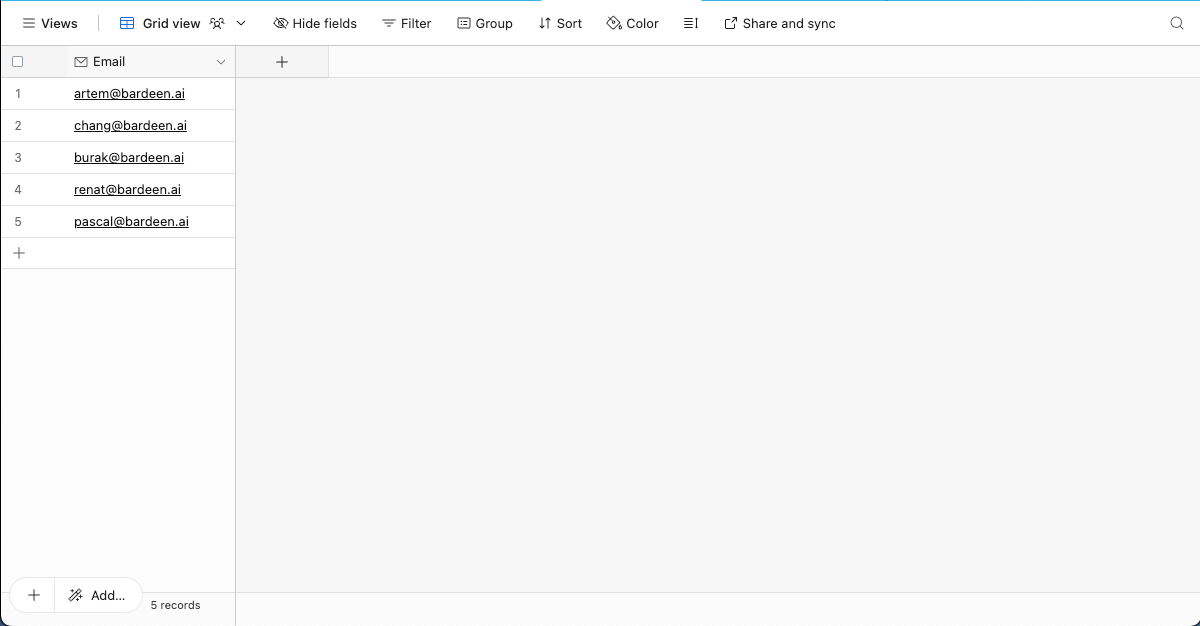
Step 2: Run the playbook to enrich contact information from emails in Airtable using Apollo.io
Activate Bardeen (or hit Option + B on Mac or ALT + B on PC on your keyboard) and click to “run the playbook”. The automation will ask you to specify the Airtable with the contact information.
The playbook will then enrich contacts in the Airtable using Apollo.io and the contacts' email addresses. It will then update the Airtable with additional information obtained from Apollo.io

Your proactive teammate — doing the busywork to save you time
.svg)
Integrate your apps and websites
Use data and events in one app to automate another. Bardeen supports an increasing library of powerful integrations.
.svg)
Perform tasks & actions
Bardeen completes tasks in apps and websites you use for work, so you don't have to - filling forms, sending messages, or even crafting detailed reports.
.svg)
Combine it all to create workflows
Workflows are a series of actions triggered by you or a change in a connected app. They automate repetitive tasks you normally perform manually - saving you time.
FAQs
You can create a Bardeen Playbook to scrape data from a website and then send that data as an email attachment.
Unfortunately, Bardeen is not able to download videos to your computer.
Exporting data (ex: scraped data or app data) from Bardeen to Google Sheets is possible with our action to “Add Rows to Google Sheets”.
There isn't a specific AI use case available for automatically recording and summarizing meetings at the moment
Please follow the following steps to edit an action in a Playbook or Autobook.
Cases like this require you to scrape the links to the sections and use the background scraper to get details from every section.








