Navigate to a profile, click Connect, and add a note.
By the way, we're Bardeen, we build a free AI Agent for doing repetitive tasks.
Since you're connecting on LinkedIn, you might love Bardeen's LinkedIn Data Scraper. It helps automate connections and data extraction. Save time and grow your network efficiently.
How to Connect on LinkedIn
Connecting with professionals on LinkedIn is a pivotal step in expanding your professional network. Here's how you can connect with others on the platform:
Standard Connection Requests
- Navigate to the profile page of the member you want to connect with.
- Click or tap the Connect button on their profile page.
- If you're on a desktop, you may click the More button in their introduction section and select Connect from the dropdown menu.
- On mobile, tap the More icon in the introduction section and then tap Connect.
- To personalize your invitation, which is highly recommended, add a note explaining how you know them or why you'd like to connect.
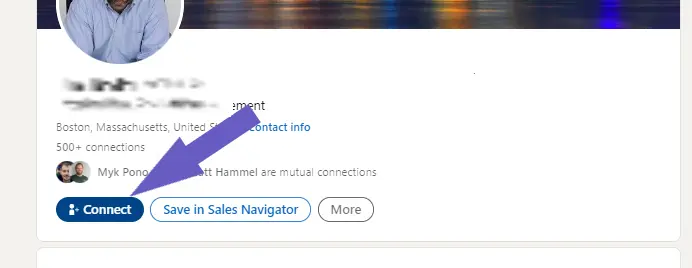
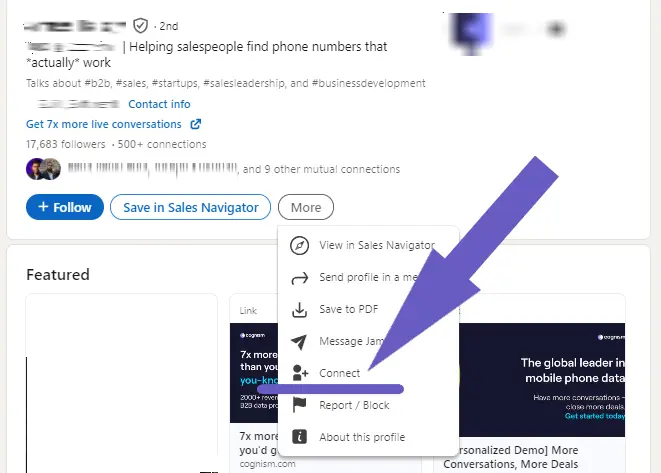
Connecting via Search and Suggestions
- Use the Search feature to find individuals and click Connect to the right of their name in the search results.
- On the My Network page, you can accept pending invitations or use suggestions under People you may know.
Importing Contacts
- Go to the Grow Your Network page.
- Import contacts by entering their email addresses. LinkedIn will then suggest connections based on your imported contacts.
Leveraging Mutual Connections
- Ask a mutual connection to introduce you to someone you want to connect with.
- Send a message to your existing network asking who can help you connect with a 2nd-degree connection.
Following Members
If you come across a member with a Follow button as their primary action, you can still send them a connection request:
- Click the More button on their profile and select Connect from the dropdown.
- Upon sending the invitation, you will immediately start following them, which allows you to see their posts on your feed.
Additional Tips
- Remember to only send invitations to people you know and trust, as per LinkedIn's User Agreement and Professional Community Policies.
- Be aware that your account may be temporarily restricted from sending invitations if members report them as spam.
- LinkedIn members can have a maximum of 30,000 1st-degree connections, so connect wisely.
By following these steps and tips, you can effectively grow your professional network on LinkedIn.
Streamline LinkedIn Networking with Bardeen Automations
While connecting on LinkedIn is a manual process, automating your networking can save you time and help you connect with more people efficiently. By leveraging Bardeen's LinkedIn automations, you can streamline your networking efforts and focus on building meaningful relationships.
Consider these powerful automation examples to enhance your LinkedIn networking:
- Connect with a list of LinkedIn contacts: Use this playbook to automatically send connection requests to a predefined list of LinkedIn profiles, and also gather basic information about these contacts in a Google Sheet for future outreach.
- Create sales outreach emails using LinkedIn profile links in Google Sheets: Enrich contacts in a Google Sheet with personalized sales outreach emails and additional information using LinkedIn profile links and Apollo.io integration.
- Enrich a list of companies with LinkedIn company and employee info in Google Sheets: Automate the process of collecting LinkedIn company and employee information for a list of companies and organizing it in Google Sheets, which can be used for targeted networking strategies.
Automate your LinkedIn networking today and make the most out of each connection. Get started with Bardeen by downloading the app at Bardeen.ai/download.










.svg)
.svg)
.svg)
