Enrich company information from a website to Notion using Apollo.io
This is a Bardeen playbook. It's a pre-built automation template you can run in one-click to perform a repetitive task. Get started with our free Chrome extension.
Explore other automations
This playbook has been deprecated.
Explore Bardeen's playbook catalog for other automations or build your own.

How does this automation work?
Automate the process of enriching your company information within your Notion workspace using Apollo.io. This playbook is designed for professionals looking to enhance their sales prospecting and personal productivity by leveraging verified company data. By connecting your website browsing experience directly with Notion, you can seamlessly transform insights into actionable Notion database entries.
Here's how this workflow enriches company information from a website to a Notion database using Apollo.io:
- Step 1: Capture Website URL - The first step involves retrieving the URL of the current webpage you are visiting to identify the company's website.
- Step 2: Retrieve Company Information - With Apollo.io's integration, Bardeen fetches detailed organization information based on the domain from the URL captured in step one.
- Step 3: Create Notion Database Entry - The company information obtained from Apollo.io is then used to create a new page within a specified Notion database, which you will need to indicate.
How to run the playbook
Ever found yourself lost in the labyrinth of web data, desperately seeking valuable leads while drowning in the data-entry abyss? This playbook is your compass in the chaos.
Effortlessly enrich your company's data straight from the current website, courtesy of Apollo.io. Watch as it skillfully extracts the gold nuggets of potential and deposits them into a neatly organized Notion database. No more grappling with the tedium of manual data entry or the anxiety of overlooking a promising lead. It's the unsung hero, silently streamlining your lead enrichment journey, ensuring your company stays on the cutting edge without the unnecessary hassle.
Say farewell to data entry woes and welcome a smoother, more efficient path to business growth.
Let’s set it up!
Step 1: Create a Notion database
The first step is to create a Notion database with the information that you want to get from a company’s website.
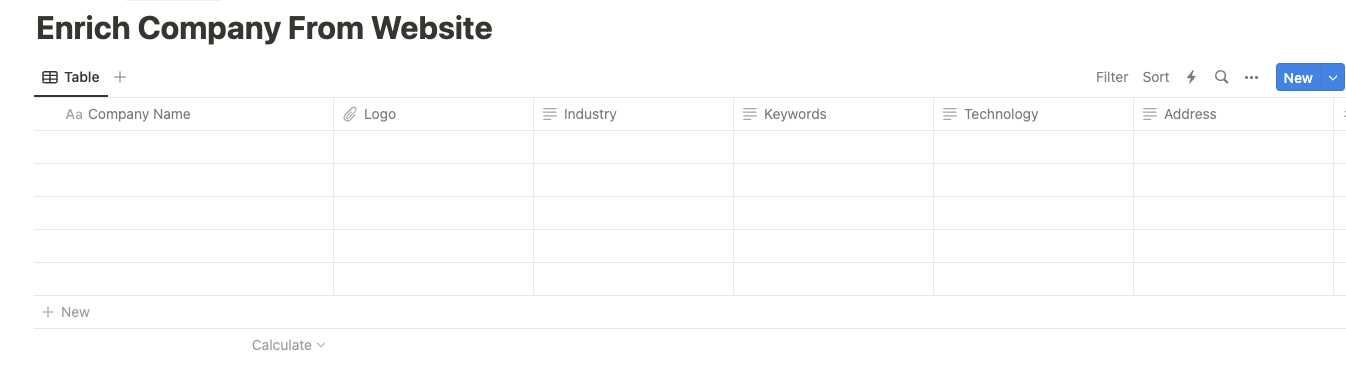
Bardeen will extract information from the currently opened company website and get profile information like funding information, technology used, number of employees, address and phone information, social profile and much more, using Apollo.io.
Step 2: Install the extension and map the information to Notion
You will be redirected to install the browser extension when you run it for the first time. Bardeen will also prompt you to integrate Notion and Apollo.io.
To integrate Apollo.io, you will need to find and enter your API key.
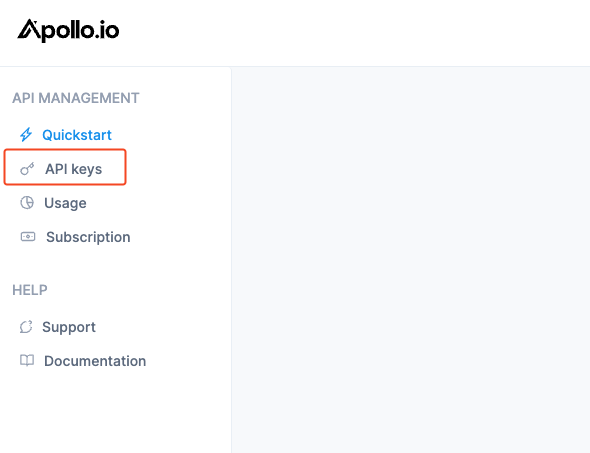
If you are unsure how to do this, click here to follow Apollo’s guide.
Click the “Pin it” button at the top of this page to get this automation saved to your Playbooks.
Activate Bardeen (or hit Option + B on Mac or ALT + B on PC on your keyboard) and click on the playbook card. The setup flow will start.
You will be asked to specify a Notion database to save the information. After you choose the database, you will get a prompt to map the information to the fields in Notion.
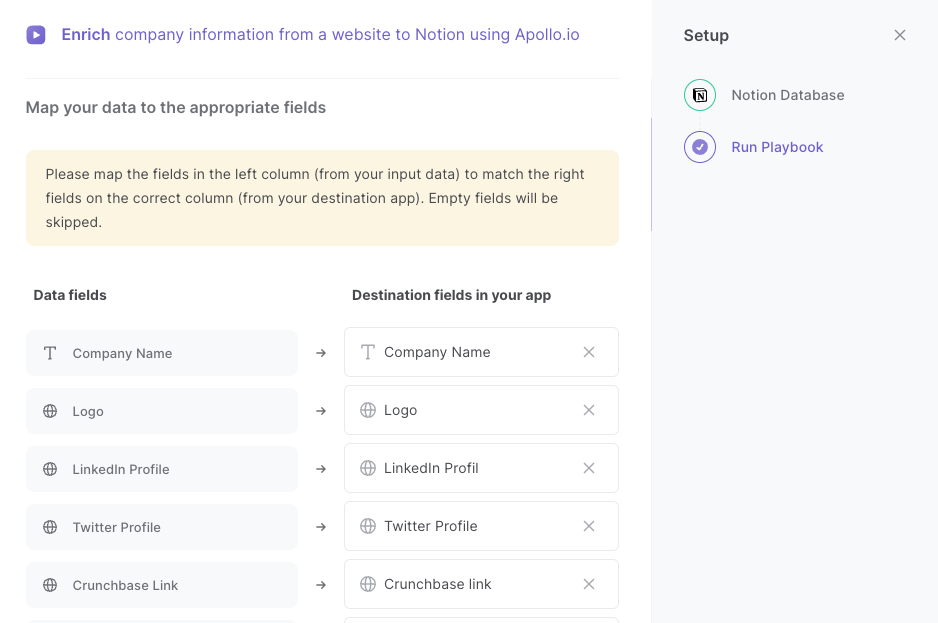
The left side consists of all the fields Bardeen will scrape for you. On the right side, specify the fields in Notion that you want to associate with the information on the left. If you don’t want a piece of information, leave that field empty, and it will be skipped. That’s it!
Click on “Save Input” and checkmark Notion. You can edit Inputs later by hovering over the playbook.
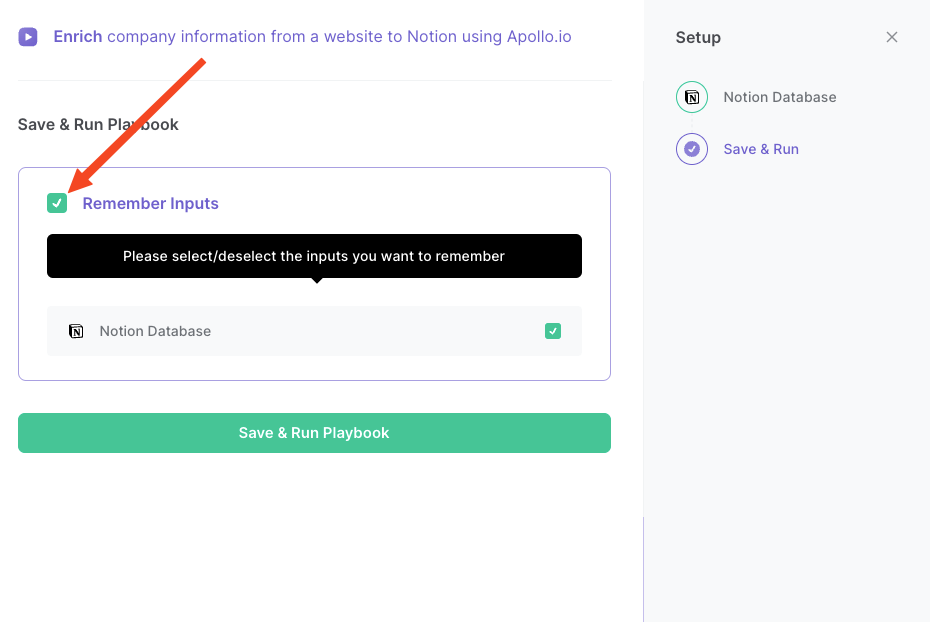
Step 3: Run the playbook to enrich company information from a website to Notion with Apollo
Navigate to a company’s website.
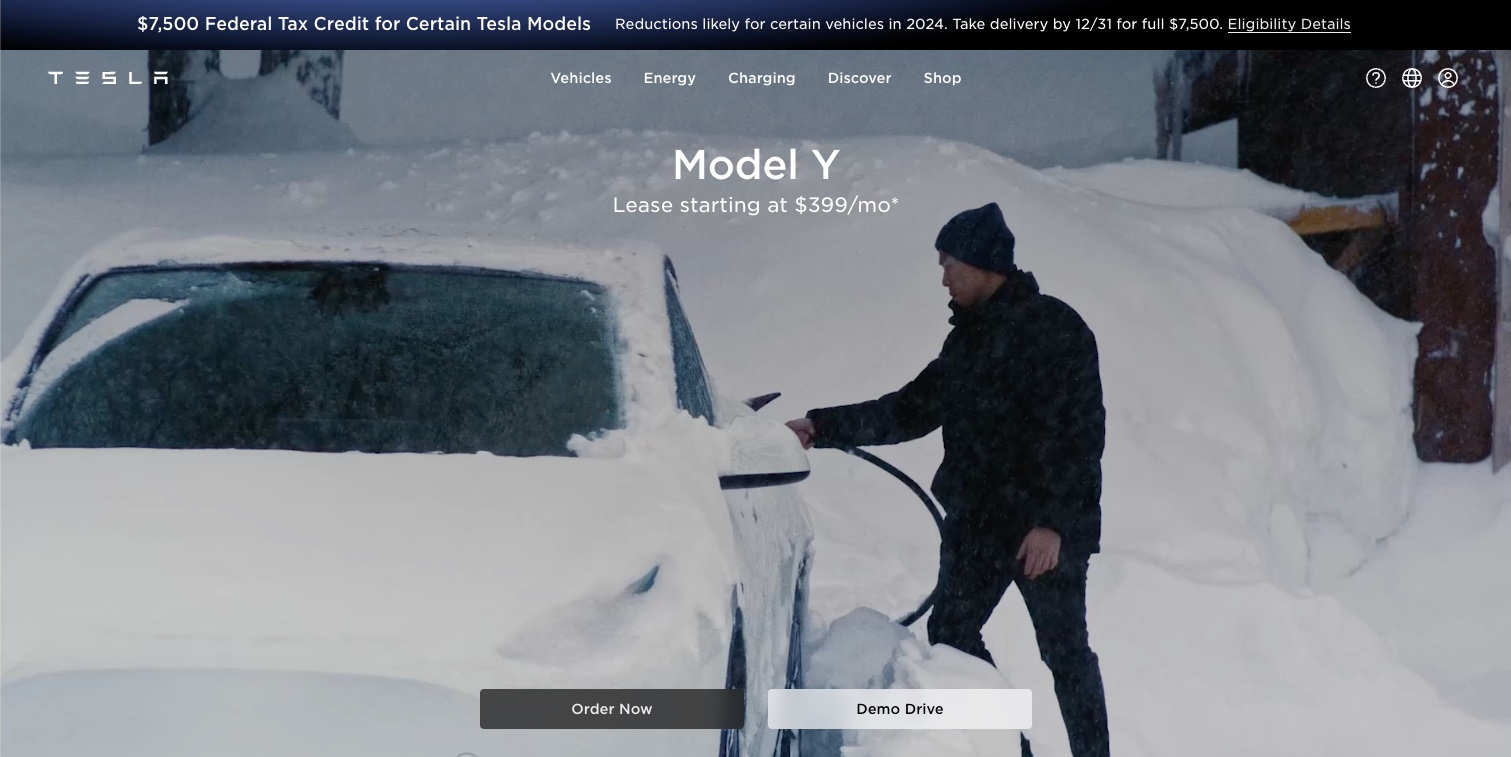
Activate Bardeen (or hit Option + B on Mac or ALT + B on PC on your keyboard) and run this playbook. Bardeen will use Apollo.io to enrich the company and save more than 25 data points to your Notion database.
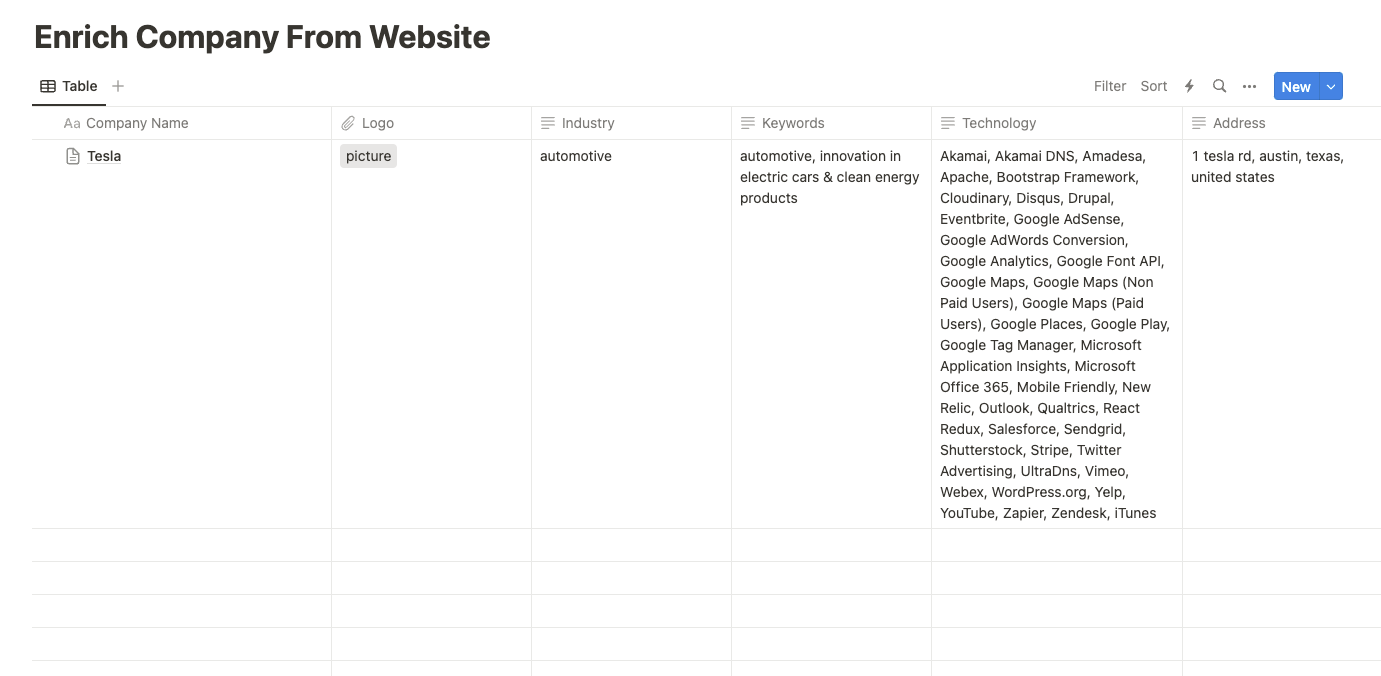
This automation is fantastic if you're a data-driven enthusiast aiming to supercharge lead enrichment effortlessly. Imagine compiling all the relevant details from Apollo.io into a neatly organized Notion database, sparing yourself the drudgery of manual data entry. It's a game-changer for sales teams, simplifying prospecting and ensuring no potential client slips through the cracks.
Additionally, it's a must-have for businesses seeking real-time market insights. Continuously monitoring websites, this playbook keeps you ahead of the curve—whether tracking competitors, industry trends, or potential partnerships. In the world of business, staying informed has never been this seamless.
And for those craving efficiency in their lead management, this automation is the silent partner you've been waiting for, revolutionizing how you approach and conquer the challenges of business growth.
You can also edit the playbook and add your next action to further customize the automation.
You can also find more about how to increase your personal productivity and automate your sales workflow.
Your proactive teammate — doing the busywork to save you time
.svg)
Integrate your apps and websites
Use data and events in one app to automate another. Bardeen supports an increasing library of powerful integrations.
.svg)
Perform tasks & actions
Bardeen completes tasks in apps and websites you use for work, so you don't have to - filling forms, sending messages, or even crafting detailed reports.
.svg)
Combine it all to create workflows
Workflows are a series of actions triggered by you or a change in a connected app. They automate repetitive tasks you normally perform manually - saving you time.
FAQs
You can create a Bardeen Playbook to scrape data from a website and then send that data as an email attachment.
Unfortunately, Bardeen is not able to download videos to your computer.
Exporting data (ex: scraped data or app data) from Bardeen to Google Sheets is possible with our action to “Add Rows to Google Sheets”.
There isn't a specific AI use case available for automatically recording and summarizing meetings at the moment
Please follow the following steps to edit an action in a Playbook or Autobook.
Cases like this require you to scrape the links to the sections and use the background scraper to get details from every section.










