Create personalized recruiting emails using LinkedIn profile links in Google Sheets
This is a Bardeen playbook. It's a pre-built automation template you can run in one-click to perform a repetitive task. Get started with our free Chrome extension.
Explore other automations
This playbook has been deprecated.
Explore Bardeen's playbook catalog for other automations or build your own.

How does this automation work?
Bardeen automates the process of creating personalized recruiting emails by leveraging data from LinkedIn profiles and Apollo.io within Google Sheets. The playbook targets recruiters and hiring managers aiming to enhance their candidate outreach. By automating the enrichment of contact information and the crafting of personalized messages, recruiters can increase their engagement rate and reduce time spent on manual data entry.
Here is how this workflow creates personalized recruiting emails:
- Step 1: Extract data from Google Sheets - The first step involves retrieving information from a specific Google Sheet. This sheet contains the LinkedIn profile links of potential candidates.
- Step 2: Get LinkedIn Profile Links - This command pulls the LinkedIn profile links from a specified column within the table acquired from Google Sheets.
- Step 3: Extract LinkedIn URLs - Bardeen then processes the contents of the column to extract LinkedIn profile URLs for use in the next step.
- Step 4: Enrich with Apollo.io - Using Apollo.io, Bardeen enriches the LinkedIn profile data to obtain comprehensive contact information for each potential candidate.
- Step 5: Generate personalized emails - Bardeen AI Actions creates customized recruitment emails for each candidate, enhancing the personal touch in your outreach.
- Step 6: Update Google Sheets - Finally, the Google Sheet is updated with the new, personalized email messages and any additional information sourced from Apollo.io.
How to run the playbook
Navigating the tangled web of contacts between Apollo.io and LinkedIn, updating Google Sheets can feel like deciphering an intricate puzzle. The tedious chore of aligning LinkedIn profiles with relevant data is a digital pain point we've all felt. But now, envision a playbook that elegantly dances through these platforms, seamlessly enriching your Google Sheet contacts.
No more grappling with the chaos of mismatched information or the monotony of manual updates. This digital maestro not only extracts vital LinkedIn insights but also transforms your Google Sheet into a treasure trove of personalized recruitment emails and additional details from Apollo.io.
Streamlining your recruitment process, it turns the mundane into a harmonious blend of efficiency and tailored communication, leaving you with more time for strategic talent acquisition.
Let’s set it up!
Please be aware that the excessive or abusive use of extensions, bots, or automation tools on some websites can lead to penalties, including temporary or even permanent restrictions on your account. We recommend you read and adhere to the specific terms of the websites you are visiting and using to avoid any disruptions or issues. We do not assume any responsibility for the consequences of abuse.
Step 1: Create a Google Sheets spreadsheet
The first step is to create a Google Sheet with the LinkedIn profiles that you want to send emails for.
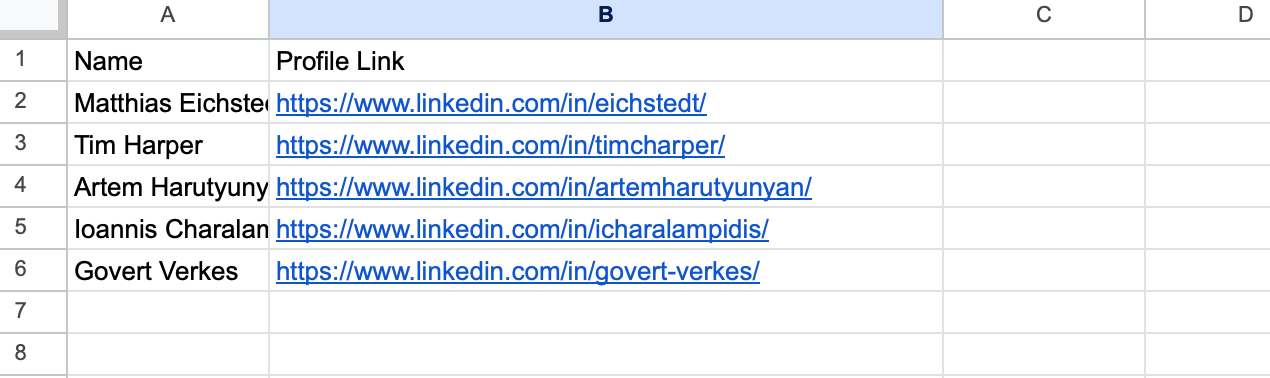
Bardeen will extract information from the Google Sheet using the LinkedIn links and Apollo.io. It will then use the information to enrich the sheet with contact information like social media links, location data, email addresses, phone numbers and more. Finally, it will create personalized recruitment emails for each contact and update the spreadsheet with the information.
Step 2: Install the extension and choose your email bot
You will be redirected to install the browser extension when you run it for the first time. Bardeen will also prompt you to integrate Google Sheets. Click the “Pin it” button at the top of this page to get this automation saved to your Playbooks.
Activate Bardeen (or hit Option + B on Mac or ALT + B on PC on your keyboard) and click on the playbook card. The setup flow will start. Bardeen will ask you to choose or specify your email bot. You can choose an existing bot that you created in the past or customize a new one from the dropdown. For the purpose of this tutorial, let’s choose to customize an email bot.
BardeenAI will begin customizing your email bot by gathering information about you using tools like Apollo.io.
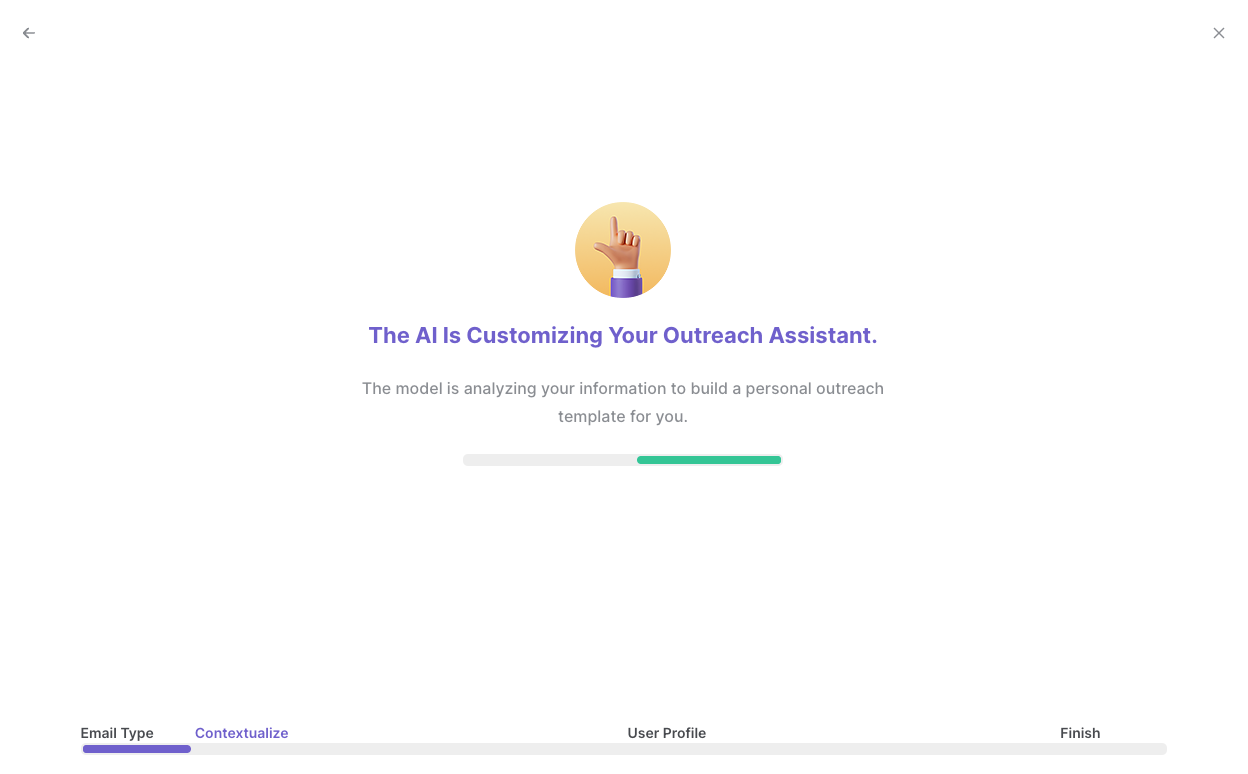
It will then display all the pre-filled information it has found about you.
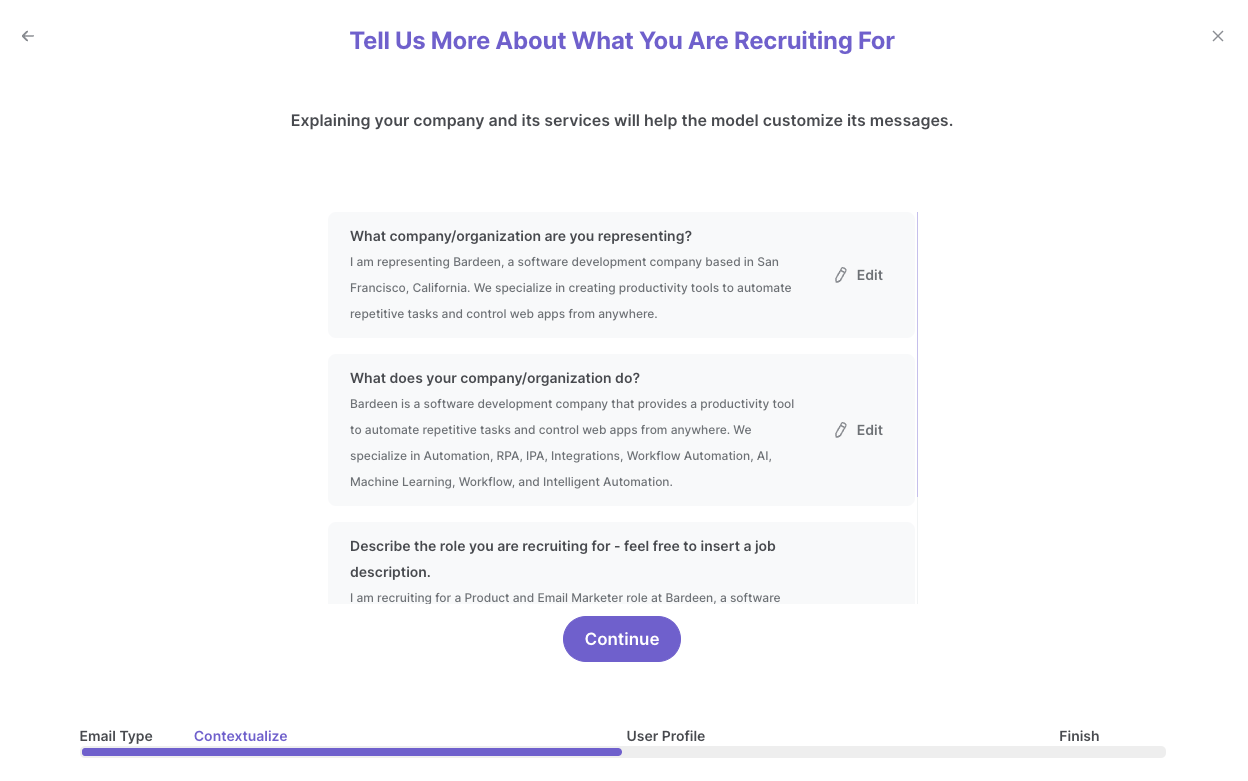
Review this information and make edits if necessary. This information will be used when constructing your recruiting emails.
After you have read, edited and approved all the information, your email bot is now ready. Bardeen will also ask you to input an optional scheduling link to include in your emails. You will also need to enter the column name that contains your LinkedIn profile links. For our purposes, this is “Profile Link”.

Click on “Save Input” and check mark your email bot, the scheduling link, the maximum number of profiles and the Google Sheets spreadsheet. This will save you time from setup in the future. You can edit Inputs later by hovering over the playbook.
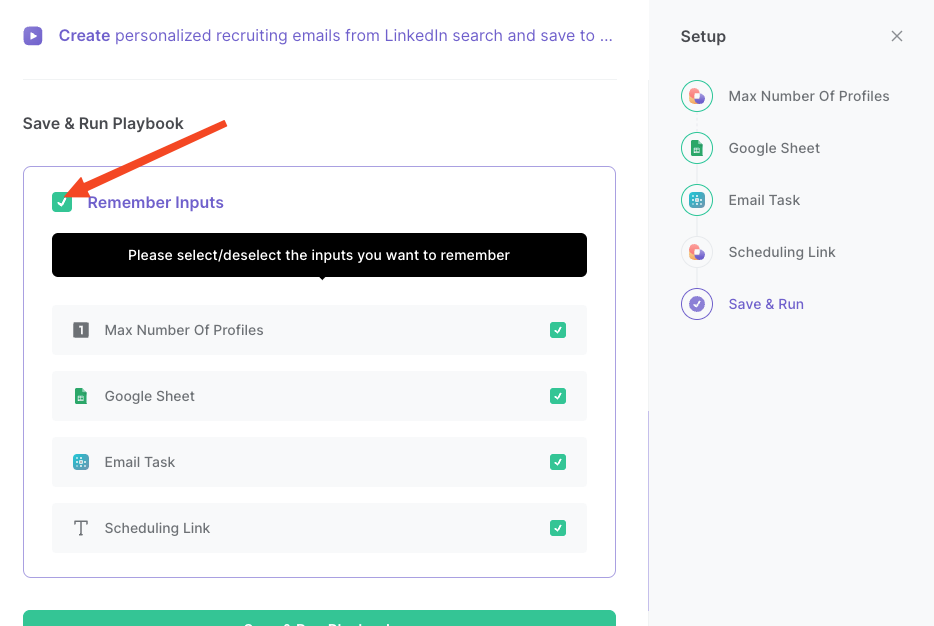
Step 3: Run the playbook to create personalized recruiting emails using LinkedIn profile links in Google Sheets
To enrich and create recruiting emails from LinkedIn profiles, activate Bardeen (or hit Option + B on Mac or ALT + B on PC on your keyboard) and run this playbook. It will use the LinkedIn links to get information about the contacts using Apollo.io. It will also use the information and your email bot to generate customized recruitment emails for each contact. Finally, the playbook will update the spreadsheet with the new information.
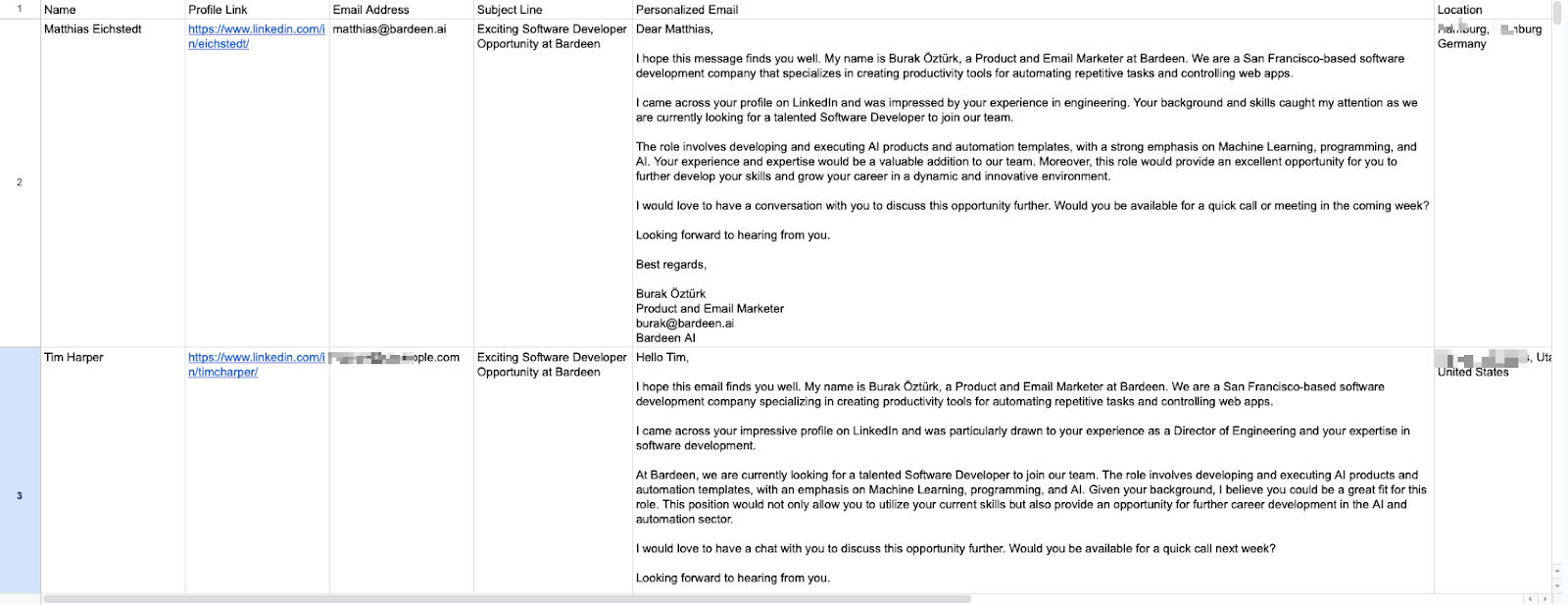
You can also edit the playbook and add your next action to further customize the automation.
Find more Google Sheets and LinkedIn integrations.
You can also find more about how to increase your personal productivity and automate your recruiting process.
Your proactive teammate — doing the busywork to save you time
.svg)
Integrate your apps and websites
Use data and events in one app to automate another. Bardeen supports an increasing library of powerful integrations.
.svg)
Perform tasks & actions
Bardeen completes tasks in apps and websites you use for work, so you don't have to - filling forms, sending messages, or even crafting detailed reports.
.svg)
Combine it all to create workflows
Workflows are a series of actions triggered by you or a change in a connected app. They automate repetitive tasks you normally perform manually - saving you time.
FAQs
You can create a Bardeen Playbook to scrape data from a website and then send that data as an email attachment.
Unfortunately, Bardeen is not able to download videos to your computer.
Exporting data (ex: scraped data or app data) from Bardeen to Google Sheets is possible with our action to “Add Rows to Google Sheets”.
There isn't a specific AI use case available for automatically recording and summarizing meetings at the moment
Please follow the following steps to edit an action in a Playbook or Autobook.
Cases like this require you to scrape the links to the sections and use the background scraper to get details from every section.











