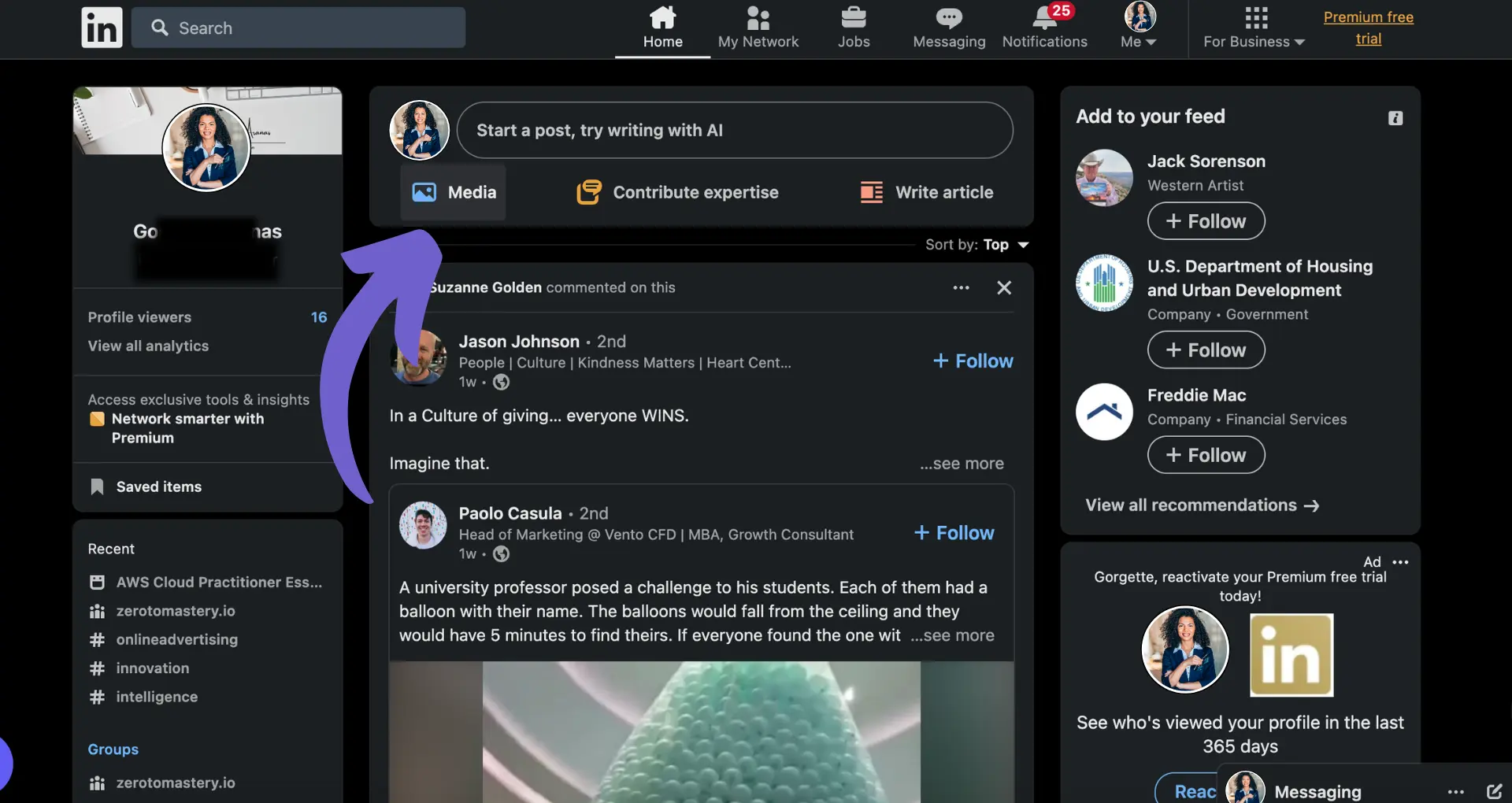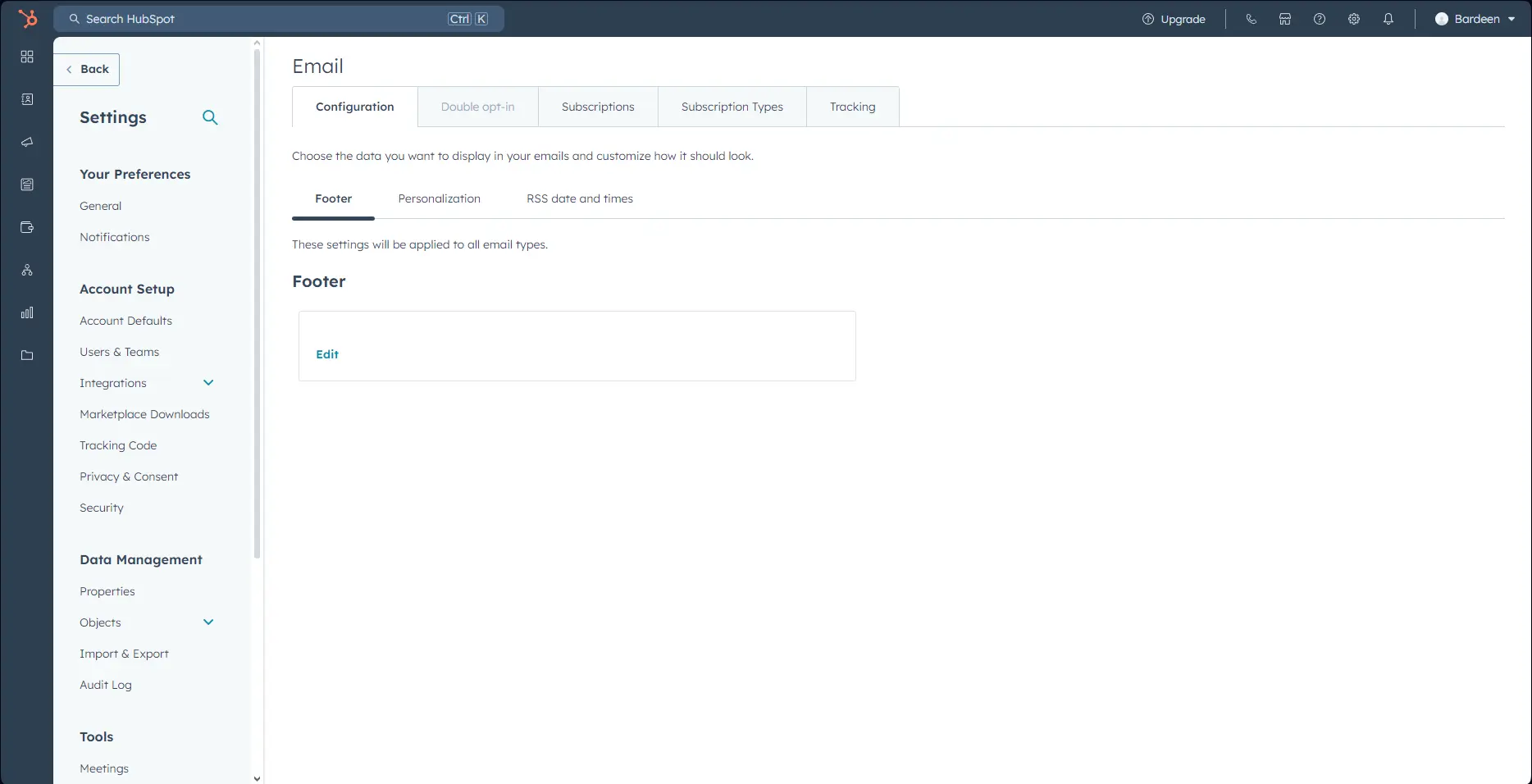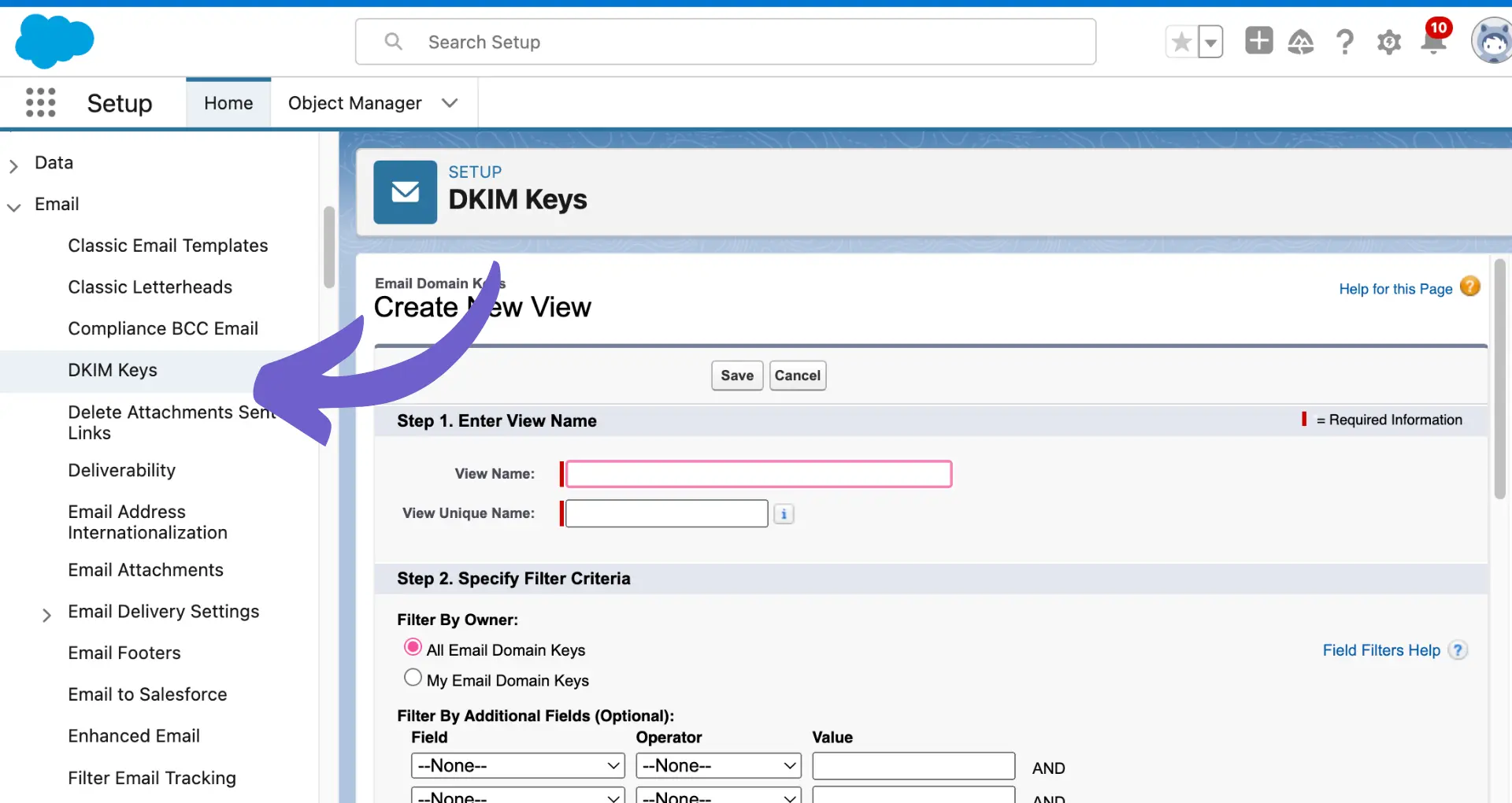Want to create a sense of urgency in your Klaviyo emails? Adding a countdown timer is a powerful way to drive conversions and boost sales. In this step-by-step guide, you'll learn how to easily set up and customize countdown timers in Klaviyo.
Discover the best practices for integrating countdown timers with Klaviyo's segmentation, flows, and A/B testing features to maximize your email marketing results. By mastering this critical skill, you could see up to a 30% increase in click-through rates and close more deals faster. Let's dive in!
Setting Up the Countdown Timer in Klaviyo: A Step-by-Step Process
Adding a countdown timer to your Klaviyo email campaigns is an effective way to create urgency and encourage recipients to take action. In this section, we'll walk you through the process of setting up a countdown timer in your Klaviyo emails, from creating the campaign to configuring the timer settings.
1. Create a New Campaign or Flow
To get started, create a new campaign or flow in Klaviyo where you want to add the countdown timer. For time-sensitive promotions or sales, a campaign is usually the best choice. Navigate to the Campaigns tab and click "Create Campaign". Choose the type of campaign you want to create, such as a regular campaign or an automated flow.
2. Drag and Drop the Countdown Timer Block
Once you're in the email template editor, locate the countdown timer block in the blocks menu. Simply drag and drop the block into the desired location within your email template. You can place it near the top to immediately grab attention or strategically position it near the call-to-action button. If you want more ideas on enhancing your email campaigns, explore AI email management tools.
3. Configure the Countdown Timer Settings
With the countdown timer block in place, it's time to configure the settings. Click on the block to open the settings panel. Set the end date and time for when you want the countdown to expire, such as the end of a sale or promotion. Choose the appropriate time zone to ensure accuracy for your recipients. Customize the display format of the timer, such as showing days, hours, minutes, and seconds.
4. Customize the Timer Appearance
Make the countdown timer visually appealing and on-brand by customizing its appearance. Klaviyo provides options to change the colors, fonts, and styles of the timer. Match the colors to your brand guidelines and ensure the fonts are consistent with the rest of your email design. You can also adjust the size and padding to make the timer prominent and eye-catching.
By following these steps, you can effectively set up a countdown timer in your Klaviyo email campaigns. The timer adds a sense of urgency and encourages recipients to take action before time runs out. For more advanced strategies, consider learning how to build a prospect list to enhance your outreach efforts.
In the next section of this guide, we'll explore how to integrate the countdown timer with other Klaviyo features to create even more compelling and personalized email experiences for your subscribers.
Integrating the Countdown Timer with Other Klaviyo Features
Klaviyo's countdown timer can be seamlessly integrated with other powerful features to create highly targeted and personalized email campaigns. By combining the timer with segmentation, automated flows, and A/B testing, you can maximize the impact of your time-sensitive offers and drive better results.
1. Leverage Segmentation for Targeted Offers
Use Klaviyo's segmentation capabilities to send countdown timer emails to specific groups of subscribers based on their preferences, behavior, or purchase history. For example, if you have a segment of customers who frequently purchase a particular product category, you can create a targeted flash sale with a countdown timer specifically for them.
By tailoring your offers to different segments, you can increase the relevance and effectiveness of your campaigns, leading to higher engagement and conversions.
2. Trigger Follow-Up Messages When Timer Expires
Set up a Klaviyo flow that automatically sends a follow-up message when the countdown timer reaches zero. This could be a "last chance" reminder for those who haven't taken action or a "thank you" message for those who made a purchase during the promotion.
Automated follow-up messages help create a sense of urgency and encourage subscribers to act quickly before the offer expires. They also provide an opportunity to nurture leads and build customer loyalty.
3. Optimize Performance with A/B Testing
Integrate the countdown timer with Klaviyo's A/B testing features to optimize the performance of your campaigns. Test different timer designs, placements, or messaging to see which variations resonate best with your audience.
By continuously experimenting and refining your approach based on data-driven insights, you can improve the effectiveness of your countdown timer emails and achieve better results over time.
Bardeen makes follow-up messages easy. Automate follow-up emails with personalized messages and save hours of manual work.
4. Get Creative with Countdown Timer Use Cases
Think beyond standard sales and promotions when using the countdown timer in Klaviyo. For example, use it to build excitement for upcoming product launches, webinars, or events. Create a sense of anticipation and encourage subscribers to mark their calendars.
You can also use the timer to drive urgency for limited-time content offers, such as e-books, whitepapers, or free trials. Get creative and explore various use cases to keep your email campaigns fresh and engaging.
By leveraging Klaviyo's segmentation, automation, and testing features in combination with the countdown timer, you can take your email marketing to the next level. These strategies will help you create more compelling and personalized experiences for your subscribers.
Thanks for sticking with us through this in-depth guide! We hope you're now equipped with the knowledge to become a countdown timer pro in Klaviyo. Stay tuned for more email marketing tips and tricks that will keep your subscribers on their toes!
Conclusions
Adding a countdown timer in Klaviyo is crucial for creating a sense of urgency and driving conversions in your email campaigns.
- Setting up the timer involves creating a campaign or flow, adding the timer block, and customizing its appearance.
- Integrating the timer with segmentation, automated flows, and A/B testing maximizes its impact and personalization.
By mastering the art of adding countdown timers in Klaviyo, you'll be well-equipped to create compelling, time-sensitive offers that keep your subscribers engaged. Don't miss out on this powerful tool – your conversion rates depend on it!