Create ClickUp tasks from a list of the upcoming week's meetings every Monday
This is a Bardeen playbook. It's a pre-built automation template you can run in one-click to perform a repetitive task. Get started with our free Chrome extension.
Explore other automations
This playbook has been deprecated.
Explore Bardeen's playbook catalog for other automations or build your own.

How does this automation work?
Bardeen simplifies your weekly planning by automatically creating ClickUp tasks from your Google Calendar meetings for the upcoming week every Monday. This automation ensures that your tasks for meetings are prepared in advance, including all necessary details such as the description and join link, thus enabling you to focus on the content of the meetings rather than the administrative setup.
Here's how this workflow automates your meeting preparation:
- Step 1: Schedule the automation - The workflow is scheduled to run every Monday to find events in your Google Calendar that are happening within the next week.
- Step 2: Retrieve the week's meetings - Bardeen fetches details of the upcoming week's meetings from Google Calendar.
- Step 3: Extract meeting information - The start date and summary of each meeting are extracted and converted into text format.
- Step 4: Merge meeting details - The meeting descriptions are prepared by concatenating the event summary with the start date, and then formatted ready for ClickUp.
- Step 5: Create ClickUp tasks - Each meeting is turned into a ClickUp task, complete with all the details, in your chosen list.
How to run the playbook
Tired of manually juggling your upcoming week's meetings and task management? Look no further! Say hello to this automation that seamlessly generates ClickUp tasks every Monday, tailored to your scheduled meetings.
No more wasting precious time copying and pasting meeting details, struggling to keep track of important discussions, or frantically searching for join links buried in your calendar. This automation brings order to the chaos by effortlessly transforming your meetings into actionable tasks within ClickUp.
This automation will turn alll your meetings into neatly organized tasks with detailed descriptions and embedded join links. No more fumbling around for crucial information – everything you need is right there, at your fingertips.
Whether you're a busy professional seeking better productivity or a team leader aiming to streamline collaboration, this automation is a game-changer.
Let’s set it up!
Step 1: Set up the automation
Click the “Try it” button at the top of this page to get this Autobook saved. If it’s your first time using Bardeen, you will be redirected to install the extension.
Bardeen will also ask you to integrate ClickUp and Google Calendar.
Bardeen will then prompt you to enter a start time for your automation. Once you specify the start time, Bardeen will run this automation every Monday at that time.
Step 2: Try it!
Make sure the automation is activated (toggled on).

Every Monday, you will get a list of your upcoming meetings as tasks. Bardeen will also add the due date of the task as the start time of the meeting.
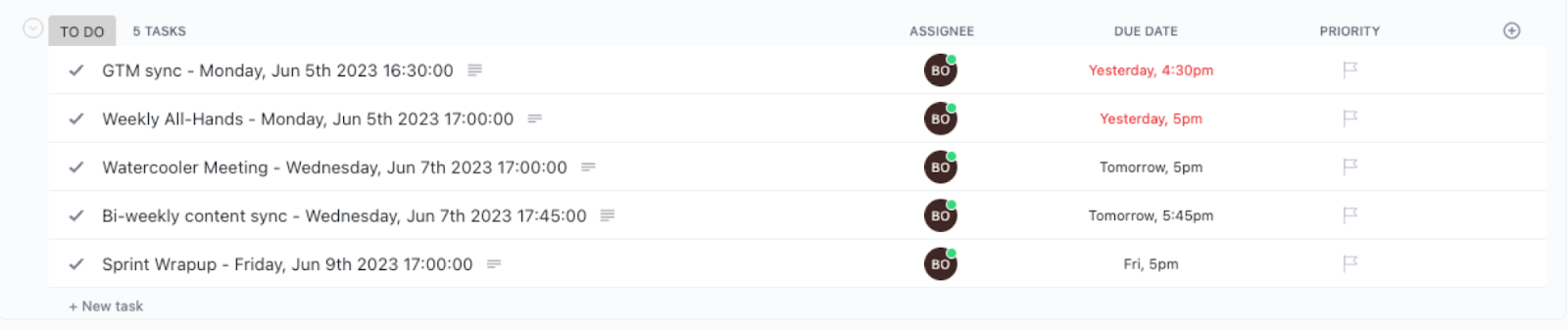
💪 Pro Tip: Pair this automation with our other playbooks like Generate summary and action items from meeting notes using OpenAI and create ClickUp task or Create a ClickUp task using the summary of an email.to save time on your manual tasks!
You can also edit the playbook and add your next action to further customize the automation.
Find more ClickUp integrations, Google Calendar integrations and ClickUp and Google Calendar integrations.
You can also find more about how to improve your personal productivity and automate your meetings workflow.
Your proactive teammate — doing the busywork to save you time
.svg)
Integrate your apps and websites
Use data and events in one app to automate another. Bardeen supports an increasing library of powerful integrations.
.svg)
Perform tasks & actions
Bardeen completes tasks in apps and websites you use for work, so you don't have to - filling forms, sending messages, or even crafting detailed reports.
.svg)
Combine it all to create workflows
Workflows are a series of actions triggered by you or a change in a connected app. They automate repetitive tasks you normally perform manually - saving you time.
FAQs
You can create a Bardeen Playbook to scrape data from a website and then send that data as an email attachment.
Unfortunately, Bardeen is not able to download videos to your computer.
Exporting data (ex: scraped data or app data) from Bardeen to Google Sheets is possible with our action to “Add Rows to Google Sheets”.
There isn't a specific AI use case available for automatically recording and summarizing meetings at the moment
Please follow the following steps to edit an action in a Playbook or Autobook.
Cases like this require you to scrape the links to the sections and use the background scraper to get details from every section.











