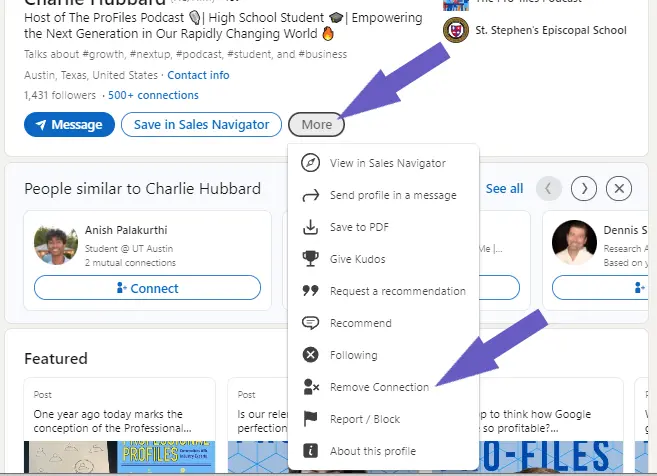In today's fast-paced business world, effective communication and collaboration are key to success. Microsoft Teams has become a go-to platform for many organizations, but did you know that integrating Fireflies.ai can take your meetings to the next level? With features like automatic transcription, AI-powered search, and easy sharing, Fireflies.ai is a game-changer for Teams users. In fact, studies show that using AI meeting assistants can boost productivity by up to 25%!
Ready to learn how to set up and use Fireflies.ai in Microsoft Teams? This step-by-step guide will walk you through the process, from connecting your accounts to utilizing advanced features. Whether you're a seasoned Teams user or just getting started, you'll discover how Fireflies.ai can help you save time, stay organized, and collaborate more efficiently. So, grab a cup of coffee and let's dive in – your meetings will never be the same again!
3 Simple Steps to Set Up Fireflies.ai Integration with Microsoft Teams
Integrating Fireflies.ai with Microsoft Teams is a straightforward process that will have you up and running in no time. By connecting your Fireflies.ai account to Teams, you can unlock powerful meeting transcription and AI notetaking capabilities right within your Teams workspace.
1. Allow Guest Access and Bypass Lobby in Microsoft Teams Settings
To get started, you'll need to make sure your Microsoft Teams settings are configured to allow guest access and let Fireflies.ai join meetings directly without going to the lobby. Here's how:
- Open your Teams settings and navigate to the "Guest access" section
- Toggle on the option to allow guest access in your organization
- Under "Automatically admit people", select the option to allow guest users to bypass the lobby
With these settings enabled, Fireflies.ai will be able to seamlessly join your Teams meetings as a participant.
2. Connect Your Fireflies.ai Account to Microsoft Teams
The next step is to link your Fireflies.ai account with Microsoft Teams. Simply log in to your Fireflies.ai dashboard and look for the "Integrations" tab. Click on the Microsoft Teams integration and follow the prompts to authorize the connection. You may need to sign in with your Microsoft account to complete the process.
3. Configure Auto-Join Calendar Settings
To make sure Fireflies.ai automatically joins your scheduled Teams meetings, head over to the Calendar section in your Fireflies dashboard. Here you can select which calendars you want Fireflies to monitor and auto-join meetings from. You can also set preferences like having Fireflies join muted or with video off by default. For more on how AI can help with email management too, check out AI email management tools.
With these integration steps completed, Fireflies.ai will be ready to attend your Microsoft Teams meetings, transcribe the conversations, and generate useful meeting notes powered by AI.
Now that you have Fireflies.ai connected to Microsoft Teams, the next step is to start using it in your meetings. In the following section, we'll walk through how to invite Fireflies.ai to your Teams meetings and make the most of its transcription and AI notetaking capabilities.
3 Easy Ways to Invite Fireflies.ai to Your Microsoft Teams Meetings
Once you have Fireflies.ai set up and integrated with your Microsoft Teams account, inviting the AI assistant to your meetings is a breeze. Whether you prefer to schedule meetings in advance or need to add Fireflies to an ongoing meeting, there are multiple options to ensure you never miss out on valuable meeting notes and transcripts.
1. Schedule Meetings with Microsoft Teams Links in Your Connected Calendar
The simplest way to have Fireflies.ai join your Microsoft Teams meetings is by scheduling them in a calendar that's connected to your Fireflies account. When creating a new event, be sure to include the Microsoft Teams meeting link in the calendar invite.
With the auto-join feature enabled in your Fireflies dashboard settings, the AI assistant will automatically join the meeting at the scheduled time. This hands-off approach is perfect for busy professionals who want to ensure every meeting is captured without any extra effort.
2. Manually Invite Fireflies.ai as a Meeting Participant
If you prefer a more manual approach or need to add Fireflies.ai to a meeting that wasn't originally scheduled with a Teams link, you can always invite the AI assistant as a regular participant. Simply add fred@fireflies.ai to the meeting invite, just like you would any other attendee.
This method gives you more control over which meetings Fireflies joins and allows you to add the AI assistant to impromptu or last-minute gatherings. Keep in mind that you'll need to manually admit Fireflies from the meeting lobby if your Teams settings aren't configured to automatically allow guests to bypass the lobby.
3. Use the "Add to Live Meeting" Option for Ongoing Meetings
In case you forget to invite Fireflies.ai to a meeting or decide you want to start recording and transcribing mid-way through, the "add to live meeting" feature in your Fireflies dashboard comes in handy. Simply enter the meeting name, duration, and Microsoft Teams meeting link, and Fireflies will join the ongoing meeting within a minute.
This flexibility ensures that you never miss out on important meeting content, even if you didn't plan ahead. Whether you're in a one-on-one call or a large group meeting, Fireflies.ai can be added on the fly to start capturing and analyzing the discussion.
By leveraging these three methods for inviting Fireflies.ai to your Microsoft Teams meetings, you can ensure that every valuable conversation is recorded, transcribed, and transformed into actionable insights. With Fireflies.ai by your side, you'll never let another important meeting detail slip through the cracks.
Now that you know how to get Fireflies.ai into your Microsoft Teams meetings, it's time to discover the powerful features and tools at your disposal once the meeting is underway. In the next section, we'll explore how to access and share meeting transcripts, summaries, and AI-powered analysis to make the most of your Fireflies.ai integration with Microsoft Teams.
Need to save time? Try Bardeen to automate your follow-ups and improve team productivity.
3 Powerful Ways to Leverage Fireflies.ai in Microsoft Teams Meetings
Once you have Fireflies.ai up and running in your Microsoft Teams meetings, a world of possibilities opens up. From accessing detailed meeting transcripts and summaries to sharing insights with your team and utilizing advanced AI-powered search and analysis tools, Fireflies.ai empowers you to get the most out of every conversation.
1. Access Transcripts and Meeting Notes in Your Fireflies Dashboard
After a meeting ends, Fireflies.ai gets to work generating a detailed transcript and summary of the discussion. These valuable resources are available in your Fireflies dashboard, allowing you to review key points, decisions, and action items at your convenience.
For example, if you missed an important client call, you can quickly catch up by reading through the transcript and summary, ensuring you stay informed and aligned with your team. The Fireflies dashboard serves as a centralized hub for all your meeting content, making it easy to find and reference past conversations.
2. Share Meeting Summaries and Insights in Microsoft Teams Channels
Fireflies.ai seamlessly integrates with Microsoft Teams, enabling you to share meeting summaries and insights directly in relevant channels. This feature keeps your entire team informed and aligned, even if they couldn't attend the meeting in person.
By sharing meeting recaps in Microsoft Teams, you foster transparency, collaboration, and knowledge sharing across your organization. Teammates can comment on specific parts of the summary, ask questions, and provide feedback, all within the familiar Microsoft Teams interface.
3. Harness AI-Powered Search and Analysis Tools for Meeting Content
Fireflies.ai offers advanced AI-powered search and analysis tools that help you extract valuable insights from your meeting content. You can search for specific keywords, topics, or speakers across all your recorded meetings, saving time and effort when trying to locate important information.
The AI-powered analysis tools can also identify key themes, sentiment, and action items from your meetings, providing a high-level overview of the most critical points. This technology enables you to make data-driven decisions, identify trends, and continuously improve your communication and collaboration processes.
By leveraging these Fireflies.ai features in Microsoft Teams, you can unlock the full potential of your meetings, driving productivity, alignment, and success across your organization. From comprehensive meeting transcripts to seamless sharing and powerful AI-driven analysis, Fireflies.ai is your ultimate meeting assistant.
You've made it this far in the guide, and we're thrilled to have you on board! With your newfound knowledge of using Fireflies.ai in Microsoft Teams, you're well on your way to becoming a meeting productivity superhero. Just remember, with great power comes great responsibility – don't let all these incredible features go to waste! For more tips, check out how to integrate Excel with your workflow.
Conclusions
Learning how to use Fireflies.ai in Microsoft Teams is crucial for improving meeting productivity and collaboration. Here's a quick recap of what you've learned in this step-by-step guide:
- Setting up Fireflies.ai integration with Microsoft Teams, including configuring guest access, connecting accounts, and auto-join settings
- Inviting Fireflies.ai to Microsoft Teams meetings through scheduled events, manual invitations, and live meeting options
- Using Fireflies.ai features in Microsoft Teams, such as accessing transcripts, sharing summaries, and leveraging AI-powered tools
By mastering the integration of Fireflies.ai with Microsoft Teams, you'll never miss an important detail from your meetings again. Don't let valuable insights slip through the cracks – become a Fireflies.ai pro today!
Save time and increase productivity by using Google Sheets integrations with Bardeen. Automate tedious tasks and focus on what really matters.