Create Asana task when label is added to an email
This is a Bardeen playbook. It's a pre-built automation template you can run in one-click to perform a repetitive task. Get started with our free Chrome extension.
Explore other automations
This playbook has been deprecated.
Explore Bardeen's playbook catalog for other automations or build your own.

How does this automation work?
Integrating email management with project tracking, Bardeen's Autobook for Asana and Gmail can be a game-changer for personal productivity and product development. When you tag an email with a specific label in Gmail, Bardeen creates a corresponding task in Asana, ensuring that important emails are actioned as tasks without missing a beat. This workflow harnesses the efficiency of Gmail's organization capabilities and Asana's project management tools, enhancing your ability to stay on top of your tasks and projects seamlessly.
Here's how this workflow can help streamline your task creation process:
- Step 1: Trigger on email label - When a specific label is added to an email in Gmail, Bardeen identifies this as a trigger to initiate the creation of a new task in Asana with the email's subject and content.
- Step 2: Create Asana task - After detecting the labeled email, Bardeen automatically generates a task in your selected Asana project with the email's subject and body. This ensures that your team can follow up on important communications promptly.
How to run the playbook
Bardeen.ai allows you to effortlessly create Asana tasks from emails, set up the autobook once and have Bardeen classify your emails and clean up you inbox automatically.
Say goodbye to the hassle of dealing with a flood of emails and struggling to stay on top of your to-do list.
Our automation ensures that nothing slips through the cracks and integrates your tasks seamlessly into Asana, without the need for tedious copy-pasting or switching between platforms.
With this tool, you can easily follow up on client requests, assign action items to team members, or keep track of important emails. Take control of your inbox and boost your productivity with our user-friendly automation tool today.
Let us help you streamline your task management and make your life easier!
Step 1: Pin the playbook and integrate Asana and Gmail
First, click the “Pin it” button at the top of this page to save this automation. You will be redirected to install the browser extension when you run it for the first time. Bardeen will also prompt you to integrate Asana.
Press Option + B on Mac or Alt + B on Windows on your keyboard to launch Bardeen.
Click to run the playbook. You will be asked to configure your Asana task setting. Make sure to click "Remember Inputs" to save more time when you run this automation in the future.
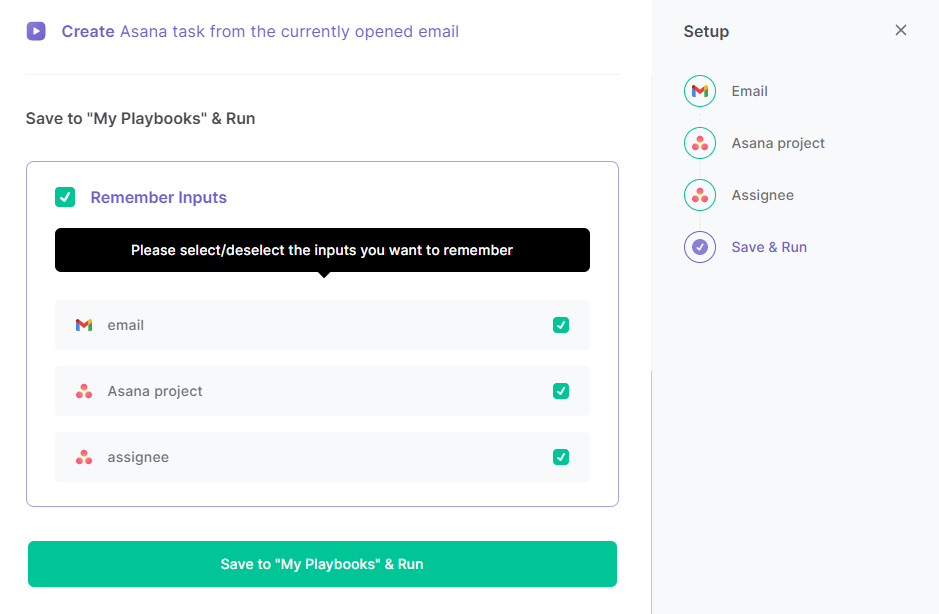
Step 2: Set up the playbook to create Asana task when label is added to an email
Toggle on the autobook.
Everytime you add the label to the email, the automation will get all the information from the email, create an Asana task and add all the information to the description.
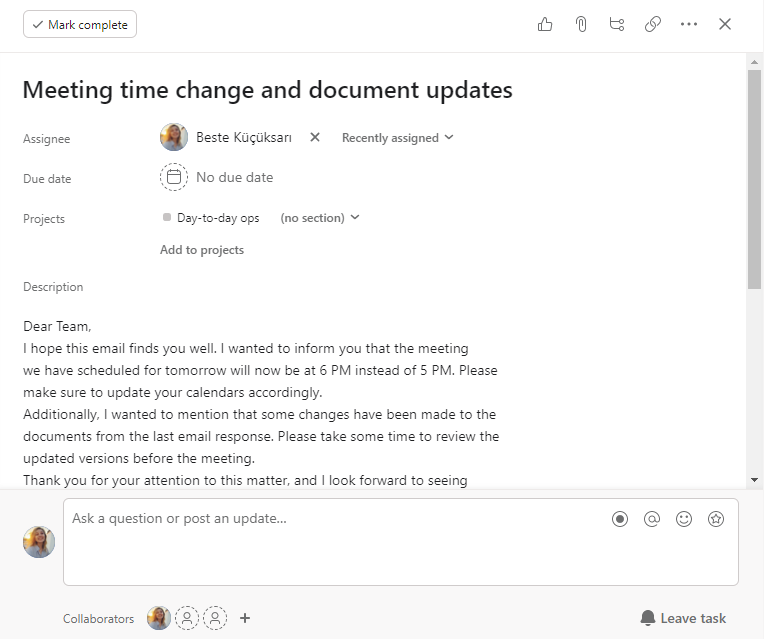
Find more Asana integrations, Gmail integrations, Gmail and Asana integration or edit the playbook to suit your own workflow.
Discover more about the awesome meeting automations available. Explore guides on how to automate and integrate Asana.
Discover more about the awesome product development integrations, and personal productivity automations available.
Your proactive teammate — doing the busywork to save you time
.svg)
Integrate your apps and websites
Use data and events in one app to automate another. Bardeen supports an increasing library of powerful integrations.
.svg)
Perform tasks & actions
Bardeen completes tasks in apps and websites you use for work, so you don't have to - filling forms, sending messages, or even crafting detailed reports.
.svg)
Combine it all to create workflows
Workflows are a series of actions triggered by you or a change in a connected app. They automate repetitive tasks you normally perform manually - saving you time.
FAQs
You can create a Bardeen Playbook to scrape data from a website and then send that data as an email attachment.
Unfortunately, Bardeen is not able to download videos to your computer.
Exporting data (ex: scraped data or app data) from Bardeen to Google Sheets is possible with our action to “Add Rows to Google Sheets”.
There isn't a specific AI use case available for automatically recording and summarizing meetings at the moment
Please follow the following steps to edit an action in a Playbook or Autobook.
Cases like this require you to scrape the links to the sections and use the background scraper to get details from every section.











