Create a new Pipedrive person when a label is added in Gmail
This is a Bardeen playbook. It's a pre-built automation template you can run in one-click to perform a repetitive task. Get started with our free Chrome extension.
Explore other automations
This playbook has been deprecated.
Explore Bardeen's playbook catalog for other automations or build your own.

How does this automation work?
Automating your sales prospecting efforts can greatly increase efficiency and Bardeen's workflow for Pipedrive helps do just that by creating a new person in your CRM when an email is labeled in Gmail. This automation takes advantage of Clearbit’s enrichment capabilities to enhance the contact details with valuable information such as social media links, which can be pivotal for relationship building and personalized outreach.
Here is how this workflow creates a new Pipedrive person from a labeled Gmail email:
- Step 1: Trigger on Gmail label - When a specific label is added to an email in your Gmail account, Bardeen will use this as a trigger to initiate the workflow.
- Step 2: Enrich email data with Clearbit - Clearbit will take the email address from the labeled email and enrich it with additional details like social media profiles, aiding in creating a comprehensive contact profile.
- Step 3: Create new person in Pipedrive - With the enriched data from Clearbit, Bardeen then creates a new person in Pipedrive, ensuring your CRM is automatically updated with new prospects as you work through your inbox.
How to run the playbook
In the hustle and bustle of the business world, managing customer relationships can be a real challenge. The last thing you need is the tedious task of manually inputting data from emails into your CRM system. But worry not, because this automation is here to save the day!
By leveraging the power of Clearbit and seamless integration with Gmail and Pipedrive, this automation simplifies the creation of new contacts. When a specific label is added to an email in Gmail, the playbook automatically retrieves valuable information from Clearbit, such as contact details and company insights. Say goodbye to the tedious task of copying and pasting!
Whether you're a sales professional looking to capture leads or a customer support agent wanting to update customer profiles, this automation saves you valuable time while ensuring accurate data entry. Seamlessly connect your email interactions to your CRM and focus on building meaningful relationships with your customers, knowing that your contact information is up to date.
Let’s set it up!
Step 1: Integrate Pipedrive and Gmail
Click the “Try it” button at the top of this page to get this Autobook saved.
You will be redirected to download the browser extension when you run it for the first time. Bardeen will also prompt you to integrate Pipedrive.
Bardeen will then prompt you to specify a label in Gmail that will trigger this automation.
Step 2: Turn on the automation to create Pipedrive person from Gmail
Make sure the automation is activated (toggled on).

When you add the specified label to an email, it will use Clearbit to get information using the email address of the sender of the email and create a new Pipedrive person with the information.
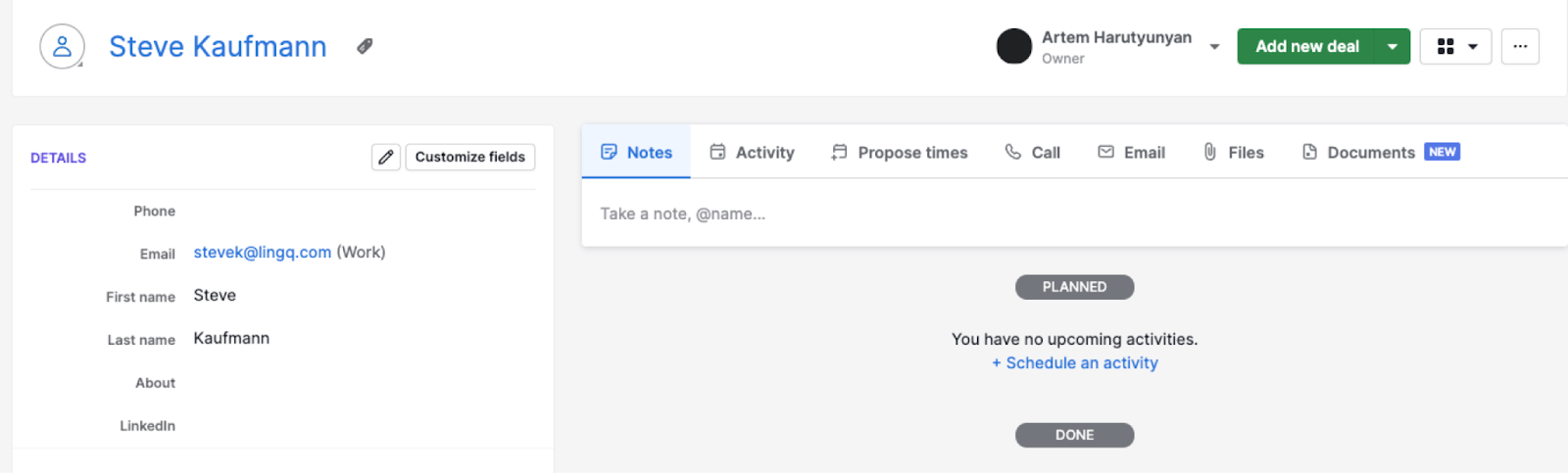
💪 Pro Tip: Pair this automation with our other playbooks like Copy email to a Pipedrive deal or Get all Pipedrive contacts from an event to save time on manual tasks!
You can also edit the playbook and add your next action to further customize the automation.
Find more Pipedrive integrations, Gmail integrations and Pipedrive and Gmail integrations.
You can also find more about how to improve your personal productivity and automate your sales workflow. Explore our Pipedrive workflow automations examples to supercharge your CRM workflows with Bardeen.
Your proactive teammate — doing the busywork to save you time
.svg)
Integrate your apps and websites
Use data and events in one app to automate another. Bardeen supports an increasing library of powerful integrations.
.svg)
Perform tasks & actions
Bardeen completes tasks in apps and websites you use for work, so you don't have to - filling forms, sending messages, or even crafting detailed reports.
.svg)
Combine it all to create workflows
Workflows are a series of actions triggered by you or a change in a connected app. They automate repetitive tasks you normally perform manually - saving you time.
FAQs
You can create a Bardeen Playbook to scrape data from a website and then send that data as an email attachment.
Unfortunately, Bardeen is not able to download videos to your computer.
Exporting data (ex: scraped data or app data) from Bardeen to Google Sheets is possible with our action to “Add Rows to Google Sheets”.
There isn't a specific AI use case available for automatically recording and summarizing meetings at the moment
Please follow the following steps to edit an action in a Playbook or Autobook.
Cases like this require you to scrape the links to the sections and use the background scraper to get details from every section.











