Create a new Notion page, when a HubSpot product is created
This is a Bardeen playbook. It's a pre-built automation template you can run in one-click to perform a repetitive task. Get started with our free Chrome extension.
Explore other automations
This playbook has been deprecated.
Explore Bardeen's playbook catalog for other automations or build your own.

How does this automation work?
Bardeen's automation empowers you to seamlessly integrate HubSpot with Notion, creating new Notion pages automatically when a product is added in HubSpot. HubSpot's CRM capabilities are essential for tracking sales and managing customer relationships. By connecting HubSpot to Notion, a flexible workspace, you ensure that your product information is organized and easily accessible, which is critical for maintaining alignment across teams and departments.
Here's how this workflow creates a new Notion page when a HubSpot product is created:
- Step 1: Trigger on HubSpot product creation - As soon as a new product is created in HubSpot, Bardeen triggers the workflow. This step ensures that no new product addition goes unnoticed and prepares the information for the next action.
- Step 2: Create a new Notion page - Bardeen then takes the product information from HubSpot and creates a corresponding new page in the specified Notion database. Notion serves as an all-in-one workspace where this product information can be further detailed, organized, and shared.
How to run the playbook
You may be often struggling with manual data entry, which can consume a significant amount of time and resources. Without automation, your teams may experience challenges such as errors, delays, and even data loss when inputting data into different systems.
This is where this automation can make a significant difference! By automating the process of creating a new Notion page when a HubSpot product is created, you can streamline your workflows and minimize the risk of errors.
This automation can be beneficial in a variety of use-cases, such as creating a Notion page for each new product to help sales teams quickly access and share information with potential customers. Alternatively, marketing teams can use this automation to keep track of new products and create content around them.
Let's set it up!
Step 1: Set up a Notion database
The first step is to set up a new Notion page with all the HubSpot product information you want to capture.

Bardeen will capture information like SKU, product name, description, price, cost of goods sold, recurring billing period, and more. The automation will then save all this information to your Notion page, once the setup is complete.
Step 2: Set up the automation and integrate Notion and HubSpot
Click the “Try it” button at the top of this page to get this automation saved. If it’s your first time using Bardeen, you will be redirected to install the extension.
If you haven't previously integrated HubSpot and Notion, you will need to do so.
Bardeen will ask you to specify a Notion page for the product information. Enter the database you create in Step #1. After you choose the database, you will get a prompt to map the information to the fields in Notion.
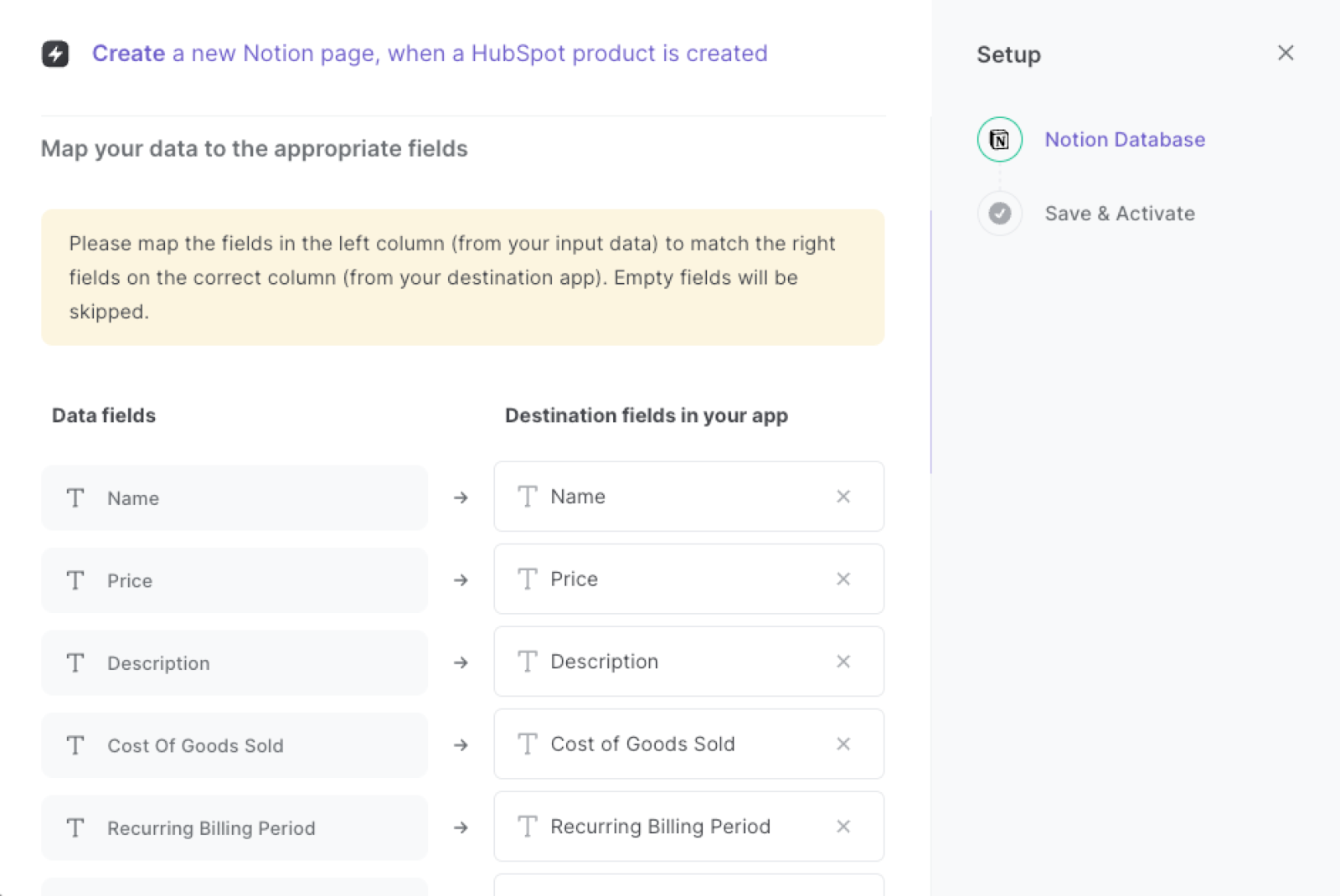
The left side consists of all the fields Bardeen will scrape for you. On the right side, specify the fields in Notion that you want to associate with the information on the left. If you don’t want a piece of information, leave that field empty, and it will be skipped. That’s it!
Step 3: Automate and create a new Notion page, when a HubSpot product is created
Make sure the automation is activated (toggled on).

💪 Pro Tip: Pair this automation with our other playbooks like Copy all HubSpot products to Notion or Copy all HubSpot tickets to Notion.
Find more Notion integrations, HubSpot integrations, and HubSpot and Notion integrations.
You can also find more about how to automate lead management process and automate your sales prospecting process.
Your proactive teammate — doing the busywork to save you time
.svg)
Integrate your apps and websites
Use data and events in one app to automate another. Bardeen supports an increasing library of powerful integrations.
.svg)
Perform tasks & actions
Bardeen completes tasks in apps and websites you use for work, so you don't have to - filling forms, sending messages, or even crafting detailed reports.
.svg)
Combine it all to create workflows
Workflows are a series of actions triggered by you or a change in a connected app. They automate repetitive tasks you normally perform manually - saving you time.
FAQs
You can create a Bardeen Playbook to scrape data from a website and then send that data as an email attachment.
Unfortunately, Bardeen is not able to download videos to your computer.
Exporting data (ex: scraped data or app data) from Bardeen to Google Sheets is possible with our action to “Add Rows to Google Sheets”.
There isn't a specific AI use case available for automatically recording and summarizing meetings at the moment
Please follow the following steps to edit an action in a Playbook or Autobook.
Cases like this require you to scrape the links to the sections and use the background scraper to get details from every section.







