Copy a list of LinkedIn job posts to a Google sheet
This is a Bardeen playbook. It's a pre-built automation template you can run in one-click to perform a repetitive task. Get started with our free Chrome extension.
Explore other automations
This playbook has been deprecated.
Explore Bardeen's playbook catalog for other automations or build your own.
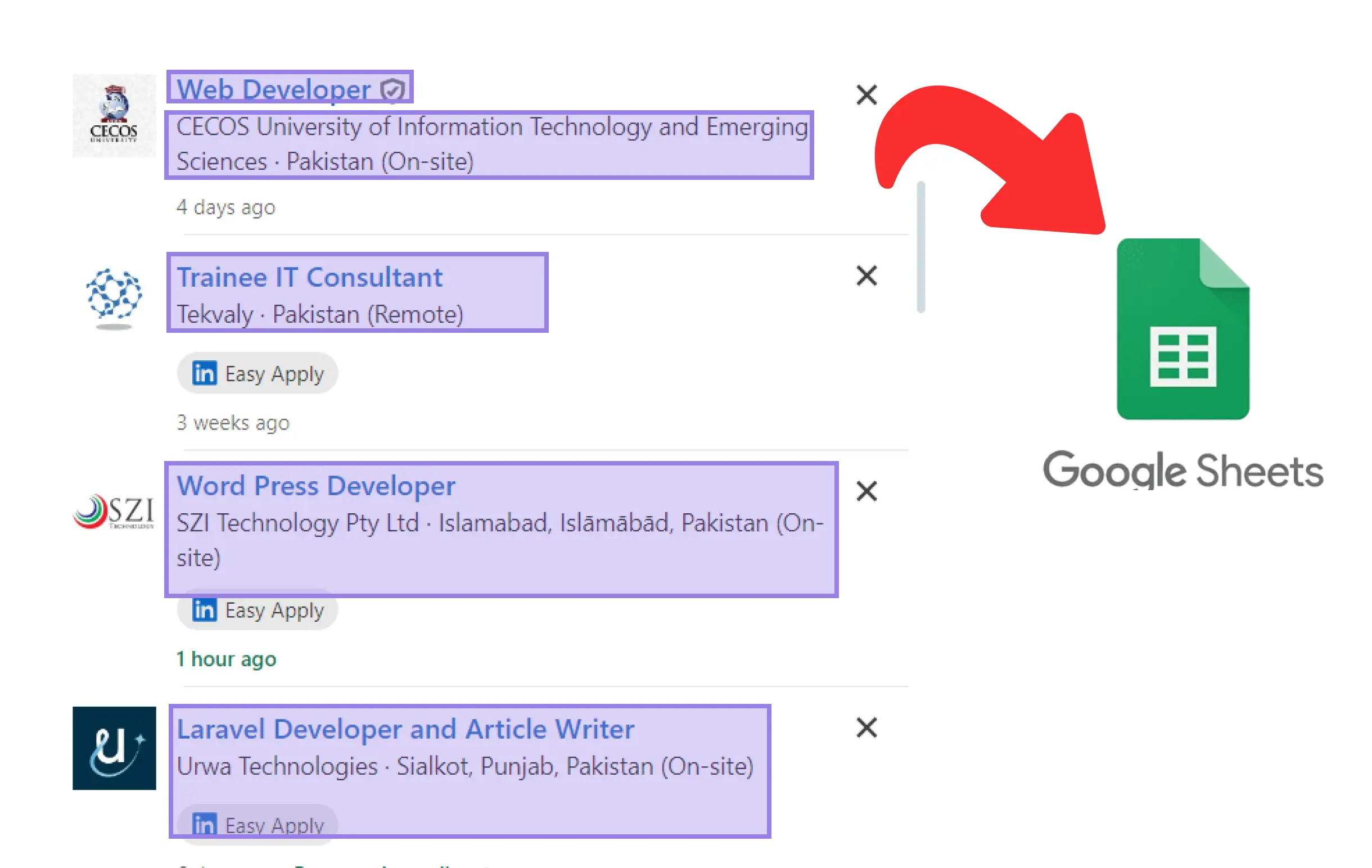
How does this automation work?
How to run the playbook
Looking for a way to gather job listings from LinkedIn without the manual effort? Look no further! This smart playbook is here to simplify your job search process. By scraping a list of jobs from a LinkedIn search, it effortlessly transfers all the relevant details to a Google Sheet.
Say goodbye to the time-consuming task of manually copying and pasting job information. Whether you're a job seeker looking for a centralized platform to track potential opportunities or a recruiter searching for candidates, this automation is your go-to solution.
No more toggling between tabs or worrying about missed opportunities. With this playbook in action, you can enjoy a streamlined workflow and focus on finding the perfect job or candidate. Embrace the power of automation and save yourself time and effort in the process.
Let's set it up!
Please be aware that the excessive or abusive use of extensions, bots, or automation tools on some websites can lead to penalties, including temporary or even permanent restrictions on your account. We recommend you read and adhere to the specific terms of the websites you are visiting and using to avoid any disruptions or issues. We do not assume any responsibility for the consequences of abuse.
Option 1: Run it on a new spreadsheet
Click the “Pin it” button at the top of this page to get this Playbook saved to your playbooks.
Now, go to a LinkedIn Job Search and click on the card to run it. It'll ask you to fill in two inputs:
1. Using maxitems?
Select the maximum number of items do you want to get.
2. Using Google Sheets?
Select the "Create Google Sheets with name" option and input a name for your sheet.
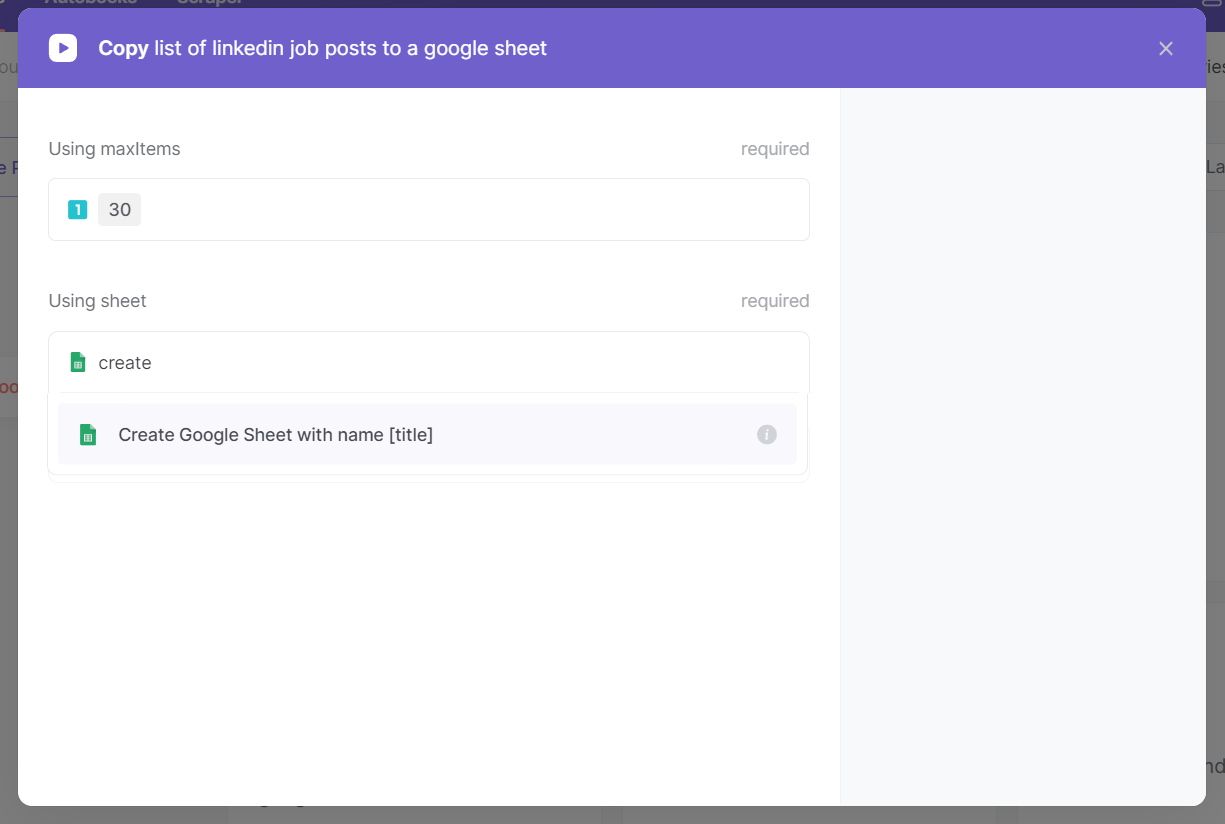
Now run it and see the magic happen!
Option 2: Run it on an existing spreadsheet
Click the “Pin it” button at the top of this page to get this Playbook saved to your playbooks.
For this option, you need to map data from Bardeen's Scraper to Google Sheets.
To do this, hover over the playbook card and “Open Playbook in Builder.”
From here, customize the “Action 3: Add Rows to Google Sheet” action. Enter your Google Sheet spreadsheet and map the data fields using “custom field mapping.”
On Default, this playbook maps data from profile's:
- Title
- Location
- Type
- Description
- Company name
- Company description
- url
You can customize it to get the fields you need.
Save the Playbook and close the builder.
You can trigger this Playbook on any kind of job search on LinkedIn. You can start your search here.
Now click on the Playbook card to run it, and fill in how many items do you want to get.
Run it and watch the magic happen!
💡 Pro tip: You can set up filters on your search to scrape the most precise results.
Look for more integration alternatives with Scraper automations, Google Sheets automations, or modify the playbook to better suit your specific workflow needs.
Also, seek out additional integration options for LinkedIn integrations, or both Google Sheets and LinkedIn.
Learn more about the awesome sales and prospecting automations, data-sourcing integrations, and recruiting automations developed by Bardeen.
Your proactive teammate — doing the busywork to save you time
.svg)
Integrate your apps and websites
Use data and events in one app to automate another. Bardeen supports an increasing library of powerful integrations.
.svg)
Perform tasks & actions
Bardeen completes tasks in apps and websites you use for work, so you don't have to - filling forms, sending messages, or even crafting detailed reports.
.svg)
Combine it all to create workflows
Workflows are a series of actions triggered by you or a change in a connected app. They automate repetitive tasks you normally perform manually - saving you time.
FAQs
You can create a Bardeen Playbook to scrape data from a website and then send that data as an email attachment.
Unfortunately, Bardeen is not able to download videos to your computer.
Exporting data (ex: scraped data or app data) from Bardeen to Google Sheets is possible with our action to “Add Rows to Google Sheets”.
There isn't a specific AI use case available for automatically recording and summarizing meetings at the moment
Please follow the following steps to edit an action in a Playbook or Autobook.
Cases like this require you to scrape the links to the sections and use the background scraper to get details from every section.









