Copy Github project data to Coda
This is a Bardeen playbook. It's a pre-built automation template you can run in one-click to perform a repetitive task. Get started with our free Chrome extension.
Explore other automations
This playbook has been deprecated.
Explore Bardeen's playbook catalog for other automations or build your own.

How does this automation work?
For businesses looking to streamline their data management across platforms, this playbook is designed to facilitate the transfer of project details from GitHub to Coda. As an engineer or project manager, you can automate the process of updating project documentation and tasks by seamlessly copying data from your GitHub repository into a structured Coda table, thus centralizing information and enhancing team collaboration.
Here's how this workflow transfers GitHub project information to Coda effectively:
- Step 1: Scrape GitHub Project Data - The Scraper command is used to collect data from your GitHub project page. This step makes sure that the relevant project details are gathered without any manual copying.
- Step 2: Populate Coda Table - The information scraped from GitHub is then automatically added to a specified table in Coda. This action requires you to specify the Coda document and table where the data will be stored.
How to run the playbook
Copying data from your Github project to a Coda table has never been easier with this automation Say goodbye to manual data transfers and hello to seamless integration between these platforms.
This automation simplifies your workflow by effortlessly extracting and syncing relevant information from Github to your Coda tables. No more wasting time on tedious copy-pasting or worrying about data inconsistencies.
Whether you're managing project tasks, tracking bug reports, or collaborating with your team, this automation ensures that your Github data is automatically reflected in your Coda workspace. Keep your project documentation up-to-date, streamline your development process, and eliminate the headache of manual data entry.
Let’s set it up!
Step 1: Create a Coda table
The first step is to create a Coda table with the Github project information you want to save.

Bardeen will extract information from the currently opened Github Project like links, stars, contributors, forks, license and more. It will then save all this information to your Coda table once the setup is complete.
Step 2: Install the extension and run the playbook
You will be redirected to install the browser extension when you run it for the first time. Bardeen will also prompt you to integrate Coda.
Click the “Pin it” button at the top of this page to get this automation saved to your Playbooks.
Activate Bardeen (or hit Option + B on Mac or ALT + B on PC on your keyboard) and click on the playbook card. The setup flow will start.
You will be asked to specify the Coda table you created in Step #1. After you choose the database, you will get a prompt to map the information to the fields in Coda.

The left side consists of all the fields Bardeen will scrape for you. On the right side, specify the fields in Coda that you want to associate with the information on the left. If you don’t want a piece of information, leave that field empty, and it will be skipped. That’s it!
Click on “Save Input” and checkmark Coda. You can edit Inputs later by hovering over the playbook.

Step 3: Start saving!
When you want to save information from a Github project to Coda with one click, navigate to the Github project page.
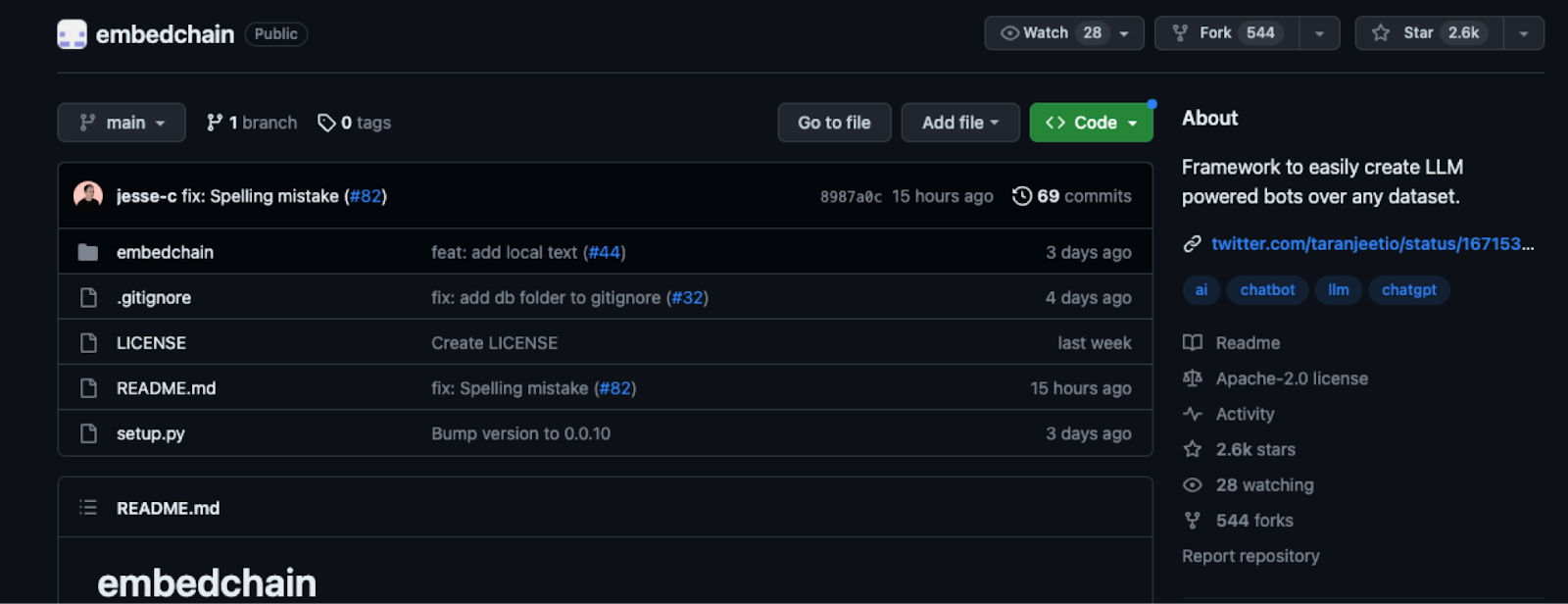
Activate Bardeen (or hit Option + B on Mac or ALT + B on PC on your keyboard) and run this playbook. It will get all the information from the page and save it to your database.

This automation is fantastic if you want to simplify the task of managing technical projects. Project managers can automatically sync issue details, milestones, and progress updates from Github to their Coda workspace. This allows for seamless collaboration, efficient tracking of tasks, and real-time visibility into project status.
For technical recruiters, this automation streamlines the process of gathering and organizing candidate information. Recruiters can effortlessly copy relevant details from Github, such as repositories, contributions, and commit history, directly into their Coda tables. This helps recruiters evaluate candidates' technical expertise, track their open-source contributions, and make informed hiring decisions.
This automation also enhances developer collaboration by synchronizing Github data with Coda. Teams can seamlessly integrate their code repositories, pull requests, and issue tracking with their Coda workspace. This enables developers to have a centralized hub for project information, allowing for streamlined communication, efficient task management, and improved productivity.
You can also edit the playbook and add your next action to further customize the automation.
Find more Coda integrations, Github integrations or Coda and Github integrations.
You can also find more about how to increase your personal productivity and automate your data sourcing and research process.
Your proactive teammate — doing the busywork to save you time
.svg)
Integrate your apps and websites
Use data and events in one app to automate another. Bardeen supports an increasing library of powerful integrations.
.svg)
Perform tasks & actions
Bardeen completes tasks in apps and websites you use for work, so you don't have to - filling forms, sending messages, or even crafting detailed reports.
.svg)
Combine it all to create workflows
Workflows are a series of actions triggered by you or a change in a connected app. They automate repetitive tasks you normally perform manually - saving you time.
FAQs
You can create a Bardeen Playbook to scrape data from a website and then send that data as an email attachment.
Unfortunately, Bardeen is not able to download videos to your computer.
Exporting data (ex: scraped data or app data) from Bardeen to Google Sheets is possible with our action to “Add Rows to Google Sheets”.
There isn't a specific AI use case available for automatically recording and summarizing meetings at the moment
Please follow the following steps to edit an action in a Playbook or Autobook.
Cases like this require you to scrape the links to the sections and use the background scraper to get details from every section.








