Copy all Salesforce opportunities to Airtable
This is a Bardeen playbook. It's a pre-built automation template you can run in one-click to perform a repetitive task. Get started with our free Chrome extension.
Explore other automations
This playbook has been deprecated.
Explore Bardeen's playbook catalog for other automations or build your own.

How does this automation work?
Bardeen's Playbook for Salesforce to Airtable integration is designed to maximize efficiency in data management for sales professionals. By automating the transfer of opportunities from Salesforce to Airtable, you can ensure that your sales data is organized and accessible for deeper analysis and team collaboration. This workflow eliminates the need for manual data entry, reducing errors and freeing up time for your team to focus on selling and building customer relationships.
Here is how this workflow copies all Salesforce opportunities to Airtable:
- Step 1: Extract Opportunities from Salesforce - Bardeen retrieves all opportunity data from Salesforce, a comprehensive CRM platform that is essential for modern sales teams to manage customer interactions and sales processes.
- Step 2: Add Opportunities to Airtable - The extracted opportunity data is then seamlessly added to an Airtable base of your choice. Airtable acts as a flexible spreadsheet-database hybrid, perfect for organizing sales data and managing projects.
How to run the playbook
Tired of the back-and-forth between Salesforce and Airtable? Look no further. This automation takes the pain out of copying Salesforce opportunities to your Airtable.
No more wasted time on manual data entry. No more worrying about keeping your records up-to-date. With this playbook, your Salesforce opportunities seamlessly flow into your Airtable, ensuring accuracy and saving you valuable time.
Perfect for sales teams aiming to streamline their processes, or data enthusiasts who want a seamless way to manage their information. This automation is your answer to smoother data management, without the hassle.
Say goodbye to the stress of juggling multiple platforms. Embrace the efficiency of automation and make your workflow more seamless than ever.
Let’s set it up!
Step 1: Create an Airtable
The first step is to create an Airtable with all the Salesforce opportunity information that you want to save.
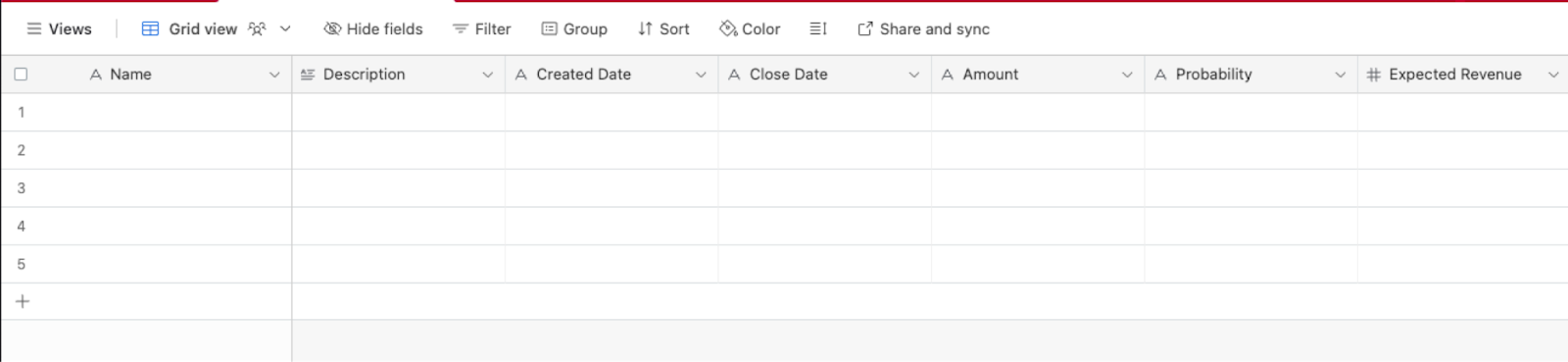
Bardeen will extract all your opportunities from Salesforce and get information like name, description, created date, closed date, amount, probability, links, revenue information, and more. It will then save all this information to your Airtable, once your setup is complete.
Step 2: Integrate Salesforce and Airtable
You will be redirected to install the browser extension when you run it for the first time. Bardeen will also prompt you to integrate Salesforce and Airtable.
Click the “Pin it” button at the top of this page to get this automation saved to your Playbooks.
Activate Bardeen (or hit Option + B on Mac or ALT + B on a Windows machine on your keyboard) and click on the playbook card. The setup flow will start.
You will be asked to specify an Airtable for the information. After you choose your database, you will get a prompt to map the information to the fields in Airtable.

The left side consists of all the fields Bardeen will scrape for you. On the right side, specify the fields in Airtable that you want to associate with the information on the left. If you don’t want a piece of information, leave that field empty, and it will be skipped. That’s it!
Click on “Save Input” and checkmark Airtable. You can edit Inputs later by hovering over the playbook.

Step 3: Run the playbook and copy all Salesforce opportunities to Airtable
When you want to extract all your opportunities from Salesforce and save them to Airtable, activate Bardeen (or hit Option + B on Mac or ALT + B on a Windows machine on your keyboard) and run this playbook. It will get all the opportunities and their information, and save it to your Airtable.
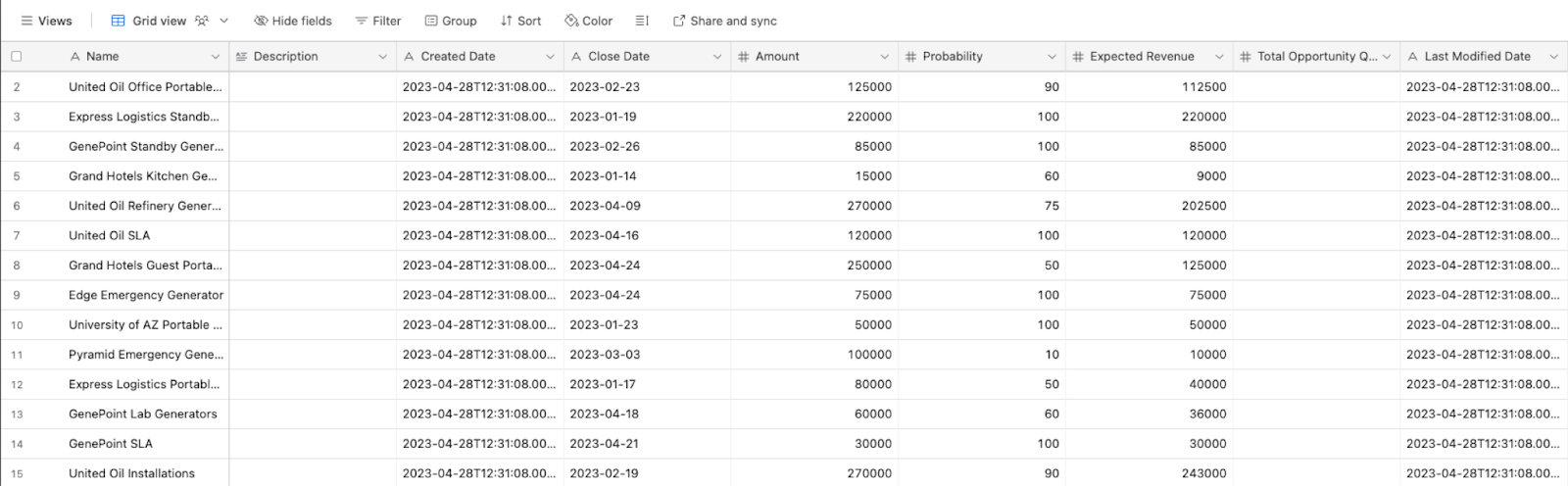
You can also edit the playbook and add your next action to further customize the automation.
Find more Salesforce and Airtable integrations.
You can also find more about how to improve your personal productivity and automate your sales and prospecting workflow.
Your proactive teammate — doing the busywork to save you time
.svg)
Integrate your apps and websites
Use data and events in one app to automate another. Bardeen supports an increasing library of powerful integrations.
.svg)
Perform tasks & actions
Bardeen completes tasks in apps and websites you use for work, so you don't have to - filling forms, sending messages, or even crafting detailed reports.
.svg)
Combine it all to create workflows
Workflows are a series of actions triggered by you or a change in a connected app. They automate repetitive tasks you normally perform manually - saving you time.
FAQs
You can create a Bardeen Playbook to scrape data from a website and then send that data as an email attachment.
Unfortunately, Bardeen is not able to download videos to your computer.
Exporting data (ex: scraped data or app data) from Bardeen to Google Sheets is possible with our action to “Add Rows to Google Sheets”.
There isn't a specific AI use case available for automatically recording and summarizing meetings at the moment
Please follow the following steps to edit an action in a Playbook or Autobook.
Cases like this require you to scrape the links to the sections and use the background scraper to get details from every section.









