Copy all Salesforce accounts to Notion
This is a Bardeen playbook. It's a pre-built automation template you can run in one-click to perform a repetitive task. Get started with our free Chrome extension.
Explore other automations
This playbook has been deprecated.
Explore Bardeen's playbook catalog for other automations or build your own.

How does this automation work?
For businesses looking to enhance their productivity, the integration of Salesforce with Notion offers a seamless way to manage customer relationships and internal databases. By copying Salesforce accounts into a Notion database, teams can centralize their data, allowing for better access and organization. This playbook is especially useful for sales teams looking to streamline prospecting efforts and maintain comprehensive records in an easily accessible workspace.
Here is a step-by-step guide to copying your Salesforce accounts to a Notion database:
- Step 1: Retrieve Salesforce Accounts - Bardeen pulls account details from Salesforce, which serves as a robust CRM platform for managing customer interactions and data.
- Step 2: Create Pages in Notion - With the details obtained from Salesforce, Bardeen then creates corresponding pages in a Notion database, effectively replicating the account information in a collaborative workspace.
How to run the playbook
Tired of the hassle that comes with manually transferring Salesforce account details to your Notion database? Look no further. This automation is your go-to solution for effortlessly copying all your Salesforce accounts and their information into Notion.
Errors and missing information during the data migration process can be tiring to deal with. With this automation, those worries become a thing of the past. Streamline your workflow and access crucial client details without toggling between platforms.
Collaborate seamlessly with your team, knowing that everyone is on the same page with accurate data. Spend less time on repetitive tasks and more time building meaningful client connections and closing deals.
Let’s set it up!
Step 1: Create a Notion database
The first step is to create a Notion database with all the Salesforce account information that you want to save.
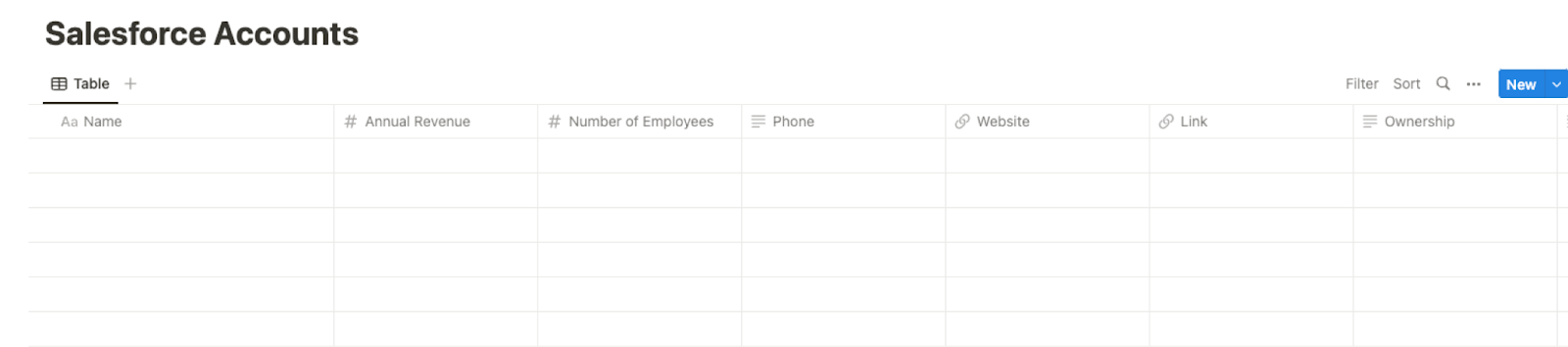
Bardeen will extract all your accounts from Salesforce and get information like name, annual revenue, links, address and phone information, industry information, number of employees, and more. It will then save all this information to your Notion database, once your setup is complete.
Step 2: Install the extension and map the information from scraper to Notion
You will be redirected to install the browser extension when you run it for the first time. Bardeen will also prompt you to integrate Salesforce and Notion.
Click the “Pin it” button at the top of this page to get this automation saved to your Playbooks.
Activate Bardeen (or hit Option + B on Mac or ALT + B on a Windows machine on your keyboard) and click on the playbook card. The setup flow will start.
You will be asked to specify a Notion database for the information. After you choose your database, you will get a prompt to map the information to the fields in Notion.

The left side consists of all the fields Bardeen will scrape for you. On the right side, specify the fields in Notion that you want to associate with the information on the left. If you don’t want a piece of information, leave that field empty, and it will be skipped. That’s it!
Click on “Save Input” and checkmark Notion. You can edit Inputs later by hovering over the playbook.
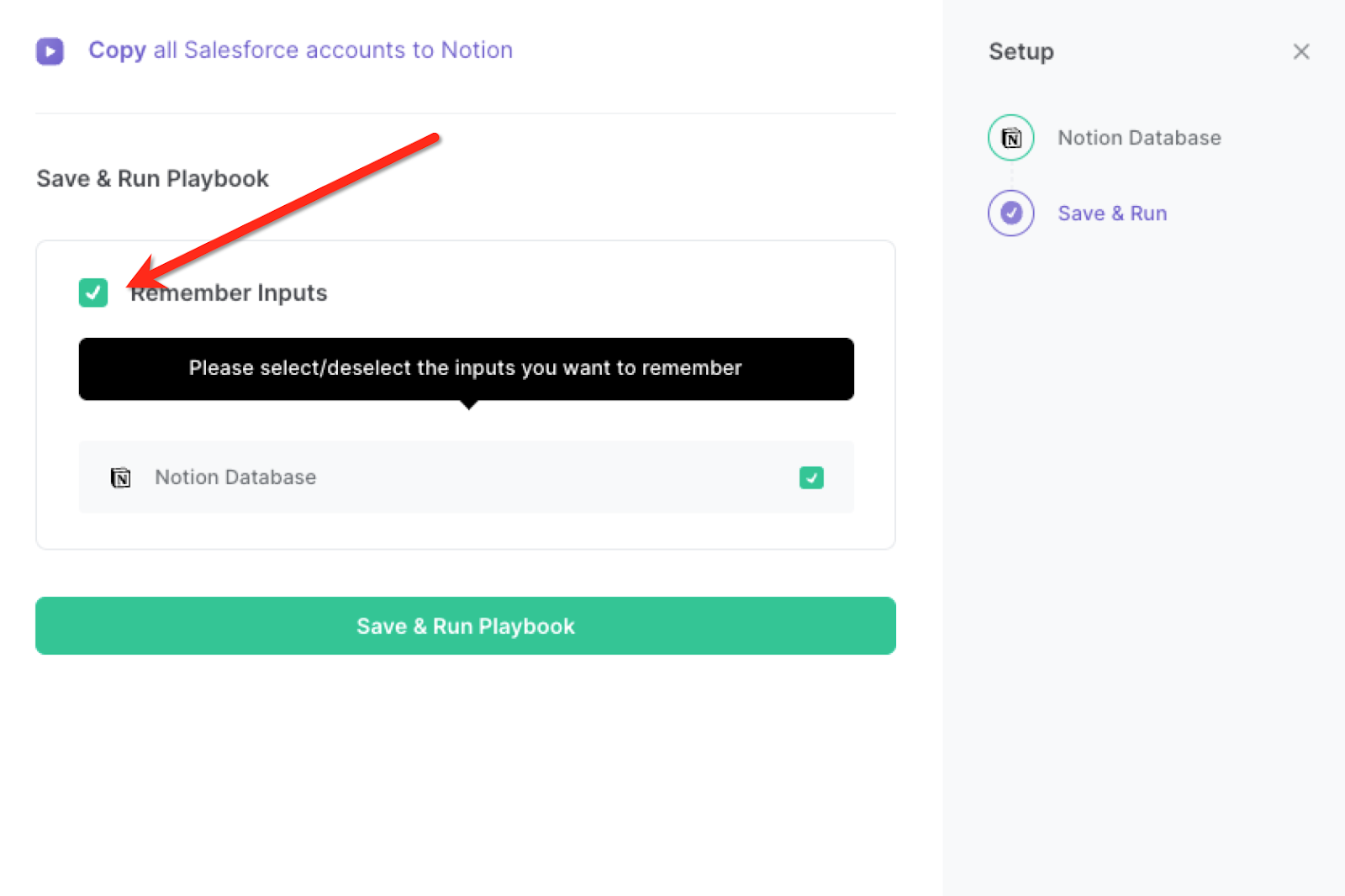
Step 3: Run the playbook and copy all Salesforce accounts to Notion
When you want to extract all your accounts from Salesforce and save them to Notion, activate Bardeen (or hit Option + B on Mac or ALT + B on a Windows machine on your keyboard) and run this playbook. It will get all the accounts and their information, and save it to your Notion database.

This automation is fantastic if you want to keep a well-organized record of your sales pipeline by transferring Salesforce account data to Notion. With this automation, you can easily track leads, opportunities, and deal progress in Notion, allowing your sales team to focus on nurturing relationships and closing deals rather than manual data entry.
You can also seamlessly integrate your Salesforce customer data into Notion to create a comprehensive CRM system. This enables your team to efficiently manage customer interactions, communication history, and service requests. The automated data transfer ensures that your customer records are accurate and up-to-date across platforms.
By syncing Salesforce account information with Notion, you can create a centralized database for comprehensive data analysis and reporting too. This integration enables you to generate customized reports, track key metrics, and gain insights into your business performance, helping you make informed decisions and strategic plans.
You can also edit the playbook and add your next action to further customize the automation.
Find more Salesforce and Notion integrations.
You can also find more about how to improve your personal productivity and automate your sales and prospecting workflow.
Your proactive teammate — doing the busywork to save you time
.svg)
Integrate your apps and websites
Use data and events in one app to automate another. Bardeen supports an increasing library of powerful integrations.
.svg)
Perform tasks & actions
Bardeen completes tasks in apps and websites you use for work, so you don't have to - filling forms, sending messages, or even crafting detailed reports.
.svg)
Combine it all to create workflows
Workflows are a series of actions triggered by you or a change in a connected app. They automate repetitive tasks you normally perform manually - saving you time.
FAQs
You can create a Bardeen Playbook to scrape data from a website and then send that data as an email attachment.
Unfortunately, Bardeen is not able to download videos to your computer.
Exporting data (ex: scraped data or app data) from Bardeen to Google Sheets is possible with our action to “Add Rows to Google Sheets”.
There isn't a specific AI use case available for automatically recording and summarizing meetings at the moment
Please follow the following steps to edit an action in a Playbook or Autobook.
Cases like this require you to scrape the links to the sections and use the background scraper to get details from every section.










