Copy all Salesforce accounts to Coda
This is a Bardeen playbook. It's a pre-built automation template you can run in one-click to perform a repetitive task. Get started with our free Chrome extension.
Explore other automations
This playbook has been deprecated.
Explore Bardeen's playbook catalog for other automations or build your own.

How does this automation work?
Bardeen's playbook "Copy all Salesforce accounts to Coda" is designed to facilitate the seamless transfer of account data from Salesforce to a Coda table. Salesforce is a comprehensive CRM platform that helps businesses maintain their customer relationships, while Coda provides a versatile document environment that combines notes, spreadsheets, and databases into a unified workspace. By automating the data transfer process, companies can ensure that their account information is synchronized across platforms, which is critical for maintaining up-to-date records for sales prospecting and personal productivity.
Here's how this workflow transfers data from Salesforce to Coda:
- Step 1: Extract Salesforce Accounts - Bardeen retrieves all account information from Salesforce. Salesforce's platform is designed to centralize customer information for businesses.
- Step 2: Transfer to Coda Table - The extracted Salesforce account data is then added to a specified Coda table. Coda acts as a flexible canvas for organizing data and turning insights into action.
How to run the playbook
Efficiently merge Salesforce account data with a Coda table, eliminating the need for manual duplication and enhancing data consistency.
Data transfer challenges and discrepancies between systems can hinder productivity. Now, envision a solution that seamlessly integrates Salesforce account information into a unified Coda table. Say goodbye to the frustration of mismatched data and the time-consuming process of manual data entry.
With this automation, experience the streamlined fusion of this crucial data into your Coda workspace. Whether tracking sales metrics or analyzing customer trends, this automated process ensures accurate data for well-informed decision-making.
Bid farewell to convoluted data transfers and welcome a seamless Salesforce-Coda integration.
Let’s set it up!
Step 1: Create an Coda table
The first step is to create a Coda table with all the Salesforce account information that you want to save.
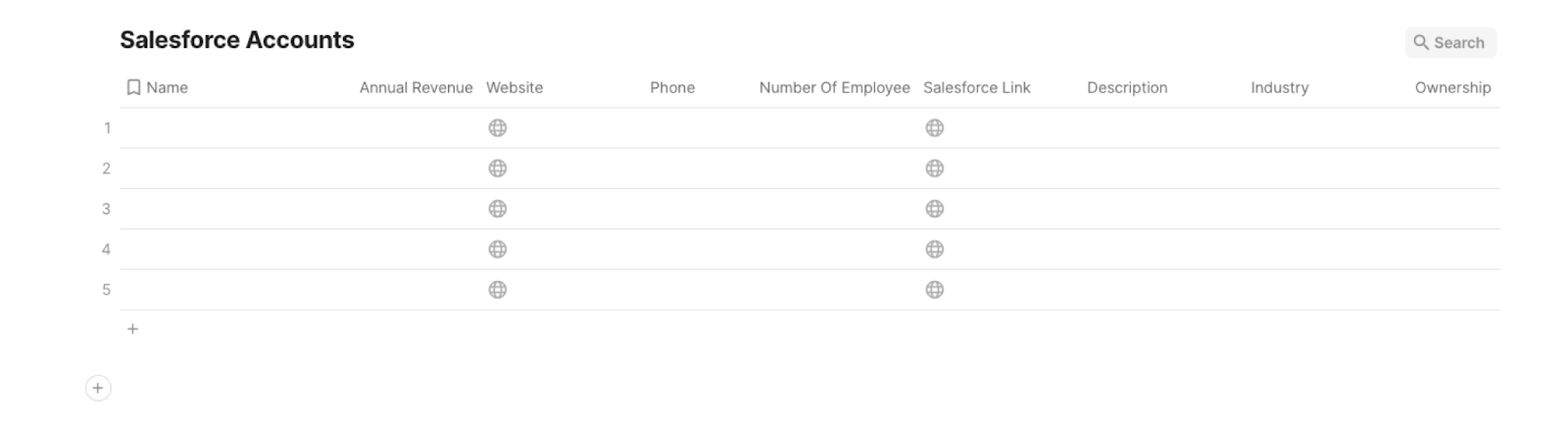
Bardeen will extract all your accounts from Salesforce and get information like name, annual revenue, links, address and phone information, industry information, number of employees, and more. It will then save all this information to your Coda table, once your setup is complete.
Step 2: Install the extension and map the information from scraper to Coda
You will be redirected to install the browser extension when you run it for the first time. Bardeen will also prompt you to integrate Salesforce and Coda.
Click the “Pin it” button at the top of this page to get this automation saved to your Playbooks.
Activate Bardeen (or hit Option + B on Mac or ALT + B on a Windows machine on your keyboard) and click on the playbook card. The setup flow will start.
You will be asked to specify a Coda table for the information. After you choose your database, you will get a prompt to map the information to the fields in Coda.
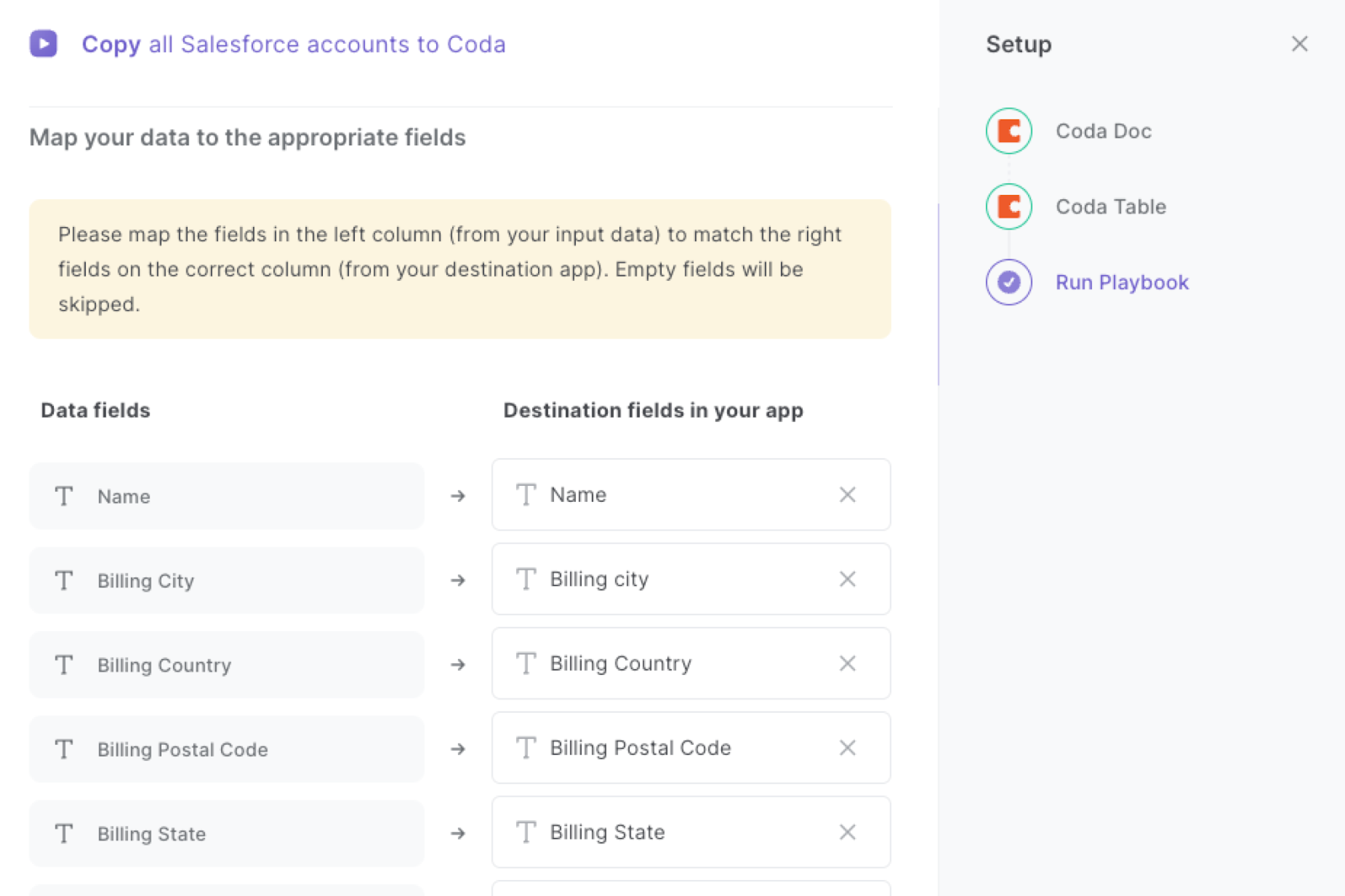
The left side consists of all the fields Bardeen will scrape for you. On the right side, specify the fields in Coda that you want to associate with the information on the left. If you don’t want a piece of information, leave that field empty, and it will be skipped. That’s it!
Click on “Save Input” and checkmark Coda. You can edit Inputs later by hovering over the playbook.
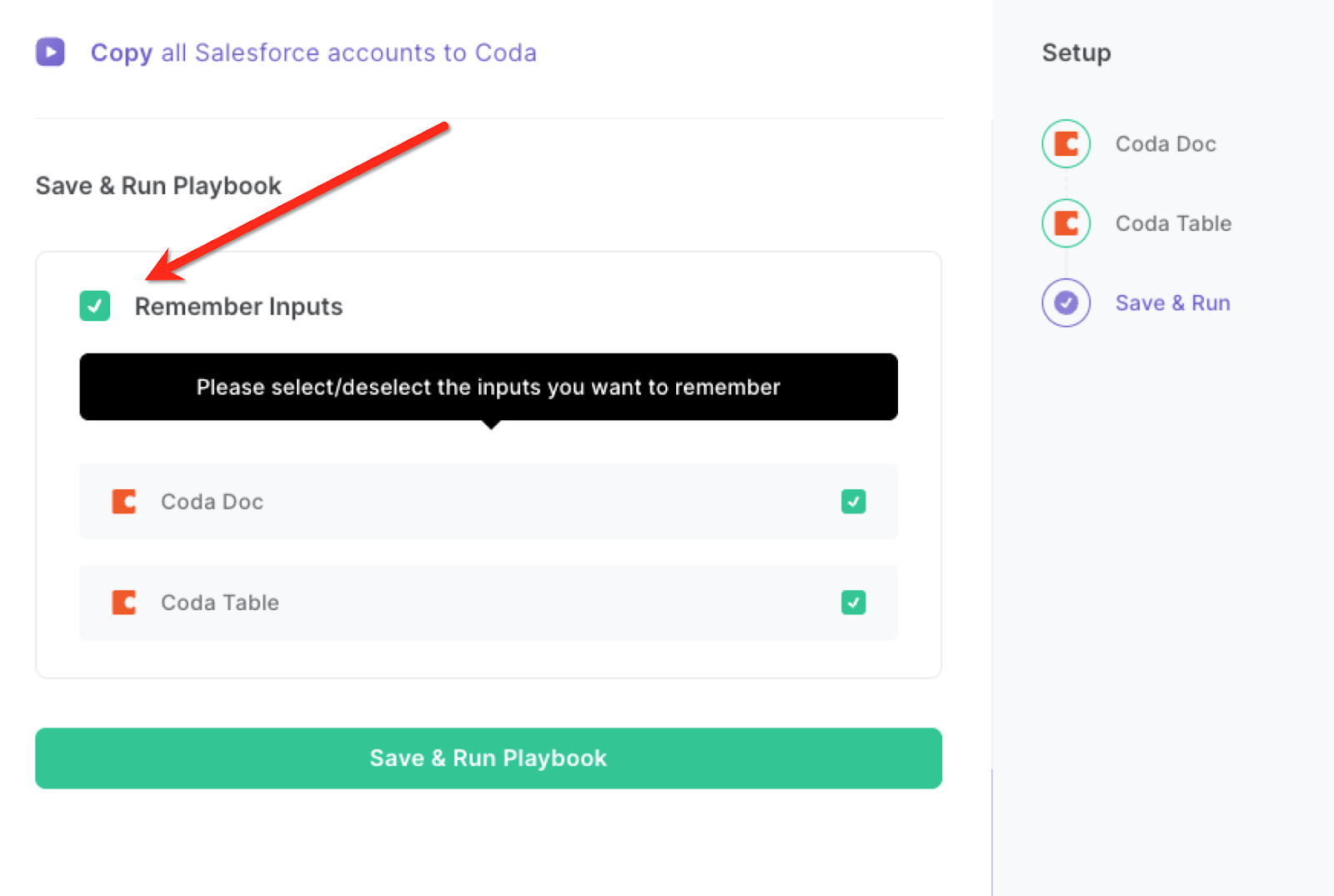
Step 3: Run the playbook and copy all Salesforce accounts to Coda
When you want to extract all your accounts from Salesforce and save them to Coda, activate Bardeen (or hit Option + B on Mac or ALT + B on a Windows machine on your keyboard) and run this playbook. It will get all the accounts and their information, and save it to your Coda table.
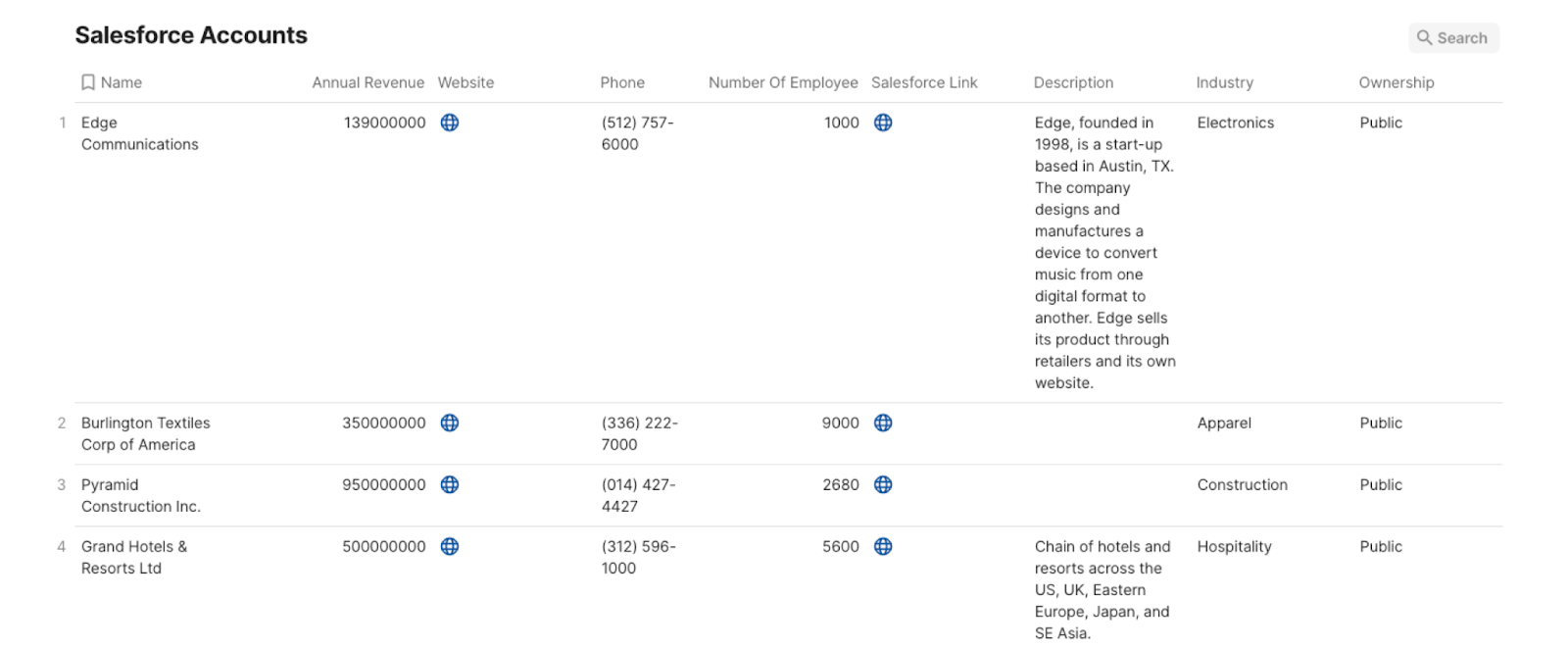
This automation is fantastic if you want to keep a well-organized record of your sales pipeline by transferring Salesforce account data to Coda. With this automation, you can easily track leads, opportunities, and deal progress in Coda, allowing your sales team to focus on nurturing relationships and closing deals rather than manual data entry.
You can also seamlessly integrate your Salesforce customer data into Coda to create a comprehensive CRM system. This enables your team to efficiently manage customer interactions, communication history, and service requests. The automated data transfer ensures that your customer records are accurate and up-to-date across platforms.
By syncing Salesforce account information with Coda, you can create a centralized database for comprehensive data analysis and reporting too. This integration enables you to generate customized reports, track key metrics, and gain insights into your business performance, helping you make informed decisions and strategic plans.
You can also edit the playbook and add your next action to further customize the automation.
Find more Salesforce and Coda integrations.
You can also find more about how to improve your personal productivity and automate your sales and prospecting workflow.
Your proactive teammate — doing the busywork to save you time
.svg)
Integrate your apps and websites
Use data and events in one app to automate another. Bardeen supports an increasing library of powerful integrations.
.svg)
Perform tasks & actions
Bardeen completes tasks in apps and websites you use for work, so you don't have to - filling forms, sending messages, or even crafting detailed reports.
.svg)
Combine it all to create workflows
Workflows are a series of actions triggered by you or a change in a connected app. They automate repetitive tasks you normally perform manually - saving you time.
FAQs
You can create a Bardeen Playbook to scrape data from a website and then send that data as an email attachment.
Unfortunately, Bardeen is not able to download videos to your computer.
Exporting data (ex: scraped data or app data) from Bardeen to Google Sheets is possible with our action to “Add Rows to Google Sheets”.
There isn't a specific AI use case available for automatically recording and summarizing meetings at the moment
Please follow the following steps to edit an action in a Playbook or Autobook.
Cases like this require you to scrape the links to the sections and use the background scraper to get details from every section.









