Copy all Notion data to SmartSuite
This is a Bardeen playbook. It's a pre-built automation template you can run in one-click to perform a repetitive task. Get started with our free Chrome extension.
Explore other automations
This playbook has been deprecated.
Explore Bardeen's playbook catalog for other automations or build your own.

How does this automation work?
Bardeen’s playbook for copying data from Notion to SmartSuite offers a seamless transition between workspaces. Notion serves as an all-in-one workspace where teams can write, plan, and get organized. By moving data from Notion into SmartSuite, businesses can leverage SmartSuite's robust data management and analytics capabilities to enhance productivity and decision-making.
Here's how this workflow facilitates data transfer from Notion to SmartSuite:
- Step 1: Extract Notion pages - The workflow begins by finding all the pages within a specified Notion database that you want to transfer. Notion acts as a versatile workspace for documentation and databases.
- Step 2: Create SmartSuite records - The information extracted from Notion is then used to create new records in the specified SmartSuite table. SmartSuite is known for its data capturing and organizational tools, allowing for a structured and secure data environment.
How to run the playbook
Introducing your data wingman—a seamless bridge between Notion databases and SmartSuite tables. Tired of the meticulous manual dance of data migration? This wingman steps in, sparing you the intricacies of copying and pasting.
Ever navigated the labyrinth of Notion databases, risking data inconsistencies and formatting woes? Bid farewell to the complexities of aligning different systems. The automation orchestrates a smooth data transition, saving you from the hassle of mismatched fields and potential errors.
Whether embarking on a database overhaul or seeking a fluid data transfer, your reliable companion is here. Let the playbook handle the heavy lifting, effortlessly syncing your Notion database entries to a SmartSuite table. Say goodbye to the headaches of manual data transfer and embrace a new era of data simplicity!
Let’s set it up!
Step 1: Create a SmartSuite table
The first step is to create a SmartSuite table with all the information you want to save from Notion. Make sure to include all the fields you want to copy over.
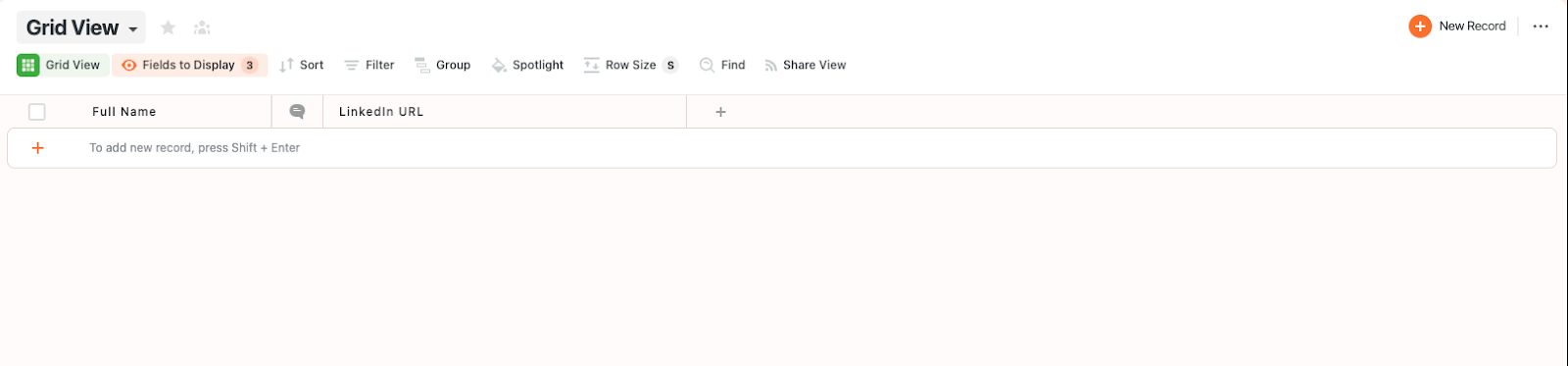
Bardeen will get all the information from your Notion database and save it here.
Step 2: Install the extension and map the information from Notion to SmartSuite
You will be redirected to install the browser extension when you run it for the first time. Bardeen will also prompt you to integrate SmartSuite and Notion.
Click the “Pin it” button at the top of this page to get this automation saved to your Playbooks.
Activate Bardeen (or hit Option + B on Mac or ALT + B on a Windows machine on your keyboard) and click on the playbook card. The setup flow will start.
You will be asked to specify a SmartSuite solution and a SmartSuite table for the information. After you choose your database, you will get a prompt to map the information to the fields in SmartSuite. These are the fields from Notion that you can transfer to SmartSuite.
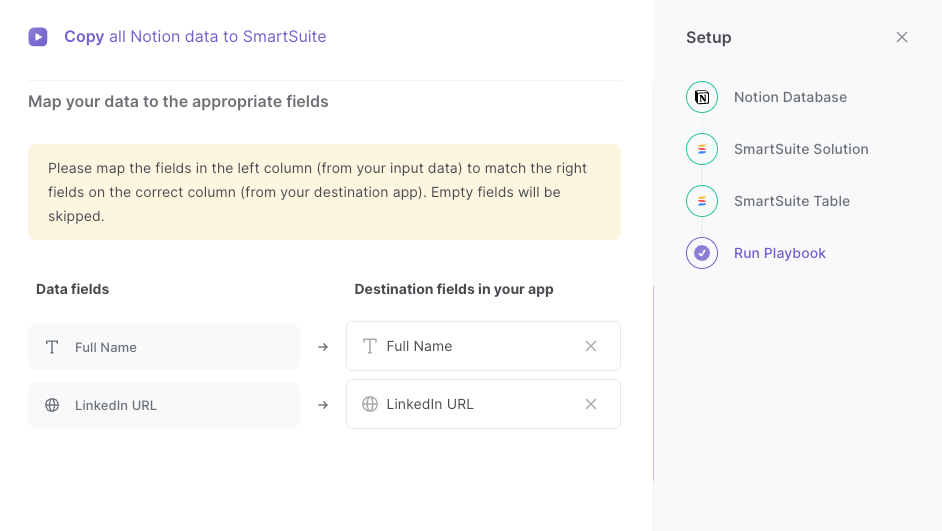
The left side consists of all the fields Bardeen will get from your Notion database. On the right side, specify the fields in your SmartSuite table that you want to associate with the information on the left (the Notion data). If you don’t want a piece of information, leave that field empty, and it will be skipped. That’s it!
Click on “Save Input” and checkmark SmartSuite and Notion. This will save you time from setup in the future. You can edit Inputs later by hovering over the playbook.

Step 3: Run the playbook and copy all Notion Database items to SmartSuite
When you want to copy all your Notion database items to your SmartSuite solution and table, activate Bardeen (or hit Option + B on Mac or ALT + B on a Windows machine on your keyboard) and run this playbook.
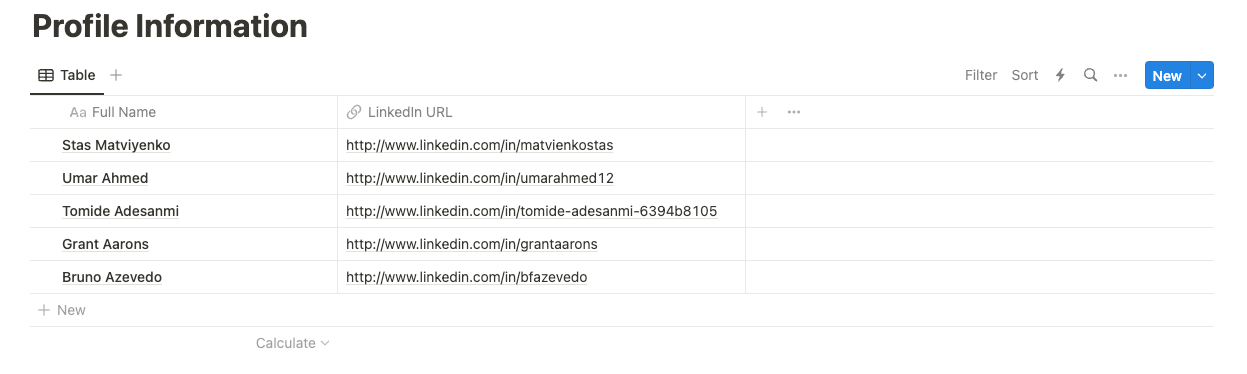
It will get all the information, and save it to your SmartSuite table.
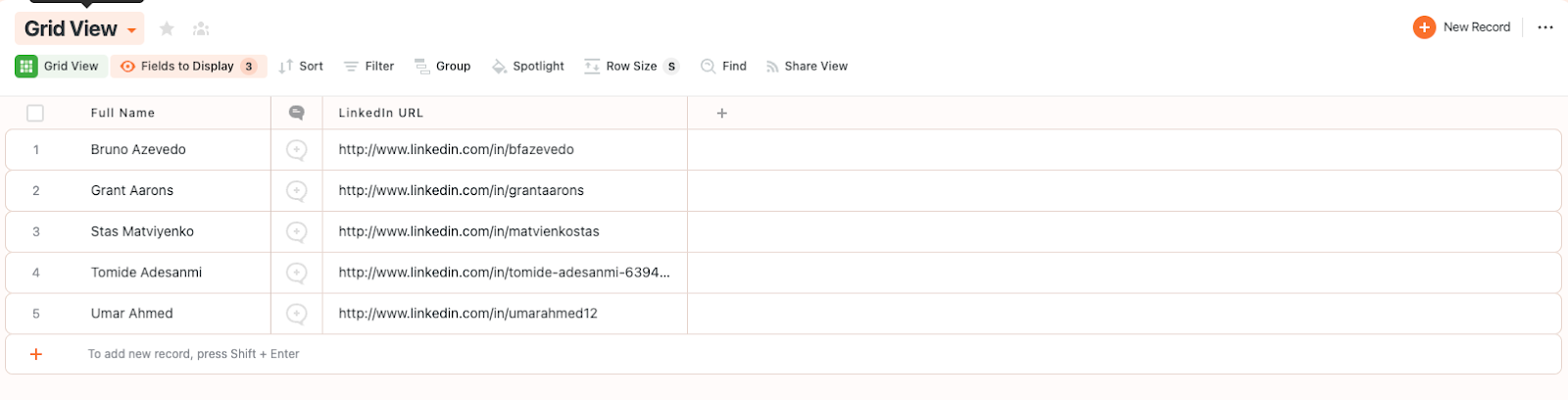
You can also edit the playbook and add your next action to further customize the automation.
Find more SmartSuite and Notion integrations.
You can also find more about how to improve your personal productivity and automate your data sourcing and research process.
Your proactive teammate — doing the busywork to save you time
.svg)
Integrate your apps and websites
Use data and events in one app to automate another. Bardeen supports an increasing library of powerful integrations.
.svg)
Perform tasks & actions
Bardeen completes tasks in apps and websites you use for work, so you don't have to - filling forms, sending messages, or even crafting detailed reports.
.svg)
Combine it all to create workflows
Workflows are a series of actions triggered by you or a change in a connected app. They automate repetitive tasks you normally perform manually - saving you time.
FAQs
You can create a Bardeen Playbook to scrape data from a website and then send that data as an email attachment.
Unfortunately, Bardeen is not able to download videos to your computer.
Exporting data (ex: scraped data or app data) from Bardeen to Google Sheets is possible with our action to “Add Rows to Google Sheets”.
There isn't a specific AI use case available for automatically recording and summarizing meetings at the moment
Please follow the following steps to edit an action in a Playbook or Autobook.
Cases like this require you to scrape the links to the sections and use the background scraper to get details from every section.


.svg)







