Copy all HubSpot tickets to Coda
This is a Bardeen playbook. It's a pre-built automation template you can run in one-click to perform a repetitive task. Get started with our free Chrome extension.
Explore other automations
This playbook has been deprecated.
Explore Bardeen's playbook catalog for other automations or build your own.

How does this automation work?
Bardeen's automation playbook "Copy all HubSpot tickets to Coda" is designed to streamline your support process by seamlessly transferring all customer service tickets from HubSpot into a Coda table. This enables teams to manage, track, and analyze customer interactions and issues within the flexible and collaborative environment of Coda. By automating this transfer, businesses can free up time for support staff to focus on providing excellent customer service rather than manual data entry.
Here’s a step-by-step guide to implementing this automated workflow:
- Step 1: Retrieve HubSpot Tickets - Bardeen fetches all tickets from your HubSpot account. HubSpot is a platform that assists in various aspects of business growth, including customer service ticketing.
- Step 2: Transfer Tickets to Coda - The fetched tickets are then added to a specified table in your Coda document. Coda combines document and database functionality to organize and store information dynamically.
How to run the playbook
Managing customer support tickets can be a time-consuming and manual process, especially when working with multiple platforms. Without automation, teams may find themselves constantly switching between tools, copying and pasting information, and risking human error. This can lead to delays in response times, missed tickets, and ultimately, unhappy customers.
Fortunately, with this automation of Copying all HubSpot tickets to Coda, teams can streamline their ticket management process and save valuable time. This automation automatically syncs all customer support tickets from HubSpot into a Coda table, eliminating the need for manual data entry.
Let’s set this up!
Step 1: Create a Coda table
The first step is to create a Coda table with with all the ticket information you want to capture from HubSpot.
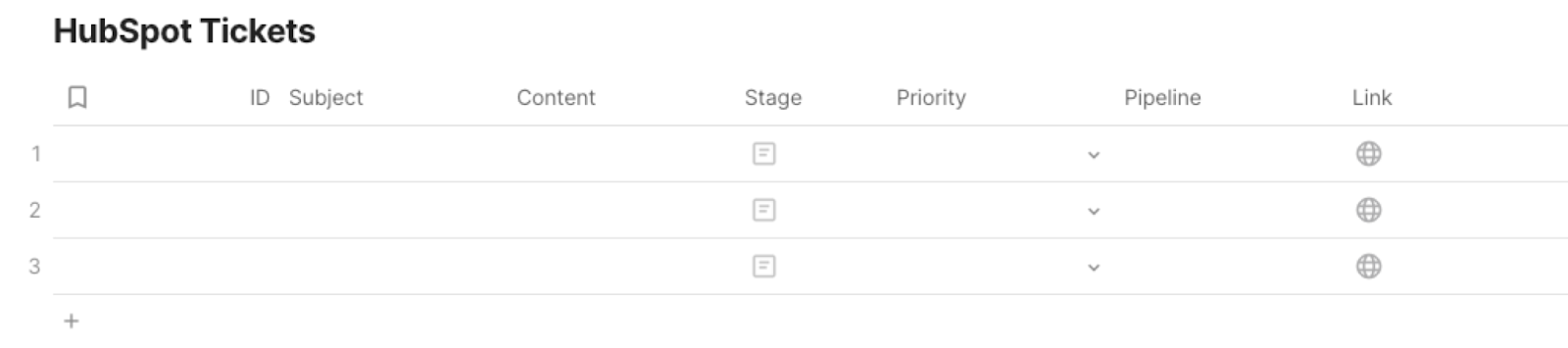
Bardeen will extract information from HubSpot like subject, ticket content, pipeline, priority, stage and date created. It will then save all this information to the Coda table you created after your setup is complete.
Step 2: Install the extension and integrate Coda and HubSpot
You will be redirected to install the browser extension when you run it for the first time. Bardeen will also prompt you to integrate HubSpot and Coda.
Click the “Pin it” button at the top of this page to get this automation saved to your Playbooks. If it’s your first time using Bardeen, you will be redirected to install the extension.
Activate Bardeen (or hit Option + B on Mac or ALT + B on PC on your keyboard) and click to run the playbook to get the setup flow started.
Click on the playbook card, and the setup flow will start.
When setting up the automation, you will need to specify the Coda table that you want to use. Once you have selected the appropriate database, you will then be prompted to map the relevant information to the corresponding fields in the Coda table.
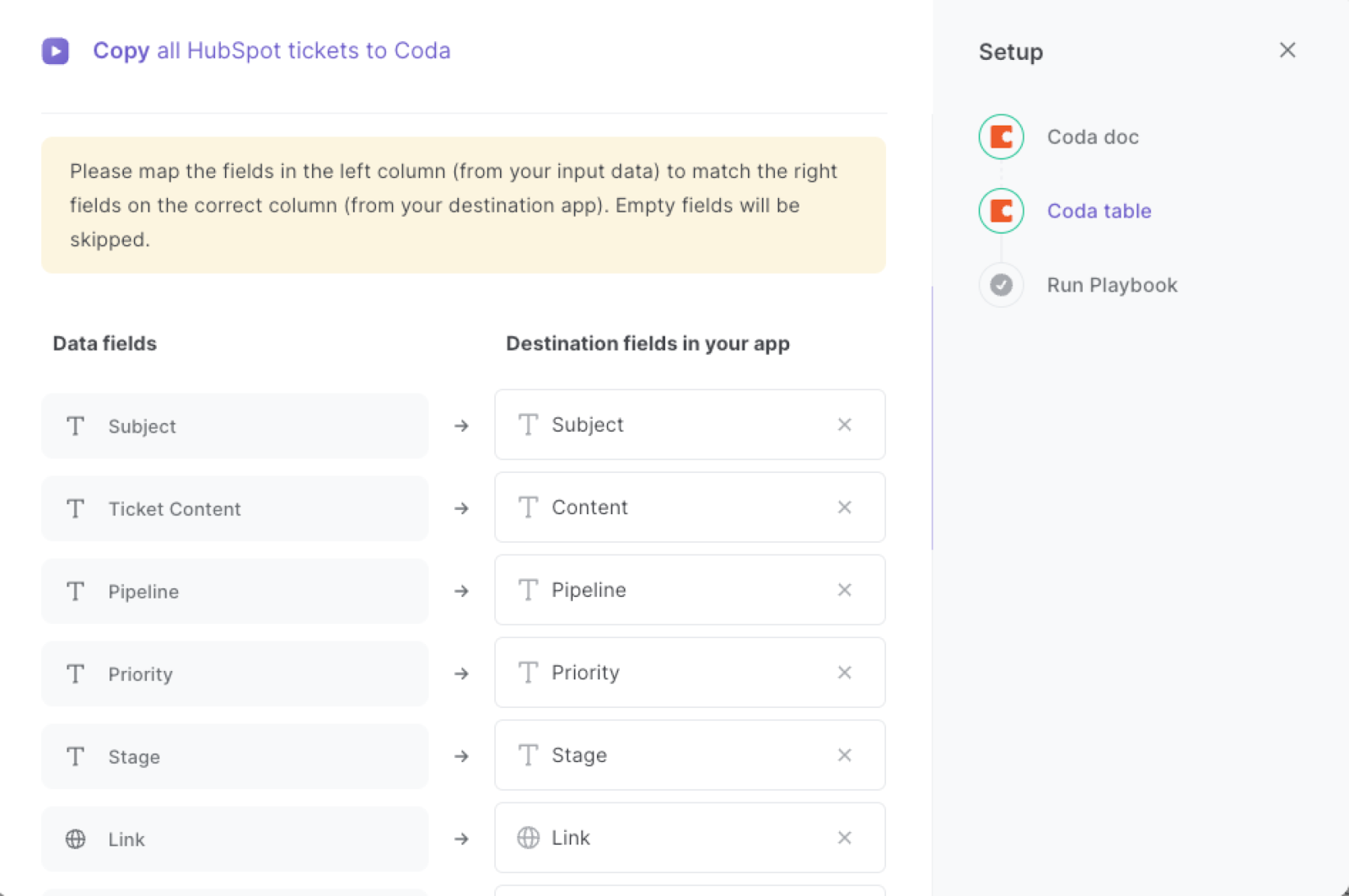
The left side consists of all the fields Bardeen will scrape for you. On the right side, specify the fields in Coda that you want to associate with the information on the left. If you don’t want a piece of information, leave that field empty, and it will be skipped. That’s it!
Click on “Save Input” and checkmark Coda. You can edit Inputs later by hovering over the playbook.
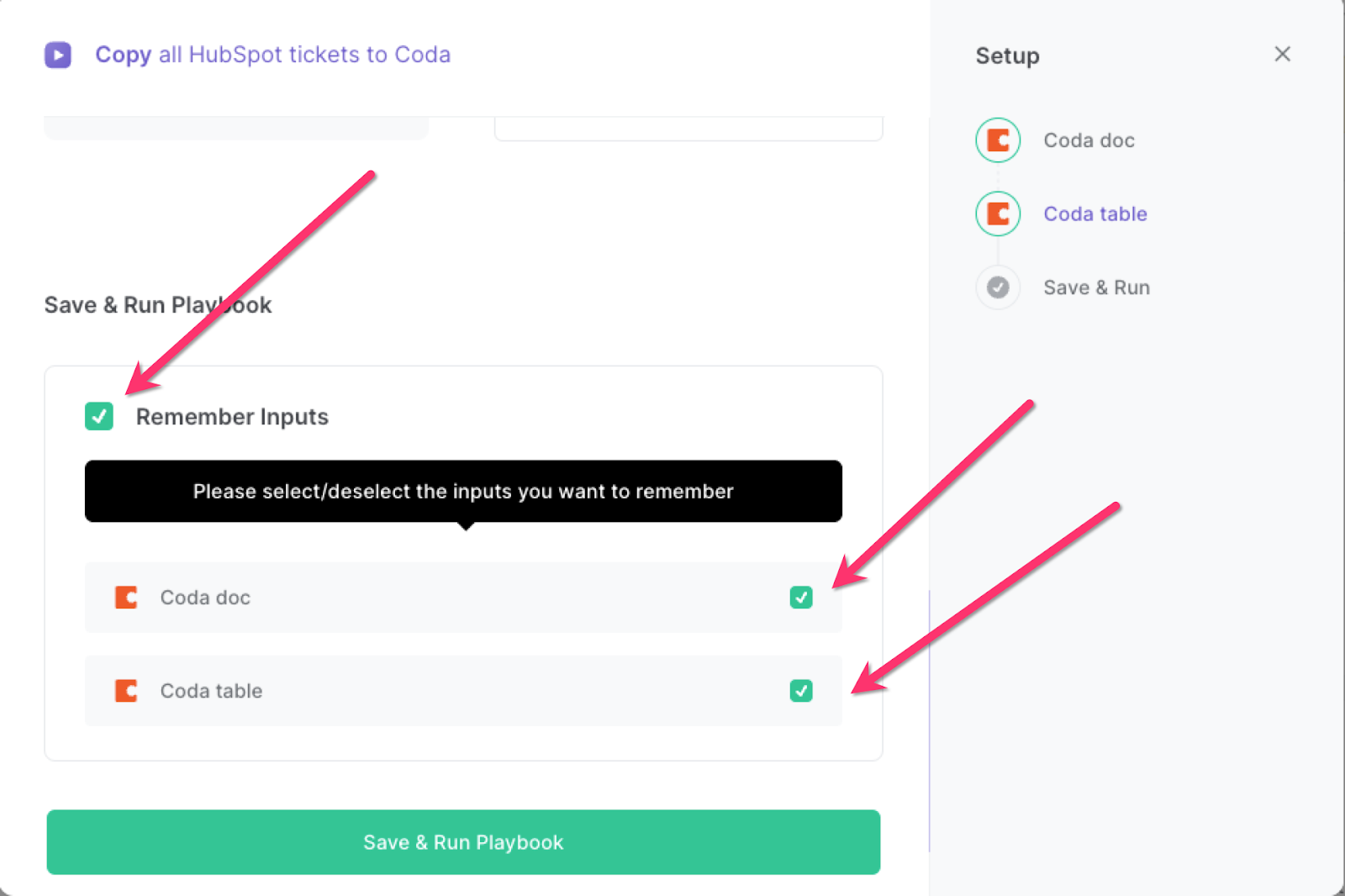
Step 3: Run the playbook to copy all HubSpot tickets to Coda
To execute the this automation, simply launch Bardeen by pressing Option + B on Mac or Alt + B on a Windows machine. Then, run the playbook to start the synchronization process between HubSpot and Coda.
This automation is fantastic if you are a customer support manager who wants to track and analyze all support tickets in one centralized location. You can use the Coda table to view ticket volumes, response times, and other key metrics to help identify trends and areas for improvement.
Additionally, this automation is great for teams who use Coda as a project management tool. By automatically copying HubSpot tickets into a Coda table, you can easily assign tickets to team members, track progress, and ensure that nothing falls through the cracks.
Overall, this automation can help streamline your ticket management process, improve response times, and enhance your team's productivity.
💪 Pro Tip:
Find more Coda integrations, HubSpot integrations, HubSpot and Coda integration or edit the playbook to suit your own workflow.
You can also find more about how to automate the lead management process and automate your sales prospecting process.
Your proactive teammate — doing the busywork to save you time
.svg)
Integrate your apps and websites
Use data and events in one app to automate another. Bardeen supports an increasing library of powerful integrations.
.svg)
Perform tasks & actions
Bardeen completes tasks in apps and websites you use for work, so you don't have to - filling forms, sending messages, or even crafting detailed reports.
.svg)
Combine it all to create workflows
Workflows are a series of actions triggered by you or a change in a connected app. They automate repetitive tasks you normally perform manually - saving you time.
FAQs
You can create a Bardeen Playbook to scrape data from a website and then send that data as an email attachment.
Unfortunately, Bardeen is not able to download videos to your computer.
Exporting data (ex: scraped data or app data) from Bardeen to Google Sheets is possible with our action to “Add Rows to Google Sheets”.
There isn't a specific AI use case available for automatically recording and summarizing meetings at the moment
Please follow the following steps to edit an action in a Playbook or Autobook.
Cases like this require you to scrape the links to the sections and use the background scraper to get details from every section.







