Copy all HubSpot contacts to Airtable
This is a Bardeen playbook. It's a pre-built automation template you can run in one-click to perform a repetitive task. Get started with our free Chrome extension.
Explore other automations
This playbook has been deprecated.
Explore Bardeen's playbook catalog for other automations or build your own.

How does this automation work?
Transferring your HubSpot contacts to Airtable can significantly optimize your sales prospecting and personal productivity efforts. This workflow automates the process, allowing you to focus on building customer relationships and closing deals. With Bardeen's playbook, you can copy all your HubSpot contacts into Airtable with just one click, ensuring your databases are always synchronized.
Here's how this workflow copies all HubSpot contacts to Airtable seamlessly:
- Step 1: Retrieve HubSpot Contacts - Bardeen fetches all contacts from HubSpot, a robust platform designed to improve lead generation and customer management.
- Step 2: Convert Contact Data to Text - The contact details are then converted to text, preparing them for transfer to Airtable.
- Step 3: Add Contacts to Airtable - Finally, the text-formatted contact data is added into an Airtable base. Airtable acts as a powerful hybrid between a spreadsheet and database, perfect for managing sales leads.
How to run the playbook
Have you ever found yourself spending way too much time manually transferring contact information between HubSpot and Airtable? It can be a real pain, especially when you have a lot of contacts to manage. But fear not, this automation has got you covered.
With just one click, it will automatically copy all your HubSpot contacts to Airtable. No more manual data entry or copy-pasting required! This tool can save you hours of tedious work, leaving you more time to focus on what really matters.
This automation can help solve a variety of problems, such as spending too much time on data entry, the risk of errors and inconsistencies due to manual transfer, or the need to keep multiple databases up-to-date.
It can also help you with managing customer and prospect data, tracking sales leads, or keeping contact information organized for marketing purposes.
So why not give it a try and see how much time and hassle it can save you? With this automation, you can easily keep all your contacts up-to-date in both HubSpot and Airtable, without any of the headache.
Let’s set it up!
Step 1: Create an Airtable
The first step is to create an Airtable with all the information you want to save.

Bardeen will extract information from HubSpot like ID, first name, last name, company, e-mail address, phone number, website and HubSpot link. It will then save all this information to Airtable, once your setup is complete.
Step 2: Integrate Airtable and HubSpot
You will be redirected to install the browser extension when you run it for the first time. Bardeen will also prompt you to integrate Airtable and HubSpot.
Click the “Pin it” button at the top of this page to get this automation saved to your Playbooks.
Click on the playbook card, and the setup flow will start.
You will be asked to specify an Airtable. Enter the database you created in Step #1. After you choose the database, you will get a prompt to map the information to the fields in Airtable.

The left side consists of all the fields Bardeen will scrape for you. On the right side, specify the fields in Airtable that you want to associate with the information on the left. If you don’t want a piece of information, leave that field empty, and it will be skipped. That’s it!
Click on “Save Input” and checkmark Airtable. You can edit Inputs later by hovering over the playbook.
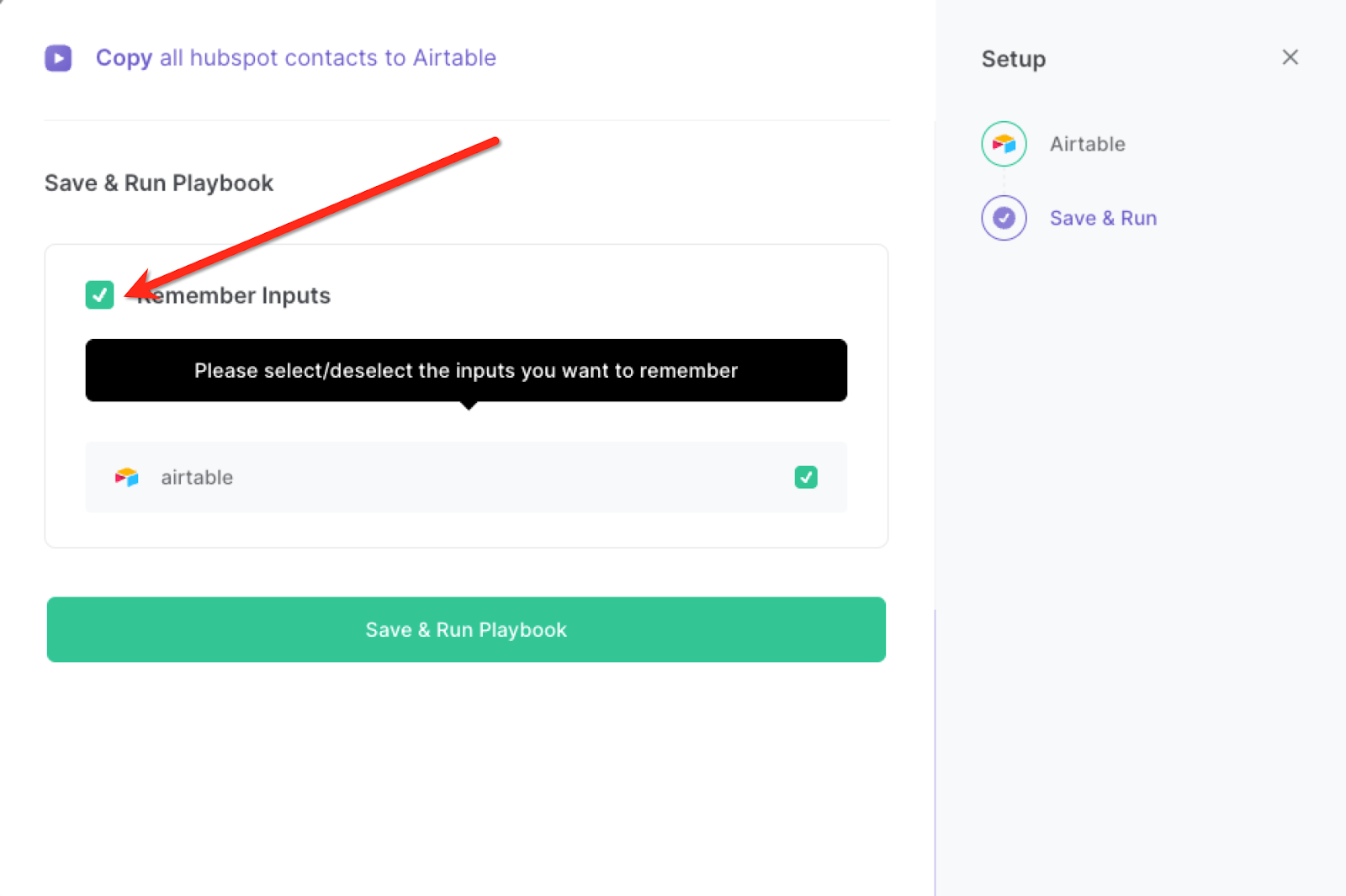
Step 3: Run the automation to copy all HubSpot contacts to Airtable
Whenever you want to have a copy of all your HubSpot contacts in Airtable, activate Bardeen (or hit OPTION + B) and run this playbook. It will extract all your contacts and save them to your database.
You can also edit the playbook and add your next action to further customize the automation.
Find more Airtable integrations, HubSpot integrations, and Airtable and HubSpot integrations.
You can also find more about how to increase your personal productivity and automate your sales and prospecting process.
Your proactive teammate — doing the busywork to save you time
.svg)
Integrate your apps and websites
Use data and events in one app to automate another. Bardeen supports an increasing library of powerful integrations.
.svg)
Perform tasks & actions
Bardeen completes tasks in apps and websites you use for work, so you don't have to - filling forms, sending messages, or even crafting detailed reports.
.svg)
Combine it all to create workflows
Workflows are a series of actions triggered by you or a change in a connected app. They automate repetitive tasks you normally perform manually - saving you time.
FAQs
You can create a Bardeen Playbook to scrape data from a website and then send that data as an email attachment.
Unfortunately, Bardeen is not able to download videos to your computer.
Exporting data (ex: scraped data or app data) from Bardeen to Google Sheets is possible with our action to “Add Rows to Google Sheets”.
There isn't a specific AI use case available for automatically recording and summarizing meetings at the moment
Please follow the following steps to edit an action in a Playbook or Autobook.
Cases like this require you to scrape the links to the sections and use the background scraper to get details from every section.







