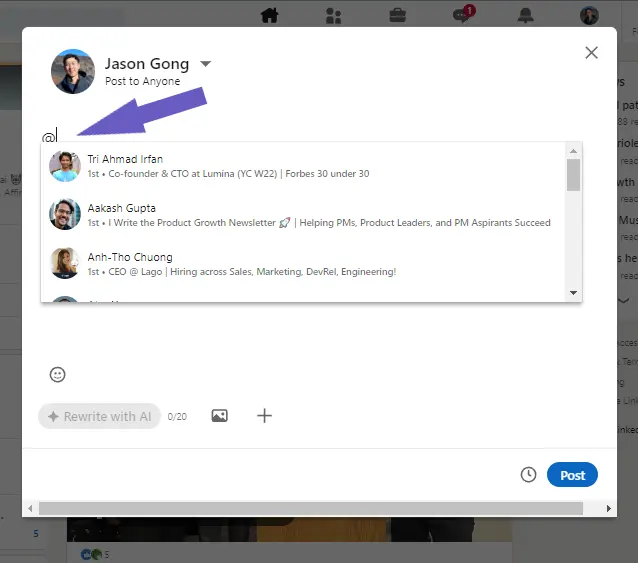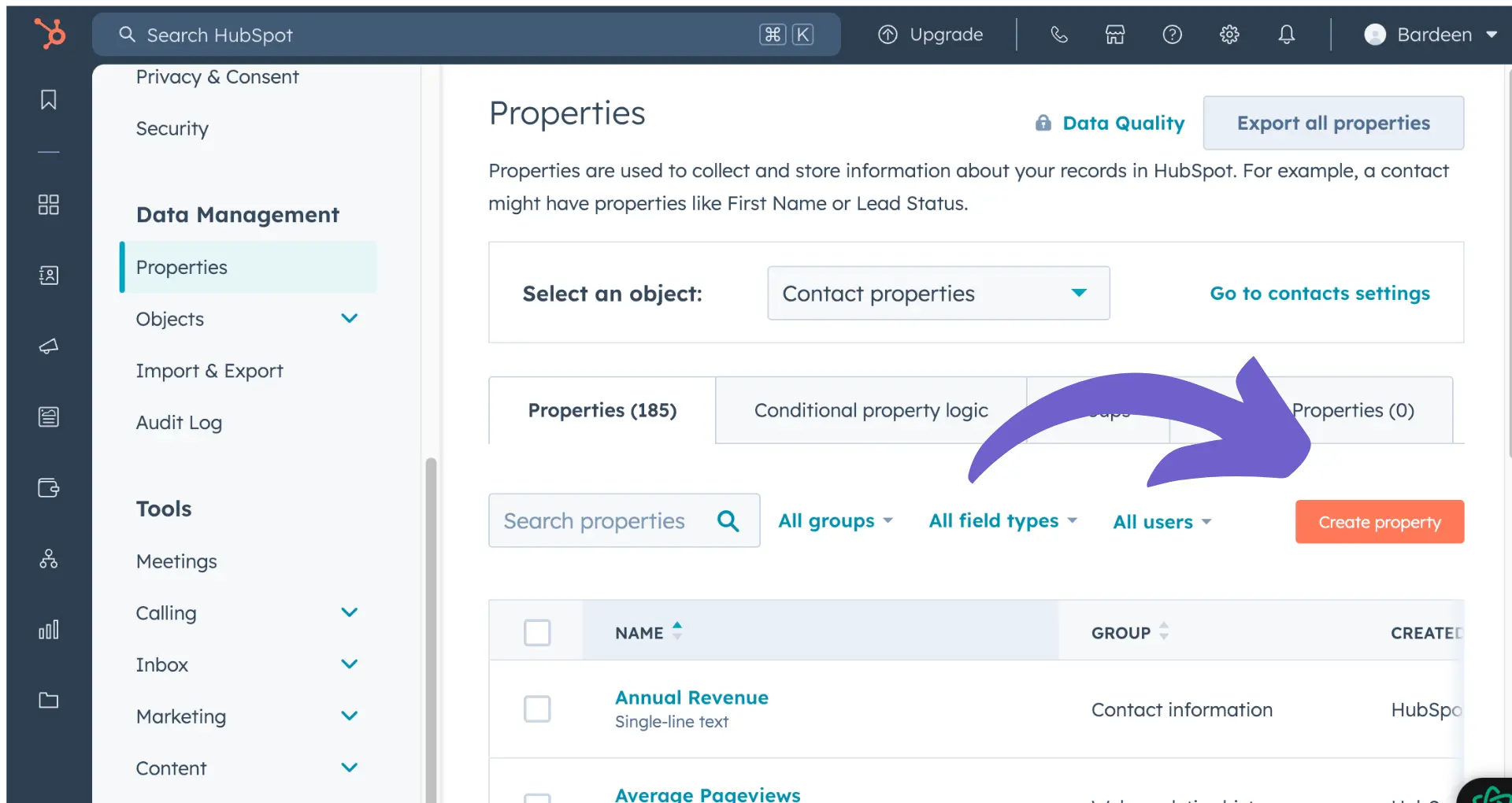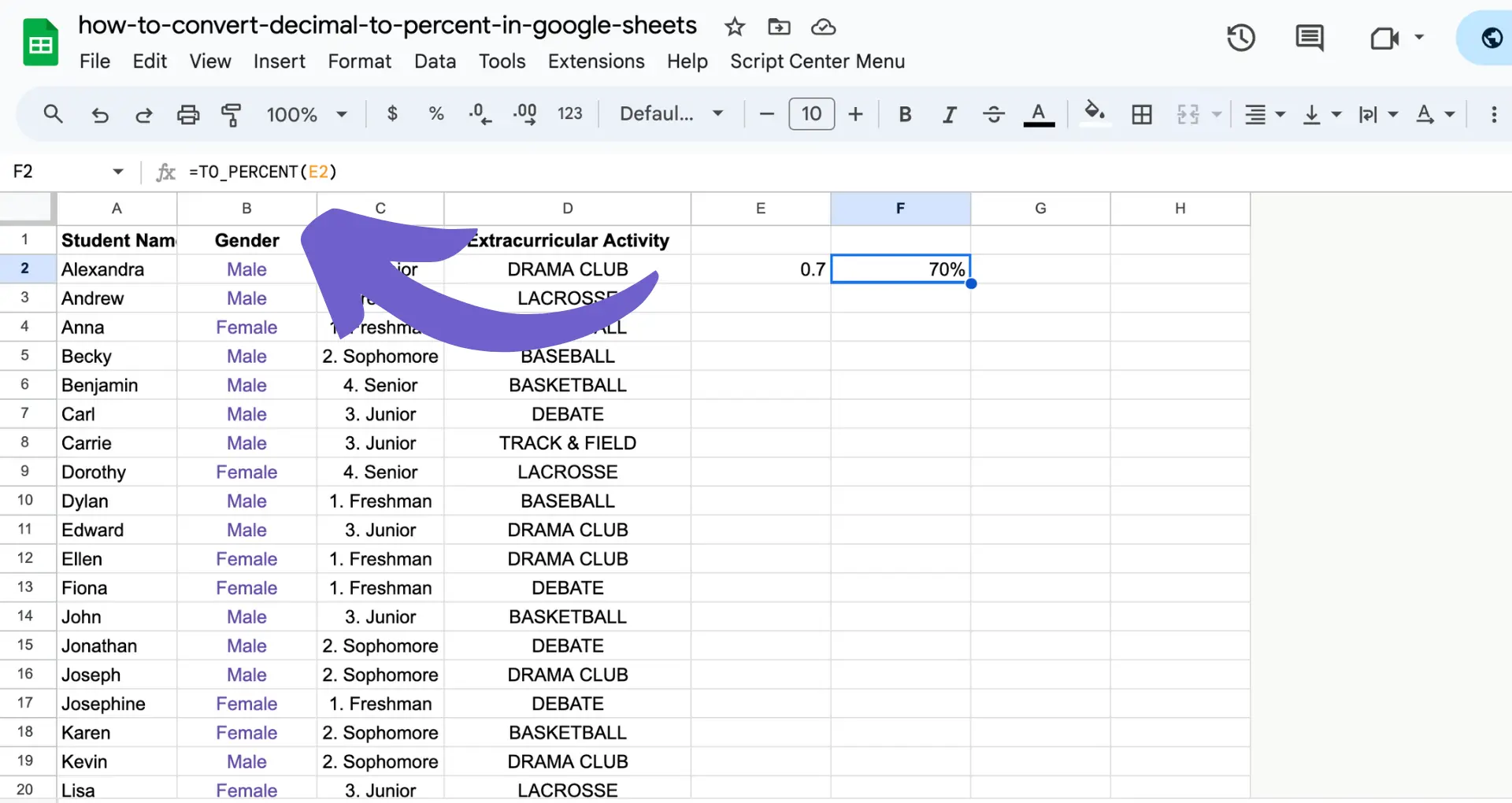Rearranging photos on your LinkedIn posts is a game-changer for capturing attention and telling your professional story. Did you know that posts with multiple images can drive up to 20% more engagement?
In this complete, step-by-step guide, you'll master the art of organizing your LinkedIn photos, both manually and with the help of AI tools. Discover how to create captivating visual narratives that showcase your achievements and make a lasting impression on your network. Whether you're a LinkedIn novice or a seasoned pro, this guide will equip you with the skills to stand out in today's competitive market.
Get ready to take your LinkedIn posts to the next level and watch your engagement soar!
How to Access Your LinkedIn Photo Gallery to Rearrange Images
To start rearranging photos on your LinkedIn profile, you first need to locate your photo gallery. Here's how to find it:
- Navigate to your LinkedIn profile page by clicking on your profile picture in the top right corner and selecting "View Profile" from the dropdown menu.
- On your profile page, look for the "Edit" button or pencil icon, usually located near your profile picture and cover photo at the top. Hover over the images if needed to reveal the edit option.
- After clicking "Edit", find the "Photos" section or tab to open up your full photo gallery where you can see all the images you've uploaded to LinkedIn posts and your profile.
In your LinkedIn photo gallery, you'll see your current profile picture and cover photo first, followed by other images you've posted in the past, likely in chronological order. This is where you can easily rearrange and organize photos on your LinkedIn profile.
Finding your LinkedIn photo gallery is the key first step to rearranging images on your profile to best represent you and your personal brand. For those interested in more advanced LinkedIn tools, consider using a LinkedIn profile scraper to automate data collection and streamline your workflow.
In the next section, we'll dive into exactly how to reorder photos within the gallery.
Step-by-Step Guide to Rearranging Photos in Your LinkedIn Gallery
Now that you've found your LinkedIn photo gallery, it's time to start organizing those images to best showcase your personal brand. LinkedIn makes it easy to rearrange photos by dragging and dropping them into your preferred order.
Here's how:
- In your photo gallery, look at the images you've uploaded directly to your profile, such as your profile picture, cover photo, and featured images. These are the ones you can rearrange. Note that you can't change the order of photos posted in your feed or articles.
- Hover over the first photo you want to move and click and hold your mouse button. Drag the image to its new position in the sequence, then release the mouse button to drop it in place. LinkedIn automatically saves your changes.
- Continue dragging and dropping photos until you have them in the order you want. It's like rearranging physical photos - just grab, slide, and release.
- After rearranging, go to "View Profile" and check your featured section to see how the new photo order looks to visitors. Pop back into the gallery to make any final adjustments.
Rearranging photos on your LinkedIn profile allows you to highlight your best images and create a compelling visual story for your personal brand. It only takes a few minutes to drag photos into a strategic sequence that will impress potential employers, clients, and connections viewing your profile.
Save time on LinkedIn by letting Bardeen scrape LinkedIn with Bardeen and organize data effortlessly into your tools like spreadsheets or CRM systems.
In the next section, discover creative ways to use your rearranged photo gallery to showcase your professional story and stand out from the LinkedIn crowd.
Leveraging Your LinkedIn Photo Gallery to Tell Your Professional Story
Your LinkedIn photo gallery is a powerful tool for showcasing your personal brand, skills, achievements, and personality. By strategically curating and arranging your images, you can create an engaging visual narrative that reinforces your professional identity and sets you apart from the crowd.
Here are some creative ways to maximize the impact of your LinkedIn photos:
1. Highlight your professional milestones and accomplishments
Showcase photos from speaking engagements, awards ceremonies, or major project completions. Position these high-quality images prominently in your gallery to communicate your expertise and thought leadership instantly.
2. Illustrate your unique skills and specialties
Use photos to demonstrate your specific capabilities, whether it's design work, sales prowess, or marketing successes. Include images of client projects, event participation, or workshop facilitation to give visitors a clear sense of what you bring to the table.
3. Inject personality and passion into your gallery
While maintaining a professional tone, sprinkle in some photos that reflect your interests, hobbies, or volunteer work. This humanizes your profile and helps you build rapport with like-minded individuals in your network.
By intentionally arranging your LinkedIn photos to tell your professional story, you create a dynamic representation of your personal brand that invites profile visitors to learn more about who you are and what you offer. Enrich LinkedIn profiles to enhance your storytelling.
As you rearrange photos on your LinkedIn profile to better tell your story, keep in mind the importance of selecting high-quality, relevant images that align with your professional goals. Your photo gallery is a key piece of your personal branding puzzle, so regularly review and refresh it to ensure it keeps pace with your evolving career journey.
Pitfalls to Avoid When Rearranging Your LinkedIn Photo Gallery
While rearranging photos on your LinkedIn profile can significantly enhance your personal brand, there are a few common missteps to watch out for. Sidestepping these errors will keep your photo gallery professional, cohesive, and effective in representing your professional identity. Here are some key mistakes to avoid when organizing your LinkedIn images:
1. Uploading low-quality or unprofessional photos
Your LinkedIn gallery should showcase clear, well-lit images appropriate for a business context. Grainy, poorly cropped, or casual photos like selfies or party pics can undermine your credibility. Stick to high-quality, work-appropriate images that enhance your personal brand.
2. Neglecting to update your profile and cover photos
Even if you're rearranging other images, don't forget to refresh your primary profile and cover photos regularly. Outdated or inconsistent photos can make your entire profile seem stale and suggest you're not actively maintaining your LinkedIn presence. Update these key images whenever you have a significant career change or milestone.
3. Overcrowding your photo gallery
While variety is great, don't overwhelm visitors with an endless scroll of images. Be selective and choose only the most impactful, relevant photos that align with your professional goals. Curate your gallery carefully, featuring a manageable number of high-quality images that tell a clear, compelling story about your career journey.
By avoiding these common mistakes when rearranging photos on LinkedIn, you'll ensure your gallery is a powerful asset that reinforces your personal brand, engages your audience, and positions you for success on the platform. Remember, your photo gallery is just one piece of your LinkedIn presence puzzle. Regularly audit and refresh your images to keep pace with your evolving career and goals.
Looking to make LinkedIn profile updates more efficient? Use Bardeen to integrate LinkedIn effortlessly with your other tools. Save time and focus on what matters.
Conclusions
Knowing how to rearrange photos on LinkedIn is essential for showcasing your professional brand and engaging your audience effectively. Learn more about LinkedIn data management to optimize your profile further. In this guide, you learned:
- Navigating to your LinkedIn photo gallery
- Reordering photos within the gallery
- Using photos to tell your career story
- Mistakes to avoid when rearranging images
By mastering LinkedIn photo organization, you'll create a standout profile that captures attention and leaves a lasting impression. Just remember to keep your pictures current - you don't want potential employers wondering if you've aged a decade since your last headshot!