Copy all HubSpot companies to Salesforce as new accounts
This is a Bardeen playbook. It's a pre-built automation template you can run in one-click to perform a repetitive task. Get started with our free Chrome extension.
Explore other automations
This playbook has been deprecated.
Explore Bardeen's playbook catalog for other automations or build your own.

How does this automation work?
Bardeen automates the transfer of company data from HubSpot to Salesforce, allowing for seamless integration between the two powerful CRM platforms. This playbook is designed to help businesses simplify the migration of their sales data by copying all companies from HubSpot and creating corresponding new accounts in Salesforce. This process ensures that valuable lead and customer information is consistently synced across both systems, providing a unified view of customer interactions and enhancing collaboration between sales and marketing teams.
Here's how this workflow facilitates the transfer of HubSpot companies to Salesforce accounts:
- Step 1: Retrieve HubSpot Companies - The playbook initiates by fetching all company data from HubSpot. This command collects essential information such as company names and websites.
- Step 2: Create Salesforce Accounts - With the company data obtained from HubSpot, the playbook then creates new accounts in Salesforce. Each HubSpot company is mirrored in Salesforce with corresponding details.
How to run the playbook
Are you tired of manually transferring company data from HubSpot to Salesforce? Say goodbye to the hassle and welcome a time-saving solution! This automation effortlessly copies all your HubSpot companies as new accounts in Salesforce with just one click.
Gone are the days of tedious data entry and the risk of human error. This automation streamlines your workflow, allowing you to focus on more important tasks. No more wasting precious hours on repetitive data migration!
It will help you seamlessly synchronise your customer information across platforms, ensuring accuracy and consistency. Whether you're a sales professional aiming to enhance lead management or a marketer seeking improved customer segmentation, this automation is your go-to tool.
Let’s set it up!
Step 1: Pin the playbook and integrate Salesforce and HubSpot
First, click the “Pin it” button at the top of this page to save this automation. You will be redirected to install the browser extension when you run it for the first time. Bardeen will also prompt you to integrate Salesforce and HubSpot. This will allow you to copy all your HubSpot companies to Salesforce.
Step 2: Run the playbook
Press Option + B on Mac or ALT + B on a Windows machine on your keyboard to launch Bardeen. Click on the playbook card and run the playbook to copy all your HubSpot companies to Salesforce as new accounts.
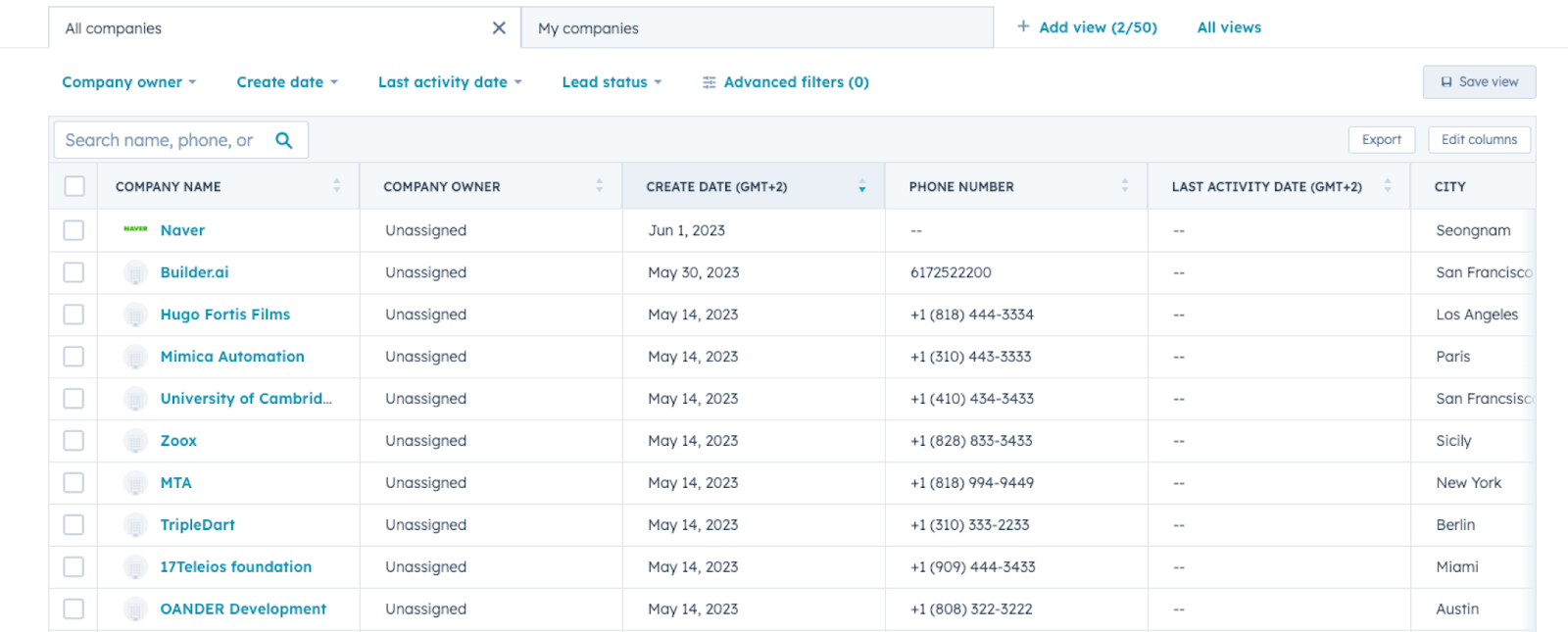
It will get information from your HubSpot companies like name, annual revenue, website, phone number, and number of employees. The playbook will then create new Salesforce accounts with the information.

You can also edit the playbook and add your next action to further customize the automation.
Find more HubSpot integrations, Salesforce integrations.
You can also find more about how to increase your personal productivity and streamline your sales and prospecting process.
Your proactive teammate — doing the busywork to save you time
.svg)
Integrate your apps and websites
Use data and events in one app to automate another. Bardeen supports an increasing library of powerful integrations.
.svg)
Perform tasks & actions
Bardeen completes tasks in apps and websites you use for work, so you don't have to - filling forms, sending messages, or even crafting detailed reports.
.svg)
Combine it all to create workflows
Workflows are a series of actions triggered by you or a change in a connected app. They automate repetitive tasks you normally perform manually - saving you time.
FAQs
You can create a Bardeen Playbook to scrape data from a website and then send that data as an email attachment.
Unfortunately, Bardeen is not able to download videos to your computer.
Exporting data (ex: scraped data or app data) from Bardeen to Google Sheets is possible with our action to “Add Rows to Google Sheets”.
There isn't a specific AI use case available for automatically recording and summarizing meetings at the moment
Please follow the following steps to edit an action in a Playbook or Autobook.
Cases like this require you to scrape the links to the sections and use the background scraper to get details from every section.








