Copy a LinkedIn post and its translation to Airtable
This is a Bardeen playbook. It's a pre-built automation template you can run in one-click to perform a repetitive task. Get started with our free Chrome extension.
Explore other automations
This playbook has been deprecated.
Explore Bardeen's playbook catalog for other automations or build your own.

How does this automation work?
Bardeen automates the process of capturing LinkedIn posts, translating them, and organizing this information in Airtable. This is particularly useful for professionals who need to manage and analyze social media content across different languages, facilitating content curation, market research, and competitive analysis.
Here's how this workflow manages LinkedIn posts and translations:
- Step 1: Scrape LinkedIn Post - The Scraper command is activated on the current LinkedIn post to extract the necessary data without manual input, using Bardeen's LinkedIn Post template for structured scraping.
- Step 2: Translate Post Content - The scraped post content is then translated to your target language with DeepL, known for its high-quality translations. You will need to specify the language you want the post translated into.
- Step 3: Save to Airtable - Finally, the original post and its translation are stored in an Airtable base. This step is essential for organizing and utilizing the data for your business needs. You'll need to indicate the specific Airtable where the data should be saved.
How to run the playbook
Get ready to streamline your LinkedIn browsing process with this automation. It is designed to make your life easier when it comes to managing LinkedIn posts.
With a simple click, this automation effortlessly copies the currently opened LinkedIn post, translates it, and saves both the original post and its translation to an Airtable. No more manual copy-pasting or switching between platforms.
We understand the frustration of wanting to reach a wider audience or engage with professionals in different languages. This automation eliminates the language barrier, allowing you to connect with a global network seamlessly.
Whether you're a content creator looking to expand your reach, a multilingual enthusiast wanting to share important information you come across or a professional seeking to communicate with colleagues across language boundaries, this automation is your secret weapon. Enhance your LinkedIn presence, break through language barriers, and open up a world of possibilities.
Let’s set it up!
Please be aware that the excessive or abusive use of extensions, bots, or automation tools on some websites can lead to penalties, including temporary or even permanent restrictions on your account. We recommend you read and adhere to the specific terms of the websites you are visiting and using to avoid any disruptions or issues. We do not assume any responsibility for the consequences of abuse.
Step 1: Create an Airtable
The first step is to create an Airtable with the LinkedIn post information you want to save.
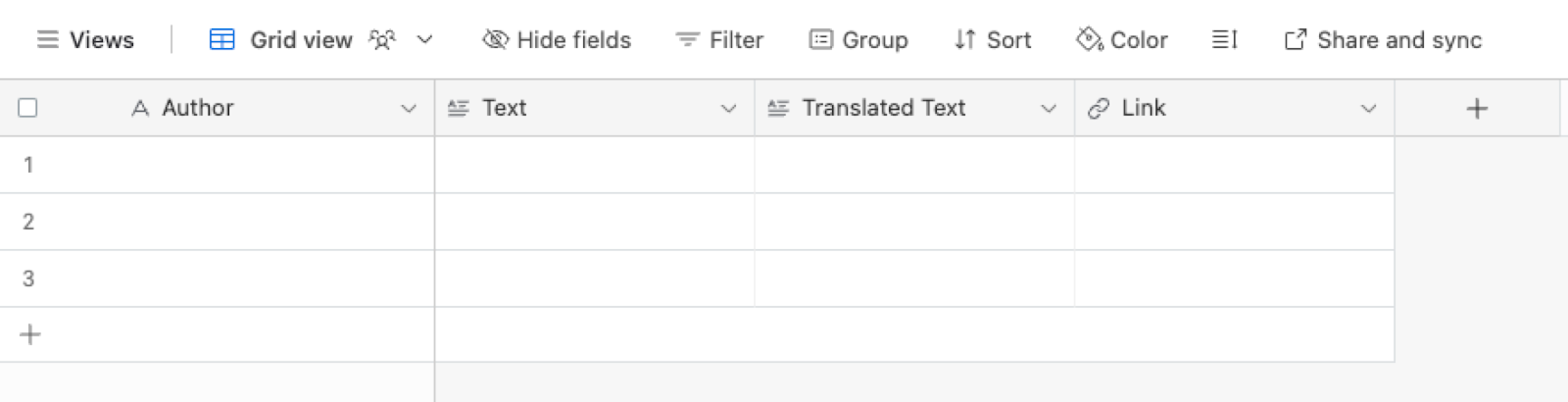
Bardeen will extract information like author, text, translated text and link from the currently opened linkedin post and save it to your database, after your setup is complete.
Step 2: Integrate Airtable and set up LinkedIn post scraper
You will be redirected to install the browser extension when you run it for the first time. Bardeen will also prompt you to integrate Airtable.
Click the “Pin it” button at the top of this page to get this automation saved to your Playbooks.
Click on the playbook card, and the setup flow will start.
You will be asked to specify your Airtable base from Step #1 and a target language for the LinkedIn post. After you choose the database and target language, you will get a prompt to map the information to the fields in Airtable.
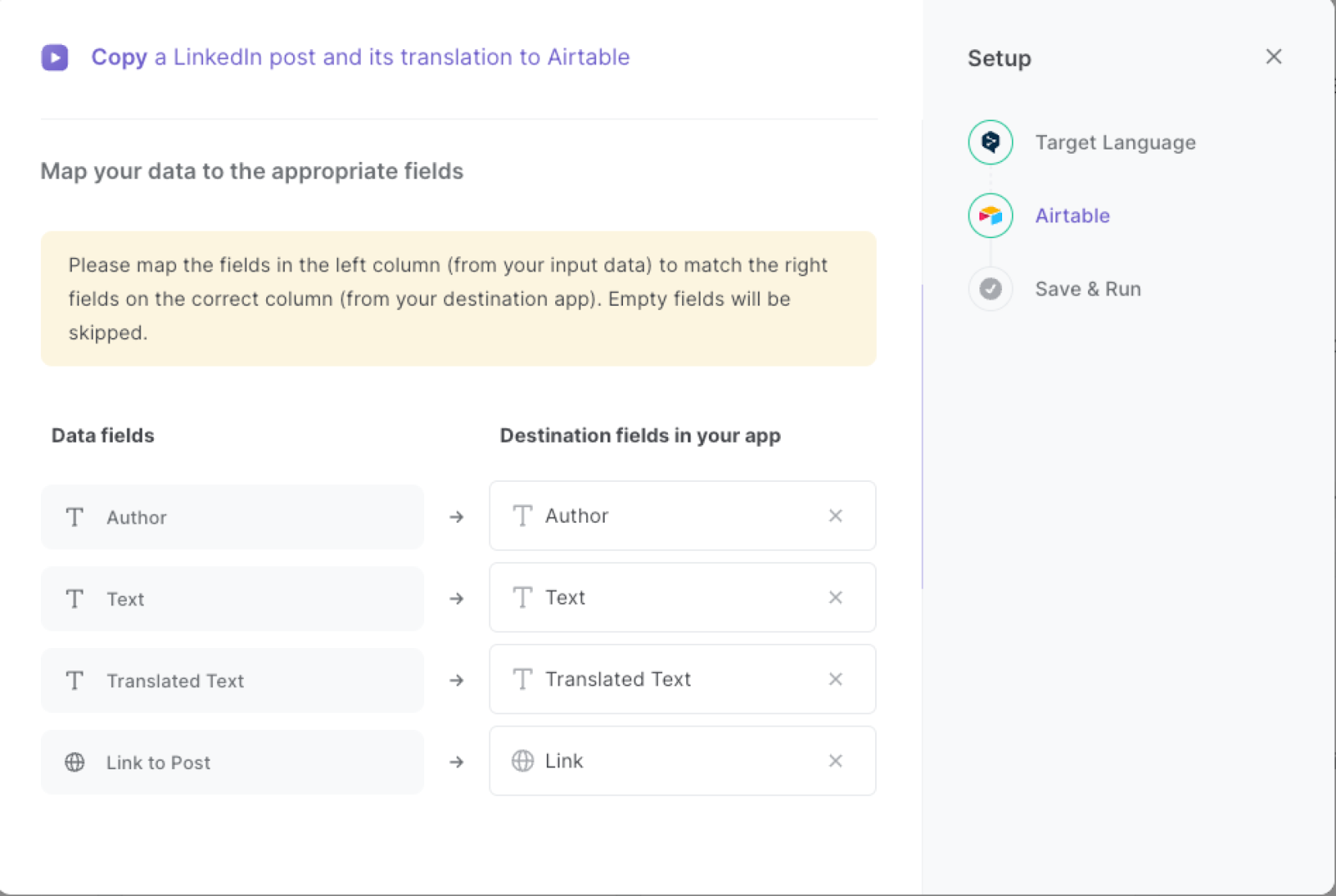
The left side consists of all the fields Bardeen will scrape for you. On the right side, specify the fields in Airtable that you want to associate with the information on the left. If you don’t want a piece of information, leave that field empty, and it will be skipped. That’s it!
Click on “Save Input” and checkmark Airtable. You can edit Inputs later by hovering over the playbook.
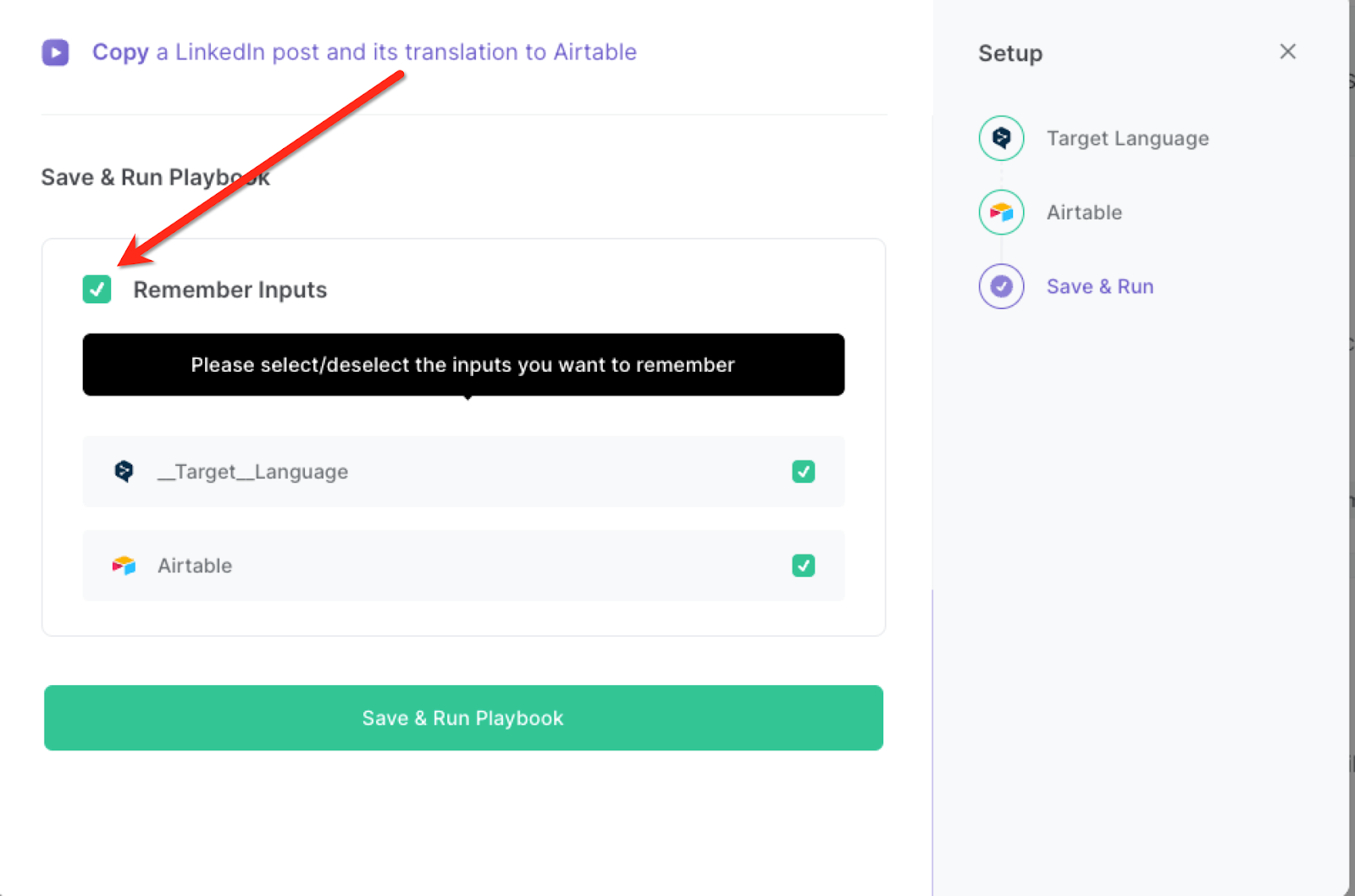
Step 3: Copy a LinkedIn post and its translation to Airtable
When you come across a LinkedIn post you want to save and translate, activate Bardeen (or hit OPTION + B) and run this playbook.
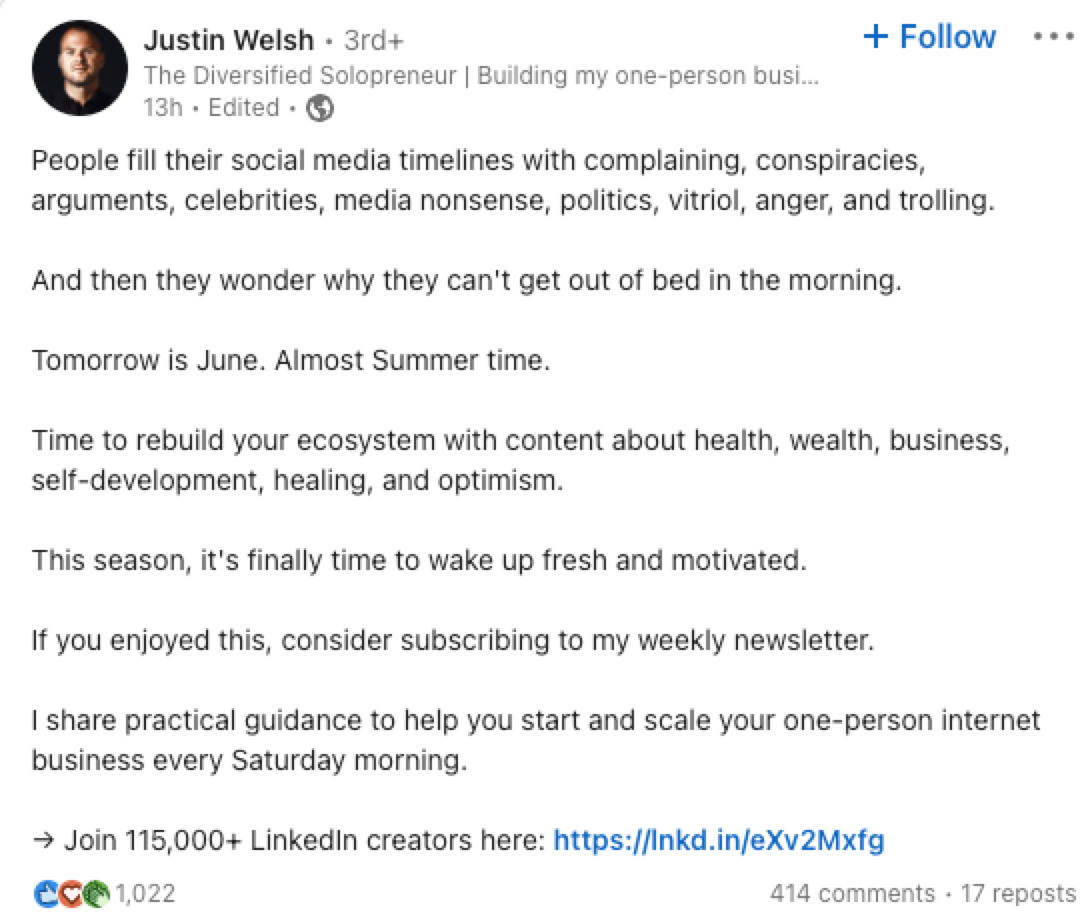
It will get the LinkedIn post information, save the text, translate it and add it to your Airtable along with the post link.

This automation is fantastic if you are looking to expand your network and connect with professionals from different countries by translating your LinkedIn posts. Break through language barriers and engage with a wider audience.
If you're a recruiter or HR professional, you can also use the automation to translate job postings or company updates, making them accessible to candidates from diverse linguistic backgrounds.
Or maybe you are a content creator or marketer. Then you can leverage the automation to translate your LinkedIn posts into multiple languages, enabling you to reach and engage with an international audience.
You can also edit the playbook and add your next action to further customize the automation.
Find more LinkedIn integrations, Airtable integrations and LinkedIn and Airtable integrations.
You can also find more about how to increase your personal productivity and automate your data sourcing and research process. Learn more about how to scrape LinkedIn data
Your proactive teammate — doing the busywork to save you time
.svg)
Integrate your apps and websites
Use data and events in one app to automate another. Bardeen supports an increasing library of powerful integrations.
.svg)
Perform tasks & actions
Bardeen completes tasks in apps and websites you use for work, so you don't have to - filling forms, sending messages, or even crafting detailed reports.
.svg)
Combine it all to create workflows
Workflows are a series of actions triggered by you or a change in a connected app. They automate repetitive tasks you normally perform manually - saving you time.
FAQs
You can create a Bardeen Playbook to scrape data from a website and then send that data as an email attachment.
Unfortunately, Bardeen is not able to download videos to your computer.
Exporting data (ex: scraped data or app data) from Bardeen to Google Sheets is possible with our action to “Add Rows to Google Sheets”.
There isn't a specific AI use case available for automatically recording and summarizing meetings at the moment
Please follow the following steps to edit an action in a Playbook or Autobook.
Cases like this require you to scrape the links to the sections and use the background scraper to get details from every section.








