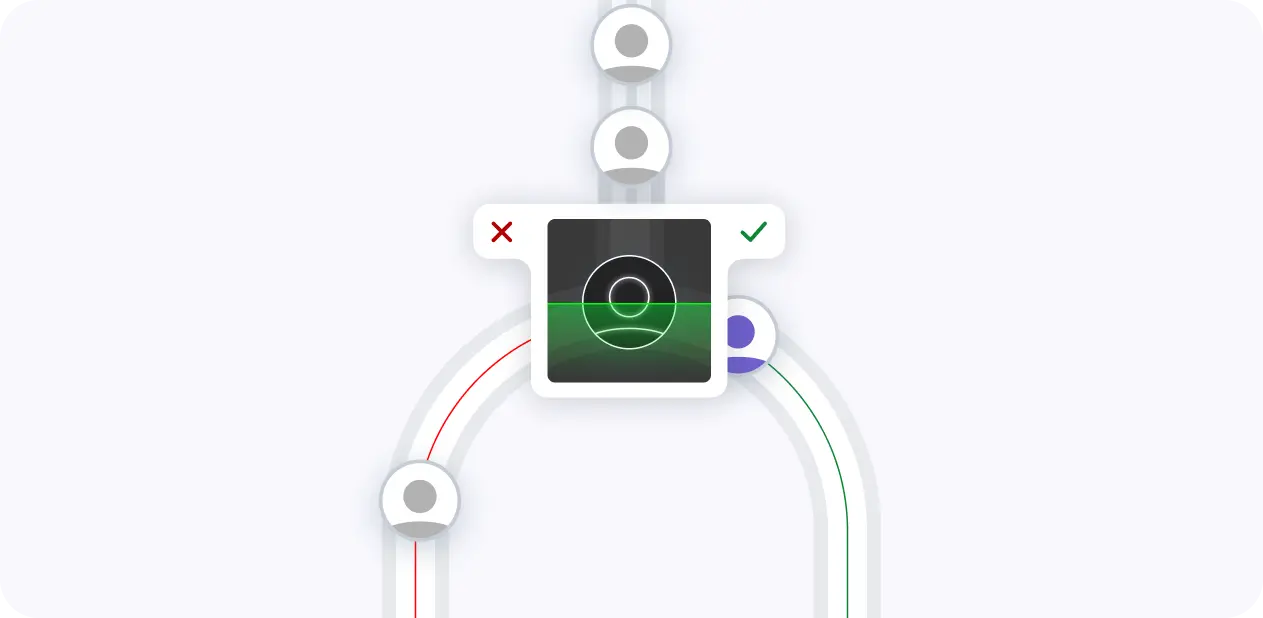Adding opportunities in Salesforce is a crucial step in effectively managing your sales pipeline and driving revenue growth. In this step-by-step guide, we'll walk you through the process of creating and managing opportunities within Salesforce, from understanding the opportunity model to customizing stages and fields. By following these best practices and leveraging Salesforce's powerful features, you'll be able to streamline your sales process and make data-driven decisions to close more deals.
Understanding the Salesforce Opportunity Model
In Salesforce, opportunities represent potential sales deals that your company is pursuing. They play a crucial role in tracking and managing the sales process from start to finish. Opportunities are closely linked to other key Salesforce objects, such as leads, accounts, and contacts.
Here's how these objects interconnect within Salesforce:
- Leads are potential customers who have shown interest in your products or services. When a lead is qualified, it can be converted into an account, contact, and opportunity.
- Accounts represent companies or organizations that you do business with, while contacts are the individual people associated with those accounts.
- Opportunities are created to track the progress of a potential sale with an account. They contain important information such as the deal size, expected close date, and stage in the sales process.
By understanding how these objects work together, you can effectively manage your sales pipeline and make data-driven decisions to close more deals. Using sales prospecting automation tools can help you streamline your efforts.
How to Navigate and Use the Opportunity Interface
Accessing the Opportunities section in Salesforce is simple and intuitive. Here's a step-by-step guide:
- Log in to your Salesforce account and navigate to the App Launcher by clicking the grid icon in the top left corner of the screen.
- Search for and select the "Sales" app from the list of available apps.
- Once in the Sales app, locate the "Opportunities" tab in the navigation bar at the top of the screen and click on it.
The Opportunities section offers several key views and features to help you manage your sales pipeline effectively:
- The Opportunities list view displays all your current opportunities in a tabular format, allowing you to quickly scan and filter the list based on various criteria such as stage, amount, or close date.
- Clicking on an individual opportunity from the list view will take you to the detailed view, where you can access and edit all the relevant information for that specific opportunity.
- Related lists within the detailed view provide additional context, such as associated contacts, products, and activities.
By familiarizing yourself with these key elements of the Opportunities interface, you'll be able to navigate and manage your sales pipeline more efficiently in Salesforce. For more tips on automating your sales prospecting, don't miss our detailed guide.
Bardeen can help you integrate Excel with Salesforce to speed up data management tasks. Save time and reduce errors by connecting your tools seamlessly.
Creating a New Opportunity in Salesforce
Creating a new opportunity in Salesforce is a straightforward process. Follow these steps to get started:
- While in the Opportunities tab, click the "New" button located above the list view.
- In the new opportunity creation page, fill in the mandatory fields:
- Opportunity Name: Provide a descriptive name for the opportunity.
- Account Name: Select the account associated with this opportunity. If the account doesn't exist, you can create a new one directly from this field.
- Close Date: Set the expected close date for the opportunity.
- Stage: Choose the current stage of the opportunity from the predefined list.
- Fill in additional fields as needed, such as Amount, Probability, and Description, to provide more context and details about the opportunity.
- Click "Save" to create the new opportunity and return to the Opportunities list view.
To optimize your data entry process and ensure accurate tracking and forecasting, consider these tips:
- Use a consistent naming convention for your opportunities to make them easily searchable and identifiable.
- Ensure that the Close Date and Stage fields are regularly updated to reflect the current status of the opportunity.
- Leverage the Opportunity Record Type feature to create tailored opportunity records for different business processes or products, streamlining data entry and reporting.
By following these steps and best practices, you'll be able to efficiently create and manage opportunities in Salesforce, leading to improved sales performance and forecasting accuracy. For more tips on building a robust sales prospect list, check out our detailed guides.
Customizing Opportunity Stages and Fields
Customizing opportunity stages and fields in Salesforce is crucial for aligning the CRM with your specific sales processes. By tailoring these elements to your needs, you can ensure that your sales team captures relevant data and follows a consistent workflow. Using AI sales automation can further enhance your sales processes.
To modify opportunity stages:
- Navigate to Setup > Object Manager > Opportunity > Fields & Relationships.
- Click on the "Stage" field to edit its values.
- Add, remove, or reorder stages to match your sales process.
- Assign probability percentages to each stage to improve forecast accuracy.
- Save your changes.
To add custom fields to opportunities:
- Go to Setup > Object Manager > Opportunity > Fields & Relationships.
- Click "New" to create a new custom field.
- Select the appropriate field type (e.g., text, picklist, checkbox) and enter a field label.
- Set field-level security to control access to the new field.
- Add the field to relevant page layouts and sales paths.
Save time and focus on selling by automating sales prospecting tasks. Let Bardeen handle repetitive work and keep your pipeline full.
When customizing opportunity stages and fields, consider these best practices:
- Keep the number of stages manageable to avoid confusion and maintain a clear sales process.
- Ensure that stage names are intuitive and reflect key milestones in your sales cycle.
- Use custom fields sparingly to capture essential information without overwhelming sales reps.
- Regularly review and update your opportunity stages and fields as your business needs evolve.
By customizing opportunity stages and fields in Salesforce, you can create a tailored sales experience that drives efficiency, data accuracy, and ultimately, better sales outcomes. For more tips, check out how to ask the right sales discovery questions.
Best Practices for Managing Opportunities in Salesforce
Effectively managing opportunities in Salesforce is essential for driving sales success and maintaining a healthy pipeline. Here are some best practices to follow:
- Keep opportunity data up-to-date: Regularly update opportunity fields such as stage, close date, and amount to ensure accurate forecasting and pipeline visibility.
- Use sales paths: Implement sales paths to guide reps through the opportunity lifecycle, ensuring consistent and effective selling practices.
- Leverage collaboration tools: Utilize collaboration insights to share insights, and keep everyone aligned on opportunity progress.
- Monitor key metrics: Track important opportunity metrics such as win rate, average deal size, and sales cycle length to identify trends and areas for improvement.
- Harness the power of automation: Use workflow rules, process builder, and other automation tools to streamline opportunity management tasks and reduce manual effort.
Salesforce reports and dashboards are powerful tools for monitoring opportunities and making data-driven decisions. Consider these tips:
- Create a dashboard to visualize key opportunity metrics, such as pipeline value, expected revenue, and stage distribution.
- Use standard and custom report types to analyze opportunity data from different angles, such as by sales rep, product, or region.
- Schedule reports to be delivered regularly to key stakeholders, keeping everyone informed of pipeline health and progress.
- Leverage AI-powered insights, such as Einstein Opportunity Insights, to identify at-risk deals and receive intelligent recommendations.
By following these best practices and leveraging sales prospecting tools, you can effectively manage opportunities, improve sales outcomes, and drive business growth.