Create an Asana task to follow up on the current meeting
This is a Bardeen playbook. It's a pre-built automation template you can run in one-click to perform a repetitive task. Get started with our free Chrome extension.
Explore other automations
This playbook has been deprecated.
Explore Bardeen's playbook catalog for other automations or build your own.

How does this automation work?
Bardeen's playbook for integrating Google Calendar with Asana enhances meeting productivity by ensuring all meetings have a follow-up action. Efficient meeting follow-ups are crucial for ensuring accountability and maintaining momentum on projects. This workflow automates the creation of a follow-up task in Asana, making it easier for teams to track and complete post-meeting action items.
Here's how this workflow creates an Asana task for following up on the current meeting:
- Step 1: Find current event in Google Calendar - Bardeen fetches the details of the event that is currently happening, identifying the meeting that needs a follow-up.
- Step 2: Create Asana task for follow-up - Using the details from the current event, Bardeen creates a new Asana task titled 'Follow up on meeting', ensuring that you remember to carry out any necessary post-meeting actions.
How to run the playbook
This playbook will create an Asana task to follow up on the current event. All you need to do is specify the project and the assignee, and Bardeen will generate a task including the event title and description.
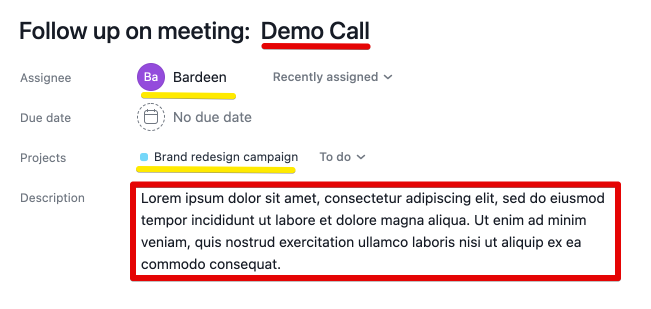
* RED: Fetched from the Google Calendar event
** YELLOW: Specified by the user
Find more on how to connect Asana and Google Meet.
Check out Bardeen’s popular meeting automation as well.
Explore additional integrations for Asana automations, Google Meet integrations or modify the playbook to align with your unique workflow.
Your proactive teammate — doing the busywork to save you time
.svg)
Integrate your apps and websites
Use data and events in one app to automate another. Bardeen supports an increasing library of powerful integrations.
.svg)
Perform tasks & actions
Bardeen completes tasks in apps and websites you use for work, so you don't have to - filling forms, sending messages, or even crafting detailed reports.
.svg)
Combine it all to create workflows
Workflows are a series of actions triggered by you or a change in a connected app. They automate repetitive tasks you normally perform manually - saving you time.
FAQs
You can create a Bardeen Playbook to scrape data from a website and then send that data as an email attachment.
Unfortunately, Bardeen is not able to download videos to your computer.
Exporting data (ex: scraped data or app data) from Bardeen to Google Sheets is possible with our action to “Add Rows to Google Sheets”.
There isn't a specific AI use case available for automatically recording and summarizing meetings at the moment
Please follow the following steps to edit an action in a Playbook or Autobook.
Cases like this require you to scrape the links to the sections and use the background scraper to get details from every section.











