Copy a LinkedIn job post to Notion
This is a Bardeen playbook. It's a pre-built automation template you can run in one-click to perform a repetitive task. Get started with our free Chrome extension.
Explore other automations
This playbook has been deprecated.
Explore Bardeen's playbook catalog for other automations or build your own.

How does this automation work?
LinkedIn is a gold mine for recruiters and talent acquisition teams for finding potential candidates for open positions. However, keeping track of job posts can be a daunting task. With this playbook, Bardeen simplifies this process by automatically saving LinkedIn job posts into your Notion database. This not only saves time but also creates a centralized repository of job posts for future reference and follow-ups.
Here is how this workflow works:
- Scrape LinkedIn Job Post: The Scraper command visits the LinkedIn job post and extracts all the relevant data. It uses a special template designed to capture details from LinkedIn job posts. Scraper is a powerful tool that can extract data from almost any website and send it directly to your apps.
- Create Notion Page: Bardeen creates a new page in your specified Notion database with the data scraped from the LinkedIn job post. Notion is an all-in-one workspace where you can write, plan, collaborate, and organize.
- Repeat Notion Page Creation: The process repeats to create additional pages for multiple job posts. This ensures all the data from the LinkedIn job posts is captured and stored in your Notion database for easy access and organization.
How to run the playbook
LinkedIn is a must-have for any serious professional looking to land their dream job.
But with so many job posts, how do you manage your job search process like a pro?
One way is to use this automation!
It will save your favorite job posts to a Notion database with one click.
Doing this will free you up to search relevant job posts quickly and decide which ones you want to apply to later. You can even create a rating and tracking system in Notion that saves your excitement level for each job post and prioritize those.
Here is how the automation works.
Please be aware that the excessive or abusive use of extensions, bots, or automation tools on some websites can lead to penalties, including temporary or even permanent restrictions on your account. We recommend you read and adhere to the specific terms of the websites you are visiting and using to avoid any disruptions or issues. We do not assume any responsibility for the consequences of abuse.
Step 1: Set up a Job Tracker in Notion
The first step is to set up a Notion database for your jobs with the fields you want to save. You can create one from scratch or duplicate our template that we’ve optimized for this use case. It’s a part of the Dream Job Hub.
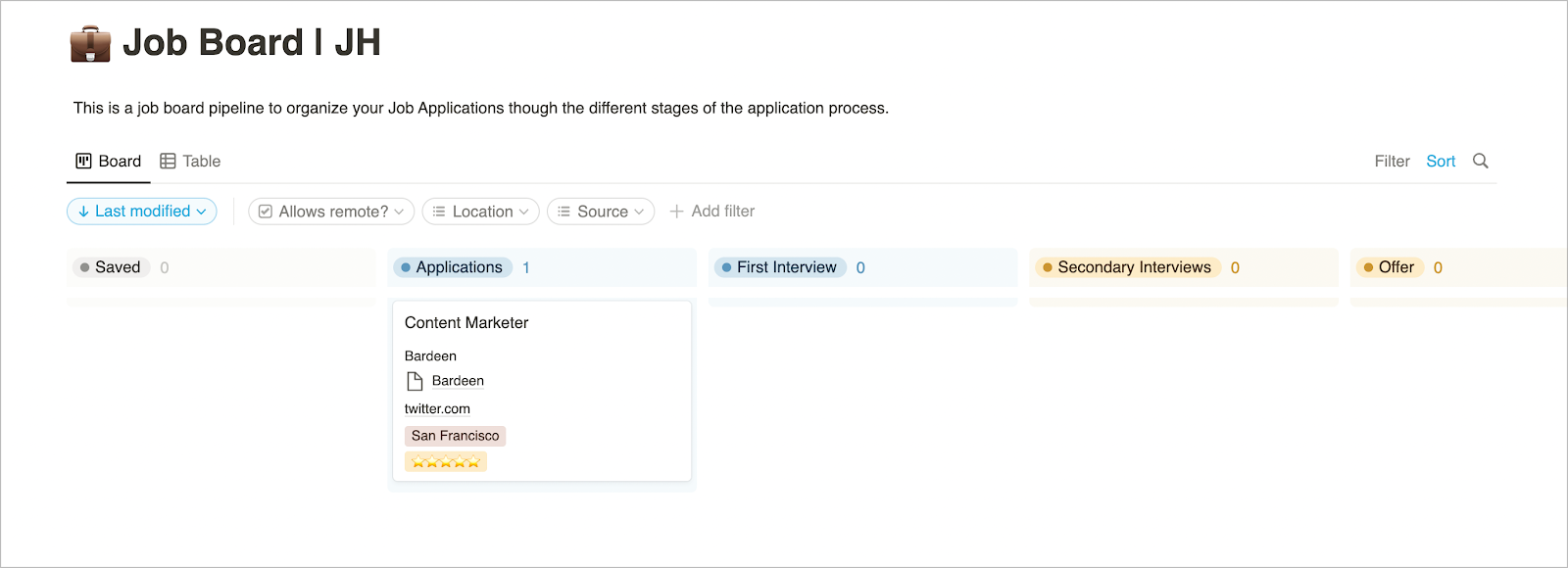
Bardeen will automatically copy the most important information from web page like position, position details, company, hiring person link to the job post, and more. We will map this information to your Notion fields in step #2
Step 2: Set up the automation
Once you find a job post that interests you, activate Bardeen (or hit OPTİON + B) and run this playbook. Specify the Notion database that you created in Step #1.
You will also have a prompt to map the fields that Bardeen scraped to your Notion database. Bardeen will try to match the columns automatically, but please double-check them to make sure that they are correct.
Here is what it looks like:

The fields on the left contain data from the job post. The fields on the right are columns that you created in your Notion database. Map the information on the left to your columns. If you want to skip information, leave that field blank. That’s it!
Click on “Save Input” and checkmark Notion. You can Edit Inputs later by covering over the playbook.
Now, all you have to do is open Bardeen and run this playbook for every job post you see that catches your eye!
Search for more integration opportunities with Scraper automations, Notion integrations, or modify the playbook to better suit your specific workflow needs.
Also, seek out additional integration options for LinkedIn integrations, or both Notion and LinkedIn, .
Learn more about the awesome personal productivity automation, data-sourcing integrations, and recruiting available.
Your proactive teammate — doing the busywork to save you time
.svg)
Integrate your apps and websites
Use data and events in one app to automate another. Bardeen supports an increasing library of powerful integrations.
.svg)
Perform tasks & actions
Bardeen completes tasks in apps and websites you use for work, so you don't have to - filling forms, sending messages, or even crafting detailed reports.
.svg)
Combine it all to create workflows
Workflows are a series of actions triggered by you or a change in a connected app. They automate repetitive tasks you normally perform manually - saving you time.
FAQs
You can create a Bardeen Playbook to scrape data from a website and then send that data as an email attachment.
Unfortunately, Bardeen is not able to download videos to your computer.
Exporting data (ex: scraped data or app data) from Bardeen to Google Sheets is possible with our action to “Add Rows to Google Sheets”.
There isn't a specific AI use case available for automatically recording and summarizing meetings at the moment
Please follow the following steps to edit an action in a Playbook or Autobook.
Cases like this require you to scrape the links to the sections and use the background scraper to get details from every section.











