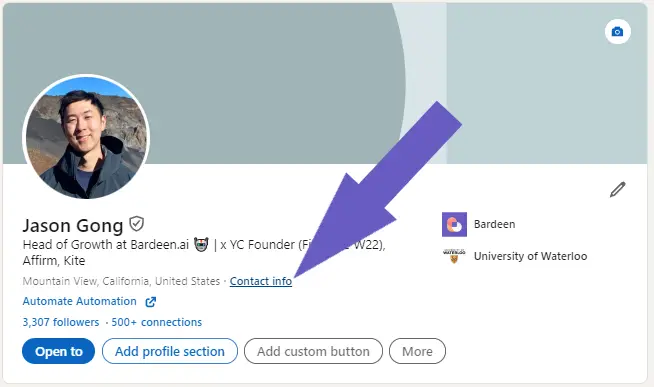Click the photo icon on LinkedIn, select your image, and post.
By the way, we're Bardeen, we build a free AI Agent for doing repetitive tasks.
Since you're posting on LinkedIn, you might love Bardeen's AI Message Generator. It crafts personalized messages to boost your LinkedIn outreach.
Sharing images on LinkedIn can be a game-changer for your professional brand. With over 830 million users, mastering the art of posting eye-catching visuals is crucial. In this step-by-step guide, we'll walk you through everything from choosing the perfect image to analyzing post performance. Plus, discover how AI tools like Bardeen can automate the process, saving you time and effort. Get ready to level up your LinkedIn presence and engage your network like never before!
Posting images on LinkedIn can significantly boost engagement and reach. To ensure your image posts make the desired impact, it's crucial to prepare them properly.
Select images that are visually appealing, clear, and relevant to your post's content. High-quality images grab attention and convey professionalism. Consider using original photos, infographics, or custom-designed graphics that align with your brand's visual identity.
For example, if you're sharing a post about a recent company event, choose a candid photo that captures the essence of the gathering. If you're promoting a new product, use an image that showcases its key features and benefits.
LinkedIn recommends using images with specific sizes and dimensions for optimal display across devices. For posts, the ideal image size is 1200x627 pixels. This ensures your image appears clear and crisp on both desktop and mobile screens.
When creating custom images, keep in mind the aspect ratio of 1.91:1. This means the width of your image should be roughly twice its height. Adhering to these dimensions prevents your image from being cropped or distorted when posted.
If you don't have a professional designer on hand, there are user-friendly tools like Canva that make it easy to create custom images for your LinkedIn posts. These tools offer templates, graphics, and fonts that help you design visually appealing images without needing extensive design skills.
When using these tools, maintain a consistent visual style that aligns with your brand guidelines. Incorporate your brand colors, fonts, and logo to reinforce brand recognition and consistency across your LinkedIn presence.
By focusing on image quality, optimizing sizes and dimensions, and leveraging creation tools, you can prepare LinkedIn image posts that capture attention and drive engagement. For more efficiency, consider using tools to scrape LinkedIn data and enhance your post strategy. In the next section, we'll guide you through the steps to upload and post your carefully prepared image on LinkedIn.
Now that you've prepared your LinkedIn image post for maximum impact, it's time to upload and share it with your network. In this section, we'll walk you through the step-by-step process of posting images on LinkedIn from both desktop and mobile devices, as well as discuss additional options like alt text, tagging, and scheduling posts.
On desktop, click the "Photo" icon in the share box at the top of your LinkedIn homepage. Select the image you want to upload from your computer. You can upload up to 9 images in a single post.
For mobile, tap the "Post" button in the app's navigation bar, then tap the "Photo" icon. Choose the image from your phone's gallery or take a new photo with your camera. You can select up to 9 images.
After uploading your image, click the "Alt" button to add alternative text. This helps visually impaired users understand your image content. It's also an opportunity to include relevant keywords for SEO.
To tag people or companies in your image, click the "Tag" button and search for their name. Tagging notifies them about your post and can increase its visibility. Consider using a LinkedIn profile scraper to gather data for effective tagging.
To boost your LinkedIn strategy, try using Bardeen's AI message generator. It crafts personalized messages, enhancing your communication and outreach.
If you want to schedule your LinkedIn image post for a future date and time, click the clock icon next to the "Post" button. Select your desired date and time, then click "Schedule." This is useful for maintaining a consistent posting schedule and reaching your audience when they're most active.
If you encounter issues uploading your image, double-check that it meets LinkedIn's size and format requirements. Images should be JPG, PNG, or GIF files under 5MB. If your image appears low-quality, try uploading a larger size.
By following these steps, you can easily post LinkedIn images. Remember to include relevant alt text and tags, and consider scheduling posts for optimal times. Next up, we'll cover crafting compelling copy and hashtags to accompany your LinkedIn image posts.
To maximize the impact of your LinkedIn image posts, it's crucial to pair them with engaging copy and relevant hashtags. Well-crafted copy can capture your audience's attention, while strategically chosen hashtags expand your post's reach. In this section, we'll share tips for writing compelling copy, discuss ideal character counts and formatting, explain how to research and use hashtags effectively, and provide examples of successful LinkedIn image posts.
When writing copy for your LinkedIn image post, focus on creating a strong hook that grabs your audience's attention. Use storytelling techniques or ask thought-provoking questions to encourage engagement. Keep your language concise and easy to understand, avoiding jargon or overly complex terms.
Consider your target audience and what type of content they find valuable. Share industry insights, practical tips, or personal experiences that resonate with your followers. Don't forget to include a clear call-to-action (CTA) that encourages users to engage with your post, such as asking for their opinions or inviting them to share their own experiences.
While LinkedIn doesn't impose a strict character limit on posts, it's best to keep your copy concise and easily digestible. Aim for around 150-200 characters to ensure that your entire message is visible without requiring users to click "see more." Break up your text into short paragraphs, using line breaks and emojis to make your post visually appealing and easy to read. Utilize bold or italic formatting to emphasize key points or CTAs, but use these sparingly to avoid overwhelming your audience.
Hashtags are a powerful tool for expanding your post's reach and attracting new followers who are interested in your content. When selecting hashtags, consider your target audience and the topics they follow.
Use LinkedIn's search function to find popular hashtags related to your industry or niche. Include a mix of broad and niche-specific hashtags to reach a wider audience while still targeting your ideal followers. Aim for 3-5 relevant hashtags per post, placing them at the end of your copy to keep the focus on your message. To effectively manage your outreach, consider using sales prospecting automation tools.
To illustrate the power of well-crafted copy and hashtags, let's look at a few examples:
By implementing these copywriting and hashtag strategies, you can create LinkedIn image posts that truly resonate with your audience.
When crafting your LinkedIn image post copy and hashtags, focus on providing value, encouraging engagement, and expanding your reach.
Up next, we'll explore how to analyze your LinkedIn image post performance to gain valuable insights and optimize your content strategy.
Tracking and analyzing the performance of your LinkedIn image posts is essential for understanding their impact and optimizing your content strategy. Key metrics to monitor include reactions, comments, and shares, which provide valuable insights into audience engagement. By accessing post analytics on LinkedIn and using tools for integrating LinkedIn data, you can make data-driven decisions to improve your image posts' effectiveness and reach.
When evaluating the success of your LinkedIn image posts, focus on three primary metrics: reactions, comments, and shares. Reactions indicate how well your content resonates with your audience, while comments demonstrate active engagement and can spark meaningful conversations. Shares expand your post's reach by exposing it to your followers' networks.
For example, if you notice that an image post featuring industry tips receives a high number of reactions and shares, you can create similar content in the future to capitalize on your audience's interests.
LinkedIn provides built-in analytics that allow you to track the performance of your image posts. To access these insights, navigate to your post and click on the "View Analytics" button located below the image. This will reveal data on impressions, engagement rate, and demographic information about your viewers, such as their job titles, industries, and locations.
Regularly reviewing your post analytics will help you identify trends and understand which types of images, topics, and formats generate the most engagement from your target audience.
Save time and focus more on creating content that matters. Use Bardeen to enrich LinkedIn profile data right into your Google Sheets. Get started with automated insights today!
To optimize your LinkedIn image posts, analyze the data provided by post analytics to uncover actionable insights. Look for patterns in the types of images that perform well, such as those featuring human faces, vibrant colors, or text overlays. Pay attention to the demographics of your most engaged viewers to ensure you're targeting the right audience.
Additionally, experiment with posting times and frequencies to determine when your followers are most active and receptive to your content. Continuously refine your image post strategy based on these insights to maximize engagement and reach.
To streamline your LinkedIn image post process and gain deeper insights, consider using third-party tools designed for social media management and analytics. Platforms like Hootsuite, Sprout Social, and Buffer allow you to schedule your posts in advance, track performance metrics, and compare your results against industry benchmarks.
These tools can save you time and provide a more comprehensive view of your LinkedIn marketing efforts, enabling you to make informed decisions and optimize your content strategy for better results.
By closely monitoring your LinkedIn image post analytics and leveraging insights to refine your approach, you can create content that truly resonates with your audience and drives meaningful engagement.
Thanks for sticking with us through this guide! We hope you've found the information helpful in mastering the art of LinkedIn image posts. Remember, practice makes perfect - the more you analyze and optimize, the better your results will be. Don't let your hard work go to waste by neglecting to track your performance!
Mastering the art of posting images on LinkedIn is crucial for maximizing engagement and reaching your target audience. For those looking to automate sales prospecting, integrating LinkedIn image strategies can help increase visibility and engagement.
In this comprehensive guide, you discovered:
Don't let your LinkedIn presence fall flat - put these tips into action and watch your engagement soar! Without mastering LinkedIn image posts, you risk missing out on valuable opportunities to connect with your network and showcase your brand.
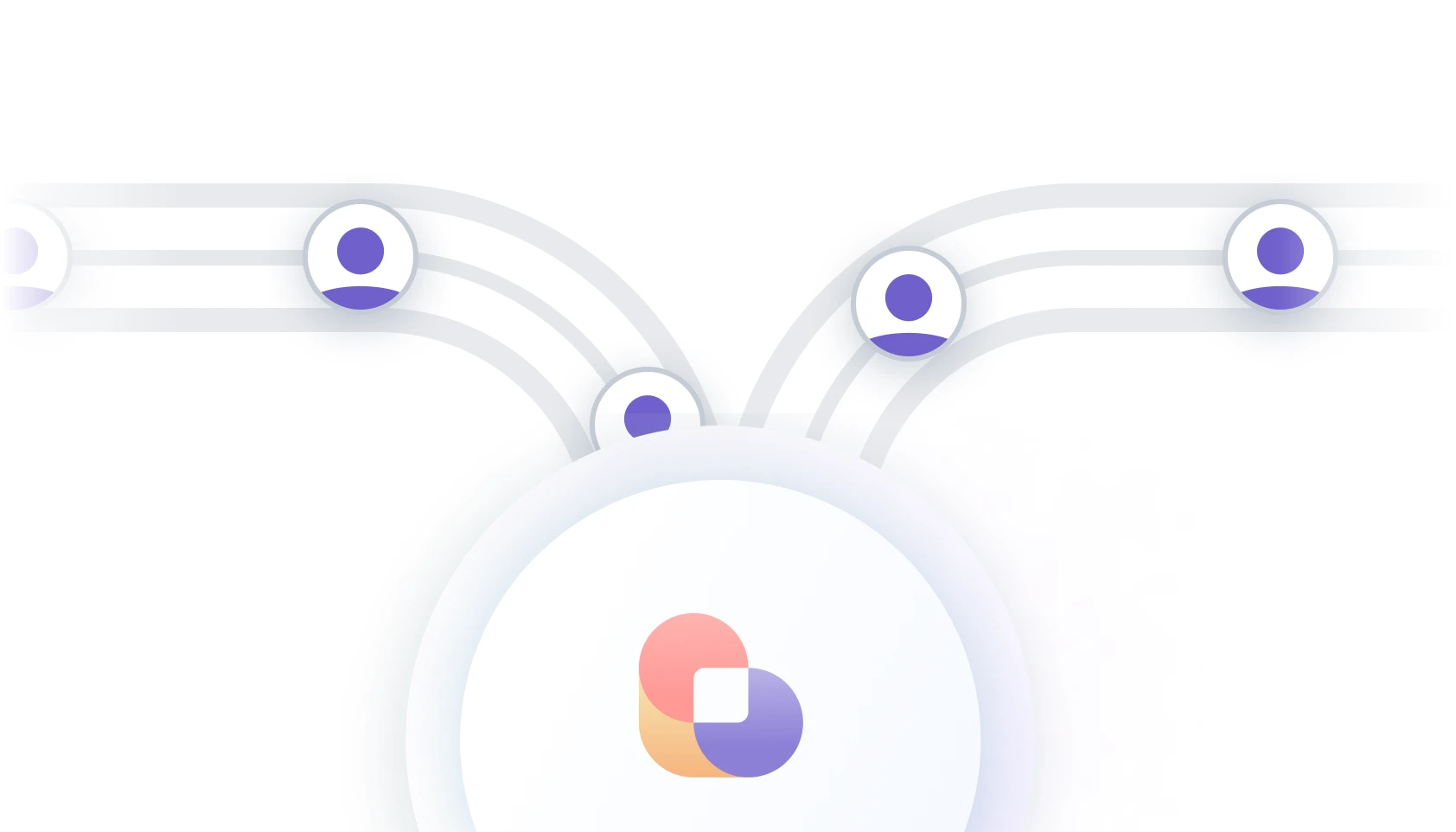








SOC 2 Type II, GDPR and CASA Tier 2 and 3 certified — so you can automate with confidence at any scale.
Bardeen is an automation and workflow platform designed to help GTM teams eliminate manual tasks and streamline processes. It connects and integrates with your favorite tools, enabling you to automate repetitive workflows, manage data across systems, and enhance collaboration.
Bardeen acts as a bridge to enhance and automate workflows. It can reduce your reliance on tools focused on data entry and CRM updating, lead generation and outreach, reporting and analytics, and communication and follow-ups.
Bardeen is ideal for GTM teams across various roles including Sales (SDRs, AEs), Customer Success (CSMs), Revenue Operations, Sales Engineering, and Sales Leadership.
Bardeen integrates broadly with CRMs, communication platforms, lead generation tools, project and task management tools, and customer success tools. These integrations connect workflows and ensure data flows smoothly across systems.
Bardeen supports a wide variety of use cases across different teams, such as:
Sales: Automating lead discovery, enrichment and outreach sequences. Tracking account activity and nurturing target accounts.
Customer Success: Preparing for customer meetings, analyzing engagement metrics, and managing renewals.
Revenue Operations: Monitoring lead status, ensuring data accuracy, and generating detailed activity summaries.
Sales Leadership: Creating competitive analysis reports, monitoring pipeline health, and generating daily/weekly team performance summaries.