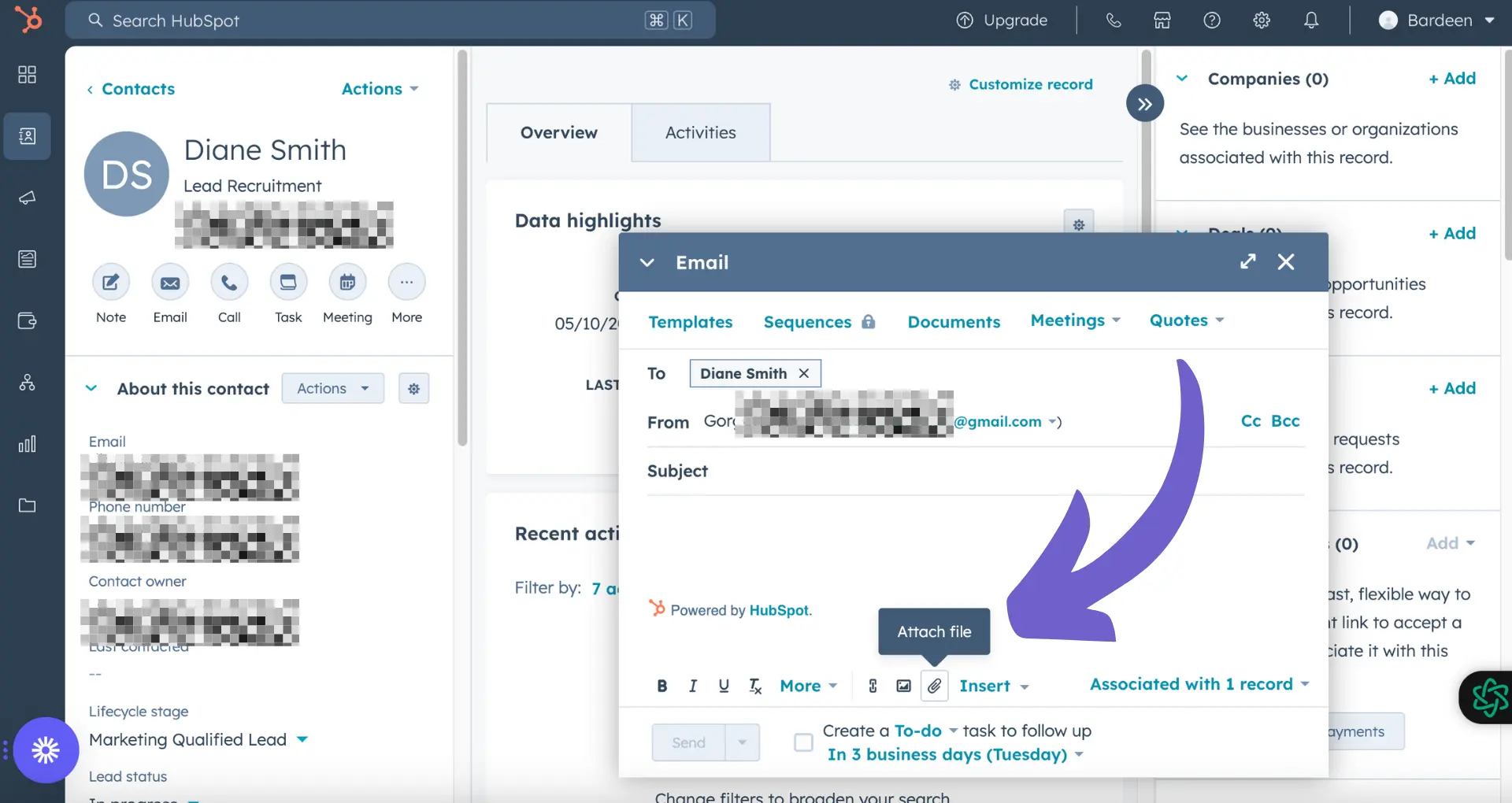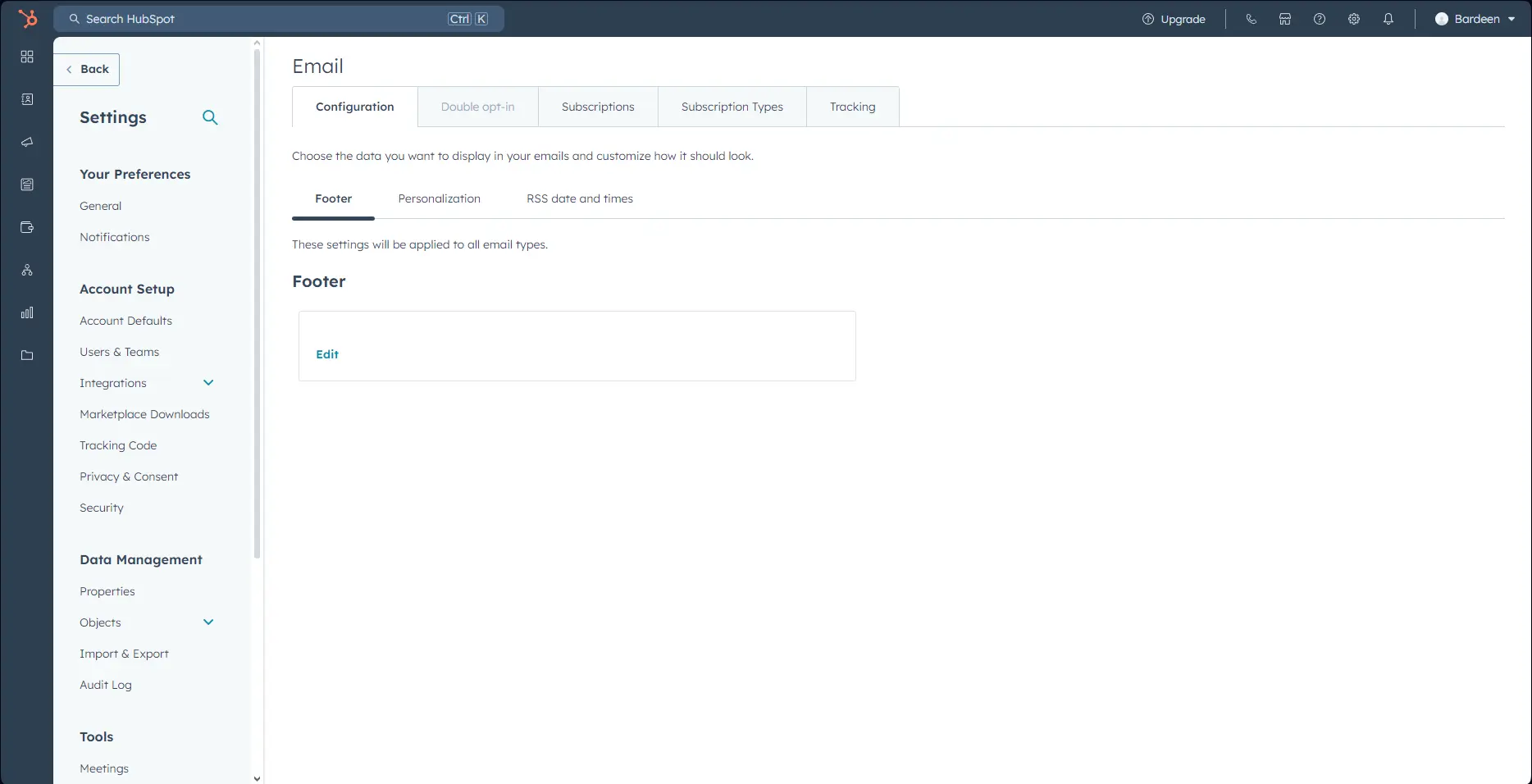Integrating ManyChat with HubSpot is a powerful way to sync subscriber data and streamline your customer relationship management (CRM) processes. In this step-by-step guide, we'll walk you through the process of exporting your ManyChat subscribers and importing them into HubSpot. By following these simple steps, you can ensure a seamless transfer of data and unlock the full potential of your marketing automation efforts.
Understanding ManyChat and HubSpot Integration
Integrating ManyChat with HubSpot allows you to seamlessly sync subscriber data between the two platforms. This integration enables you to leverage the power of ManyChat's conversational marketing capabilities while utilizing HubSpot's robust CRM features. By connecting these two tools, you can streamline your marketing efforts and enhance your customer relationship management.
To get started, you'll need to connect your ManyChat account to your HubSpot CRM. This process involves granting necessary permissions and linking the two accounts. Here's a quick overview of the initial steps:
- Navigate to the Integrations section in your ManyChat settings
- Click on the "Connect HubSpot Account" button
- Select your HubSpot account and grant the required permissions
- Once the connection is established, choose a Custom User Field in ManyChat that contains the subscriber's email address (this will be used to identify contacts in HubSpot)
By completing these steps, you'll lay the foundation for a seamless integration between ManyChat and HubSpot, enabling you to automate your outreach and leverage the full potential of both platforms.
Preparing Your ManyChat Data for Export
Before exporting your ManyChat subscriber data to HubSpot, it's crucial to ensure that the information is accurate, up-to-date, and well-organized. This preparation stage is essential for a successful integration and will save you time and effort in the long run. Here are some key steps to follow:
- Review and clean your subscriber data, removing any duplicates or inactive contacts
- Verify that all essential data fields, such as email addresses and custom user fields, are populated and accurate
- Organize your subscribers into relevant segments or tags based on their characteristics or behaviors, making it easier to target them in HubSpot
- Ensure that your ManyChat account is connected to the correct Facebook page and that all necessary permissions are granted
By taking the time to prepare your ManyChat data, you'll lay the groundwork for a seamless export process and ensure that your subscriber information is ready to be leveraged in HubSpot for effective marketing campaigns and customer relationship management.
Save time on data export by using Bardeen's automation workflows to automate repetitive tasks and focus on important work.
Exporting Subscribers from ManyChat
Once your ManyChat subscriber data is prepared, you can proceed with exporting it for integration with HubSpot. Follow these step-by-step instructions to export your subscriber lists:
- Navigate to the Contacts tab in your ManyChat dashboard
- Use the Bulk Actions feature to select the subscribers you want to export
- Choose the export format that best suits your needs, such as CSV, which is compatible with HubSpot's import requirements
- If you need to export specific data fields, create a User Input block in a ManyChat flow to collect the desired information from your subscribers
- After collecting the data, access the responses by clicking the "Respondents" or "Show Responses" button in the message block or flow overview
- In the spreadsheet view of the responses, click the "Export .csv" option in the upper right corner to download the file containing the exported data
Alternatively, you can use ManyChat's built-in integrations, such as the Google Sheets integration, to export your data. However, keep in mind that you'll need to set up specific actions and send them to your subscribers via a flow to initiate the export process. This method allows you to export System Fields, Custom User Fields, Bot Fields, and Tags.
For more advanced users, ManyChat's Dev Tools: External Request feature enables you to export full contact data directly to your own server.
By following these steps and choosing the most suitable export method for your needs, you'll be well-prepared to import your ManyChat subscriber data into HubSpot.
Importing Subscriber Data into HubSpot
After exporting your ManyChat subscriber data, you're ready to import it into HubSpot. Follow these steps to ensure a smooth and successful import process:
- Prepare your import file by ensuring it meets HubSpot's file format requirements (e.g., CSV) and contains all necessary data fields
- In your HubSpot account, navigate to the "Contacts" tab and click on "Import" in the top right corner
- Choose "File from computer" and select your prepared ManyChat export file
- Map the columns in your file to the corresponding HubSpot contact properties, creating new custom properties if needed
- Review the import summary and resolve any errors or warnings before finalizing the import
To prevent duplicate data, HubSpot automatically checks for existing contacts using the email address property. If a contact already exists with the same email address, HubSpot will update the existing record rather than creating a new one.
Save time and avoid errors by using Bardeen for automated data imports. Automate your repetitive tasks in just a few clicks.
If you encounter any issues during the import process, such as data formatting errors or missing required properties, HubSpot will provide guidance on resolving these problems. You can also refer to building a prospect list or reach out to their support team for further assistance.
Once your import is complete, take the time to review your newly added contacts and ensure the data is accurate and complete. With your ManyChat subscribers successfully imported into HubSpot, you can now leverage HubSpot's powerful CRM features to engage, nurture, and convert your audience.
Automating Data Sync Between ManyChat and HubSpot
To streamline your marketing efforts and ensure your subscriber data is always up-to-date, you can automate the synchronization process between ManyChat and HubSpot. Here are a few ways to achieve this:
- Use ManyChat's native HubSpot integration: ManyChat offers a built-in integration with HubSpot that allows you to automatically sync subscriber data between the two platforms. This integration enables you to create or update HubSpot contact records based on subscriber actions within ManyChat, such as completing a form or reaching a specific lead score.
- Leverage HubSpot's workflow automation: HubSpot's powerful workflow automation features can be used to trigger data syncs based on specific events or criteria. For example, you can set up a workflow that automatically updates a subscriber's information in ManyChat when they perform a certain action within HubSpot, such as opening an email or visiting a specific page on your website.
- Explore third-party automation tools: While ManyChat and HubSpot offer native integration and automation features, you can also use third-party tools like Bardeen or Make to create custom automations between the two platforms. These tools allow you to set up "zaps" or "scenarios" that trigger data syncs based on specific events or conditions, giving you even greater flexibility and control over your data synchronization process.
By automating data sync between ManyChat and HubSpot, you can ensure that your subscriber information is always accurate and up-to-date across both platforms. This not only saves you time and effort but also enables you to create more targeted and personalized marketing campaigns that drive better results for your business. For more advanced options, consider using AI sales automation tools.