





Connect HubSpot and LinkedIn Sales Navigator via the LinkedIn Sales Navigator app in HubSpot.
By the way, we're Bardeen, we build a free AI Agent for doing repetitive tasks.
Since you're syncing LinkedIn and HubSpot, you might love our AI for sales. It automates prospecting, lead generation, and outreach. Use it to save time and focus on high-value leads.
Syncing HubSpot with LinkedIn Sales Navigator unlocks powerful insights and streamlines sales outreach. In this step-by-step guide, you'll learn how to connect these tools, view LinkedIn data in HubSpot, send InMails, and automate repetitive tasks using AI. Discover the benefits of aligning your sales and marketing teams with shared data. Ready to close more deals and save hours each week? Let's dive in!
Integrating HubSpot and LinkedIn Sales Navigator allows you to sync contacts and leads between the two platforms. This enables you to view LinkedIn insights directly in HubSpot contact and company records. You can also see HubSpot contact and company information while using Sales Navigator.
Syncing HubSpot with LinkedIn Sales Navigator provides several benefits:
To set up the integration, you'll need to connect your HubSpot and LinkedIn accounts, enable the integration in both platforms, and configure your sync settings. Automate sales prospecting to make the process even more efficient. Let's walk through the steps to sync HubSpot with LinkedIn Sales Navigator.
Integrating HubSpot with LinkedIn Sales Navigator provides several advantages that help align sales and marketing efforts. By connecting the two platforms, you can view valuable LinkedIn insights directly within HubSpot contact and company records. This allows your sales team to access relevant prospect information without leaving HubSpot. Additionally, the integration enables sending InMails straight from HubSpot and automatically logging LinkedIn activities to contact timelines.
Save time by automating your sales prospecting tasks. Automate sales prospecting with Bardeen to focus on what truly matters.
One of the primary benefits of syncing HubSpot with LinkedIn Sales Navigator is the ability to view LinkedIn data directly within HubSpot records. When you open a contact or company record in HubSpot, you'll see a LinkedIn Sales Navigator card in the right panel that displays key information from their LinkedIn profile.
For contacts, this includes their current job title, company, time in role, location, and industry. HubSpot matches contacts based on first name, last name, email, company, and job title. Having this data readily available in HubSpot saves your sales reps time and provides valuable context for their outreach.
Similarly, for company records, you can view industry, company size, location and other firmographic details from LinkedIn. This information is pulled into HubSpot by matching the company name and website domain. With LinkedIn company insights at their fingertips, your sales team can better understand their accounts and tailor their approach.
Another major perk of the HubSpot LinkedIn Sales Navigator integration is the capability to send LinkedIn InMail messages without navigating away from HubSpot. InMail is a premium messaging feature that allows you to directly contact LinkedIn members you're not connected to.
With the integration, you can compose and send InMails from the LinkedIn Sales Navigator card on HubSpot contact and company records. The InMail conversation will appear in HubSpot, though the messages won't automatically log to the record timeline (you can manually log if needed). This functionality enables your sales team to efficiently engage prospects on LinkedIn while managing their pipeline in HubSpot.
For example, say one of your sales reps is working an opportunity in HubSpot and sees that the decision maker has viewed their LinkedIn profile. The rep can quickly send a timely, relevant InMail to the prospect without disrupting their workflow in HubSpot. Streamlining LinkedIn outreach helps your team connect with more leads and drive deals forward.
Logging sales activities in your CRM is crucial for keeping accurate records and sharing context with your team. But manual data entry can be tedious and time-consuming. HubSpot's LinkedIn Sales Navigator integration automatically logs key sales activities from LinkedIn, so your reps can spend less time on administrative work.
When a rep sends an InMail, connection request, or message to a prospect via LinkedIn Sales Navigator, that activity will automatically be logged on the corresponding contact record in HubSpot. The activity will appear on the contact's timeline, along with other interactions like emails and calls.
Auto-logging LinkedIn activities in HubSpot ensures that contact records stay up-to-date and makes it easy for reps to track their LinkedIn outreach. It also gives managers visibility into rep activity on LinkedIn. By eliminating manual data entry, the integration saves your sales team time and maintains an accurate record of their LinkedIn communications in HubSpot.
Integrating LinkedIn Sales Navigator with HubSpot aligns your sales and marketing teams by providing a shared view of prospects' LinkedIn data. When sales reps view LinkedIn information on contact records, they gain insight into the content and messaging that marketing uses to engage those leads.
For instance, if a contact has interacted with your company's LinkedIn posts and ads, that activity will be visible to the sales rep on the contact's timeline in HubSpot. The rep can reference this activity in their outreach to build rapport and demonstrate that they understand the contact's interests.
Additionally, marketing can use the LinkedIn data in HubSpot to optimize their campaigns and better support sales efforts. Say your marketing team is running LinkedIn ad campaigns to target decision makers in a specific industry. They can use the job title and industry data from the LinkedIn Sales Navigator integration to refine their targeting and craft more relevant ad content.
By giving sales and marketing teams a unified view of LinkedIn data in HubSpot, the integration fosters greater alignment and collaboration. Sales reps are empowered to have more meaningful conversations, while marketing can build campaigns that drive higher-quality leads. Together, they can leverage LinkedIn to more effectively reach their target audience.
Connecting HubSpot and LinkedIn Sales Navigator gives your sales team a powerful advantage. Next, let's walk through how to set up the integration.
Connecting HubSpot with LinkedIn Sales Navigator is a straightforward process that requires a few prerequisites. To set up the integration, you'll need a HubSpot Sales Hub Professional or Enterprise seat and a LinkedIn Sales Navigator Advanced or Advanced Plus account. Once you have the necessary subscriptions, you can easily connect the two platforms in just a few clicks. Keep in mind that each HubSpot user will need to connect their own LinkedIn Sales Navigator account to take advantage of the integration's features.
Before you can sync HubSpot with LinkedIn Sales Navigator, there are a couple of requirements you must meet. First, you need to have an assigned HubSpot Sales Hub Professional or Enterprise seat. This ensures you have access to the advanced CRM features that enable the integration.
Second, you must have a LinkedIn Sales Navigator Advanced or Advanced Plus account. These premium LinkedIn subscriptions unlock the ability to connect with third-party tools like HubSpot. If you don't currently have a Sales Navigator account, you'll need to upgrade your LinkedIn subscription before proceeding with the integration setup.
It's important to note that the integration only connects to individual user accounts. So if you have a team of sales reps who want to use LinkedIn Sales Navigator within HubSpot, each rep will need to set up the integration for their own HubSpot and LinkedIn accounts.
Once you've confirmed you meet the prerequisites, it's time to connect LinkedIn Sales Navigator to your HubSpot account. The process is quick and easy, and you'll be up and running in no time.
First, log in to your HubSpot account and navigate to the App Marketplace. You can access this by clicking the "Marketplace" icon in the main navigation bar at the top of your dashboard. Use the search bar to find the LinkedIn Sales Navigator app, and click on it to open the app listing page.
On the listing page, click the "Install app" button in the upper right corner. HubSpot will then display a pop-up window asking you to authorize the connection to LinkedIn. Click "Install" to grant permission and complete the integration setup. That's it! LinkedIn Sales Navigator is now connected to your HubSpot account.
As mentioned earlier, the LinkedIn Sales Navigator integration in HubSpot is set up on a per-user basis. That means if you have multiple team members who want to use the integration, each person needs to connect their own LinkedIn account to their HubSpot user account.
To set up the integration, each user should follow the same steps outlined above while logged in to HubSpot with their unique credentials. They'll also need to authorize the connection using their personal LinkedIn Sales Navigator login.
This individual setup process ensures that each user's LinkedIn data and activities are synced with their respective HubSpot records. It also allows users to send InMails and connection requests from their own LinkedIn accounts, rather than sharing a single company-wide account.
While the HubSpot LinkedIn Sales Navigator integration enables many powerful features, there are a few limitations to be aware of. One key restriction is that the integration does not support contact syncing from LinkedIn to HubSpot.
This means you cannot automatically import LinkedIn contacts into your HubSpot CRM, even if you're connected with those individuals on LinkedIn. The integration focuses on surfacing relevant LinkedIn data within HubSpot and enabling outreach on LinkedIn, rather than syncing contacts between the two platforms.
If you want to add a LinkedIn contact to your HubSpot CRM, you'll need to manually create a contact record and fill in their information. You can then use the LinkedIn Sales Navigator integration to view their LinkedIn activity and insights on their HubSpot contact record.
Setting up the HubSpot LinkedIn Sales Navigator integration is a quick and easy process. With the integration in place, you can start leveraging powerful LinkedIn insights and features right within HubSpot. Next up, we'll explore how to use the integration to view LinkedIn data and engage prospects efficiently.
The HubSpot LinkedIn Sales Navigator integration opens up a world of possibilities for sales teams. By connecting these two powerful platforms, you can access valuable LinkedIn insights directly within HubSpot, automate outreach, and keep your team aligned. Imagine being able to view a prospect's job title, company, and industry right on their HubSpot contact record, or easily sending an InMail without ever leaving HubSpot. With the integration in place, all of this and more is just a few clicks away.
Bardeen helps you automate your LinkedIn insights and outreach in HubSpot, saving time and reducing manual work. Learn more about automating sales prospecting with Bardeen.
One of the key benefits of syncing HubSpot with LinkedIn Sales Navigator is the ability to view LinkedIn data directly within your HubSpot contact and company records. This saves you time and keeps all your important information in one central location.
Once the integration is set up, simply navigate to a contact or company record in HubSpot and look for the LinkedIn Sales Navigator card on the right-hand panel. For contacts, you'll see their current job title, company, tenure, location, and industry. HubSpot automatically searches for this information based on the contact's name, email, and other key details.
Company records will display similar LinkedIn insights, including industry, company size, and headquarters location. With this data at your fingertips, you can tailor your outreach and build more meaningful relationships with your prospects.
Another powerful feature of the HubSpot LinkedIn Sales Navigator integration is the ability to send LinkedIn InMails without ever leaving HubSpot. This streamlines your workflow and eliminates the need to constantly switch between platforms.
To send an InMail, simply navigate to the contact or company record in HubSpot and locate the LinkedIn Sales Navigator card. Click the "Send InMail" button, and a pop-up window will appear where you can compose your message. Once you click send, your InMail will be delivered through LinkedIn.
You can view and continue the conversation within the same HubSpot pop-up window, making it easy to keep track of your communications. While LinkedIn messages won't automatically sync to the HubSpot record timeline, you can log them manually if needed.
Keeping your HubSpot records up-to-date with your LinkedIn activities is crucial for maintaining alignment between your sales and marketing teams. Fortunately, the LinkedIn Sales Navigator integration makes this process automatic.
When you send an InMail or connection request through the integration, HubSpot will automatically log that activity to the corresponding contact or company record timeline. This ensures that your team always has visibility into your LinkedIn outreach efforts.
For even greater efficiency, you can leverage HubSpot's sequences tool to create task reminders for sending InMails or connection requests. This allows you to incorporate LinkedIn touchpoints into your sales cadences without adding extra work to your plate.
Beyond viewing insights and logging activities, the HubSpot LinkedIn Sales Navigator integration also enables you to use LinkedIn as a powerful prospecting tool directly within HubSpot.
From a contact record, you can view "Related Leads" to quickly find other potential buyers at the same company. On a company record, the "Recommended Leads" tab surfaces contacts that you share common interests or experiences with, helping you find the best path in.
You can even save contacts directly to your LinkedIn Sales Navigator lead lists from within HubSpot, making it easy to incorporate them into your existing LinkedIn workflows. And with the ability to add LinkedIn Sales Navigator tasks to HubSpot sequences, you can create multi-touch, cross-platform sales cadences that drive results.
The HubSpot LinkedIn Sales Navigator integration is a game-changer for sales teams looking to leverage social selling and drive more revenue. By bringing LinkedIn's powerful insights and features into HubSpot, you can work more efficiently and effectively than ever before. Ready to take your LinkedIn selling to the next level? Keep reading to learn about advanced integration options that can supercharge your results.
For sales teams looking to take their LinkedIn selling to the next level, HubSpot's advanced integration options with LinkedIn Sales Navigator and Business Manager are a game-changer. By leveraging the LinkedIn CRM Sync app, you can unlock deeper data sharing capabilities that streamline your workflow and provide valuable insights. Imagine being able to scrape LinkedIn for insights and effortlessly import your HubSpot contacts and companies into LinkedIn Sales Navigator, or having the ability to create and update HubSpot records directly from LinkedIn. With these advanced features at your fingertips, you'll be able to work smarter and more efficiently than ever before.
The LinkedIn CRM Sync app for HubSpot is a powerful tool that enables two-way data synchronization between the two platforms. This means that not only can you automate sales prospecting by importing your HubSpot contacts and companies into LinkedIn Sales Navigator, but you can also create and update HubSpot records based on information from LinkedIn.
For example, let's say you've been working on building a relationship with a key decision-maker at a target account. With LinkedIn CRM Sync, any new information you gather about that contact on LinkedIn, such as a job title change or a new phone number, can be automatically synced back to HubSpot, ensuring that your CRM data is always up-to-date.
By leveraging this deeper data sharing capability, you'll be able to gain a more comprehensive view of your prospects and customers, ultimately leading to more personalized and effective outreach.
One of the key benefits of LinkedIn CRM Sync is the ability to seamlessly import your HubSpot contacts and companies into LinkedIn Sales Navigator. This means that you can take your existing HubSpot database and use it to build out your network and prospect list on LinkedIn.
To get started, simply map your HubSpot contact and company fields to the corresponding fields in LinkedIn Sales Navigator. Once the sync is set up, any new contacts or companies you add to HubSpot will automatically be added to a designated list in Sales Navigator.
This not only saves you time by eliminating the need for manual data entry, but it also ensures that your LinkedIn prospecting efforts are always aligned with your broader sales strategy. With your HubSpot data at your fingertips in Sales Navigator, you'll be able to quickly identify and engage with the right decision-makers at your target accounts.
In addition to importing data from HubSpot into LinkedIn, the CRM Sync app also enables you to create and update HubSpot records directly from Sales Navigator. This means that as you're prospecting and gathering new information on LinkedIn, you can seamlessly sync that data back to HubSpot without ever having to leave the LinkedIn interface.
For example, let's say you've just had a promising conversation with a new lead on LinkedIn. With just a few clicks, you can create a new contact record in HubSpot, complete with all the relevant information you've gathered from their LinkedIn profile. You can also log the details of your conversation, set a follow-up reminder, and even kick off an automated lead nurturing workflow, all without having to manually enter data into HubSpot.
By streamlining the data entry process and enabling you to work more efficiently within LinkedIn, the CRM Sync app empowers you to focus on what you do best - building relationships and closing deals.
Finally, the LinkedIn CRM Sync app enables you to fine-tune your LinkedIn outreach by leveraging the wealth of data you've collected in HubSpot. With the ability to include or exclude matched contacts and companies in your LinkedIn searches, you can ensure that you're always targeting the right people with the right message.
For example, let's say you want to run a targeted LinkedIn ad campaign aimed at decision-makers in a specific industry who have engaged with your website in the past. With LinkedIn CRM Sync, you can create a custom audience in LinkedIn that includes only those HubSpot contacts who meet your specific criteria, ensuring that your ad spend is focused on the people who are most likely to convert.
By leveraging the power of HubSpot data within LinkedIn, you'll be able to create more targeted, personalized outreach that resonates with your ideal buyers and drives better results for your business.
The LinkedIn CRM Sync app is a must-have for any sales team that's serious about social selling. By unlocking advanced integration options and enabling deeper data sharing between HubSpot and LinkedIn, you'll be able to work smarter, faster, and more effectively than ever before. So what are you waiting for? Start supercharging your LinkedIn selling efforts today!
Wow, you've made it this far! As a reward for your dedication and interest in syncing HubSpot with LinkedIn Sales Navigator, you've unlocked the "LinkedIn Sales Navigator Sync Enthusiast" badge. Wear it with pride! Now, let's recap the key points we've covered.
Syncing HubSpot with LinkedIn Sales Navigator is crucial for maximizing sales efficiency and effectiveness. Learn more about automating sales prospecting to enhance these processes. Here's a recap of the key points covered:
Don't miss out on the power of syncing Sales Navigator with HubSpot - your sales pipeline depends on it!
Save time and effort by integrating Bardeen with your LinkedIn and Google Sheets to enrich your sales data. This will help maintain an up-to-date pipeline with minimal manual input.
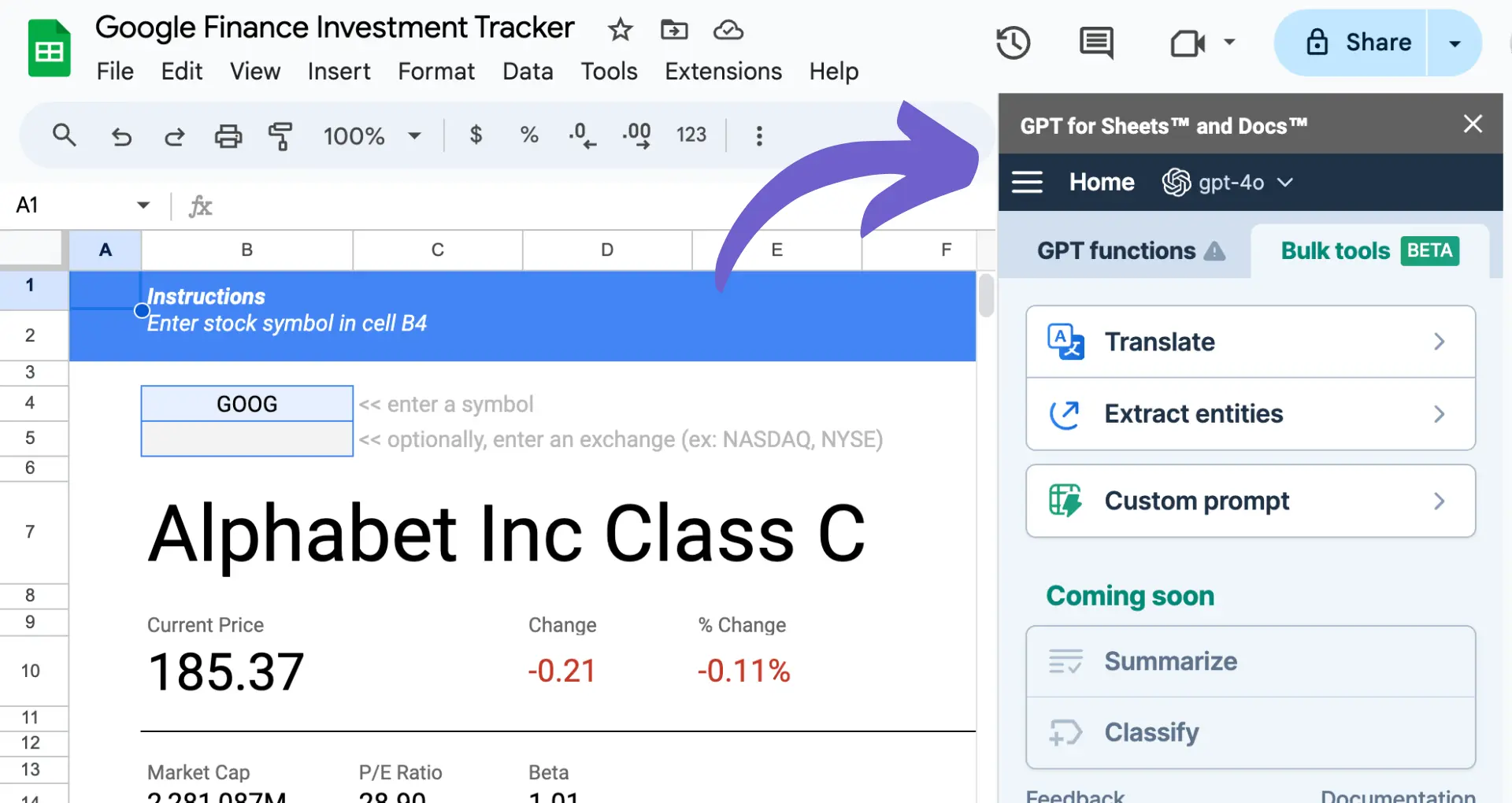
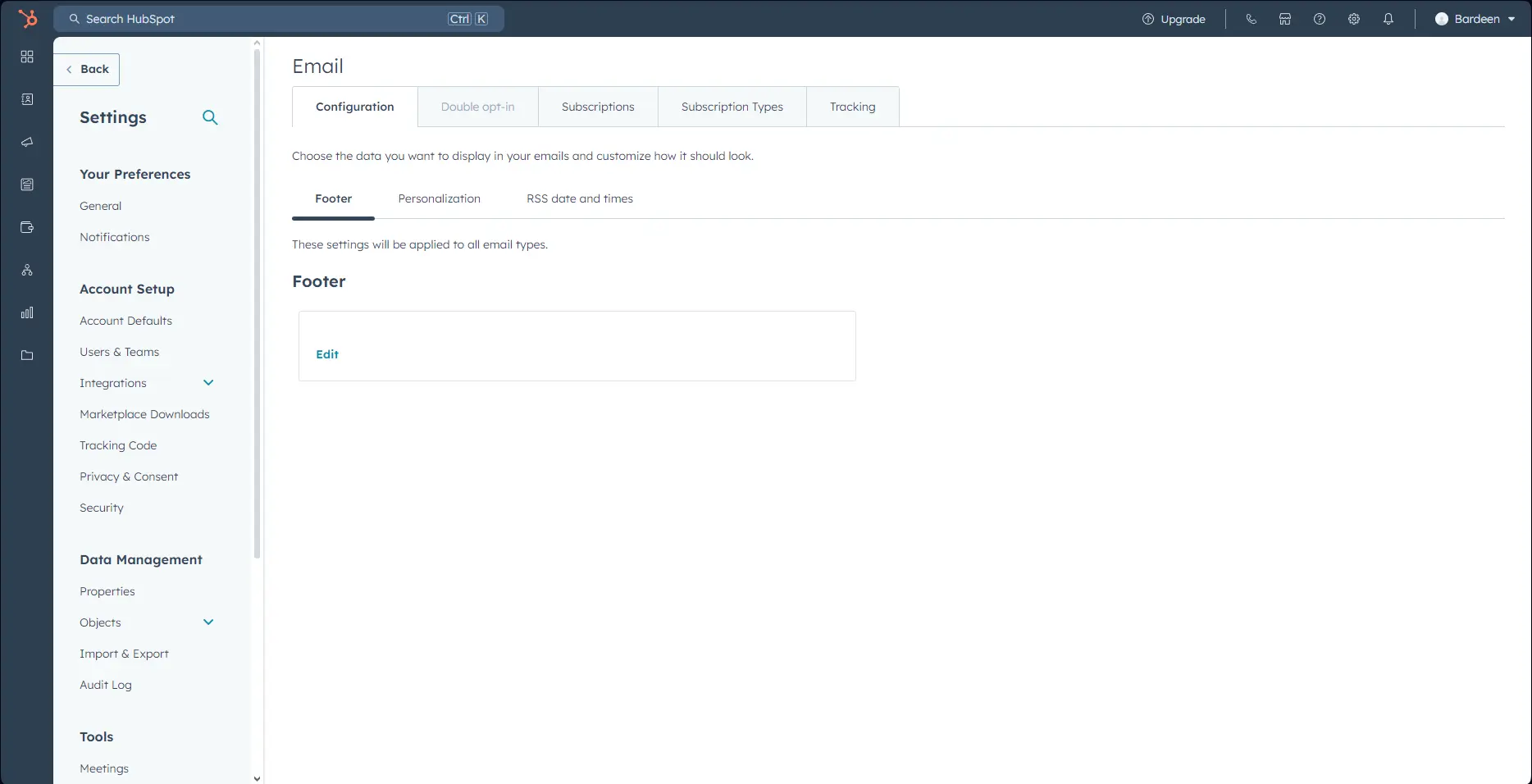








SOC 2 Type II, GDPR and CASA Tier 2 and 3 certified — so you can automate with confidence at any scale.
Bardeen is an automation and workflow platform designed to help GTM teams eliminate manual tasks and streamline processes. It connects and integrates with your favorite tools, enabling you to automate repetitive workflows, manage data across systems, and enhance collaboration.
Bardeen acts as a bridge to enhance and automate workflows. It can reduce your reliance on tools focused on data entry and CRM updating, lead generation and outreach, reporting and analytics, and communication and follow-ups.
Bardeen is ideal for GTM teams across various roles including Sales (SDRs, AEs), Customer Success (CSMs), Revenue Operations, Sales Engineering, and Sales Leadership.
Bardeen integrates broadly with CRMs, communication platforms, lead generation tools, project and task management tools, and customer success tools. These integrations connect workflows and ensure data flows smoothly across systems.
Bardeen supports a wide variety of use cases across different teams, such as:
Sales: Automating lead discovery, enrichment and outreach sequences. Tracking account activity and nurturing target accounts.
Customer Success: Preparing for customer meetings, analyzing engagement metrics, and managing renewals.
Revenue Operations: Monitoring lead status, ensuring data accuracy, and generating detailed activity summaries.
Sales Leadership: Creating competitive analysis reports, monitoring pipeline health, and generating daily/weekly team performance summaries.