Go to Marketing, select Email, create or edit, then send or schedule.
By the way, we're Bardeen, we build a free AI Agent for doing repetitive tasks.
If you use HubSpot, you might love the HubSpot integration by Bardeen. It helps automate email tasks, saving you time and effort.
Sending emails is a crucial part of any successful marketing strategy, and HubSpot offers a powerful platform to create, send, and track email campaigns. In this step-by-step guide, we'll walk you through the process of sending emails in HubSpot like a pro. From understanding the email interface to crafting compelling content and analyzing performance, you'll learn the best practices and tips to maximize the impact of your email marketing efforts.
Understanding HubSpot's Email Interface
When you first navigate to the email tool in HubSpot, you'll notice a user-friendly interface that's designed to streamline your email marketing efforts. The main dashboard provides an overview of your recent email campaigns, performance metrics, and quick access to key features.
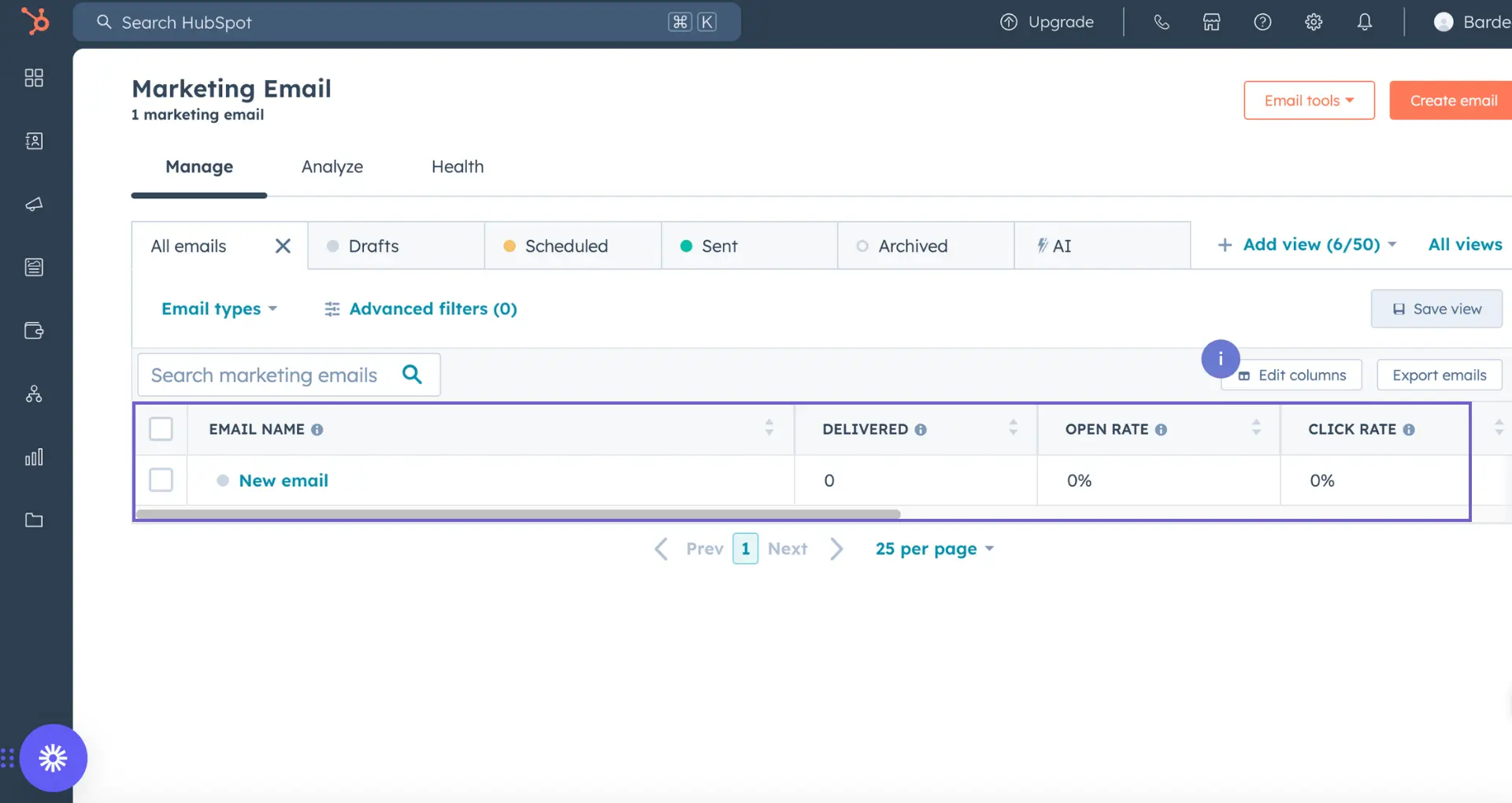
HubSpot offers two primary types of emails:
- Marketing Emails: These are bulk emails sent to a large group of contacts, such as newsletters, promotional offers, or announcements. Marketing emails are great for nurturing leads and keeping your audience engaged.
- One-to-One Emails: These are personalized emails sent to individual contacts directly from the CRM. One-to-one emails are perfect for targeted outreach, follow-ups, and building relationships with specific contacts.
Familiarizing yourself with the distinction between these two email types will help you choose the right approach for your email campaigns in HubSpot.
Crafting Effective HubSpot Emails
Creating compelling email content is crucial for engaging your audience and driving conversions. When crafting your HubSpot emails, focus on two key elements: subject lines and email copy.
Your email subject line is the first thing recipients see, so it must capture their attention and entice them to open your message. Here are some tips for writing effective subject lines:
- Keep it concise and clear, ideally under 50 characters
- Use actionable language that creates a sense of urgency
- Personalize with AI when possible to increase relevance
- Avoid spam trigger words like "free" or "guarantee"
- Test different subject lines to see what resonates with your audience
Once you've nailed your subject line, it's time to focus on the email copy itself. HubSpot's rich text editor allows you to create visually appealing emails that effectively communicate your message. Consider these best practices:
- Write in a conversational tone that aligns with your brand voice
- Keep paragraphs short and use bullet points to improve readability
- Highlight the benefits of your offer, not just the features
- Use compelling calls-to-action (CTAs) that encourage recipients to take the desired action
- Optimize for mobile devices, as many people read emails on their smartphones
Save time by using Bardeen to summarize new emails to HubSpot. Automate repetitive tasks and focus on what matters most.

By crafting subject lines that entice opens and email copy that engages readers, you'll be well on your way to creating effective HubSpot emails that drive results for your business.
Segmenting Email Lists for Targeted Campaigns
Effective email marketing relies on delivering relevant content to the right audience. HubSpot's list segmentation tools allow you to create targeted email campaigns that resonate with specific groups of contacts, leading to higher engagement rates and better overall results.
To create a segmented list in HubSpot:
- Navigate to the Lists tool under the Contacts tab
- Click "Create List" and choose either a contact-based or company-based list
- Set your list criteria using HubSpot's filtering options, such as contact properties, company details, or engagement data
- Save your list and use it to create targeted email campaigns
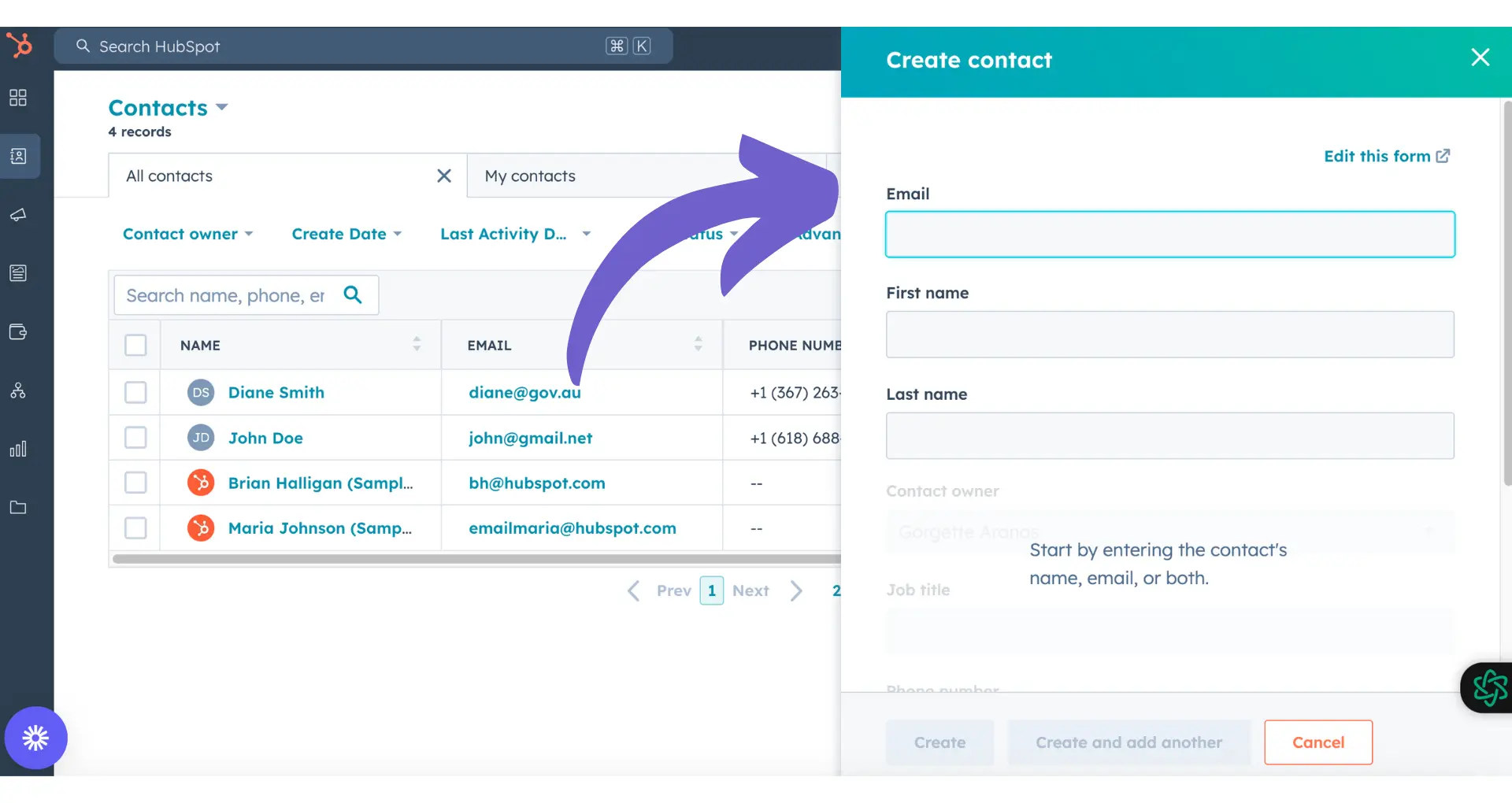
Some best practices for list segmentation include:
- Segmenting based on buyer persona, industry, or stage in the buyer's journey
- Using engagement data (e.g., email opens, clicks) to identify active subscribers
- Creating lists based on specific actions, such as attending a webinar or downloading a resource
- Regularly updating and refining your lists to ensure accuracy and relevance
By leveraging HubSpot's list segmentation capabilities, you can deliver more personalized and effective email campaigns that drive results for your business. Targeted emails have been shown to increase open rates, click-through rates, and conversions compared to generic, one-size-fits-all messaging.
Scheduling and Automating Emails in HubSpot
HubSpot makes it easy to schedule and automate your email campaigns, ensuring that your messages reach the right audience at the optimal time. Here's how to set up email scheduling and automation in HubSpot:
- Navigate to the "Marketing" tab in your HubSpot dashboard and click on "Email"
- Create a new email or edit an existing one using the drag-and-drop editor
- In the email editor, click on the "Send or schedule" tab
- Choose to send the email immediately, schedule it for a specific date and time, or set up an automated email workflow
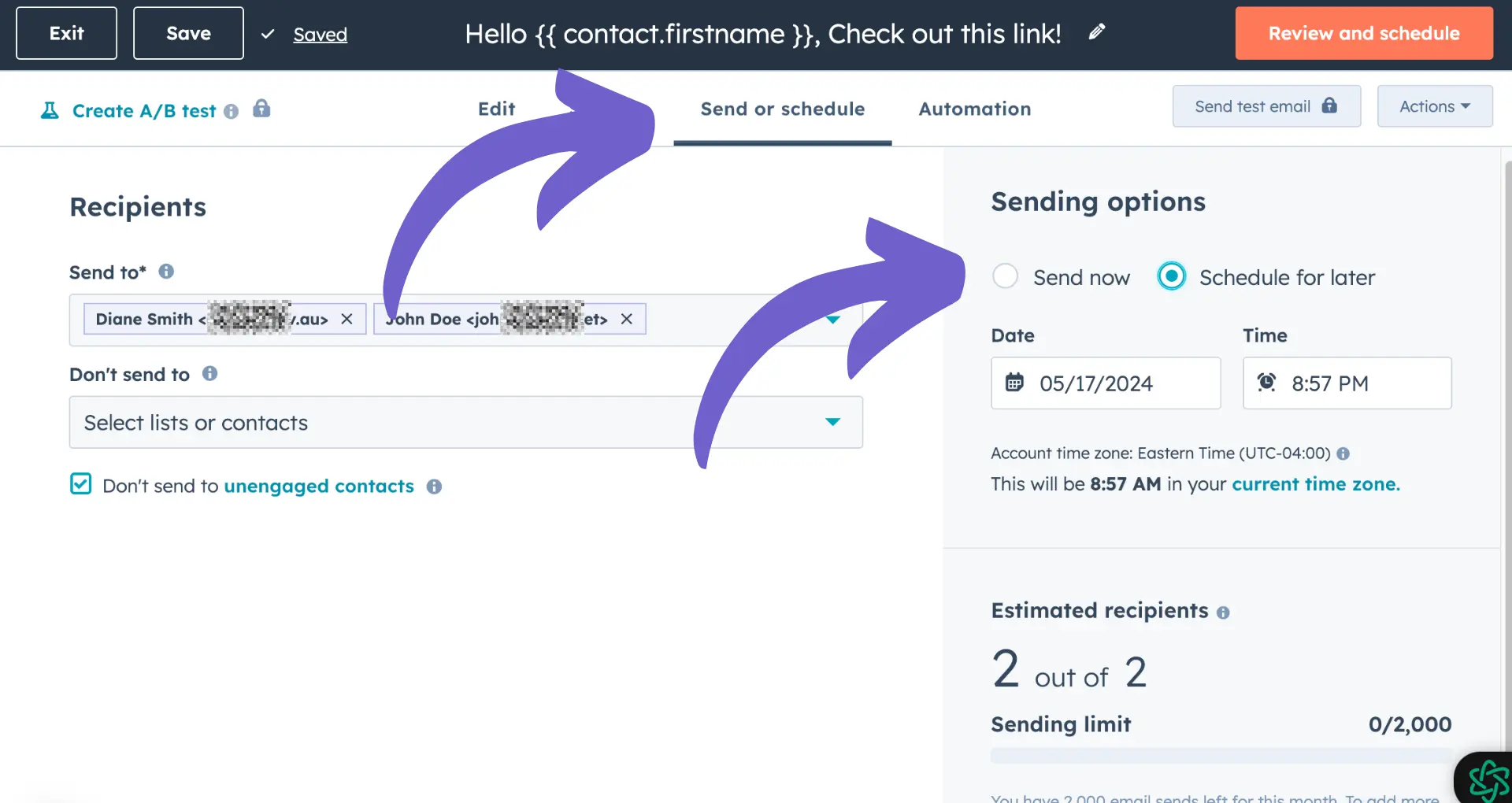
When setting up an automated email workflow, you can:
- Select a trigger event, such as a contact subscribing to a list or filling out a form
- Add enrollment criteria to target specific segments of your audience
- Determine the delay between the trigger event and when the email is sent
- Include multiple emails in the workflow for a series of targeted messages
Automated email workflows are a powerful way to nurture leads and keep your audience engaged. By sending timely, relevant emails based on a contact's actions or characteristics, you can guide them through the buyer's journey and build stronger relationships.
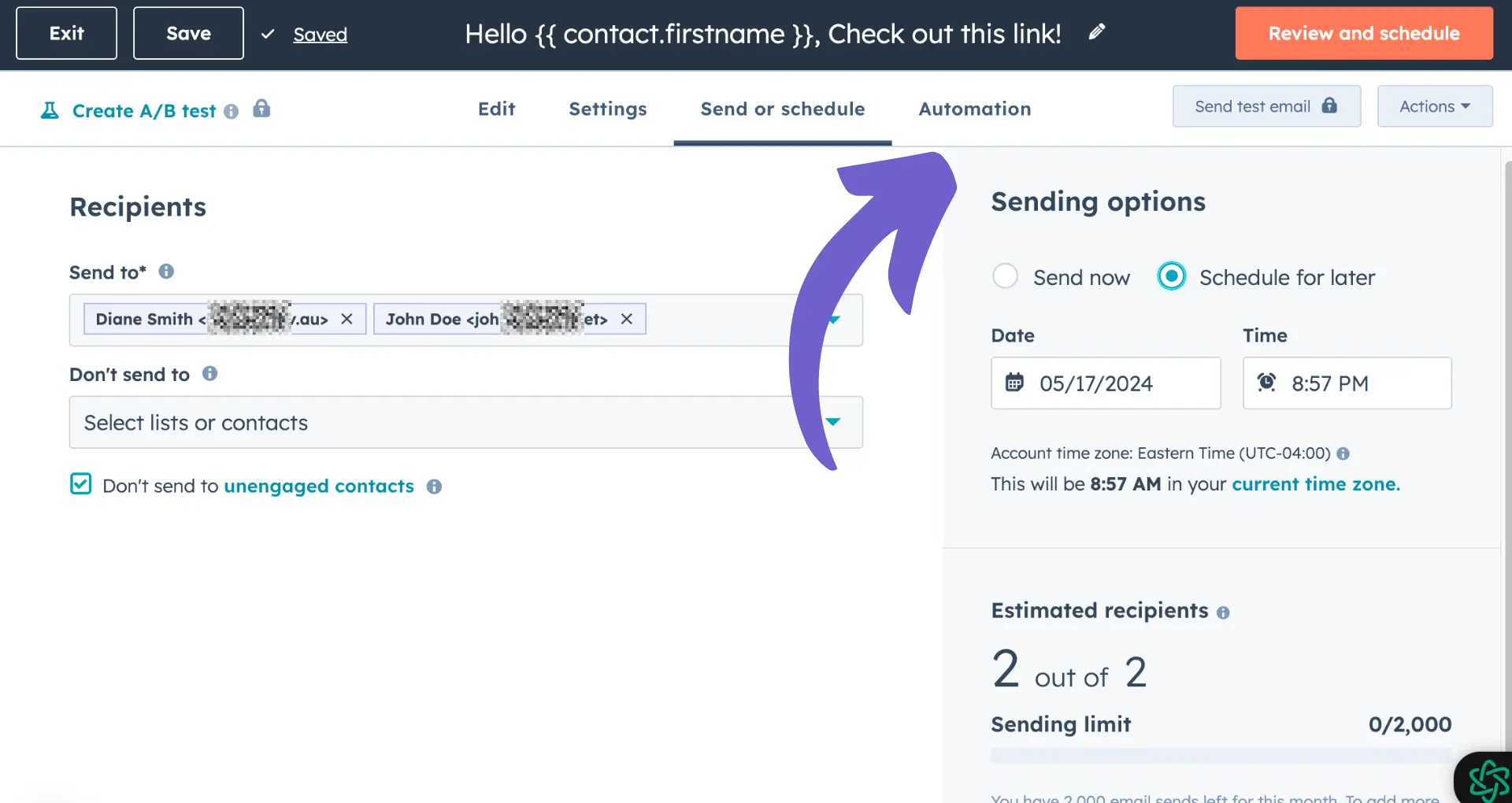
To get the most out of your email automation, be sure to:
- Segment your lists based on criteria like demographics, behavior, or stage in the buyer's journey
- Personalize your emails with AI that reflects each contact's interests and needs
- Test different subject lines, send times, and email content to optimize your open and click-through rates
- Monitor your email performance and adjust your automation as needed to achieve your goals
Save time by using Bardeen to summarize new emails to HubSpot. Automate repetitive tasks and focus on what matters most.
Analyzing and Optimizing Email Performance
HubSpot provides powerful analytics tools to help you track and optimize your email campaigns. Here's how to use them:
- Navigate to the "Marketing" tab and click on "Email"
- Click on the "Analyze" tab to view your overall email performance
- Review key metrics like open rates, click-through rates, and deliverability
- Click on individual emails to see detailed performance data

In the individual email view, you can:
- See a visual click map showing which links got the most engagement
- Review a list of your top-performing links and most engaged contacts
- Analyze opens and clicks by email client and device type
- View engagement over time to identify trends and optimal send times
To optimize your future campaigns based on these insights:
- Identify your best-performing subject lines and preheader text, and use similar approaches in future emails
- Look for patterns in your top-performing links and calls-to-action, and prioritize that type of content
- If certain email clients or devices have low engagement, adjust your designs to render better on those platforms
- Schedule your emails to send at times with the highest open and click-through rates
By regularly analyzing your email performance and making data-driven optimizations, you can continuously improve your open rates, click-through rates, and overall ROI from email marketing.
Automate Your HubSpot Emails with Bardeen
Sending emails through HubSpot can be streamlined with manual efforts or fully automated using Bardeen's HubSpot integration. Automating email tasks can significantly enhance efficiency, allowing for personalized communication at scale, timely follow-ups, and ensuring no contact goes untouched. For instance, automating the creation of contacts or tickets in HubSpot upon receiving an email can save valuable time and reduce manual data entry. Let's explore some automation examples with Bardeen that can revolutionize how you manage email communication within HubSpot.
- Create a HubSpot ticket when an email is forwarded: This playbook automatically creates a ticket in HubSpot when an email is forwarded to a specific address, optimizing your customer support workflow.
- Create draft email for a HubSpot contact using OpenAI: Enhance your email productivity by generating draft emails for your HubSpot contacts with AI's help, personalizing communication at scale.
- Automatically create HubSpot contact from Gmail email: Streamline lead capture by automatically creating a new contact in HubSpot for every email received in Gmail, ensuring no potential lead is missed.
Discover the full potential of automating your HubSpot email tasks by downloading the Bardeen app.





.svg)
.svg)
.svg)
