Create Asana task and attach current page as PDF using Dropbox, when I right-click
This is a Bardeen playbook. It's a pre-built automation template you can run in one-click to perform a repetitive task. Get started with our free Chrome extension.
Explore other automations
This playbook has been deprecated.
Explore Bardeen's playbook catalog for other automations or build your own.

How does this automation work?
Bardeen's automation equips you with the ability to capture a website's content as a PDF, store it to Dropbox, and then create a corresponding task in Asana—all with a simple right-click. This is particularly useful for project managers and teams looking to quickly share webpage content and assign tasks without the hassle of manual downloads and uploads. It's a seamless way to keep track of web-based information that is relevant to your projects and to-dos.
Here's how this workflow enhances your productivity with Asana and Dropbox:
- Step 1: Right-click trigger - Initiate the workflow by right-clicking on any webpage you wish to capture as a PDF.
- Step 2: Capture page as PDF - Bardeen takes a full-page screenshot and converts it into a PDF file ready for upload.
- Step 3: Upload to Dropbox - The PDF is then securely uploaded to your specified Dropbox folder. Dropbox is a cloud storage service that lets you save files online and sync them across devices.
- Step 4: Merge task description - Create a description for your Asana task by merging the text with the link to the Dropbox file.
- Step 5: Create Asana task - With the PDF link in the description, an Asana task is created in your chosen project. Asana helps you track tasks and projects ensuring nothing slips through the cracks.
- Step 6: Notification - Receive a notification confirming the Asana task creation. This step keeps you informed that the automated process has been successfully executed.
How to run the playbook
Tired of the hassle of manually creating tasks and attaching files? Look no further! This playbook is here to simplify your workflow. With just a simple right-click, you can now effortlessly create an Asana task and attach the current page as a PDF using Dropbox.
We understand the pain of juggling multiple tools and tasks. Gone are the days of switching between tabs, copying and pasting information, and managing files separately. This automation seamlessly integrates Asana and Dropbox, making task creation and file attachment a breeze.
Whether you're a project manager, freelancer, or just someone who loves staying organized, this playbook caters to a variety of use cases. Capture website content for reference, quickly assign tasks to team members, or save important documents directly to your project folders - the possibilities are endless. Embrace this convenient automation and say goodbye to tedious manual tasks once and for all.
Let's set it up!
Step 1: Pin the playbook and integrate Asana and Dropbox
First, click the “Pin it” button at the top of this page to save this automation. You will be redirected to install the browser extension when you run it for the first time. Bardeen will also prompt you to integrate Asana and Dropbox.
Press Option + B on Mac or Alt + B on Windows on your keyboard to launch Bardeen.
Click to run the playbook. You will be asked to configure your Asana task setting. Bardeen will ask you to specify a Dropbox folder, Asana task name, task description, project name and assignees.
Step 3: Start saving!
Whenever you want to get the current page as a PDF, navigate to a page, right-click and select “Create Asana task with the current page” to run this playbook. It will get the current page as a PDF using Dropbox and create an Asana task with the information.
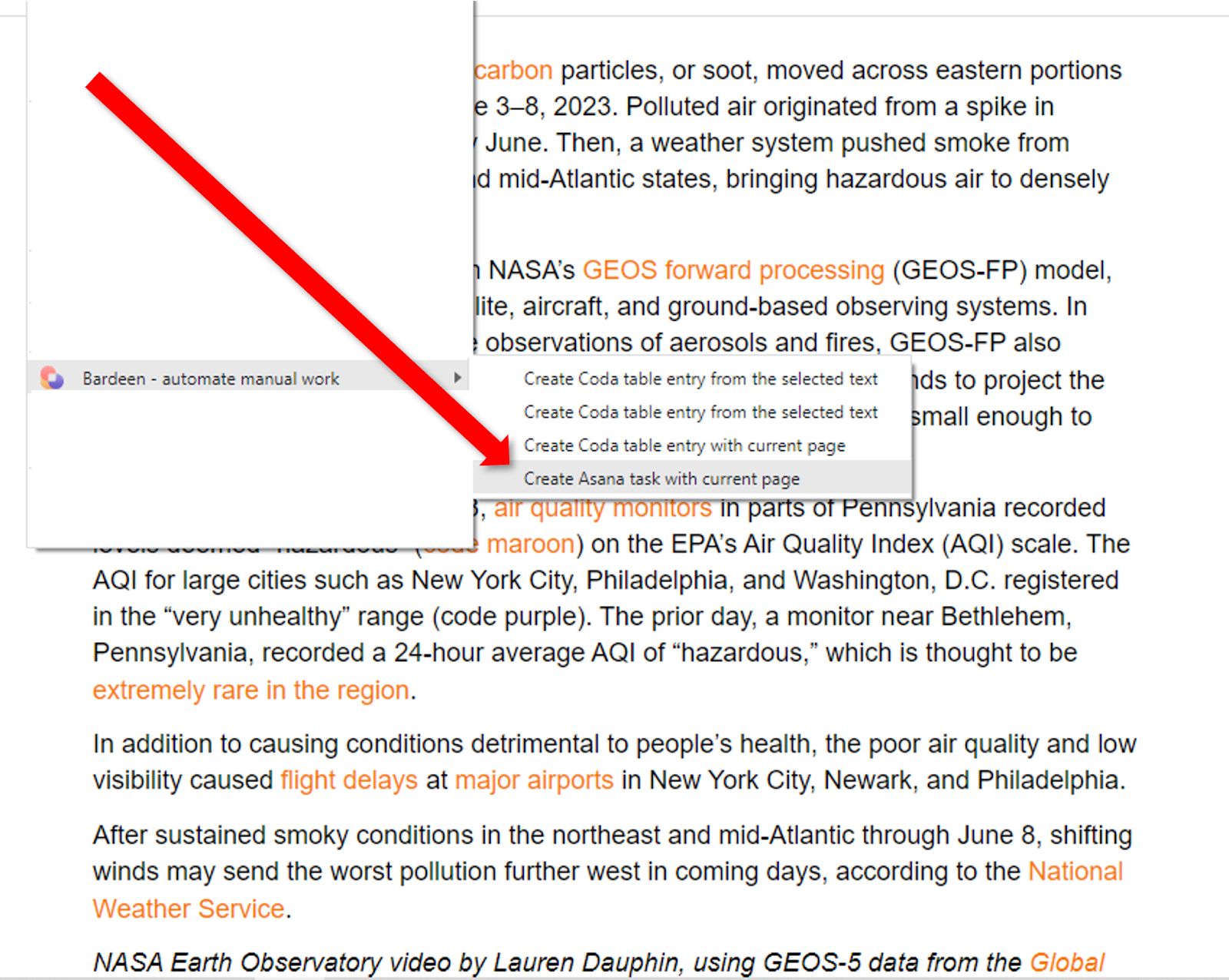
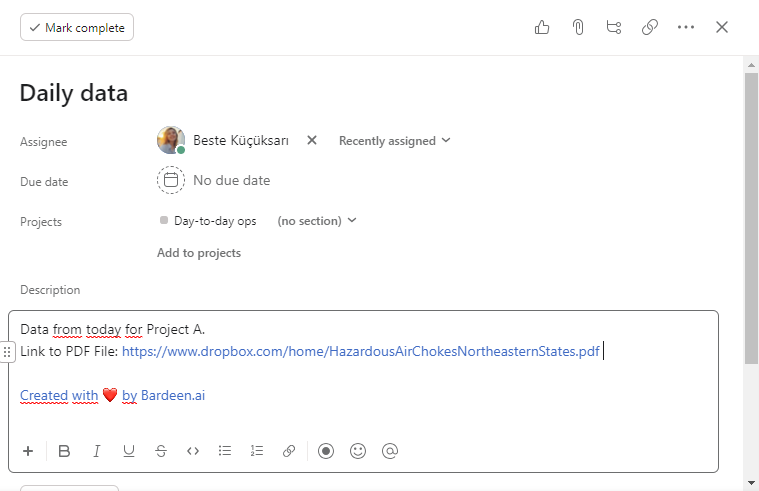
You can also edit the playbook and add your next action to further customize the automation.
Find more Asana integrations, Dropbox integrations or explore Asana and Dropbox integrations.
You can also find more about how to increase your personal productivity and streamline your product development.
Your proactive teammate — doing the busywork to save you time
.svg)
Integrate your apps and websites
Use data and events in one app to automate another. Bardeen supports an increasing library of powerful integrations.
.svg)
Perform tasks & actions
Bardeen completes tasks in apps and websites you use for work, so you don't have to - filling forms, sending messages, or even crafting detailed reports.
.svg)
Combine it all to create workflows
Workflows are a series of actions triggered by you or a change in a connected app. They automate repetitive tasks you normally perform manually - saving you time.
FAQs
You can create a Bardeen Playbook to scrape data from a website and then send that data as an email attachment.
Unfortunately, Bardeen is not able to download videos to your computer.
Exporting data (ex: scraped data or app data) from Bardeen to Google Sheets is possible with our action to “Add Rows to Google Sheets”.
There isn't a specific AI use case available for automatically recording and summarizing meetings at the moment
Please follow the following steps to edit an action in a Playbook or Autobook.
Cases like this require you to scrape the links to the sections and use the background scraper to get details from every section.











