Copy currently opened browser tab to Notion
This is a Bardeen playbook. It's a pre-built automation template you can run in one-click to perform a repetitive task. Get started with our free Chrome extension.
Explore other automations
This playbook has been deprecated.
Explore Bardeen's playbook catalog for other automations or build your own.

How does this automation work?
How to run the playbook
If you found a fantastic blog post or a YouTube video, you may want to save it to your collection to revisit later.
This automation will help you save the current browser tab to a Notion database with one click.
Let’s set it up!
💪Pro tip: You can use our other playbook, save the currently opened tab to Google Sheets and use Google Sheets as your database.
Step 1: Create a Notion database
The first step is to create a Notion database that will store your tab.
Alternatively, you can duplicate our pre-built database that we designed for this use case. When you run the playbook on your currently opened tab, Bardeen will get information like Tab title, URL, and Website Icon.

Step 2: Run the playbook
Click the “Pin it” button at the top of this page to get this automation saved to your Playbook. You will be redirected to download the browser extension if you don’t have Bardeen installed. Bardeen will also prompt you to integrate Notion.
Now you are ready to save a tab with one click.
Click on the playbook card, and the setup flow will start.
You will be asked to integrate Notion and choose a database. After you choose the database, you will get a prompt to map the information to the fields in Notion.
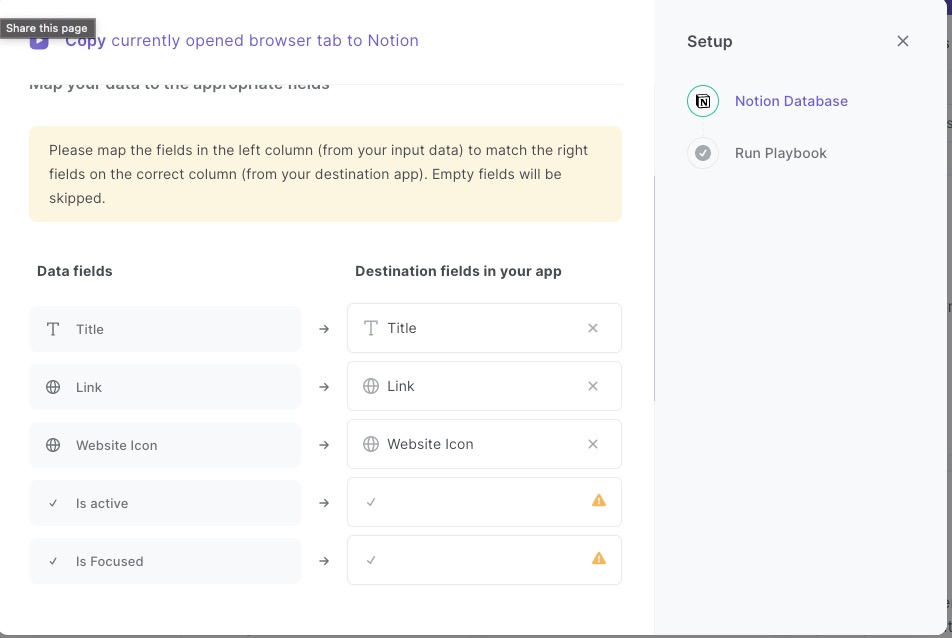
The left side consists of all the fields from the browser tab. On the right side, specify the fields in Notion that you want to associate with the information on the left. If you don’t want a piece of information, leave that field empty, and it will be skipped. That’s it!
Click on “Save Input” and checkmark Notion. You can edit Inputs later by hovering over the playbook.
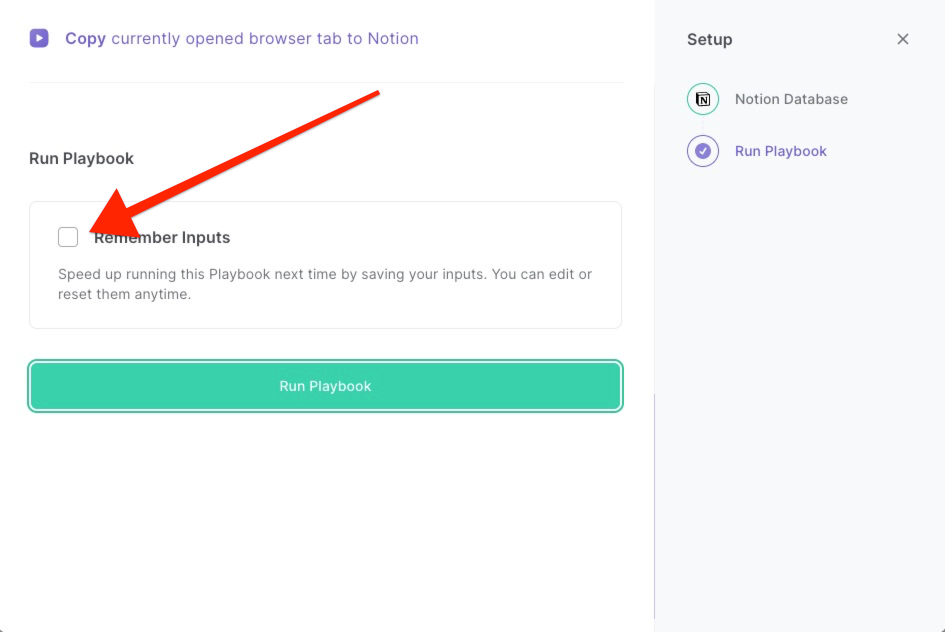
Step 3: Start saving!
When you come across a tab you want to save, activate Bardeen (or hit OPTİON + B) and run this playbook. Bardeen will save the tab to Notion.
Look for additional integration choices for Notion automation, Scraper integrations, or adjust the playbook to better match your specific workflow needs.
Learn more about the fantastic marketing automations, data-sourcing integrations, and product development integrations available.
Your proactive teammate — doing the busywork to save you time
.svg)
Integrate your apps and websites
Use data and events in one app to automate another. Bardeen supports an increasing library of powerful integrations.
.svg)
Perform tasks & actions
Bardeen completes tasks in apps and websites you use for work, so you don't have to - filling forms, sending messages, or even crafting detailed reports.
.svg)
Combine it all to create workflows
Workflows are a series of actions triggered by you or a change in a connected app. They automate repetitive tasks you normally perform manually - saving you time.
FAQs
You can create a Bardeen Playbook to scrape data from a website and then send that data as an email attachment.
Unfortunately, Bardeen is not able to download videos to your computer.
Exporting data (ex: scraped data or app data) from Bardeen to Google Sheets is possible with our action to “Add Rows to Google Sheets”.
There isn't a specific AI use case available for automatically recording and summarizing meetings at the moment
Please follow the following steps to edit an action in a Playbook or Autobook.
Cases like this require you to scrape the links to the sections and use the background scraper to get details from every section.









