Copy all Google Calendar events during a time frame to Notion
This is a Bardeen playbook. It's a pre-built automation template you can run in one-click to perform a repetitive task. Get started with our free Chrome extension.
Explore other automations
This playbook has been deprecated.
Explore Bardeen's playbook catalog for other automations or build your own.

How does this automation work?
How to run the playbook
Sometimes, you want to get a list of all your meetings. Notion is a perfect place to copy your Google Calendar data to. This way, you can use Notion's powerful features and functionality to take notes on meetings and events.
With the click of a button, this automation will copy your Google Calendar events within a chosen time frame and save the information to a Notion database.
The playbook has three arguments:
- Start date - Specify the starting date of the Google Calendar events you want to save
- End date -Specify the ending date of the Google Calendar events you want to save
- Specify the Notion database that will store the event data.
Let’s set everything up!
Step 1: Set up a database for events in Notion
First, you will need to set up a Notion database for your events. You can create one from scratch or duplicate our template optimized for this use case.
Step 2: Set up the automation
Click the “Pin it” button at the top of this page to get this automation saved to your Playbook. You will be redirected to download the browser extension if you don’t have Bardeen installed. Bardeen will also prompt you to integrate Google Calendar and Notion.
Now you can set up this automation. To do that, activate Bardeen (or hit OPTİON + B) and click to set up this playbook.
After you choose the dates and the Notion database, you will get a prompt to map the information to the fields in Notion
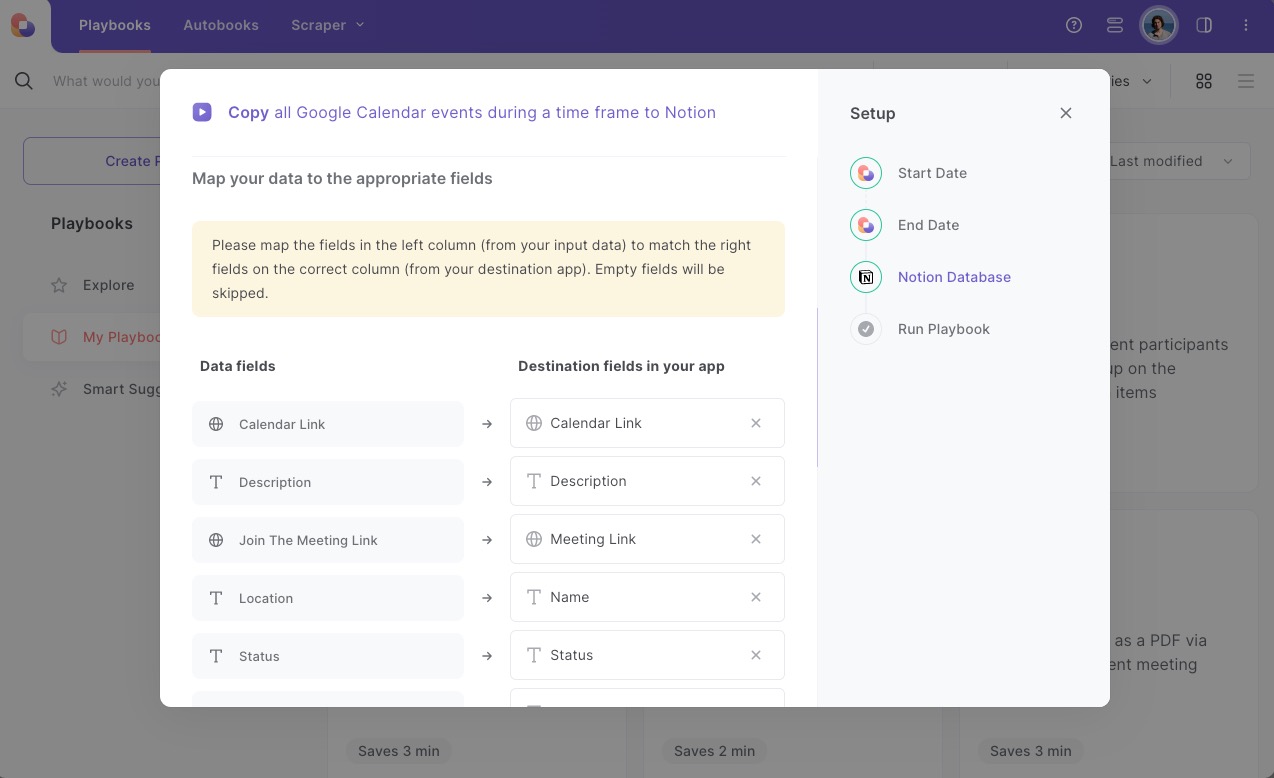
The left side consists of all the fields Bardeen will scrape for you. On the right side, specify the fields in Notion that you want to map to the information on the left. If you don’t want a certain field, leave that field empty, and it will be skipped. That’s it!
Click on “Save Input” and checkmark Notion. You can edit Inputs later by hovering over the playbook.
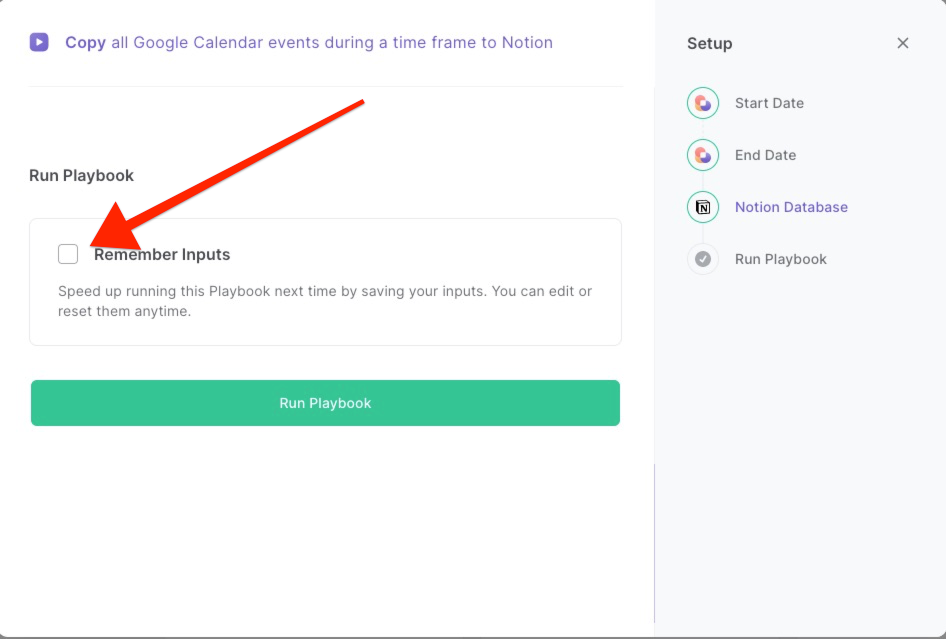
Step 3: Run this Playbook to copy all Google Calendar events during a time frame to Notion
Click on the playbook card and watch the magic happen.
To learn what else you can automate with Notion, check out our Notion Automation Guide.
Discover more integration opportunities with Google Calendar automation, Notion automation, or Notion and Google Calendar integrations and automation, or tailor the playbook to better suit your distinct workflow preferences.
Take a look at other meeting automation solutions developed by Bardeen.
Your proactive teammate — doing the busywork to save you time
.svg)
Integrate your apps and websites
Use data and events in one app to automate another. Bardeen supports an increasing library of powerful integrations.
.svg)
Perform tasks & actions
Bardeen completes tasks in apps and websites you use for work, so you don't have to - filling forms, sending messages, or even crafting detailed reports.
.svg)
Combine it all to create workflows
Workflows are a series of actions triggered by you or a change in a connected app. They automate repetitive tasks you normally perform manually - saving you time.
FAQs
You can create a Bardeen Playbook to scrape data from a website and then send that data as an email attachment.
Unfortunately, Bardeen is not able to download videos to your computer.
Exporting data (ex: scraped data or app data) from Bardeen to Google Sheets is possible with our action to “Add Rows to Google Sheets”.
There isn't a specific AI use case available for automatically recording and summarizing meetings at the moment
Please follow the following steps to edit an action in a Playbook or Autobook.
Cases like this require you to scrape the links to the sections and use the background scraper to get details from every section.










