Generate sentiment and action items analysis from Youtube comments
This is a Bardeen playbook. It's a pre-built automation template you can run in one-click to perform a repetitive task. Get started with our free Chrome extension.
Explore other automations
This playbook has been deprecated.
Explore Bardeen's playbook catalog for other automations or build your own.

How does this automation work?
Bardeen's workflow utilizes YouTube comments to provide valuable insights in the form of sentiment analysis and action items, compiled neatly into a Google Doc. Content creators and businesses can leverage this information to understand viewer opinions, improve video content, and engage with their audience more effectively. This Playbook offers a hassle-free method to process viewer feedback and translate it into actionable data.
Here's how this workflow analyzes YouTube comments for sentiment and action items:
- Step 1: Scrape YouTube comments - The Scraper command retrieves a specified number of comments from a YouTube video. It operates on the currently active tab, ensuring you're analyzing the right video's feedback.
- Step 2: Merge comments text - This step concatenates all scraped comments into a single text block, preparing it for analysis.
- Step 3: Scrape video details - Additional information about the YouTube video is scraped, which can be used for context in the report.
- Step 4: Generate sentiment report - Bardeen AI Actions analyze the merged text of comments and produce a sentiment analysis along with action items.
- Step 5: Create Google Doc for report - A new Google Doc is created with the video's title and the report generated by Bardeen AI is added.
- Step 6: Finalize Google Doc - Any additional information is appended to the Google Doc, resulting in a comprehensive report ready for review.
How to run the playbook
Streamline your analysis of YouTube video comments effortlessly with this automation. It automates the process of extracting a specified number of comments from any YouTube video, summarizing them, and saving the information to a Google Doc.
No more manual sifting through an overwhelming number of comments or struggling to identify trends and sentiments. With this automation, you can obtain a concise summary of the comments, enabling you to quickly analyze user feedback, identify common themes, and gauge audience sentiment.
Content creators, marketers, and researchers can all benefit from this tool, as it eliminates the pain points associated with comment analysis. Save time, gain valuable insights, and make data-driven decisions with ease.
Let’s set it up!
Step 1: Pin the playbook and integrate Google Docs and YouTube
First, click the “Pin it” button at the top of this page to save this automation. You will be redirected to install the browser extension when you run it for the first time. Bardeen will also prompt you to integrate Google Docs.
Activate Bardeen (or hit Option + B on Mac or ALT + B on PC on your keyboard) and click on the playbook card. The setup flow will start. Bardeen will ask you for the Google Doc name and for the maximum number of comments you want to extract from the YouTube video.
Click on “Save Input” and checkmark Google Docs. This will save you time from setup in the future. You can edit Inputs later by hovering over the playbook.
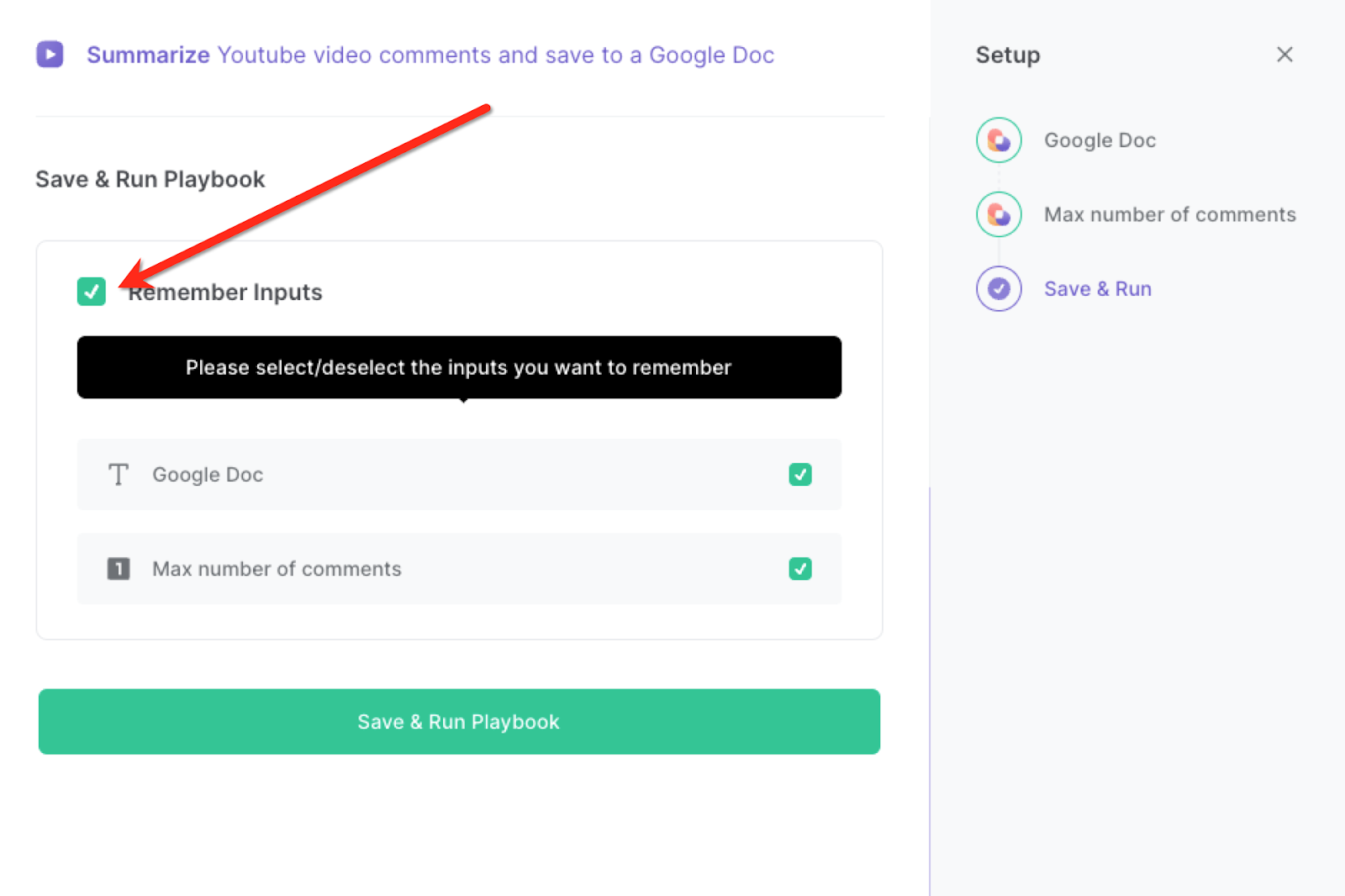
Step 2: Run the playbook to summarize Youtube video comments using OpenAI and save to a Google Doc
Whenever you want to analyze comments from a YouTube video and get both the positive and negative comments of users as a summary, navigate to the YouTube video that you want to analyze.

Press Option + B on Mac or ALT + B on PC on your keyboard to launch Bardeen. Click on the playbook card and run the playbook to analyze the comments. It will capture the specified number of comments, analyze them, and add them to the Google Doc you specified in Step #1.

You can also edit the playbook and add your next action to further customize the automation.
Find more YouTube and Google Docs integrations.
You can also find more about how to increase your personal productivity and automate your data sourcing and research process.
Your proactive teammate — doing the busywork to save you time
.svg)
Integrate your apps and websites
Use data and events in one app to automate another. Bardeen supports an increasing library of powerful integrations.
.svg)
Perform tasks & actions
Bardeen completes tasks in apps and websites you use for work, so you don't have to - filling forms, sending messages, or even crafting detailed reports.
.svg)
Combine it all to create workflows
Workflows are a series of actions triggered by you or a change in a connected app. They automate repetitive tasks you normally perform manually - saving you time.
FAQs
You can create a Bardeen Playbook to scrape data from a website and then send that data as an email attachment.
Unfortunately, Bardeen is not able to download videos to your computer.
Exporting data (ex: scraped data or app data) from Bardeen to Google Sheets is possible with our action to “Add Rows to Google Sheets”.
There isn't a specific AI use case available for automatically recording and summarizing meetings at the moment
Please follow the following steps to edit an action in a Playbook or Autobook.
Cases like this require you to scrape the links to the sections and use the background scraper to get details from every section.










