Check your Apple ID settings to find your iCloud email.
By the way, we're Bardeen, we build a free AI Agent for doing repetitive tasks.
If you manage emails, you might love Bardeen's email automation tools. They help organize and secure your email tasks efficiently.
Locating someone's iCloud email using their phone number can be a tricky process, but it's possible with the right guidance. In this step-by-step guide, we'll walk you through the various methods to find an iCloud email associated with a phone number, while also discussing the legal and privacy considerations involved. By the end of this post, you'll have a clear understanding of how to approach this task and what precautions to take to ensure the security of your own iCloud account.
Introduction to iCloud and Apple ID
iCloud is Apple's cloud storage and cloud computing service that allows users to store data such as documents, photos, and music on remote servers for download to iOS, macOS, or Windows devices. It also enables users to wirelessly back up their iOS devices to iCloud.
Your Apple ID is the account you use to access iCloud and all other Apple services. When you sign in to a device with your Apple ID, you have access to all the photos, files, and other data you store in iCloud. Key points about iCloud and Apple ID:
- Everyone should have their own Apple ID to ensure data remains private
- You can create an Apple ID when setting up an Apple device or via the Apple ID account website
- Many iCloud features require two-factor authentication for enhanced security
- You can access iCloud data on any Apple device where you're signed in with your Apple ID
iCloud emails are a crucial part of the Apple ecosystem, allowing users to send and receive emails via their @icloud.com address. These emails are securely stored in iCloud and can be accessed from any device signed in with the associated Apple ID.
Bardeen can automate the process of saving email attachments directly to your preferred cloud storage provider, like Dropbox or Google Drive. This saves you the manual effort of downloading attachments and re-uploading them:
Given the sensitive nature of email communication, it's essential to prioritize security and privacy when accessing iCloud emails, especially when attempting to locate an email address linked to a specific phone number.
Legal and Privacy Considerations
When attempting to locate someone's iCloud email using their phone number, it's crucial to consider the legal implications and privacy concerns. Accessing another person's email without their explicit consent may violate privacy laws and Apple's terms of service.
Apple takes user privacy and data protection seriously. The company has implemented robust security measures to safeguard user information, including:
- End-to-end encryption for iCloud data
- Two-factor authentication for Apple ID accounts
- Strict policies against unauthorized access to user data
Bardeen can help you find contact information from public sources like social media profiles, while respecting privacy laws. Try these playbooks to quickly find emails and phone numbers:
Apple's privacy policy clearly states that they will not disclose user information to third parties without the user's consent, except in limited circumstances such as complying with legal requests. Attempting to circumvent these privacy protections to access someone's iCloud email could lead to legal consequences.
It's essential to respect others' privacy and only seek access to their iCloud email with their explicit permission. If you have a legitimate reason to locate someone's iCloud email, it's best to approach them directly and request the information, rather than resorting to unauthorized methods that may violate their privacy rights.
Bardeen can quickly find phone numbers from email threads, helping you stay compliant with privacy laws while saving time.
Use Bardeen's automation tools to focus on important work and automate repetitive tasks.
Using Apple's Official Recovery Options
If you've forgotten your iCloud email address or need to recover it, Apple provides an official account recovery process that utilizes your phone number. Here's a step-by-step guide:
- Visit iforgot.apple.com in your web browser.
- Enter the phone number associated with your Apple ID and click "Continue."
- If the phone number is linked to your account, Apple will send a verification code to your device.
- Enter the verification code on the website to proceed with the account recovery process.
- Follow the on-screen instructions to reset your password and regain access to your iCloud email.
Once you regain access to your iCloud email, Bardeen can help you quickly get up to speed on what you missed while locked out of your account. Try these playbooks to manage your inbox:
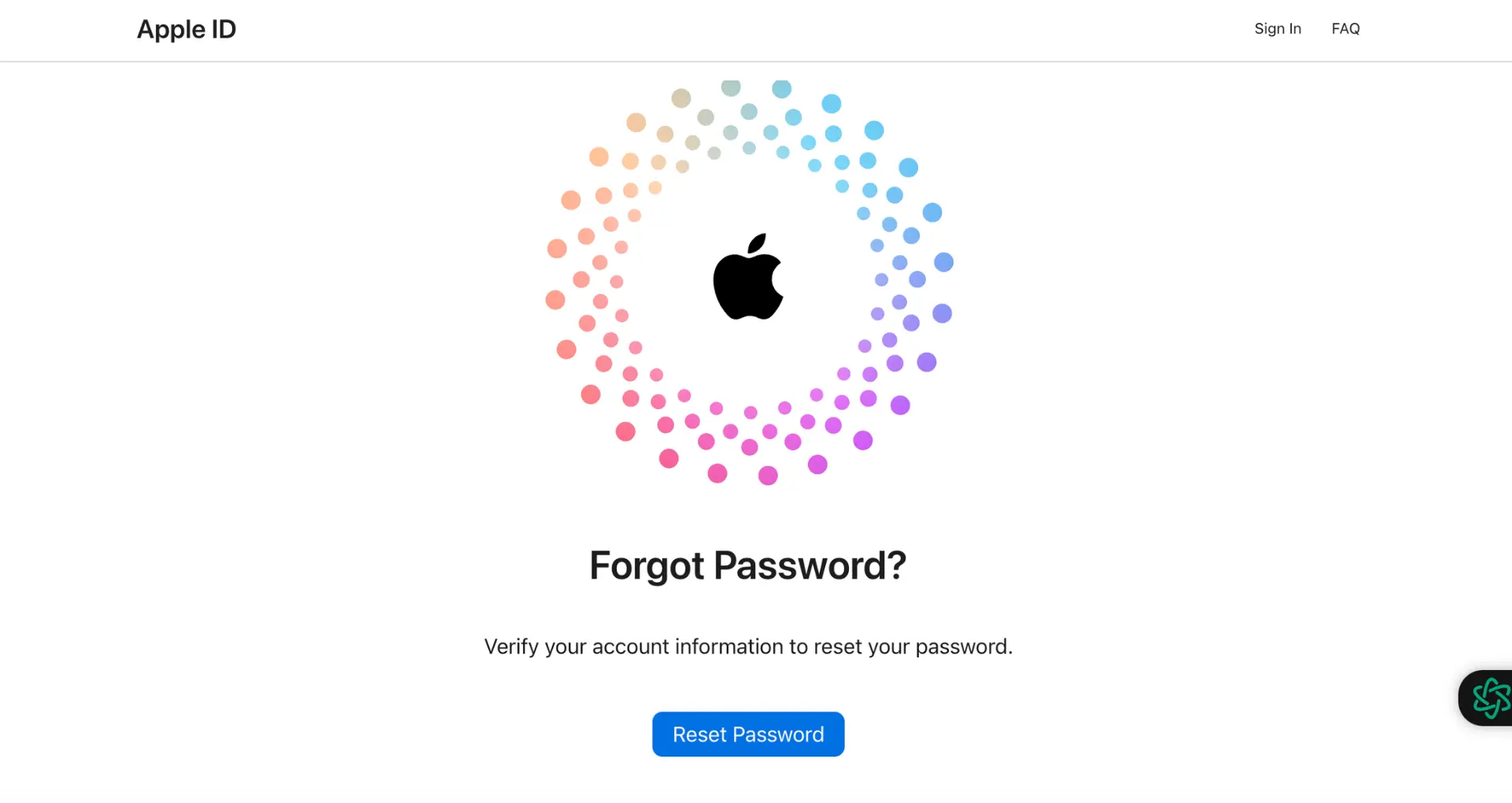
If you don't have access to the phone number associated with your account, you can still attempt to recover your iCloud email by answering security questions or providing other verifiable information.
When navigating Apple's support website, be sure to:
- Double-check that you're entering the correct phone number associated with your Apple ID.
- Have access to your trusted devices, as you may need to enter verification codes sent to them.
- Carefully follow the prompts and provide accurate information to ensure a smooth recovery process.
By utilizing Apple's official account recovery options and providing the necessary information, you can successfully retrieve your iCloud email address linked to your phone number.
Checking Connected Devices and Settings
If you're trying to locate your iCloud email address, checking your connected Apple devices and their settings can be helpful. Here's how to do it:
On your iPhone or iPad:
- Go to "Settings" and tap on your name at the top.
- Scroll down to see a list of devices connected to your Apple ID.
- Tap on a device to view more information, such as the model, serial number, and OS version.
- If you tap on "iCloud," you may find your iCloud email address listed.
On your Mac:
- Click on the Apple menu and select "System Preferences" (or "System Settings" in newer versions).
- Click on your name (or "Apple ID" in older versions) to view your account details.
- In the sidebar, you'll see a list of connected devices. Click on one to view more information.
- Select "iCloud" to check if your iCloud email address is displayed.
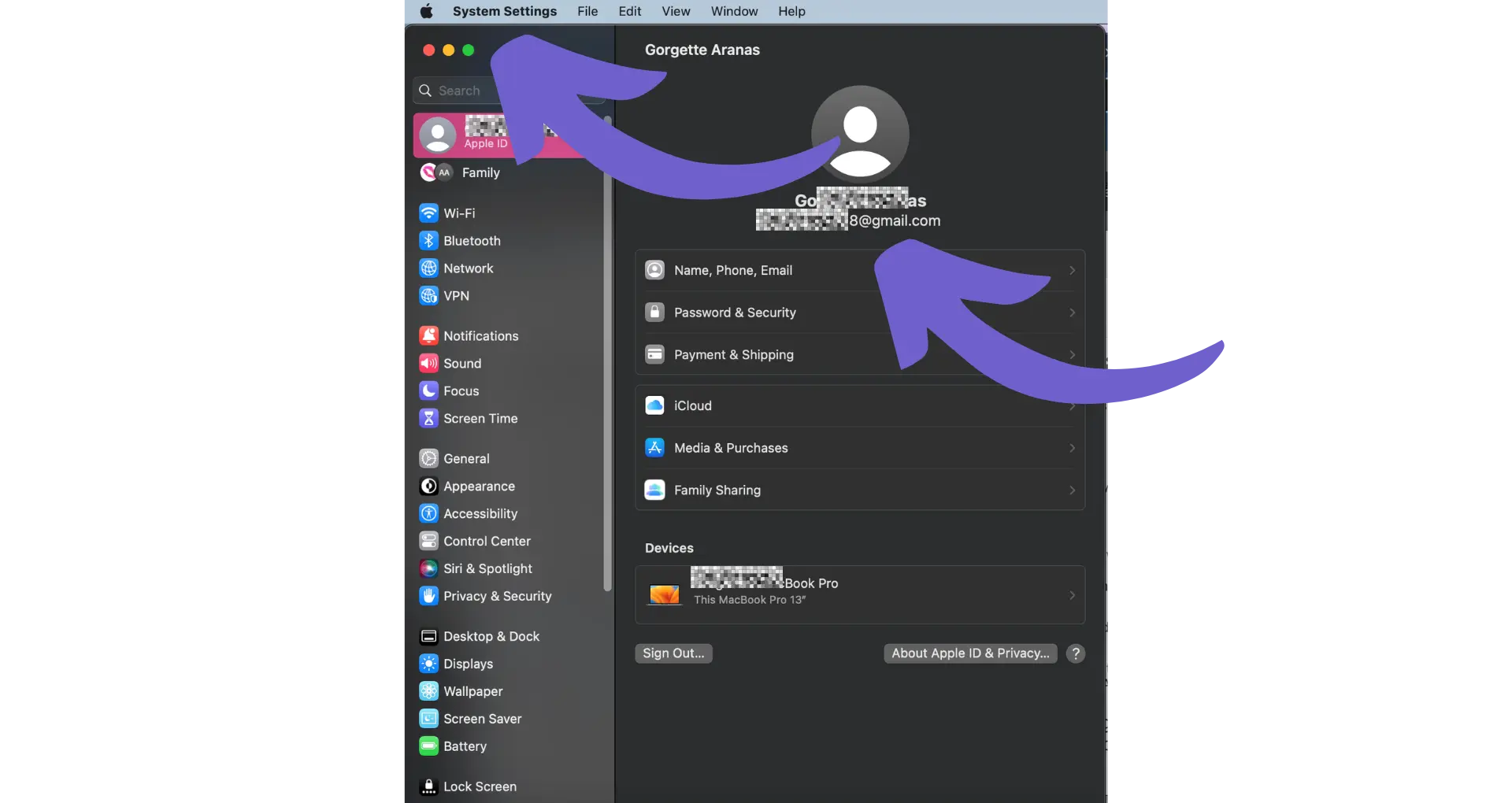
If you don't have access to any of your Apple devices, you can also check your connected devices and settings by signing in to your Apple ID account page at appleid.apple.com.
Keep in mind that if you've signed out of iCloud on a device or removed it from your account, it won't appear in the list of connected devices. By checking your devices and their settings, you may be able to find your iCloud email address associated with your Apple ID and phone number.
Bardeen can also help you quickly find your iCloud email address across multiple sources, saving you time and effort from manually checking your Apple device settings. Try these playbooks to automate your search:
Bardeen can quickly find phone numbers from email threads, helping you save time.
Use Bardeen's automation tools to focus on important work and automate repetitive tasks.
Contacting Apple Support for Assistance
If you've tried the methods above and still can't locate your iCloud email, contacting Apple Support may be your next best option. Here's what you need to know:
- Visit the Apple Support website or use the Apple Support app on your iPhone, iPad, or iPod touch.
- Choose the "Apple ID" topic and then select "Forgot Apple ID or Password."
- Follow the prompts to get help from Apple Support via phone, chat, or email.
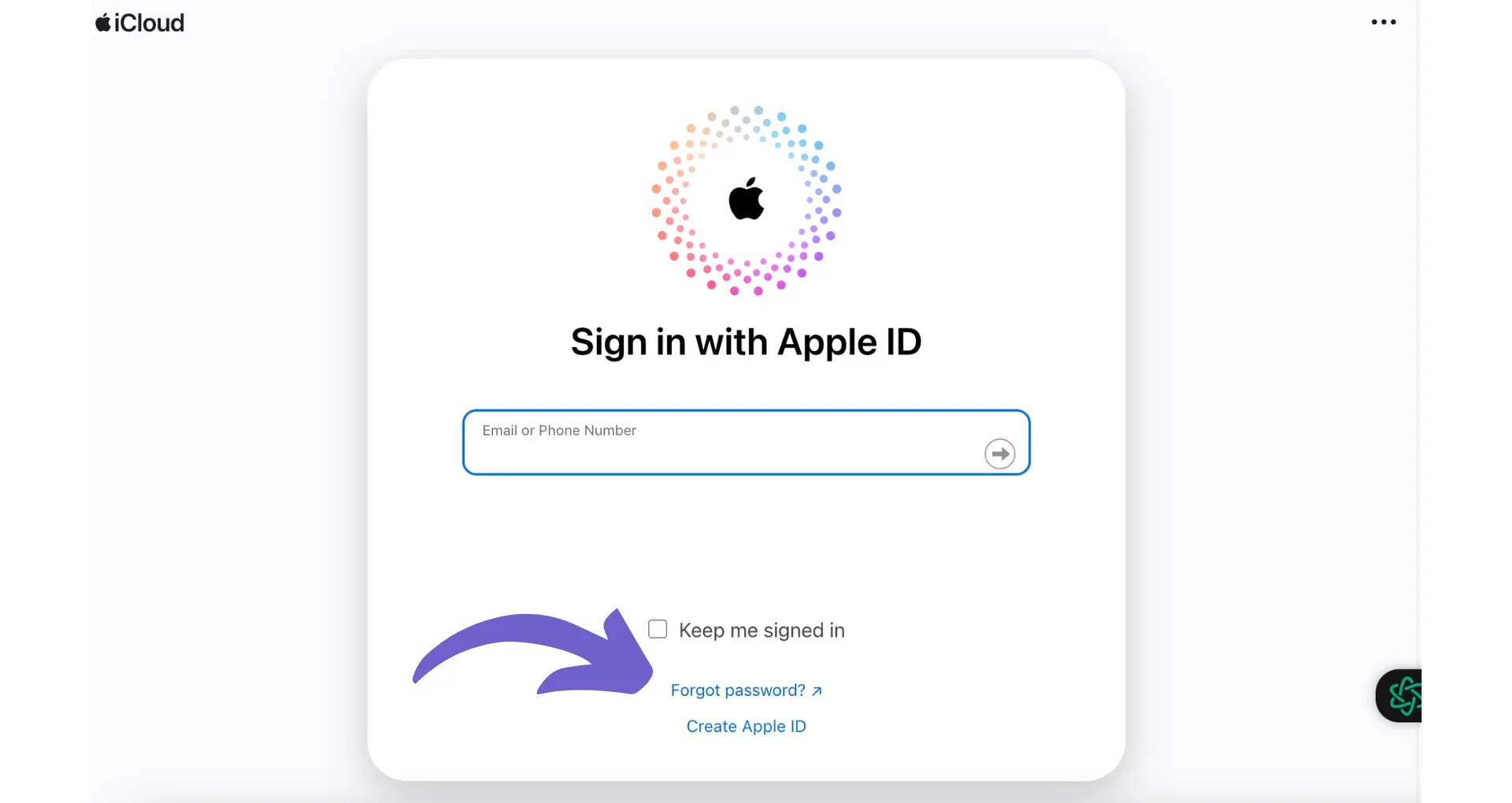
When contacting Apple Support, be prepared to provide the following information:
- Your name and contact information
- The phone number associated with your Apple ID
- Any other email addresses or recovery email addresses associated with your account
- Answers to your security questions, if you set them up
Bardeen can help save time when drafting an email to Apple Support by automatically filling in key details like your name, contact information, and account recovery details. Try these playbooks to quickly generate a personalized support request email:
Apple Support can help you in scenarios such as:
- You've forgotten your Apple ID email address
- You can't access the phone number or email address associated with your Apple ID
- You're unable to reset your password using the "Forgot Apple ID or Password" process
However, there are limitations to what Apple Support can do. They may not be able to help if:
- You can't verify your identity with the information provided
- You've repeatedly entered incorrect answers to security questions
- There are signs of suspicious activity or unauthorized access to your account
If Apple Support can't immediately assist you, they may guide you through the account recovery process, which can take several days or longer to ensure the security of your account.
Preventative Measures and Security Tips
To keep your iCloud account secure and prevent unauthorized access, follow these best practices:
- Use a strong, unique password for your Apple ID. Avoid using the same password for multiple accounts.
- Enable two-factor authentication (2FA) for your Apple ID. This adds an extra layer of security by requiring a verification code from a trusted device when signing in.
- Regularly monitor your account activity. Check for any suspicious sign-in attempts or unfamiliar devices in your account settings.
- Keep your trusted devices updated with the latest software and security patches from Apple.
- Be cautious when sharing personal information online and avoid responding to phishing emails or messages asking for your Apple ID credentials.
If you've enabled iCloud Keychain, consider these additional security measures:
- Use strong, unique passwords for each online account stored in iCloud Keychain.
- Regularly review and remove any unused or old accounts from your iCloud Keychain.
- Enable iCloud Keychain syncing only on your trusted devices and avoid using it on shared or public devices.
For those using iCloud Drive or iCloud Backup, here are some tips to keep your data secure:
- Avoid storing sensitive information like passwords, credit card numbers, or personal identification documents in iCloud Drive.
- Review your iCloud Drive permissions and revoke access for any apps or services you no longer use.
- When setting up a new device, choose to restore from an iCloud Backup only if you've recently verified its content and security.
Remember, the security of your iCloud account is only as strong as the weakest link. By implementing these preventative measures and staying vigilant, you can significantly reduce the risk of unauthorized access to your iCloud email and other important data.
Consider using Bardeen to automate ensuring your emails are saved securely. Bardeen lets you focus on the important tasks while automating the rest.
Automate Your Search for iCloud Emails with Bardeen
While finding someone's iCloud email directly using their phone number may present privacy and security challenges, automating parts of the investigative process can save time and enhance efficiency. Bardeen offers a suite of automation playbooks that, while not directly uncovering an iCloud email, can streamline related tasks such as gathering contact information from various platforms where the individual may have left their iCloud email.
Here are some examples of how Bardeen can assist in this context:
- Find phone numbers from the current email thread: This playbook extracts phone numbers from an email thread, potentially revealing alternative contact information linked to an iCloud account.
- Find email from the currently opened Twitter profile page: While looking for an iCloud email, uncovering other email addresses associated with the person's Twitter profile can provide leads to follow.
- Find email from the currently opened LinkedIn profile page: LinkedIn profiles often contain email information that could include or lead to discovering an iCloud email address.
Utilizing Scraper capabilities, these playbooks automate the extraction of valuable contact information, thereby indirectly aiding in the search for an iCloud email. Download the Bardeen app to start automating your digital tasks efficiently.






.svg)
.svg)
.svg)
