Summarize Fireflies transcripts to HubSpot as a new note
This is a Bardeen playbook. It's a pre-built automation template you can run in one-click to perform a repetitive task. Get started with our free Chrome extension.
Explore other automations
This playbook has been deprecated.
Explore Bardeen's playbook catalog for other automations or build your own.
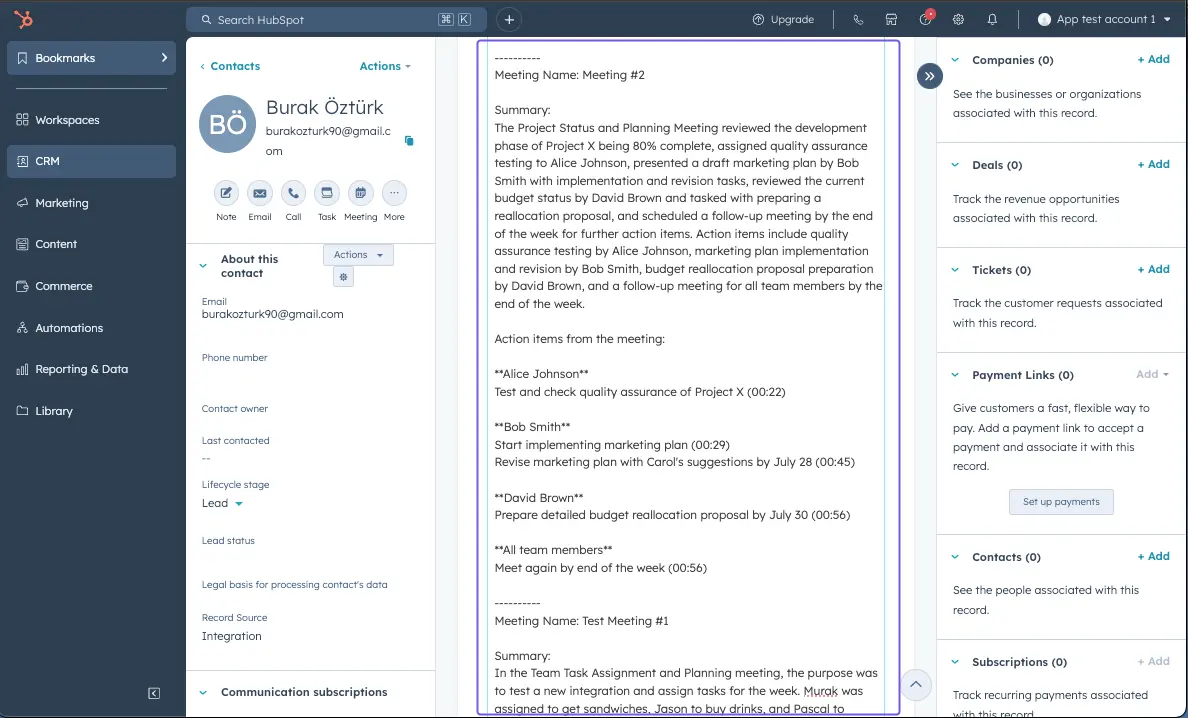
How does this automation work?
How to run the playbook
Keeping track of meeting notes can be a time-consuming task. This Playbook simplifies the process by fetching all Fireflies transcripts based on your criteria and saving the summary and action items of each meeting to HubSpot as a new note.
Managing meeting information manually often results in missed details and incomplete records. Ensuring that all relevant information is stored in one place is crucial for effective follow-up and planning.
For instance, after a series of client meetings, this automation will automatically generate and store comprehensive notes in HubSpot, ensuring your team has access to all critical information. It’s also helpful for internal team meetings, where action items and summaries can be quickly referenced for future projects.
By automating the extraction and recording process, this Playbook enhances your team's productivity and keeps your HubSpot records up-to-date effortlessly.
Let’s set it up!
Step 1: Pin the playbook and integrate Fireflies and HubSpot
First, click the “Pin it” button at the top of this page to save this automation. You will be redirected to install the browser extension when you run it for the first time. Bardeen will also prompt you to integrate Fireflies and HubSpot.
Activate Bardeen (or hit Option + B on Mac or ALT + B on a Windows machine on your keyboard) and click on the playbook card. The setup flow will start.
Click on “Save Input” and checkmark HubSpot. You can edit Inputs later by hovering over the playbook.
Step 2: Run the automation to summarize Fireflies transcripts to HubSpot as a new note
Activate Bardeen (or hit Option + B on Mac or ALT + B on a Windows machine on your keyboard).
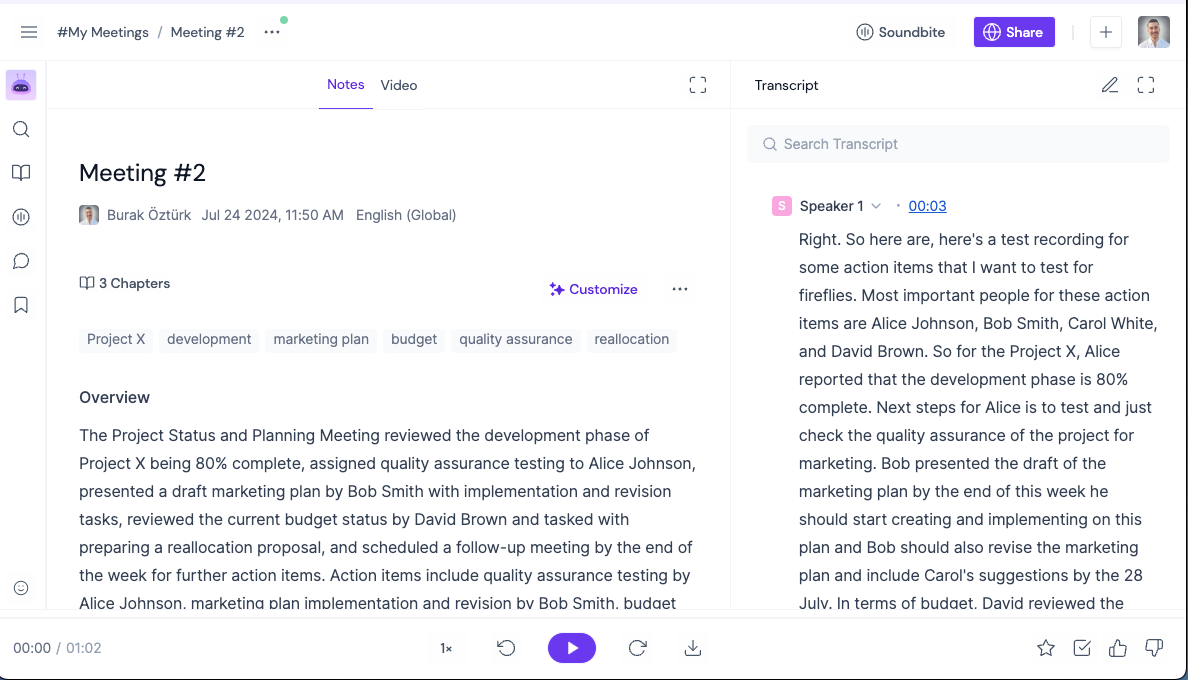
When you run the playbook, it will get all Fireflies transcripts based on your criteria. It will then save the summary and action items of each meeting to HubSpot as a new note.

Your proactive teammate — doing the busywork to save you time
.svg)
Integrate your apps and websites
Use data and events in one app to automate another. Bardeen supports an increasing library of powerful integrations.
.svg)
Perform tasks & actions
Bardeen completes tasks in apps and websites you use for work, so you don't have to - filling forms, sending messages, or even crafting detailed reports.
.svg)
Combine it all to create workflows
Workflows are a series of actions triggered by you or a change in a connected app. They automate repetitive tasks you normally perform manually - saving you time.
FAQs
You can create a Bardeen Playbook to scrape data from a website and then send that data as an email attachment.
Unfortunately, Bardeen is not able to download videos to your computer.
Exporting data (ex: scraped data or app data) from Bardeen to Google Sheets is possible with our action to “Add Rows to Google Sheets”.
There isn't a specific AI use case available for automatically recording and summarizing meetings at the moment
Please follow the following steps to edit an action in a Playbook or Autobook.
Cases like this require you to scrape the links to the sections and use the background scraper to get details from every section.








