Click the + button, search for Calendar, and set your event to Repeat.
By the way, we're Bardeen, we build a free AI Agent for doing repetitive tasks.
Since you use Notion, you might love Bardeen's Notion automation. It can automate recurring tasks and reminders, helping you stay organized and save time.
How to Make Recurring Events in Notion
Notion, a versatile productivity tool, allows users to manage tasks, projects, and schedules efficiently. One of its useful features is the ability to create recurring events within its calendar, making it easier to keep track of regular meetings, reminders, and appointments. This guide will walk you through the process of setting up recurring events in Notion, ensuring you stay organized and on top of your schedule.
How to Make Recurring Events in Notion Calendar
To add recurring events to your Notion calendar, start by opening your Notion workspace and navigating to the page where you wish to create your calendar. If you don't have a dedicated calendar page yet, create one by selecting "+ New Page" in the sidebar. Then, follow these steps:
- Click on the "+" button to create a new block and search for "Calendar" in the block selection menu. Select "Calendar" to add a blank calendar block to your page.
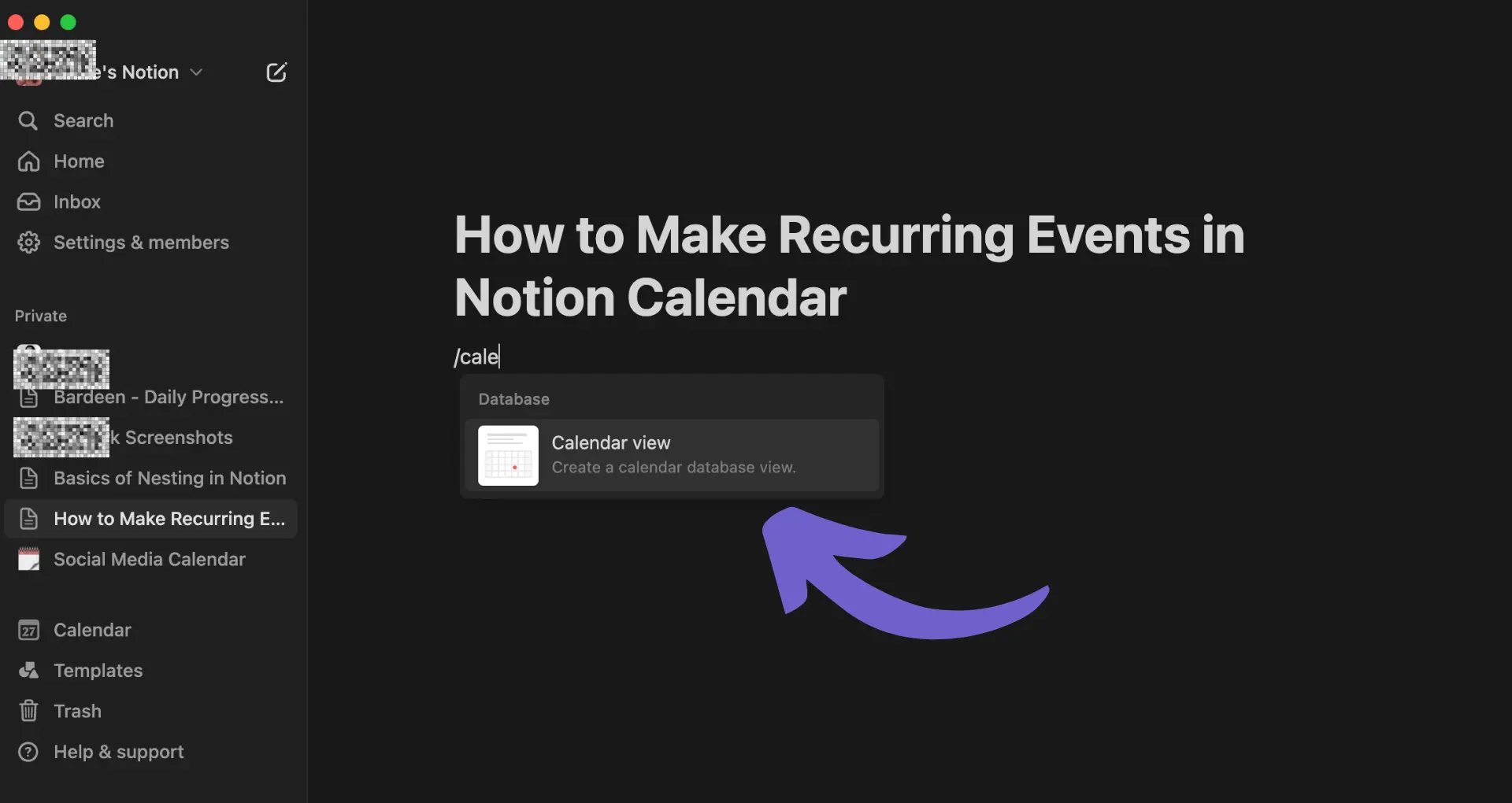
2. Customize your calendar by clicking on the calendar block to open the sidebar, where you'll find various options to modify its appearance.
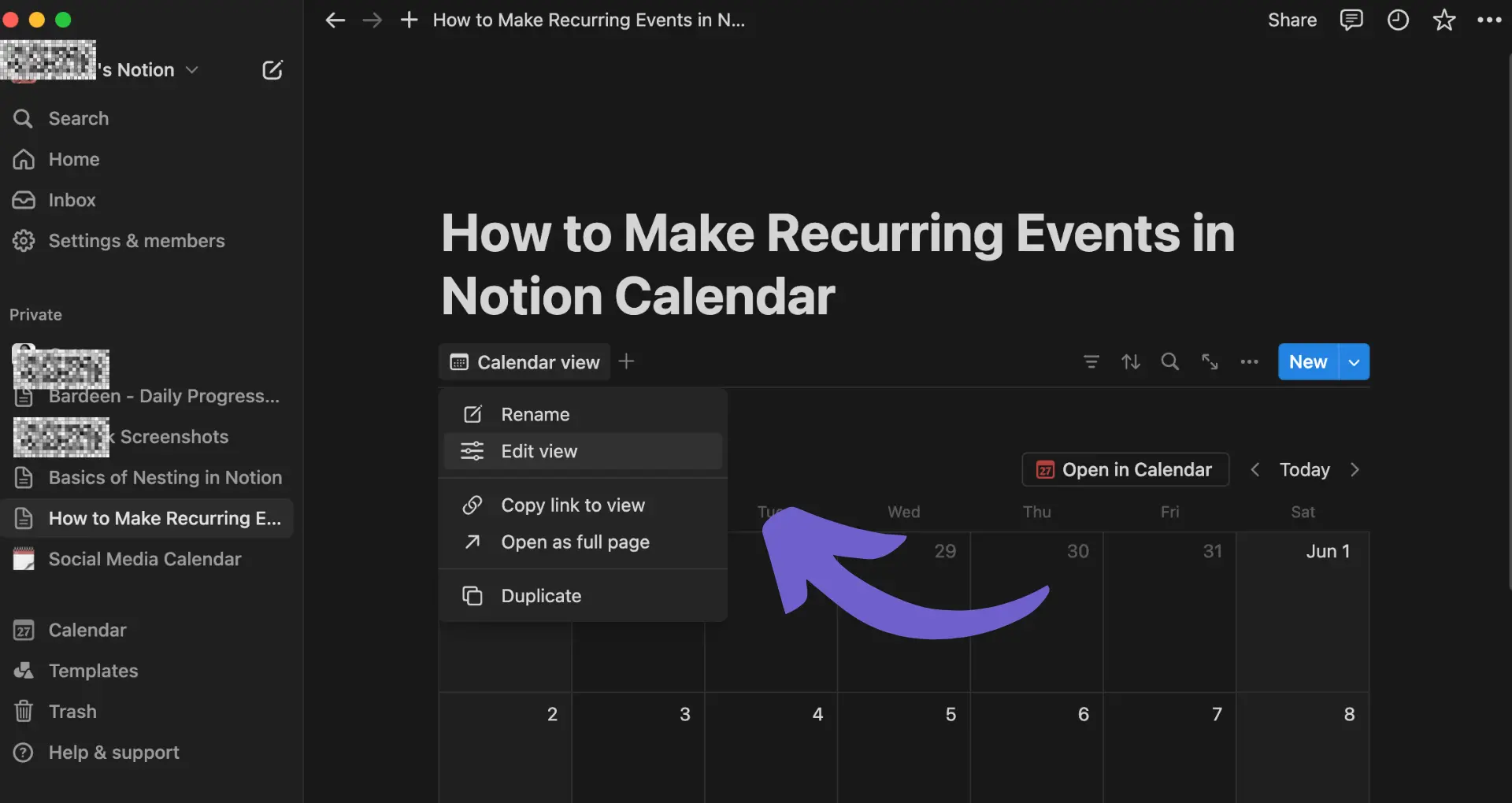
3. To add a recurring event, click on any date within the calendar block. A pop-up window will appear, allowing you to input the event details.
4. In the event detail window, you'll find a section called "Repeat." Here, you can specify the recurrence pattern for your event. Notion offers several options for setting up the recurrence pattern, including Daily, Weekly, Monthly, and Yearly.
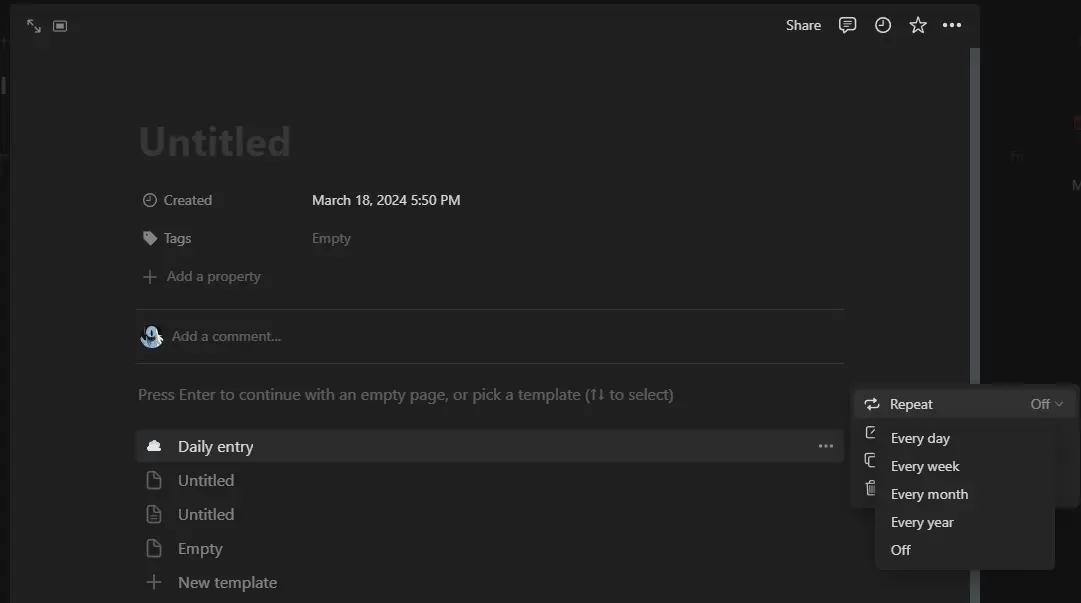
5. If you need more control over the recurrence pattern, Notion allows you to make additional adjustments, such as selecting whether the event repeats every few days, weeks, months, or years. You can also set an end date for the recurring event or choose to repeat it indefinitely.
6. Once you've set up the recurrence pattern to your liking, click the "Save" button to save your recurring event to the calendar. The event will now appear on the specified dates according to the recurrence pattern you've set.
In case you need to modify or delete a recurring event, simply locate the event on your calendar, click on it, and select the "Edit" option. This will allow you to make changes to the event details or delete it completely. Notion will give you the option to apply the changes to the current event only or to all future instances of the recurring event, depending on your preference.
By following these steps, you can easily manage regular meetings, reminders, and appointments with Notion's calendar feature. Make the most of Notion's functionality and take control of your time management today.
Automate Your Notion Calendar with Bardeen
While the process of creating recurring events in Notion can be done manually, automating this task can significantly enhance your productivity and ensure you never miss out on scheduling an important event. Automation can be particularly beneficial for managing a busy calendar, setting up reminders for regular meetings, or tracking recurring tasks without the need to manually duplicate entries. For such automation, Bardeen offers powerful integrations with Notion, allowing for streamlined workflow setups.
Here are examples of how Bardeen can automate event and task management in Notion:
- Create recurring Notion tasks: This automation ensures your Notion workspace is always up-to-date with recurring tasks, increasing productivity and organizational efficiency.
- Create and open a new Notion page for a Google Calendar event: Seamlessly integrates your Google Calendar with Notion, automating the creation of a new page for each event, ensuring you're prepared for every meeting.
- Copy Google Calendar meetings to Notion: Transfers all your Google Calendar meetings within a specified timeframe to a Notion database, streamlining your scheduling and meeting management.
By leveraging these automations, you can significantly reduce manual data entry, keep your workspace organized, and ensure that your schedule is always accurate and up-to-date.









.svg)
.svg)
.svg)
