Summarize and save new emails to Notion using OpenAI
This is a Bardeen playbook. It's a pre-built automation template you can run in one-click to perform a repetitive task. Get started with our free Chrome extension.
Explore other automations
This playbook has been deprecated.
Explore Bardeen's playbook catalog for other automations or build your own.
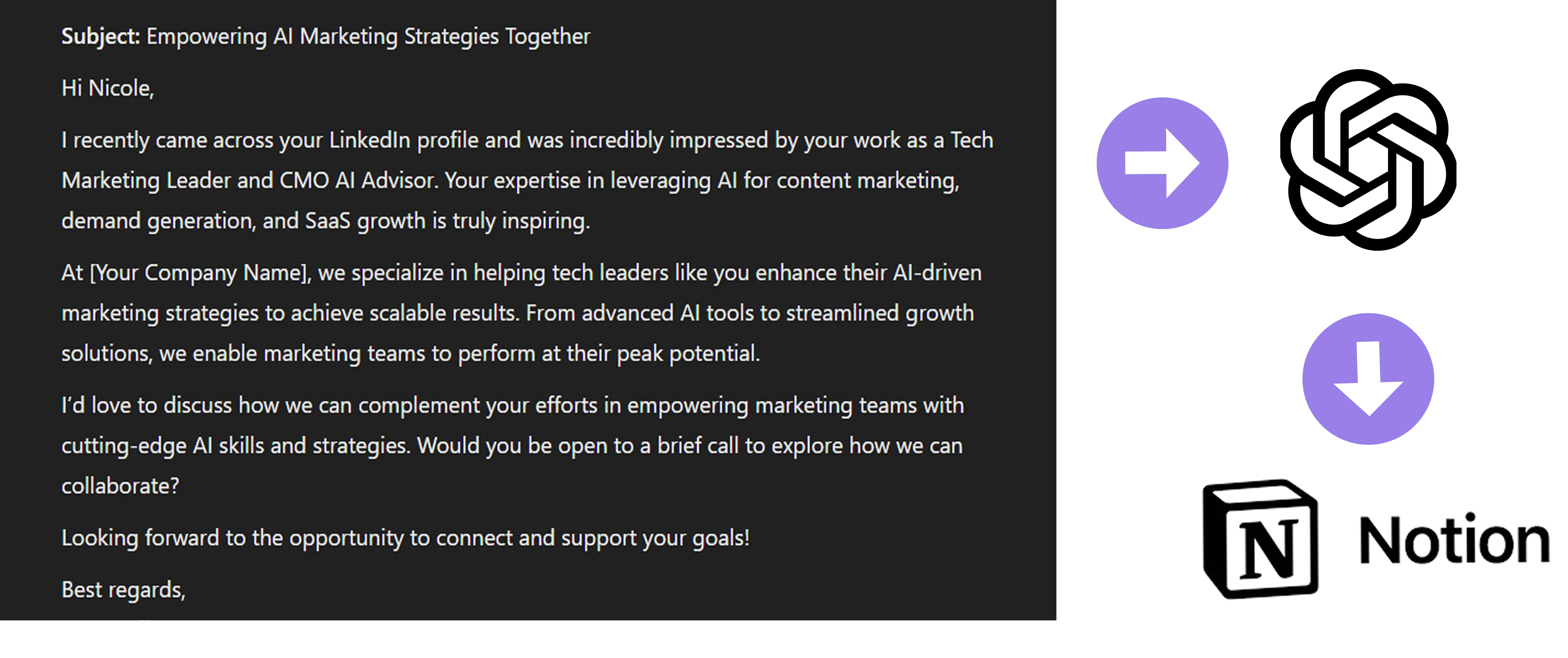
How does this automation work?
Bardeen's Summarize and save new emails to Notion using OpenAI playbook is an intelligent automation that helps you save time on email management. Instead of manually going through each email, Bardeen uses OpenAI to summarize each new email and save the summary to Notion. This includes essential information like the date, sender, and a link to the email. You can even customize it to process only emails from a specific sender. This way, you can focus on the most important parts of your emails and easily access them in Notion.
Here is how this workflow works:
- Receive New Email: The workflow starts when a new email is received. Bardeen collects the email data, including the subject line.
- Merge Text: The subject line of the email is then processed and merged into a format that OpenAI can understand and summarize.
- Get Summary with OpenAI: OpenAI, a leading AI research and deployment company, is used to generate a concise summary of the email.
- Create Notion Page: Finally, Bardeen creates a new page in your chosen Notion database. This page includes the summary generated by OpenAI, providing you with a quick and easy-to-read overview of your email.
By leveraging the power of AI, this automation simplifies your email management and enhances your productivity. Whether you're involved in personal productivity, data sourcing and research, sales prospecting, or marketing, this playbook can be a game-changer for you.
How to run the playbook
Are you tired of digging through an overflowing inbox, desperately searching for that one important email buried in a mountain of messages? We've got your back!
This automation is designed to bring order to your email chaos. You can have summaries of new emails automatically generated and saved directly to your trusty Notion database. No more wasting time deciphering lengthy emails or frantically trying to recall crucial details.
The summaries capture all the essential information you need: the date, sender, and a convenient link to the original email. Plus, if you have a specific sender that requires your immediate attention, you can easily set the automation to prioritize their messages.
Whether you're a busy professional juggling multiple projects or an organized individual striving for email zen, this automation is a lifesaver. Say goodbye to email overwhelm and reclaim your productivity.
Let’s set it up!
Step 1: Set up a Notion database
The first step is to set up a Notion database with the fields you want to save.
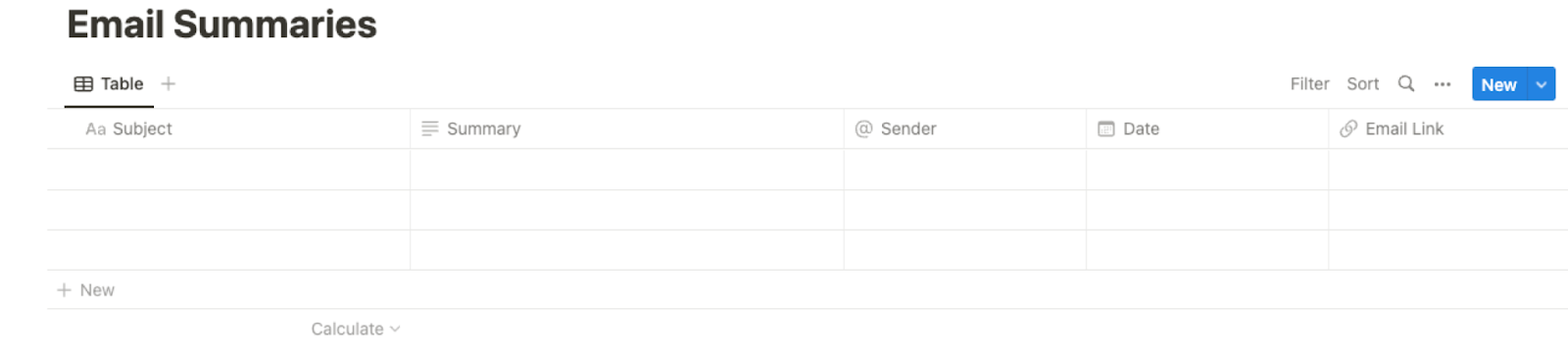
Bardeen will get the subject line, summary, from address, date and link to the email for every new email that lands in your inbox.
Step 2: Integrate Notion and Gmail
Click the “Try it” button at the top of this page to get this Autobook saved. If it’s your first time using Bardeen, you will be redirected to install the extension.
When you run it for the first time, you will be redirected to download the browser extension. If you haven't previously integrated Notion and Gmail, you will need to do so.
Bardeen will ask for a database and an optional sender address. If you specify a sender address, only emails coming from that address will get summarized and saved. After you choose the database and optional sender, you will get a prompt to map the information to the fields in Notion.
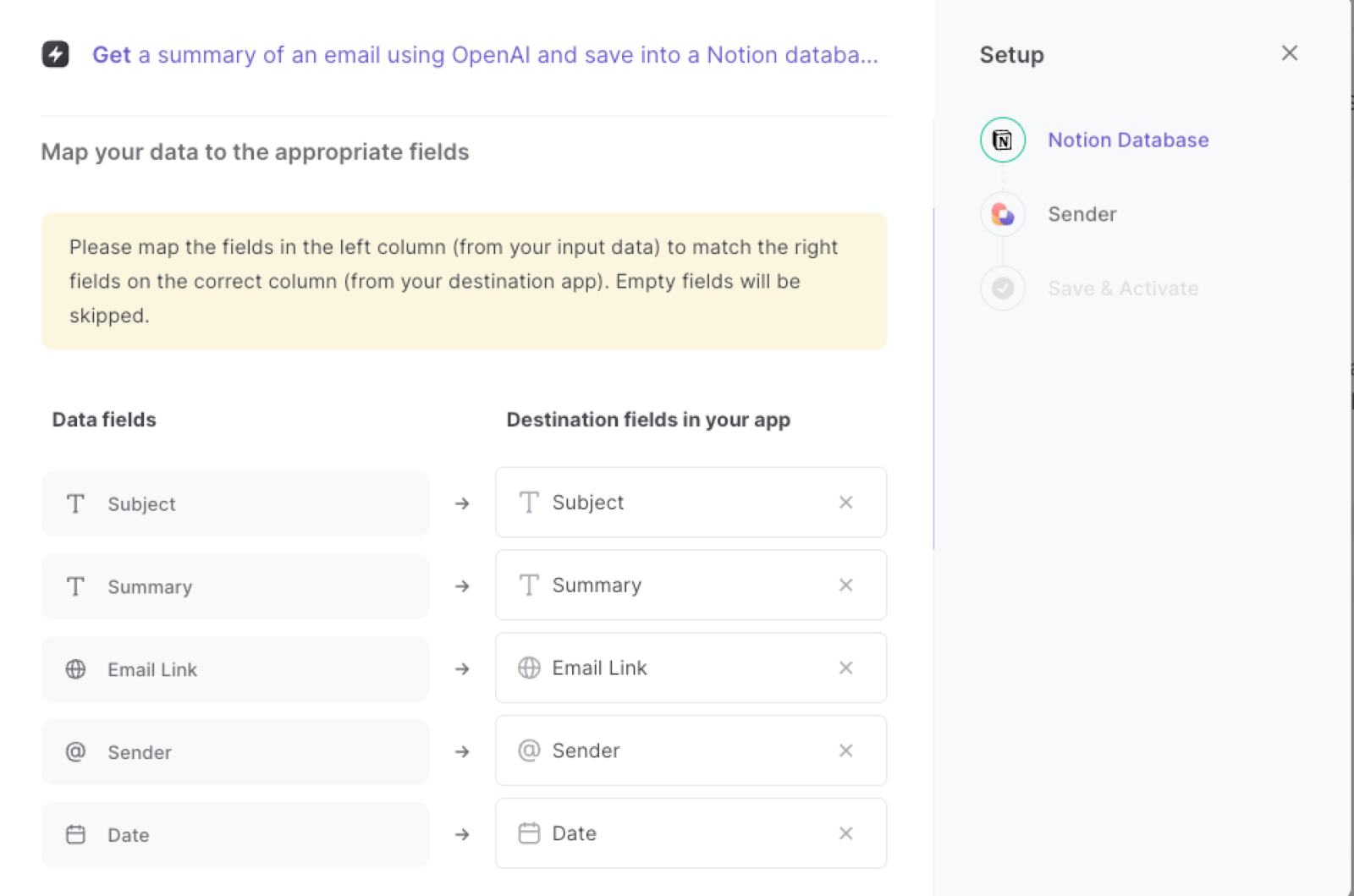
The left side consists of all the fields Bardeen will scrape for you. On the right side, specify the fields in Notion that you want to associate with the information on the left. If you don’t want a piece of information, leave that field empty, and it will be skipped. That’s it!
Step 3: Run the automation to summarize and save new emails to Notion using OpenAI
Make sure the automation is activated (toggled on).
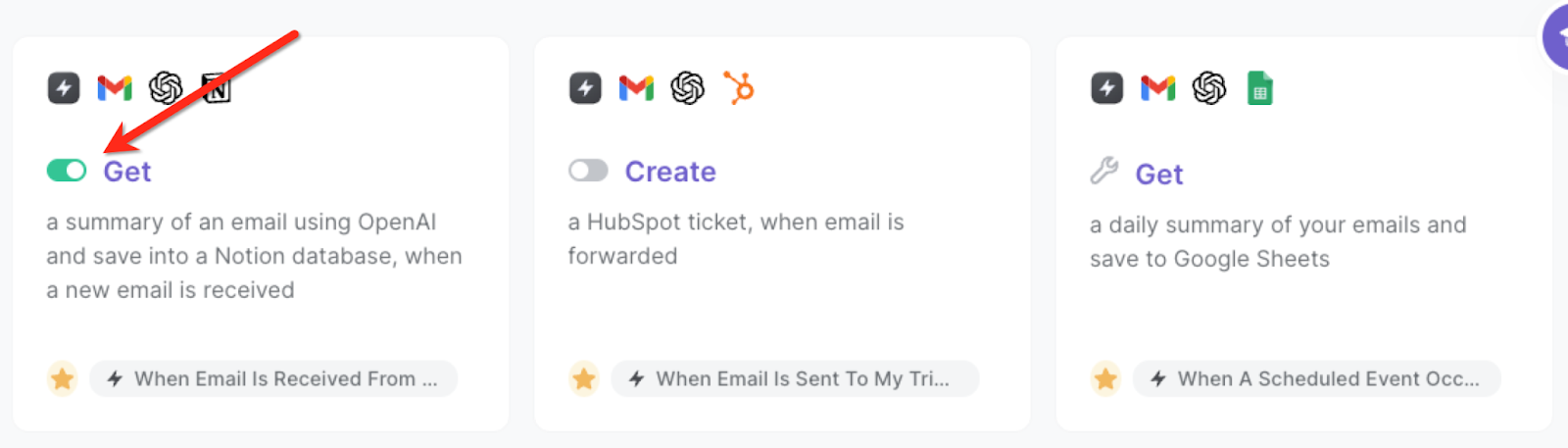
💪 Pro Tip: Pair this automation with our other playbooks like Save contacts from email thread to Notion and Create Asana task from the currently opened email to save time on manual tasks!
You can also edit the playbook and add your next action to further customize the automation.
Find more OpenAI integrations, Notion integrations, and OpenAI and Notion integrations. Learn how to organize your emails with AI.
You can also find more about how to increase your personal productivity and automate your data sourcing and research process.
Your proactive teammate — doing the busywork to save you time
.svg)
Integrate your apps and websites
Use data and events in one app to automate another. Bardeen supports an increasing library of powerful integrations.
.svg)
Perform tasks & actions
Bardeen completes tasks in apps and websites you use for work, so you don't have to - filling forms, sending messages, or even crafting detailed reports.
.svg)
Combine it all to create workflows
Workflows are a series of actions triggered by you or a change in a connected app. They automate repetitive tasks you normally perform manually - saving you time.
FAQs
You can create a Bardeen Playbook to scrape data from a website and then send that data as an email attachment.
Unfortunately, Bardeen is not able to download videos to your computer.
Exporting data (ex: scraped data or app data) from Bardeen to Google Sheets is possible with our action to “Add Rows to Google Sheets”.
There isn't a specific AI use case available for automatically recording and summarizing meetings at the moment
Please follow the following steps to edit an action in a Playbook or Autobook.
Cases like this require you to scrape the links to the sections and use the background scraper to get details from every section.









