Send new emails as summaries to Telegram
This is a Bardeen playbook. It's a pre-built automation template you can run in one-click to perform a repetitive task. Get started with our free Chrome extension.
Explore other automations
This playbook has been deprecated.
Explore Bardeen's playbook catalog for other automations or build your own.

How does this automation work?
Bardeen's workflow automation brings the power of AI to your inbox by summarizing new emails and sending them directly to your Telegram. With the volume of emails received daily, it's critical for business professionals to stay informed without getting bogged down in detail. This playbook ensures you stay on top of your emails by providing concise summaries, allowing you to quickly grasp the essence of each message and respond accordingly.
Here's how this workflow keeps you connected with your email and Telegram:
- Step 1: Email Received - When a new email arrives, Bardeen triggers an action to get a summary of the email's content using OpenAI's advanced GPT-4 model.
- Step 2: Summarize Email - OpenAI processes the email body and creates a summary. This helps in distilling the information down to essential points, saving you time and effort.
- Step 3: Send to Telegram - The summary is then sent as a message to your Telegram account. This ensures that you receive the email's key information on a platform where you can quickly see and act on it.
How to run the playbook
Tired of sifting through endless emails and struggling to stay on top of important information? Say goodbye to information overload with this automation! Whenever a new email arrives, it skillfully summarizes the content and promptly sends the summary to your specified Telegram user.
No more wasting time reading lengthy emails or risking crucial details slipping through the cracks. Whether you're a busy professional looking to efficiently manage your inbox or a team member needing a simplified way to share email updates, this automation is your answer.
Stay informed and focused without the overwhelm. With this automation, you can effortlessly receive concise email summaries on your preferred Telegram platform, ensuring you never miss a beat. Simplify your email management today and enjoy the benefits of streamlined communication.
Let’s set it up!
Step 1: Set up the automation
Click the “Try it” button at the top of this page to get this Autobook saved.
You will be redirected to download the browser extension when you run it for the first time. Bardeen will also prompt you to integrate Telegram and Gmail.
In order for you or the receiver of the message to receive any messages from us via your Telegram account, there are a few steps that need to be taken.
1) Set a public username
If you're unsure about how to do it, Telegram has an easy guide that you can follow right here.
2) Start a conversation with BardeenBot for authentication.
This needs to be repeated every 24 hours. You or the receiver can do that by sending a message to BardeenBot.
Type anything to get authenticated! Once these two steps are completed, you'll be all set to receive messages for Telegram automations.
Bardeen will then prompt you to enter a Telegram username to send the summarized emails.
Step 2: Try it!
Make sure the automation is activated (toggled on).
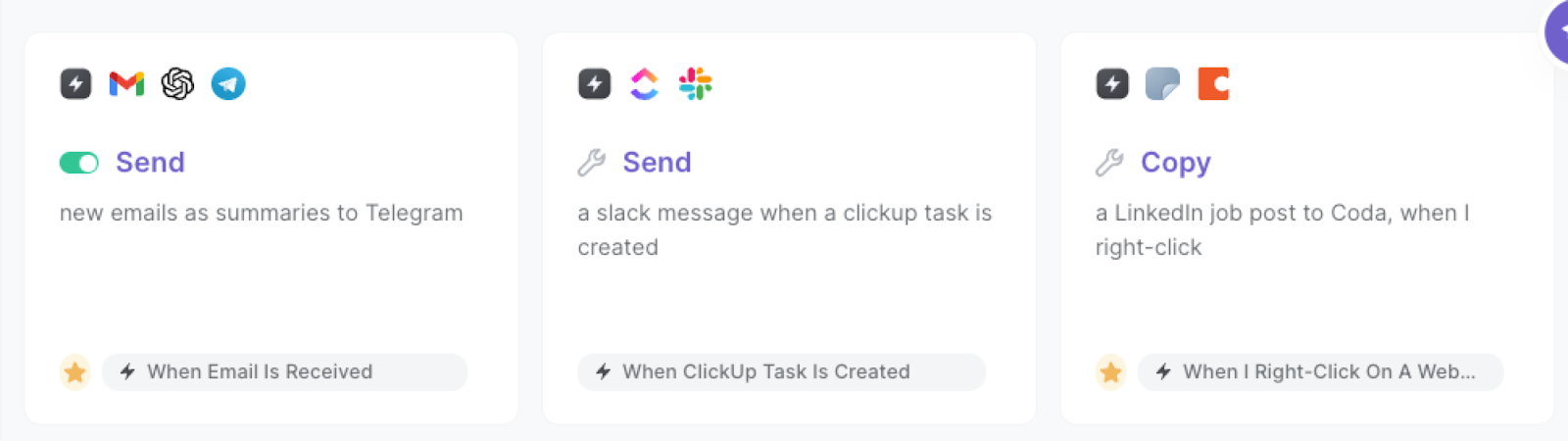
When you receive a new email, the automation will trigger.
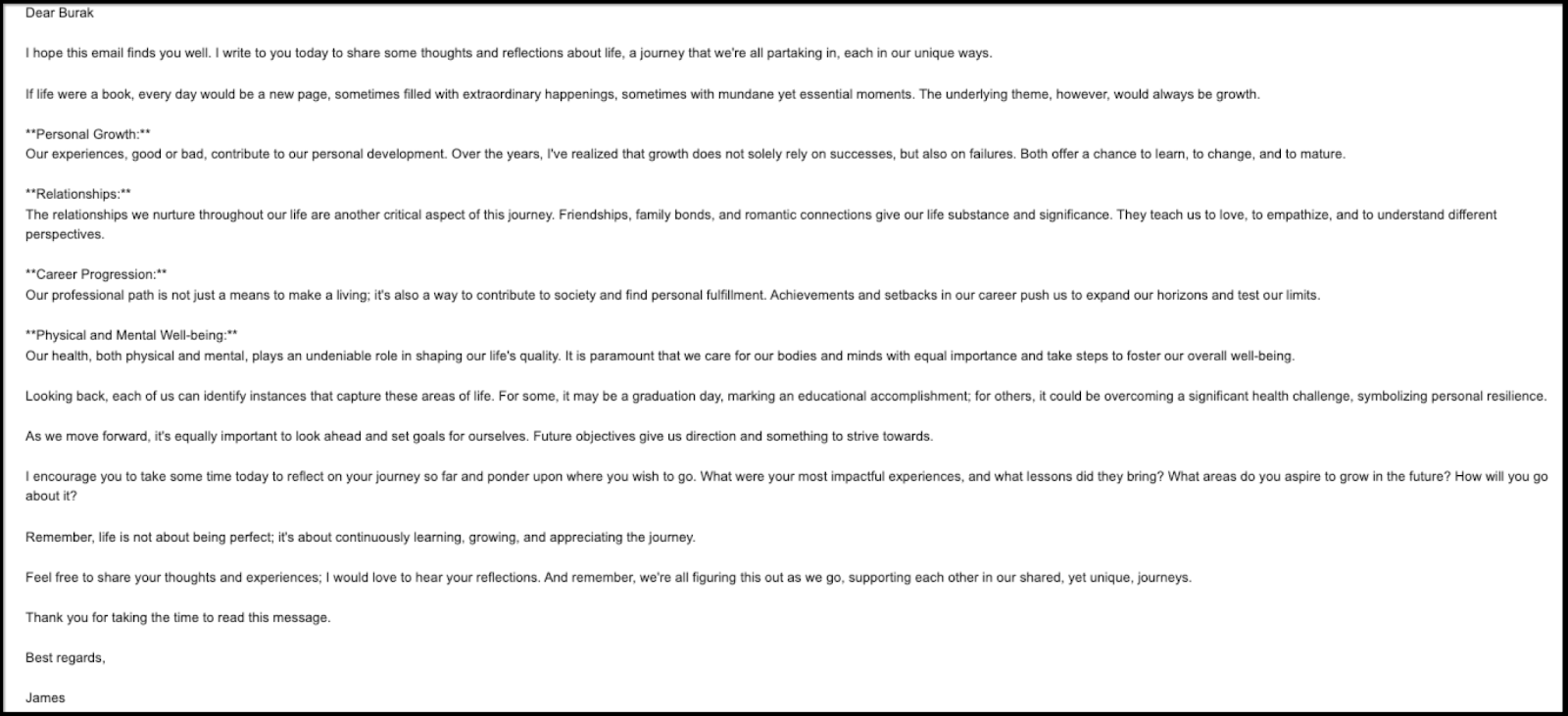
Bardeen will summarize the email and send the summary to the Telegram user that you specified in Step #1.

You can also edit the playbook and add your next action to further customize the automation.
Find more Telegram integrations and Gmail integrations and Telegram and Gmail integrations.
You can also find more about how to improve your personal productivity.
Your proactive teammate — doing the busywork to save you time
.svg)
Integrate your apps and websites
Use data and events in one app to automate another. Bardeen supports an increasing library of powerful integrations.
.svg)
Perform tasks & actions
Bardeen completes tasks in apps and websites you use for work, so you don't have to - filling forms, sending messages, or even crafting detailed reports.
.svg)
Combine it all to create workflows
Workflows are a series of actions triggered by you or a change in a connected app. They automate repetitive tasks you normally perform manually - saving you time.
FAQs
You can create a Bardeen Playbook to scrape data from a website and then send that data as an email attachment.
Unfortunately, Bardeen is not able to download videos to your computer.
Exporting data (ex: scraped data or app data) from Bardeen to Google Sheets is possible with our action to “Add Rows to Google Sheets”.
There isn't a specific AI use case available for automatically recording and summarizing meetings at the moment
Please follow the following steps to edit an action in a Playbook or Autobook.
Cases like this require you to scrape the links to the sections and use the background scraper to get details from every section.











