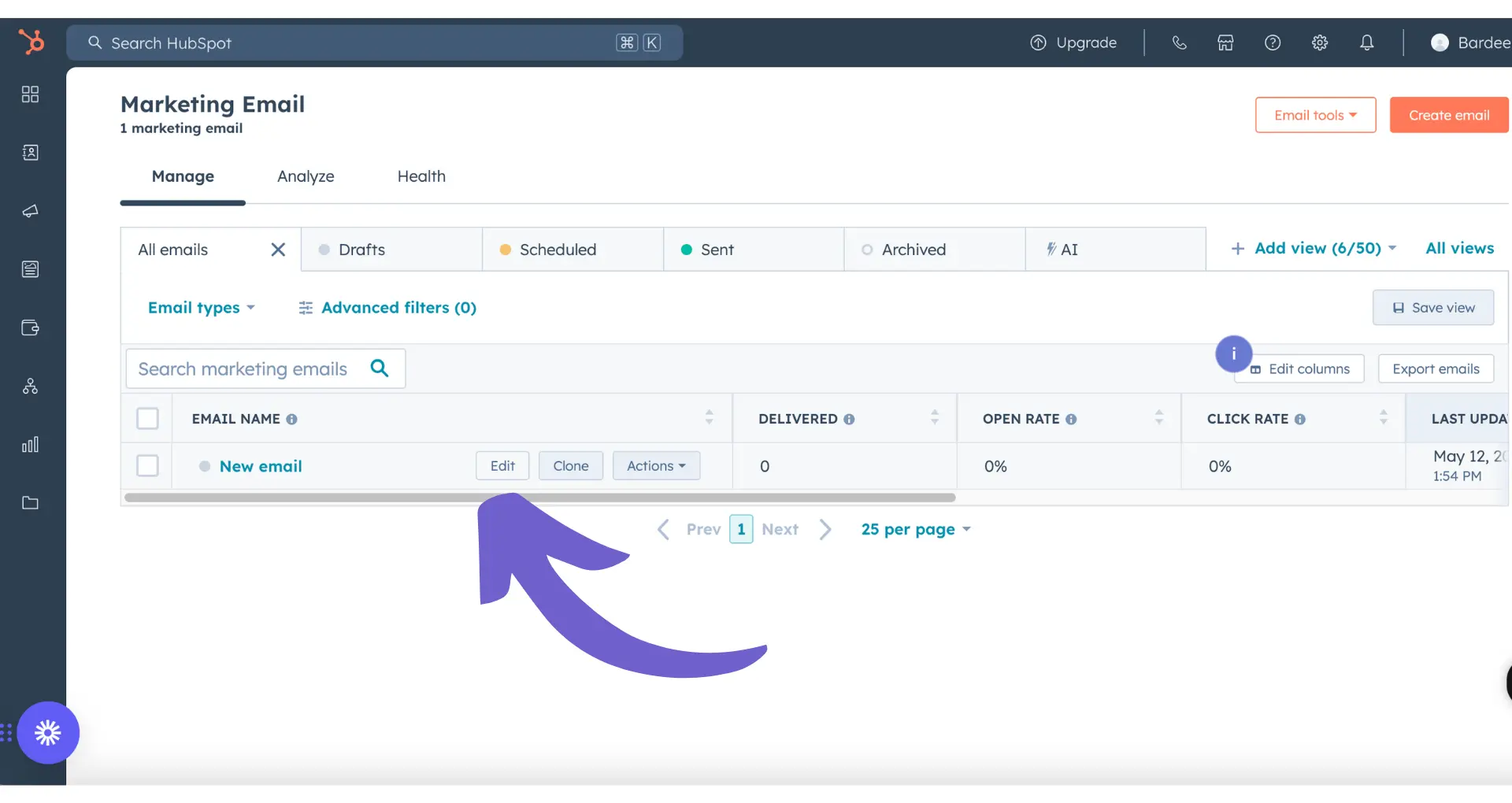Connecting Gmail to Salesforce is a game-changer for businesses looking to improve communication and customer relationship management. By integrating these two powerful platforms, you can sync emails and activities directly within Salesforce, saving time and increasing productivity. In this step-by-step guide, we'll walk you through the process of setting up and using the Salesforce Gmail integration.
Introduction to Salesforce Gmail Integration
Integrating Gmail with Salesforce is a powerful way to streamline communication and improve customer relationship management. By connecting these two platforms, you can:
This integration allows your sales team to focus on what matters most: closing deals and building strong customer relationships. With Salesforce Gmail integration, your reps can view and relate relevant Salesforce content directly in Gmail and Google Calendar, saving time and increasing productivity. For further efficiency, consider how automated outreach can help manage your sales process.
Preparing for Integration
Before you start integrating Gmail with Salesforce, there are a few prerequisites to ensure a smooth setup process:
- Make sure you have a Salesforce account with the necessary permissions to configure the integration. You'll need to be a Salesforce administrator or have the appropriate access rights.
- Ensure that your organization has a Google Workspace (formerly G Suite) account. If you don't have one, you'll need to set it up before proceeding with the integration.
- Verify that your Salesforce edition supports the Gmail integration. Most editions, including Professional, Enterprise, and Unlimited, support this feature.
Once you've confirmed these prerequisites, you can move on to the initial setup steps:
- In Salesforce, navigate to the Setup menu and search for "Email Integration" in the Quick Find box.
- Click on the "Gmail Integration and Sync" option to access the configuration settings.
- Review and adjust the settings according to your organization's needs, such as choosing which Salesforce objects to sync with Gmail.
By properly preparing for the integration and ensuring the necessary permissions and configurations are in place, you'll be ready to proceed with connecting Gmail to Salesforce. Additionally, you might consider how to integrate Google Drive with other apps to further enhance your workflow.
With Bardeen, you can connect Google Docs and save even more time on your documentation tasks. Try it today!
Step-by-Step Configuration of Salesforce to Connect with Gmail
To set up the integration between Salesforce and Gmail, follow these steps:
- Log in to your Salesforce account with administrator privileges.
- Click on the Setup icon in the top-right corner of the Salesforce interface and select "Setup" from the dropdown menu.
- In the Quick Find search box on the left sidebar, type "Email Integration" and select the "Email Integration" option from the search results.
- On the Email Integration page, click on the "Gmail Integration and Sync" option.
- Click on the "New" button to create a new Gmail integration.
- In the "Name" field, enter a descriptive name for the integration, such as "Gmail Integration."
- Under "OAuth Settings," click on the "Enable OAuth Authentication" checkbox.
- Click on the "Authorize" button to authenticate your Gmail account and grant Salesforce access to your Gmail data.
- Follow the prompts to log in to your Gmail account and grant the necessary permissions.
- Once the authentication process is complete, you will be redirected back to the Salesforce Gmail Integration page.
- Configure the sync settings according to your preferences, such as selecting the Salesforce objects to sync with Gmail and setting the sync frequency.
- Click on the "Save" button to save your integration settings.
After completing these steps, your Salesforce account will be connected to your Gmail account, enabling seamless syncing of emails and other data between the two platforms.
Utilizing Salesforce Features within Gmail
Once the integration between Salesforce and Gmail is set up, you can take advantage of various Salesforce features directly within the Gmail interface. Here are some key functionalities:
- Adding Emails to Salesforce Records: When viewing an email in Gmail, you can easily add it to a related Salesforce record, such as a lead, contact, or opportunity. This allows you to keep all relevant communication organized and accessible within Salesforce.
- Using Email Templates: Salesforce provides a library of pre-built email templates that you can access and use directly from Gmail. These templates can help you maintain consistent messaging and save time when composing emails.
- Tracking Email Opens: With the Salesforce integration, you can track when recipients open your emails sent from Gmail. This insight can help you gauge the effectiveness of your communication and follow up accordingly.
To enhance the functionality of the integration, you can leverage two powerful extensions:
- Salesforce Lightning for Gmail: This extension brings the power of Salesforce directly into your Gmail inbox. It allows you to view and update Salesforce records, such as leads and contacts, without leaving Gmail. You can also see relevant Salesforce data alongside your emails, providing valuable context for your interactions.
- Salesforce Inbox: Salesforce Inbox is a productivity app that streamlines your email experience. It provides features like email tracking, send later, and follow-up reminders. With Salesforce Inbox, you can work more efficiently and utilize sales prospecting tools to ensure timely communication with your prospects and customers.
Supercharge your spreadsheet workflows and save time on repetitive tasks by integrating Excel with Bardeen. Automate your actions in Excel and focus on what matters.
By leveraging these Salesforce features and extensions within Gmail, you can significantly enhance your productivity and gain a more comprehensive view of your customer interactions.
Managing and Troubleshooting the Integration
To ensure that the Salesforce and Gmail integration continues to function smoothly, it's important to perform regular maintenance and troubleshoot any issues that may arise. Here are some best practices:
- Check Sync Status: Regularly monitor the sync status between Salesforce and Gmail to ensure that data is being properly synchronized. Look for any error messages or indications of failed syncs, and address them promptly.
- Update Integration Settings: As your business needs evolve, you may need to update the integration settings. Regularly review and adjust settings such as sync frequency, data mapping, and field mappings to align with your current requirements.
- Maintain Data Quality: Ensure that the data being synced between Salesforce and Gmail is accurate and up to date. Regularly clean and deduplicate your Salesforce records to avoid any conflicts or inconsistencies during the synchronization process.
If you encounter any issues with the integration, here are some common troubleshooting tips:
- Check Connectivity: Verify that your internet connection is stable and that both Salesforce and Gmail are accessible. Ensure that any firewalls or security settings are not blocking the integration.
- Clear Cache and Cookies: If you experience any odd behavior or errors, try clearing your browser cache and cookies. This can often resolve issues related to outdated or conflicting data.
- Reinstall the Extension: If the Salesforce Lightning for Gmail or Salesforce Inbox extension is not functioning properly, try uninstalling and reinstalling the extension. This can help resolve any corrupted files or settings.
- Review Error Logs: If you encounter any error messages, review the error logs in Salesforce and Gmail. These logs can provide valuable information about the nature of the issue and help you identify the root cause.
- Seek Support: If you're unable to resolve the issue on your own, don't hesitate to reach out to Salesforce support or consult the Salesforce community forums. They can provide guidance and assistance specific to your situation.
By following these maintenance practices and troubleshooting tips, you can ensure that your Salesforce and Gmail integration remains reliable and efficient, enabling you to maximize the benefits of this powerful combination.