Send an SMS message when a HubSpot deal is created
This is a Bardeen playbook. It's a pre-built automation template you can run in one-click to perform a repetitive task. Get started with our free Chrome extension.
Explore other automations
This playbook has been deprecated.
Explore Bardeen's playbook catalog for other automations or build your own.

How does this automation work?
Bardeen's playbook seamlessly connects HubSpot's deal creation to instant SMS notifications, empowering sales teams to act quickly on new opportunities. In today’s fast-paced sales environment, immediate notification of new deals can make the difference in closing sales and creating lasting customer relationships. This workflow allows for real-time communication, ensuring that no opportunity slips through the cracks.
Here's how this workflow notifies you via SMS when a deal is created in HubSpot:
- Step 1: Deal Created in HubSpot - As soon as a new deal is created in HubSpot, which helps businesses manage sales and customer relationships, this step prepares a notification to be sent.
- Step 2: Merge Deal Information - Bardeen then merges the deal information into a text format to include all relevant details in the SMS message.
- Step 3: Send SMS Message - Finally, an SMS is sent to the specified receiver with the deal information. This allows sales professionals to take immediate action on new deals.
How to run the playbook
Looking for a way to stay on top of new deals in HubSpot without constantly checking your inbox? We've got just the solution! This automation takes the hassle out of deal notifications by seamlessly sending an SMS message whenever a new deal is created.
Say goodbye to the inconvenience of manual notifications and the risk of missing important updates. Whether you're a sales professional wanting to respond swiftly to new opportunities or a team member who needs real-time deal updates on the go, this automation has you covered.
Stay connected and informed without the extra effort. With this automation in place, you can focus on closing deals while ensuring prompt communication.
Let’s set it up!
Step 1: Set up the automation
Click the “Try it” button at the top of this page to get this Autobook saved.
You will be redirected to download the browser extension when you run it for the first time. Bardeen will also prompt you to integrate HubSpot.
.
Bardeen will then prompt you to enter a phone number to send the text message.
Step 2: Try it!
Make sure the automation is activated (toggled on).
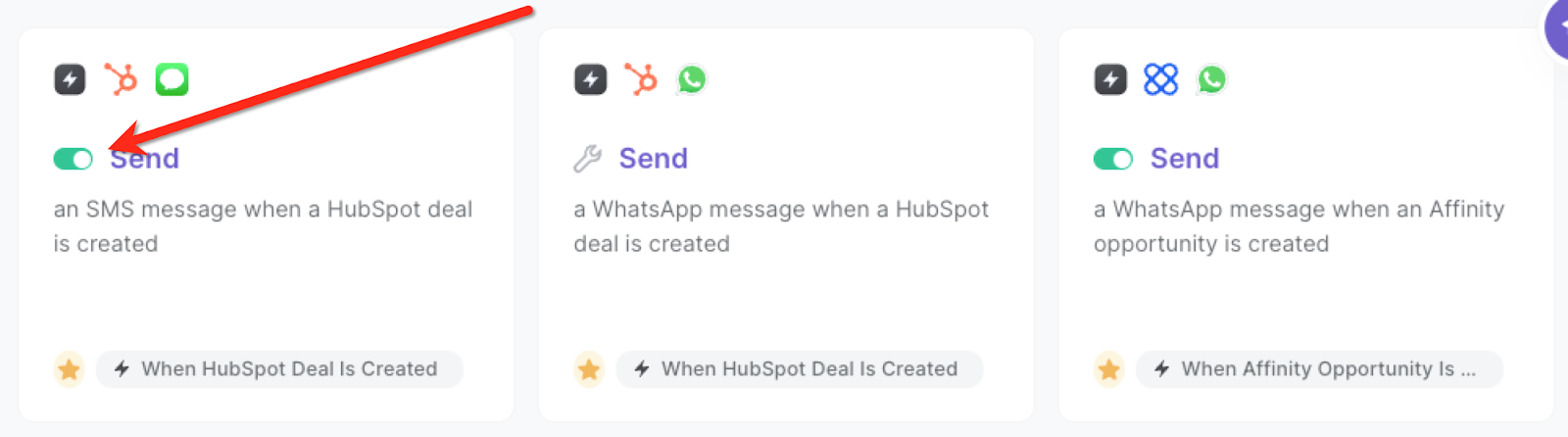
The automation will trigger when a new deal is created in HubSpot.

Bardeen will send information like HubSpot deal name, deal stage, deal amount, close date and the link to the HubSpot deal as a WhatsApp message to the phone number you specified in step #1.
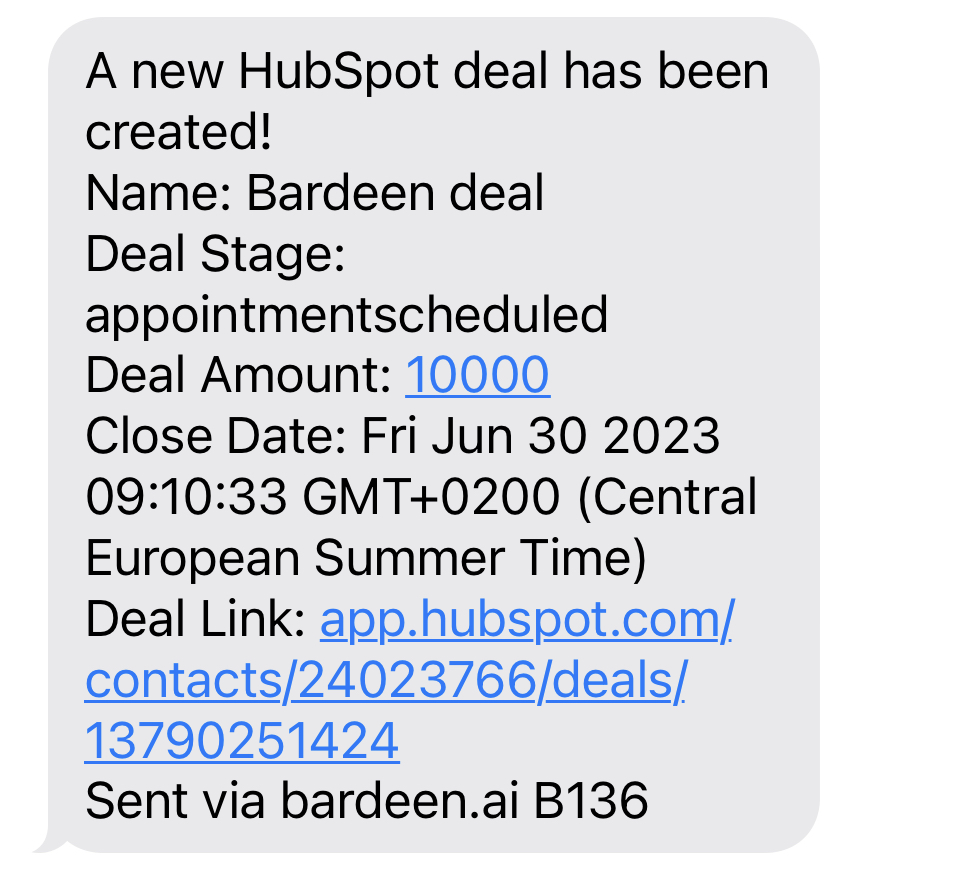
💪 Pro Tip: Pair this automation with our other playbooks like Send an SMS with the current meeting link or Send the current page URL to a phone as an SMS to stay informed on the go!
You can also edit the playbook and add your next action to further customize the automation.
Find more SMS integrations and HubSpot integrations and SMS and HubSpot integrations.
You can also find more about how to improve your personal productivity and automate your sales and prospecting workflow..
Your proactive teammate — doing the busywork to save you time
.svg)
Integrate your apps and websites
Use data and events in one app to automate another. Bardeen supports an increasing library of powerful integrations.
.svg)
Perform tasks & actions
Bardeen completes tasks in apps and websites you use for work, so you don't have to - filling forms, sending messages, or even crafting detailed reports.
.svg)
Combine it all to create workflows
Workflows are a series of actions triggered by you or a change in a connected app. They automate repetitive tasks you normally perform manually - saving you time.
FAQs
You can create a Bardeen Playbook to scrape data from a website and then send that data as an email attachment.
Unfortunately, Bardeen is not able to download videos to your computer.
Exporting data (ex: scraped data or app data) from Bardeen to Google Sheets is possible with our action to “Add Rows to Google Sheets”.
There isn't a specific AI use case available for automatically recording and summarizing meetings at the moment
Please follow the following steps to edit an action in a Playbook or Autobook.
Cases like this require you to scrape the links to the sections and use the background scraper to get details from every section.








