Send an email from Microsoft Outlook to all participants of the next meeting about running late
This is a Bardeen playbook. It's a pre-built automation template you can run in one-click to perform a repetitive task. Get started with our free Chrome extension.
Explore other automations
This playbook has been deprecated.
Explore Bardeen's playbook catalog for other automations or build your own.

How does this automation work?
How to run the playbook
Feeling the stress of running late to yet another meeting? Bid farewell to the panic with our latest automation playbook. This ingenious tool is your ultimate ally in ensuring smooth communication when tardiness strikes.
Ever been stuck in traffic, realizing you won't make it to your meeting on time? Or perhaps you're juggling multiple commitments, making it challenging to keep everyone in the loop. With this playbook, those worries vanish.
Imagine effortlessly notifying all participants of your Google Calendar event about your delay, straight from your Microsoft Outlook. No more frantic typing or last-minute apologies. Plus, think about those instances when unexpected delays throw off your schedule - this automation ensures everyone stays informed, maintaining productivity and professionalism.
So, whether you're caught in transit or facing unexpected hurdles, this automation has your back, seamlessly bridging the gap between tardiness and effective communication.
Let’s set this automation up.
Step 1: Pin the playbook and integrate Google Calendar and Microsoft Outlook
First, click the “Pin it” button at the top of this page to save this automation. You will be redirected to download the browser extension when you run it for the first time. Bardeen will also prompt you to integrate Google Calendar and Microsoft Outlook.
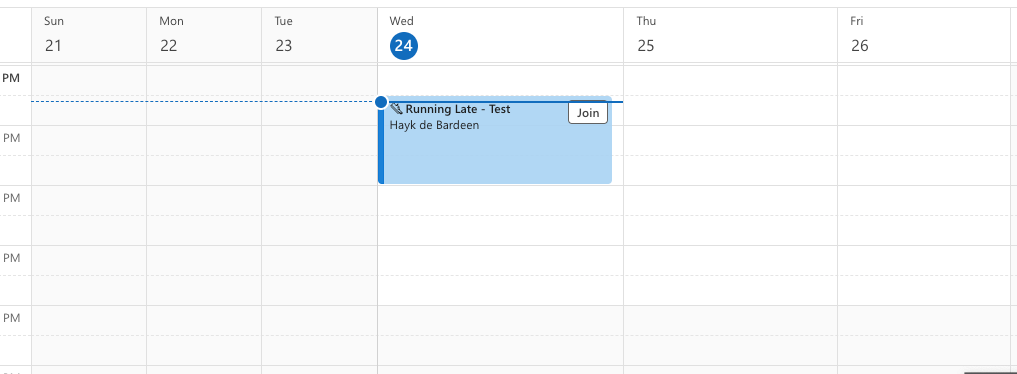
Step 2: Run the playbook
Run the playbook for a Google Event. It will find all the event participants and send them an email from Microsoft Outlook about running late. You can also edit the playbook and add your next action to further customize the automation.
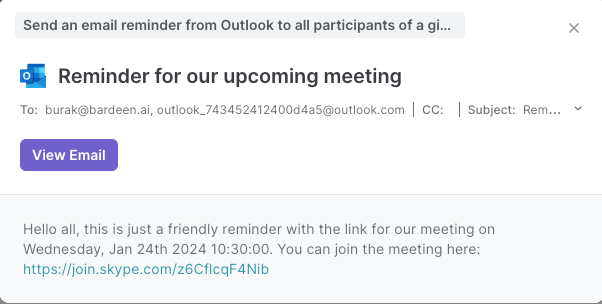
Your proactive teammate — doing the busywork to save you time
.svg)
Integrate your apps and websites
Use data and events in one app to automate another. Bardeen supports an increasing library of powerful integrations.
.svg)
Perform tasks & actions
Bardeen completes tasks in apps and websites you use for work, so you don't have to - filling forms, sending messages, or even crafting detailed reports.
.svg)
Combine it all to create workflows
Workflows are a series of actions triggered by you or a change in a connected app. They automate repetitive tasks you normally perform manually - saving you time.
FAQs
You can create a Bardeen Playbook to scrape data from a website and then send that data as an email attachment.
Unfortunately, Bardeen is not able to download videos to your computer.
Exporting data (ex: scraped data or app data) from Bardeen to Google Sheets is possible with our action to “Add Rows to Google Sheets”.
There isn't a specific AI use case available for automatically recording and summarizing meetings at the moment
Please follow the following steps to edit an action in a Playbook or Autobook.
Cases like this require you to scrape the links to the sections and use the background scraper to get details from every section.


%20(1).svg)







