Send a daily email
This is a Bardeen playbook. It's a pre-built automation template you can run in one-click to perform a repetitive task. Get started with our free Chrome extension.
Explore other automations
This playbook has been deprecated.
Explore Bardeen's playbook catalog for other automations or build your own.

How does this automation work?
With Bardeen, you can automate the process of sending daily emails, saving time and ensuring consistent communication, whether it's for personal reminders, marketing campaigns, or recurring business updates. Utilizing your Gmail account, Bardeen takes care of the scheduling and sending, so you don't have to worry about missing a day.
Here's how this workflow sends a daily email automatically:
- Step 1: Schedule the Email - Set up a scheduled event within Bardeen to trigger the email send. You'll need to provide the recipient's email address and the subject line for your daily email.
- Step 2: Send Email via Gmail - Once the scheduled time arrives, Bardeen uses your Gmail account to send the email. This step ensures that your message reaches the intended recipient precisely when it's supposed to.
How to run the playbook
If you're tired of spending time sending repetitive emails every day or worrying about missing important emails, we've got a solution for you!
This automation sends a daily email straight to your Gmail account, saving you time and effort. Whether you're a busy professional with a packed schedule or a student trying to stay on top of your coursework, this automation can help streamline your day-to-day tasks.
No more forgetting to send that crucial email or spending time typing out the same message over and over again. Give it a try and experience a more efficient email management system!
Let’s set it up!
Step 1: Set up the automation
Click the “Try it” button at the top of this page to get this automation saved. If it’s your first time using Bardeen, you will be redirected to install the extension.
You will be redirected to download the browser extension when you run it for the first time.
Bardeen will also prompt you to integrate Gmail.
Bardeen will then prompt you to enter the recipient of your email, a subject line and the body of your email.
Step 2: Try it!
Make sure the automation is activated (toggled on).
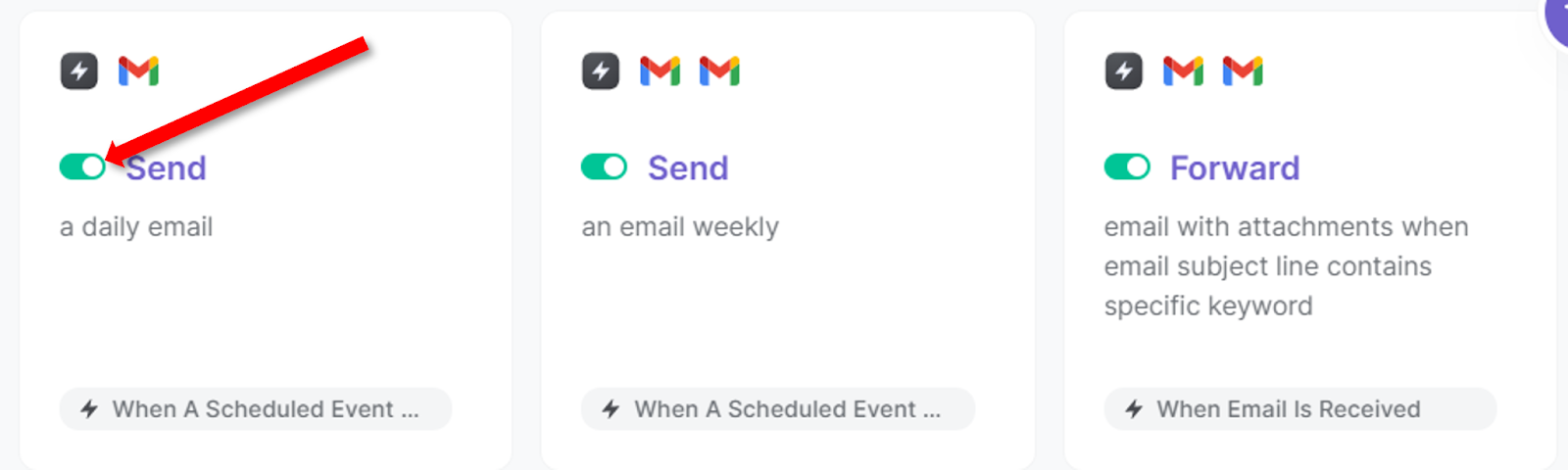
💪 Pro Tip: Pair this automation with our other playbooks like Send an email weekly or Copy all email attachments to a Dropbox folder to stay productive!
You can also edit the playbook and add your next action to further customize the automation.
Find more Gmail integrations.
You can also find more about how to increase your personal productivity.
Your proactive teammate — doing the busywork to save you time
.svg)
Integrate your apps and websites
Use data and events in one app to automate another. Bardeen supports an increasing library of powerful integrations.
.svg)
Perform tasks & actions
Bardeen completes tasks in apps and websites you use for work, so you don't have to - filling forms, sending messages, or even crafting detailed reports.
.svg)
Combine it all to create workflows
Workflows are a series of actions triggered by you or a change in a connected app. They automate repetitive tasks you normally perform manually - saving you time.
FAQs
You can create a Bardeen Playbook to scrape data from a website and then send that data as an email attachment.
Unfortunately, Bardeen is not able to download videos to your computer.
Exporting data (ex: scraped data or app data) from Bardeen to Google Sheets is possible with our action to “Add Rows to Google Sheets”.
There isn't a specific AI use case available for automatically recording and summarizing meetings at the moment
Please follow the following steps to edit an action in a Playbook or Autobook.
Cases like this require you to scrape the links to the sections and use the background scraper to get details from every section.









