Save Zillow property as a Pipedrive note
This is a Bardeen playbook. It's a pre-built automation template you can run in one-click to perform a repetitive task. Get started with our free Chrome extension.
Explore other automations
This playbook has been deprecated.
Explore Bardeen's playbook catalog for other automations or build your own.

How does this automation work?
Real estate professionals are always on the lookout for efficient ways to manage property listings and client information. Bardeen's workflow automation tool allows users to seamlessly bridge the gap between property listings on Zillow and their sales process in Pipedrive. By saving Zillow property details directly as notes in Pipedrive, you can ensure your client information is enriched with relevant property data, thereby enhancing your ability to close deals swiftly.
Here's how this workflow saves a Zillow property as a Pipedrive note:
- Step 1: Scrape from Zillow - Using the Scraper, you can extract property details from Zillow's active tab in your browser. The scraper is set up to use the 'Zillow property (by Bardeen)' template to ensure the correct information is captured.
- Step 2: Create Pipedrive Note - After scraping the property data, Bardeen will create a note in Pipedrive associated with the relevant person or deal. You will need to specify the person and the deal in Pipedrive to which the note will be attached.
How to run the playbook
Looking to effortlessly consolidate Zillow property details and seamlessly transform them into Pipedrive notes for individuals? This automation will simplify your workflow. It extracts essential information from Zillow property listings and seamlessly integrates them into Pipedrive notes.
Managing property data across different platforms can be a time-consuming challenge. Visualize the complexities of toggling between apps, the risk of overlooking crucial details, and the inefficiencies it can introduce. This automation offers a more streamlined approach.
For real estate professionals striving to enhance property management or meticulous dealmakers valuing organized records, this automation provides an efficient solution.
Implement this automation to elevate your property management process, ensuring that critical information flows seamlessly into your Pipedrive records.
Let’s set it up!
Step 1: Pin the playbook and integrate Pipedrive
First, click the “Pin it” button at the top of this page to save this automation. You will be redirected to install the browser extension when you run it for the first time. Bardeen will also prompt you to integrate Pipedrive.
Activate Bardeen (or hit Option + B on Mac or ALT + B on PC on your keyboard) and click on the playbook card. The setup flow will start. Bardeen will ask you to specify a Pipedrive person, deal and organization.
Click on “Save Input” and checkmark Pipedrive. This will save you time from setup in the future. You can edit Inputs later by hovering over the playbook.
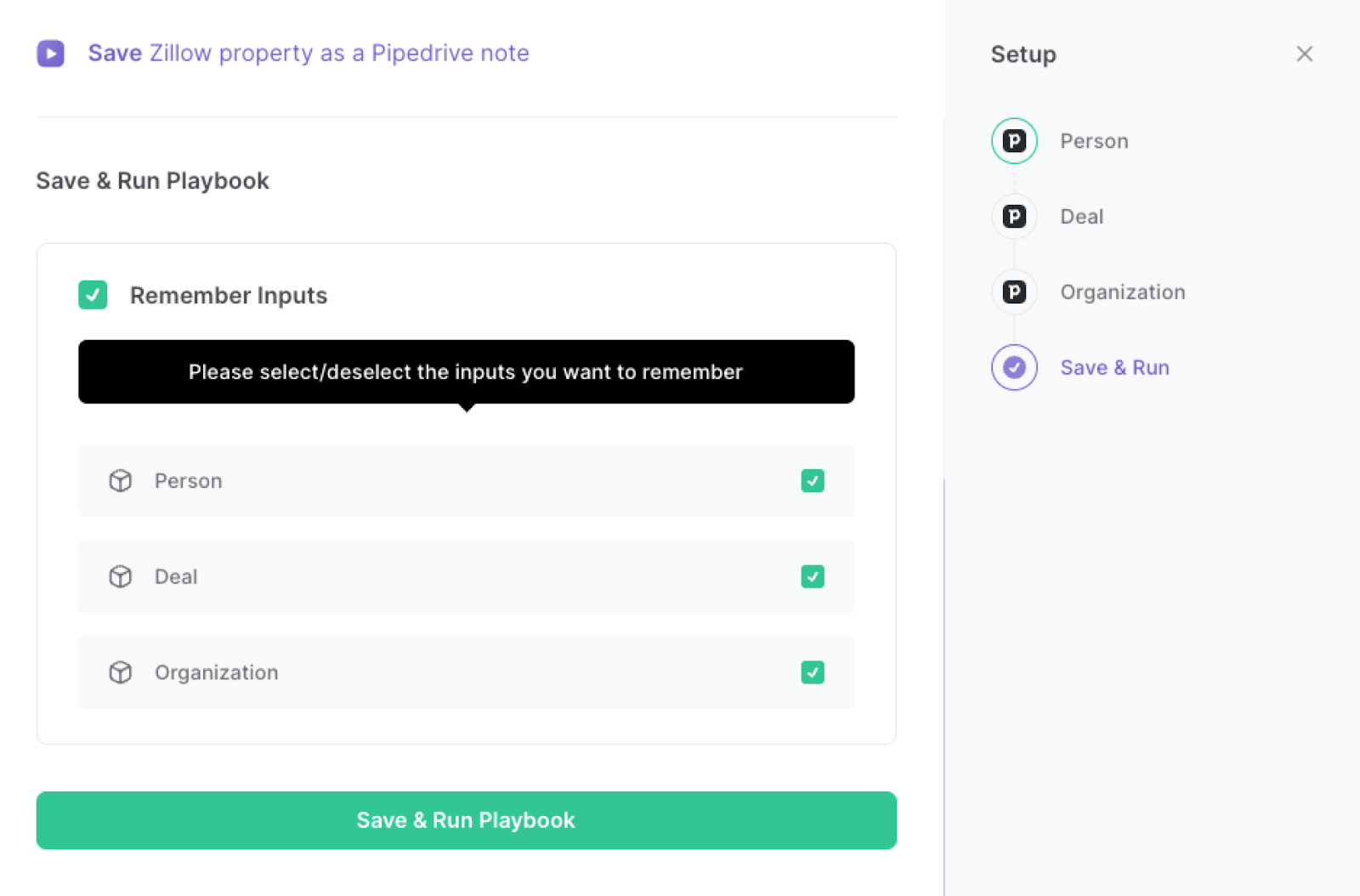
Step 2: Run the playbook to save Zillow property as Pipedrive note
To get your property from Zillow saved to Pipedrive as a new note, navigate to the property page.
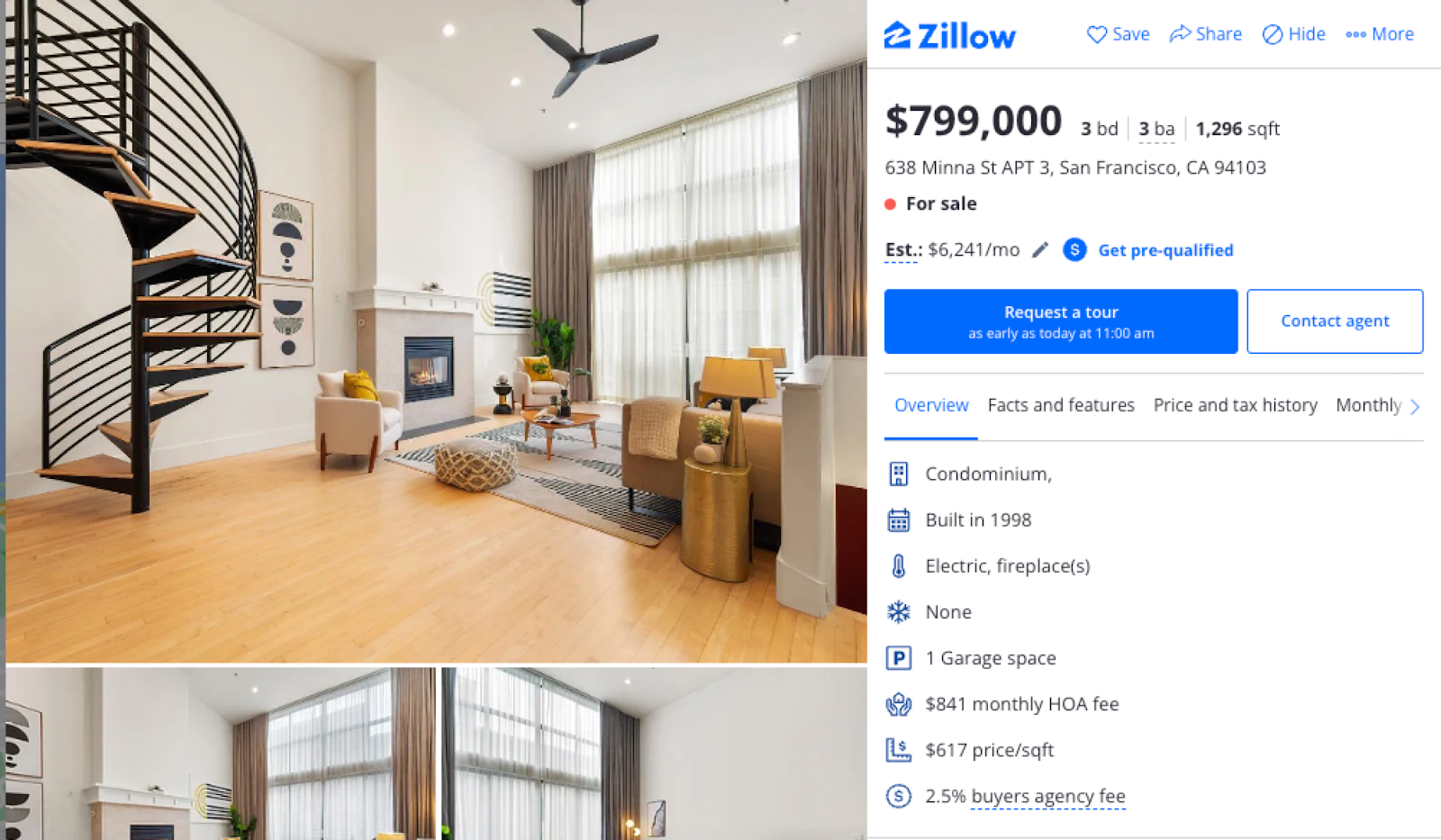
Press Option + B on Mac or ALT + B on PC on your keyboard to launch Bardeen. Click on the playbook card and run the playbook to get the Zillow property details saved as a Pipedrive note. It will copy all the relevant information from the property and save it as a Pipedrive note.
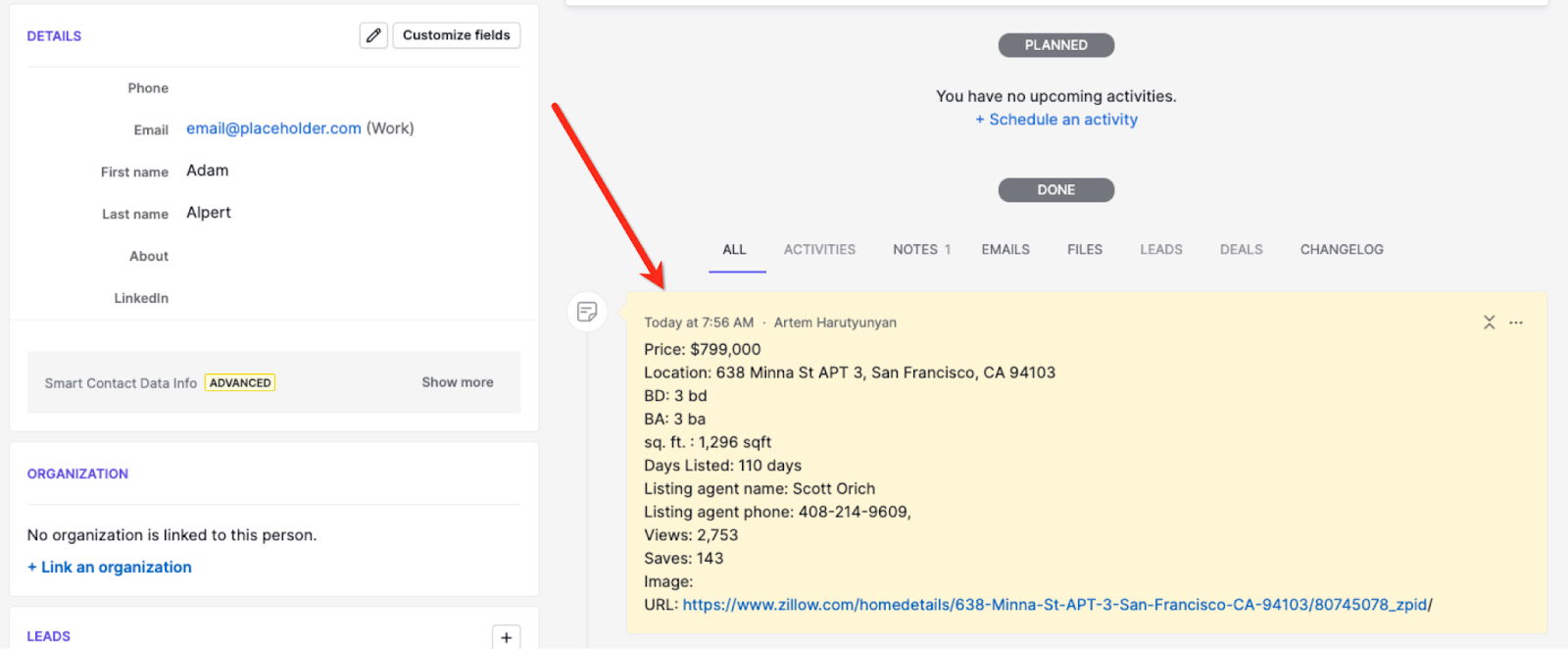
You can also edit the playbook and add your next action to further customize the automation.
Find more Zillow and Pipedrive integrations.
You can also find more about how to increase your personal productivity and automate your marketing workflow.
Your proactive teammate — doing the busywork to save you time
.svg)
Integrate your apps and websites
Use data and events in one app to automate another. Bardeen supports an increasing library of powerful integrations.
.svg)
Perform tasks & actions
Bardeen completes tasks in apps and websites you use for work, so you don't have to - filling forms, sending messages, or even crafting detailed reports.
.svg)
Combine it all to create workflows
Workflows are a series of actions triggered by you or a change in a connected app. They automate repetitive tasks you normally perform manually - saving you time.
FAQs
You can create a Bardeen Playbook to scrape data from a website and then send that data as an email attachment.
Unfortunately, Bardeen is not able to download videos to your computer.
Exporting data (ex: scraped data or app data) from Bardeen to Google Sheets is possible with our action to “Add Rows to Google Sheets”.
There isn't a specific AI use case available for automatically recording and summarizing meetings at the moment
Please follow the following steps to edit an action in a Playbook or Autobook.
Cases like this require you to scrape the links to the sections and use the background scraper to get details from every section.








