Add an activity to a Pipedrive deal
This is a Bardeen playbook. It's a pre-built automation template you can run in one-click to perform a repetitive task. Get started with our free Chrome extension.
Explore other automations
This playbook has been deprecated.
Explore Bardeen's playbook catalog for other automations or build your own.

How does this automation work?
Bardeen's playbook for Pipedrive enhances sales prospecting by automating activity creation within deals. Efficiently managing deal-related activities is crucial for maintaining momentum in the sales pipeline and ensuring timely follow-ups. This Pipedrive integration keeps your deal activities organized and updated, helping your sales team focus on what they do best—selling.
Here is how this workflow automates activity creation in Pipedrive:
- Step 1: Create Pipedrive activity - This command leverages Bardeen's integration with Pipedrive to seamlessly add a new activity to a specific deal. You will need to provide the activity's name and the deal it is associated with. This step eliminates the need for manual entry, ensuring that your sales data remains consistent and up-to-date.
How to run the playbook
By effortlessly integrating with Pipedrive, this automation helps you to add an activity to your deals, boosting productivity and keeping your pipeline moving. No more juggling between different platforms or manually updating deal details. Say goodbye to the hassle of entering repetitive tasks manually.
You’ll conveniently be able to schedule follow-ups, meetings, or any other activities directly within your deals. With this automation, you can focus on what matters most: building meaningful customer relationships and closing deals.
Whether you're a sales professional looking to maximize efficiency or a business owner seeking to optimize your team's performance, this automation is designed to address your pain points and enhance your sales effectiveness.
Let’s set it up!
Step 1: Pin the playbook and integrate Pipedrive
First, click the “Pin it” button at the top of this page to save this automation. You will be redirected to install the browser extension when you run it for the first time. Bardeen will also prompt you to integrate Pipedrive.
Click on the playbook card, and the setup flow will start. Bardeen will ask you to specify the activity name and the Pipedrive deal.
Click on “Save Input” and checkmark Pipedrive. This will save you time from setup in the future. You can edit Inputs later by hovering over the playbook.
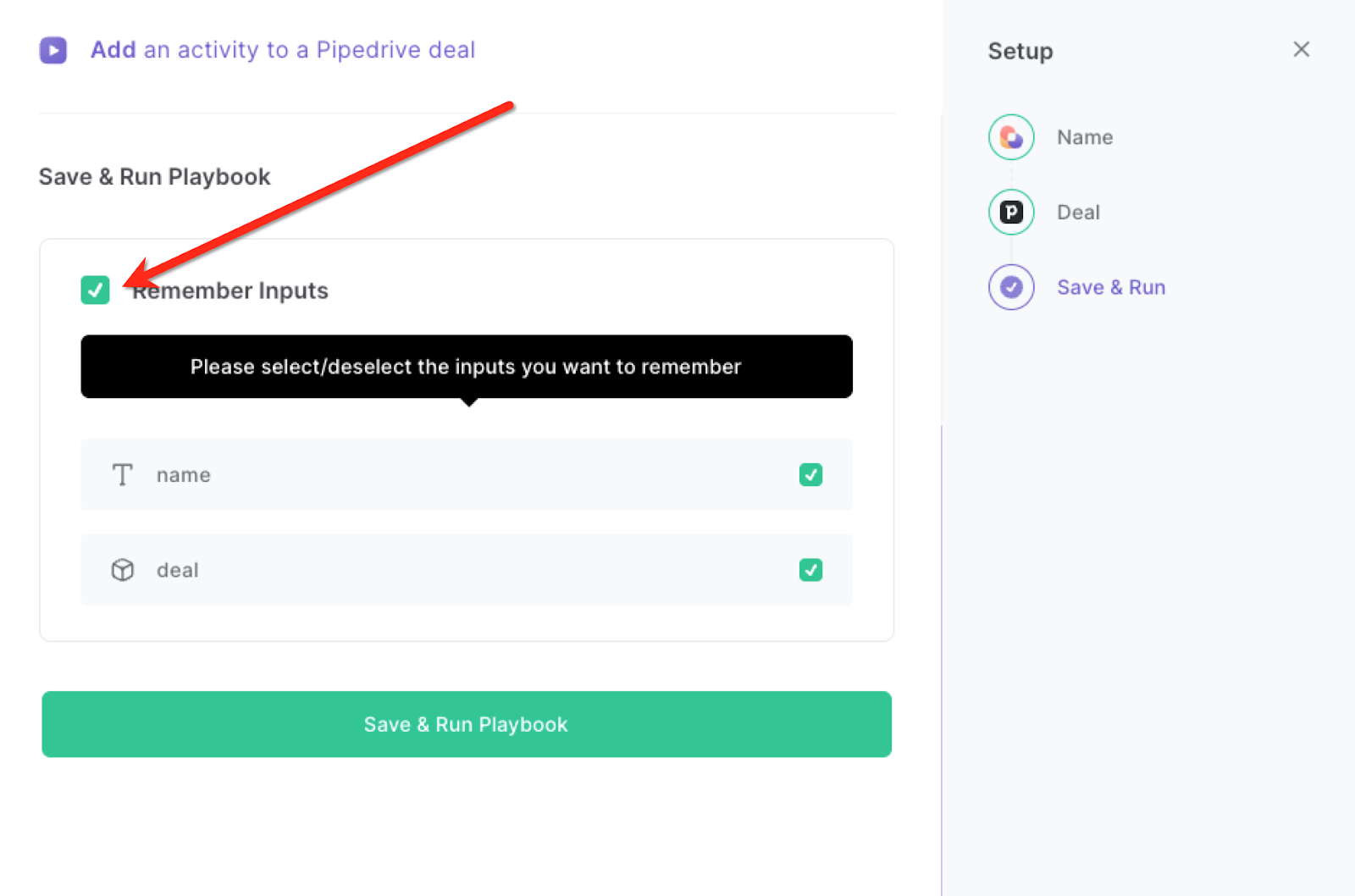
Step 2: Run the playbook
Whenever you want to add an activity to a Pipedrive deal, press Option + B on Mac or Alt + B on a Windows machine on your keyboard to launch Bardeen. Click on the playbook card and specify the Pipedrive deal.
Bardeen will help you add activities to Pipedrive deals with a shortcut and without opening new tabs.
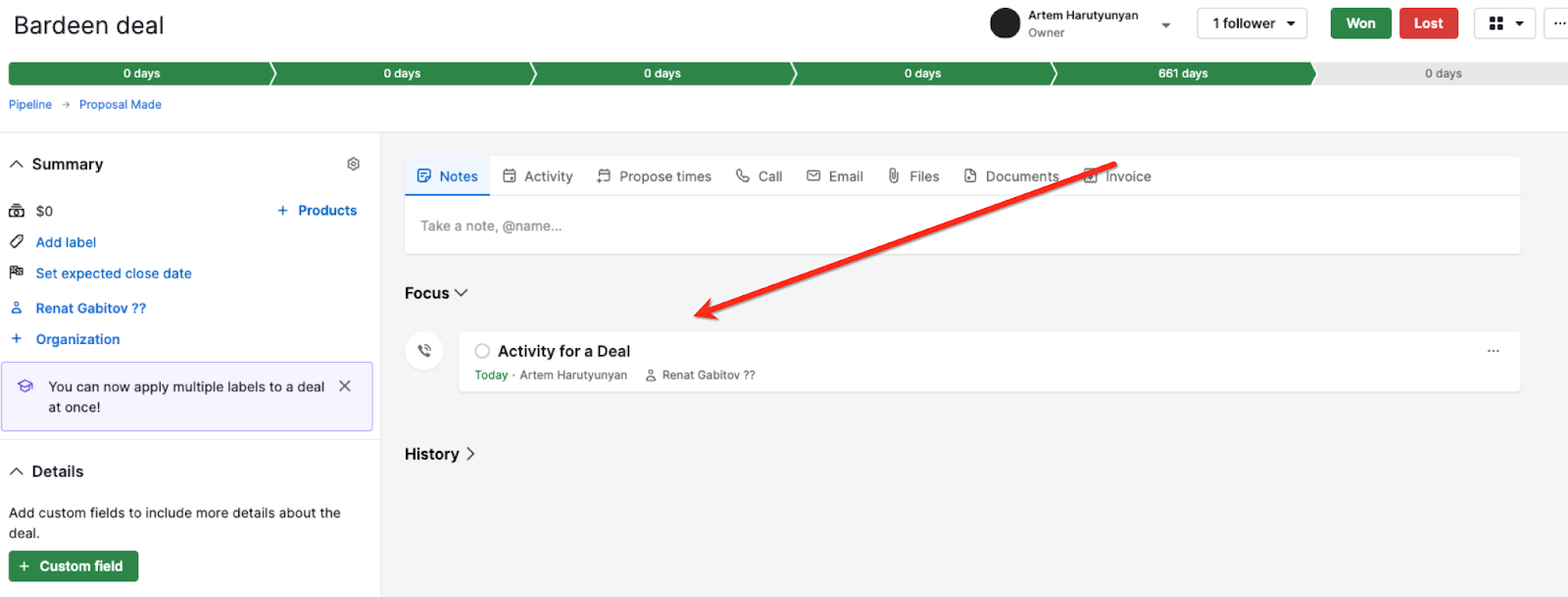
You can also edit the playbook and add your next action to further customize the automation.
Find more Pipedrive integrations and explore more Pipedrive workflow automation examples.
You can also find more about how to increase your personal productivity and streamline your sales and prospecting process.
Your proactive teammate — doing the busywork to save you time
.svg)
Integrate your apps and websites
Use data and events in one app to automate another. Bardeen supports an increasing library of powerful integrations.
.svg)
Perform tasks & actions
Bardeen completes tasks in apps and websites you use for work, so you don't have to - filling forms, sending messages, or even crafting detailed reports.
.svg)
Combine it all to create workflows
Workflows are a series of actions triggered by you or a change in a connected app. They automate repetitive tasks you normally perform manually - saving you time.
FAQs
You can create a Bardeen Playbook to scrape data from a website and then send that data as an email attachment.
Unfortunately, Bardeen is not able to download videos to your computer.
Exporting data (ex: scraped data or app data) from Bardeen to Google Sheets is possible with our action to “Add Rows to Google Sheets”.
There isn't a specific AI use case available for automatically recording and summarizing meetings at the moment
Please follow the following steps to edit an action in a Playbook or Autobook.
Cases like this require you to scrape the links to the sections and use the background scraper to get details from every section.








