Open all Zillow agent's websites and active listings
This is a Bardeen playbook. It's a pre-built automation template you can run in one-click to perform a repetitive task. Get started with our free Chrome extension.
Explore other automations
This playbook has been deprecated.
Explore Bardeen's playbook catalog for other automations or build your own.

How does this automation work?
Bardeen's playbook for real estate professionals automates the process of accessing listings on Zillow. With a focus on efficiency, this playbook can open multiple listings from an agent's profile, saving valuable time for those in the real estate market. This can be particularly beneficial for researchers or real estate agents who are looking to quickly gather information or showcase properties.
Here's how this workflow operates to access Zillow agent's websites and active listings:
- Step 1: Scrape Zillow Agent's Profile - The Scraper is utilized to extract data from the active Zillow agent's profile tab. Specify the maximum number of listings you need, and the Scraper will collect the relevant data.
- Step 2: Convert Listing Data to String - The extracted listing data, which is initially in a table format, is then converted into a string to facilitate the next step of the process.
- Step 3: Merge Listing URLs - All the listing URLs are merged into a single text string, separated by commas, to prepare them for opening.
- Step 4: Open Listings - Finally, the Bardeen action opens each link from the text string in new tabs, providing quick access to all the agent's active listings on Zillow.
How to run the playbook
Zillow is a powerful tool for real estate agents. It allows them to showcase their listings to potential buyers.
By tracking Zillow.com agents' websites and their active listings, you can stay up-to-date on price data in your area and get an idea of what prices the homes are selling for, helping you determine the right price for your home.
This automation will help you speed up that process. It will automatically open all listings from a real estate agent's profile page in a new tab.
To make the playbook work, navigate to a real estate agent's profile and run it.
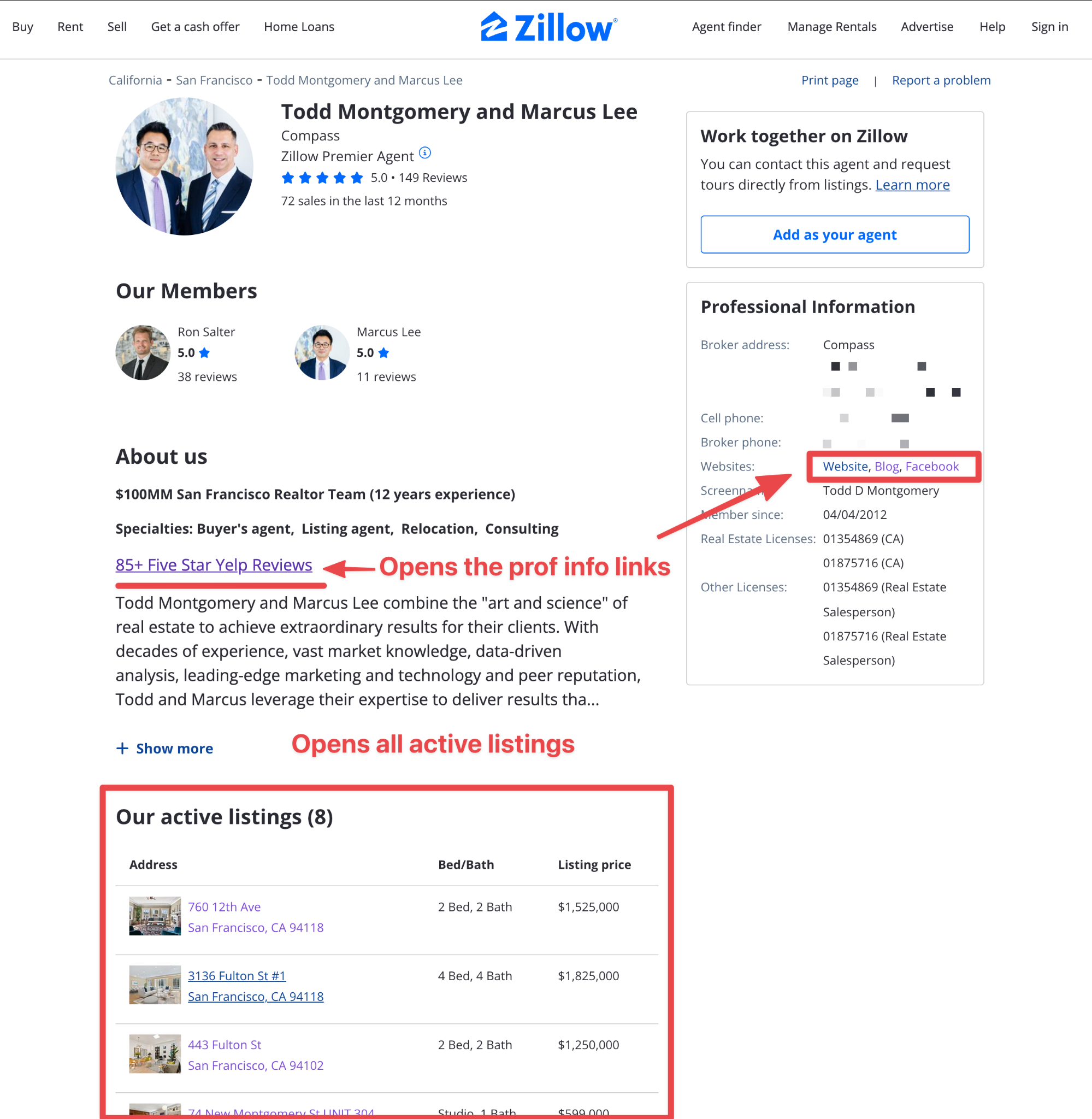
Let’s set it up!
Step 1: Pin the playbook
First, click the “Pin it” button at the top of this page to save this automation. You will be redirected to download the browser extension if you don’t have the Bardeen extension installed.
Step 2: Run the playbook
Navigate to a real estate agent’s profile, press Option + B on your keyboard to wake Bardeen, and click to run the playbook. It will find all active listings and open each one on a new tab, saving you time. You can also edit the playbook and customize the automation further. You can save all links to a Google Sheet, or Notion database or send them as an email.
🥷Pro tip: Looking to gather different types of information from Zillow? Check out the video below, where we show you how to save single listings, save all listings and save a list of Zillow agents into a spreadsheet.
Source more integration opportunities with Scraper automation or edit the playbook to better suit your specific workflow needs.
Learn more about the awesome product development integrations available.
Your proactive teammate — doing the busywork to save you time
.svg)
Integrate your apps and websites
Use data and events in one app to automate another. Bardeen supports an increasing library of powerful integrations.
.svg)
Perform tasks & actions
Bardeen completes tasks in apps and websites you use for work, so you don't have to - filling forms, sending messages, or even crafting detailed reports.
.svg)
Combine it all to create workflows
Workflows are a series of actions triggered by you or a change in a connected app. They automate repetitive tasks you normally perform manually - saving you time.
FAQs
You can create a Bardeen Playbook to scrape data from a website and then send that data as an email attachment.
Unfortunately, Bardeen is not able to download videos to your computer.
Exporting data (ex: scraped data or app data) from Bardeen to Google Sheets is possible with our action to “Add Rows to Google Sheets”.
There isn't a specific AI use case available for automatically recording and summarizing meetings at the moment
Please follow the following steps to edit an action in a Playbook or Autobook.
Cases like this require you to scrape the links to the sections and use the background scraper to get details from every section.







