Save current page's Youtube channel about info page to Airtable
This is a Bardeen playbook. It's a pre-built automation template you can run in one-click to perform a repetitive task. Get started with our free Chrome extension.
Explore other automations
This playbook has been deprecated.
Explore Bardeen's playbook catalog for other automations or build your own.

How does this automation work?
Bardeen's workflow automation tool simplifies the process of gathering data by directly saving information from YouTube channels into Airtable. This particular playbook is designed for professionals who are sourcing data or conducting marketing research, allowing them to collect and organize channel information efficiently. By automating the data extraction process, users can save time, maintain more accurate records, and focus on analysis and outreach strategies.
Here's how this workflow saves a YouTube channel's about info page to Airtable:
- Step 1: Scrape YouTube channel about info - Utilize the Scraper to extract data from the current page on YouTube, specifically targeting the channel's about information using a predefined template.
- Step 2: Add to Airtable - Append the scraped data directly into an Airtable base specified by the user. This integration transforms the ease of a spreadsheet with the robust functionality of a database, ensuring your data is organized and actionable.
How to run the playbook
Getting all the information out of a YouTube channel's "about" info page can be a pain. This automation will help you. It will scrape data from the YouTube channel’s “About” page and save it to an Airtable. That way, you can have all the information in one place without ever copying and pasting data.
Step 1: Pin the playbook and integrate Airtable
You will be redirected to install the browser extension when you run it for the first time. Bardeen will also prompt you to integrate Airtable.
Click on the playbook card, and the setup flow will start.
You will be asked to specify an Airtable. After you choose your database, you will get a prompt to map the information to the fields in Airtable.
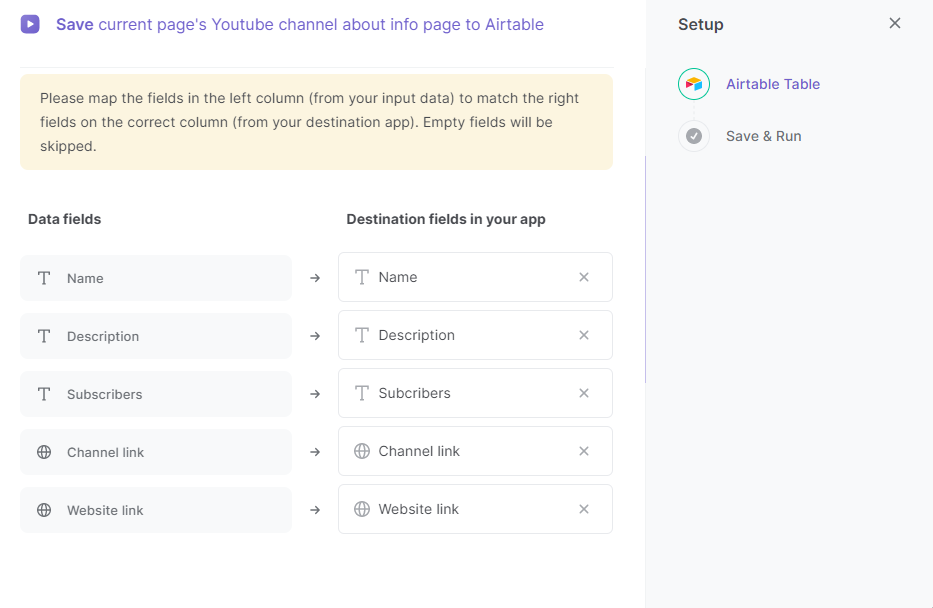
The left side consists of all the fields Bardeen will scrape for you. On the right side, specify the fields in Airtable that you want to associate with the information on the left. If you don’t want a piece of information, leave that field empty, and it will be skipped. That’s it!
Click on “Save Input” and checkmark Airtable. You can edit Inputs later by hovering over the playbook.

Step 2: Run the playbook
Whenever you come across a YouTube channel info page that you want to save, activate Bardeen (or hit OPTION + B on your keyboard) and click to run the playbook. It will scrape all the information and add it to your Airtable.

Locate more integration alternatives for Airtable integrations and YouTube integrations, and the integration of both Airtable and YouTube or edit the playbook to better suit your individualized workflow preferences.
Discover more about the awesome data-sourcing integrations and marketing integrations available.
Your proactive teammate — doing the busywork to save you time
.svg)
Integrate your apps and websites
Use data and events in one app to automate another. Bardeen supports an increasing library of powerful integrations.
.svg)
Perform tasks & actions
Bardeen completes tasks in apps and websites you use for work, so you don't have to - filling forms, sending messages, or even crafting detailed reports.
.svg)
Combine it all to create workflows
Workflows are a series of actions triggered by you or a change in a connected app. They automate repetitive tasks you normally perform manually - saving you time.
FAQs
You can create a Bardeen Playbook to scrape data from a website and then send that data as an email attachment.
Unfortunately, Bardeen is not able to download videos to your computer.
Exporting data (ex: scraped data or app data) from Bardeen to Google Sheets is possible with our action to “Add Rows to Google Sheets”.
There isn't a specific AI use case available for automatically recording and summarizing meetings at the moment
Please follow the following steps to edit an action in a Playbook or Autobook.
Cases like this require you to scrape the links to the sections and use the background scraper to get details from every section.








