Save the currently opened Zapier apps page to Google Sheets
This is a Bardeen playbook. It's a pre-built automation template you can run in one-click to perform a repetitive task. Get started with our free Chrome extension.
Explore other automations
This playbook has been deprecated.
Explore Bardeen's playbook catalog for other automations or build your own.

How does this automation work?
For professionals looking to maximize efficiency in their tech stack, Bardeen offers a valuable tool to integrate and automate workflows across various applications. This playbook provides a seamless way to transfer data from the Zapier Apps page directly into a Google Sheets spreadsheet. This can be incredibly useful for data sourcing and research, allowing users to keep track of the apps they are interested in or to maintain an updated inventory of available integrations.
Here's how this workflow saves Zapier apps page data to Google Sheets:
- Step 1: Scrape Zapier Apps Page - Utilizing Scraper, this step will gather data from the currently active tab in your browser, specifically targeting the list of apps on the Zapier page. The user can define the maximum number of apps to extract.
- Step 2: Save to Google Sheets - The information scraped from the Zapier Apps page is then efficiently added to a specified Google Sheets spreadsheet, allowing for easy access and manipulation of the data.
How to run the playbook
Looking for a seamless solution to manage your Zapier apps effortlessly? This automation is here to streamline your app management hassle. It efficiently extracts a complete list of apps from your currently opened Zapier Apps page and smartly saves all the essential information to a Google Sheets spreadsheet.
Manual maintenance of app data can be a time-consuming task. With this automation, say goodbye to tedious copy-pasting and endless tab-switching. Embrace simplicity and stay organized, focusing on more important aspects of your work.
Whether you're an entrepreneur handling multiple business apps, a freelancer managing diverse client projects, or part of a dynamic team collaborating on various tasks, this automation is your go-to solution. Make managing apps a breeze and take back control of your time.
Let’s set it up!
Step 1: Pin the playbook and integrate Google Sheets and Zapier
First, click the “Pin it” button at the top of this page to save this automation. You will be redirected to install the browser extension when you run it for the first time. Bardeen will also prompt you to integrate Google Sheets.
Activate Bardeen (or hit Option + B on Mac or ALT + B on PC on your keyboard) and click on the playbook card. The setup flow will start. Bardeen will ask you to specify or create a Google Sheets spreadsheet to save the information and the maximum number of apps you would like to get and save.
Click on “Save Input” and checkmark Google Sheets. You can edit Inputs later by hovering over the playbook.
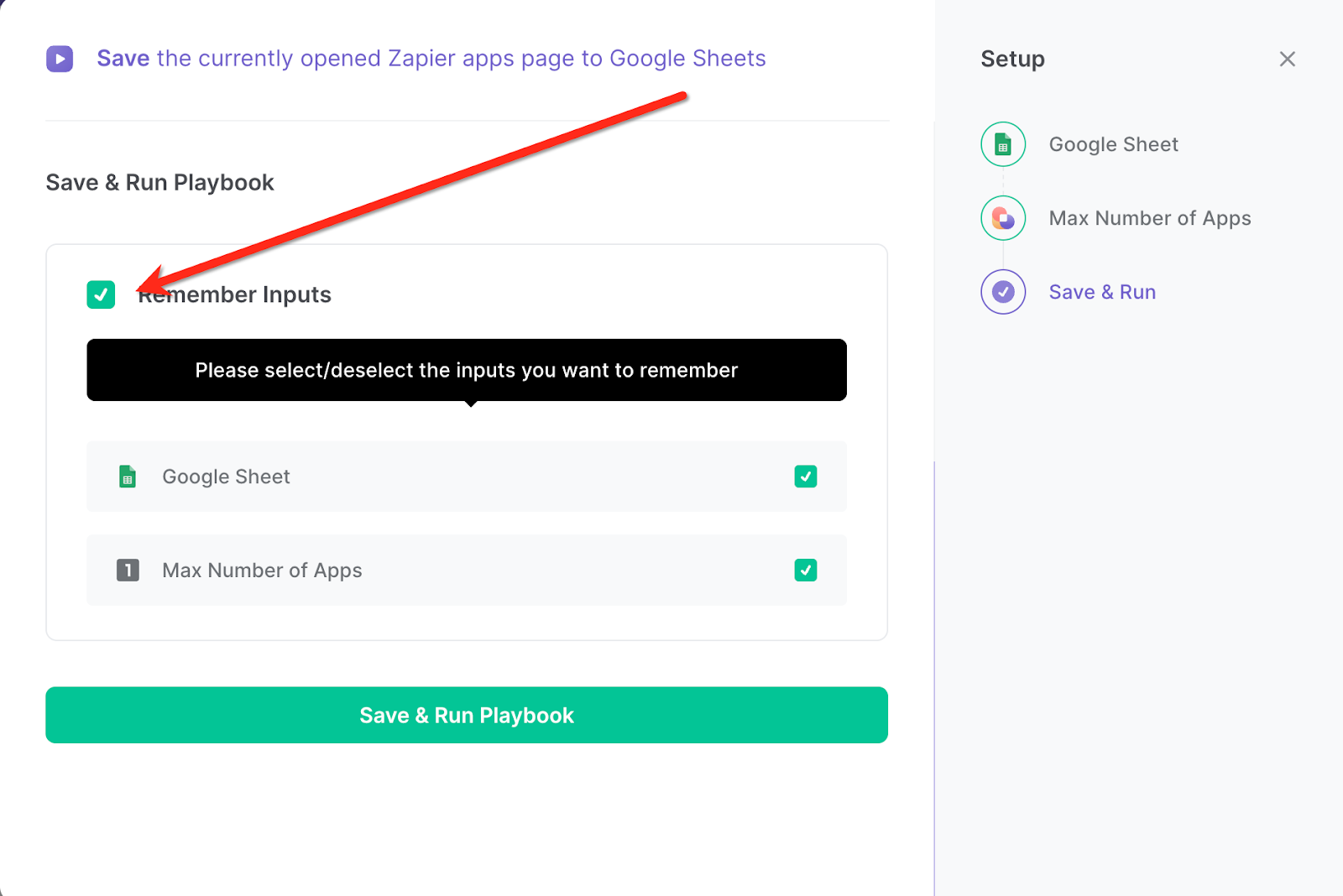
Step 2: Run the playbook to save the Zapier apps page to Google Sheets
Whenever you want to save a list or category of apps from Zapier to your Google Sheets spreadsheet, navigate to the results page on Zapier.
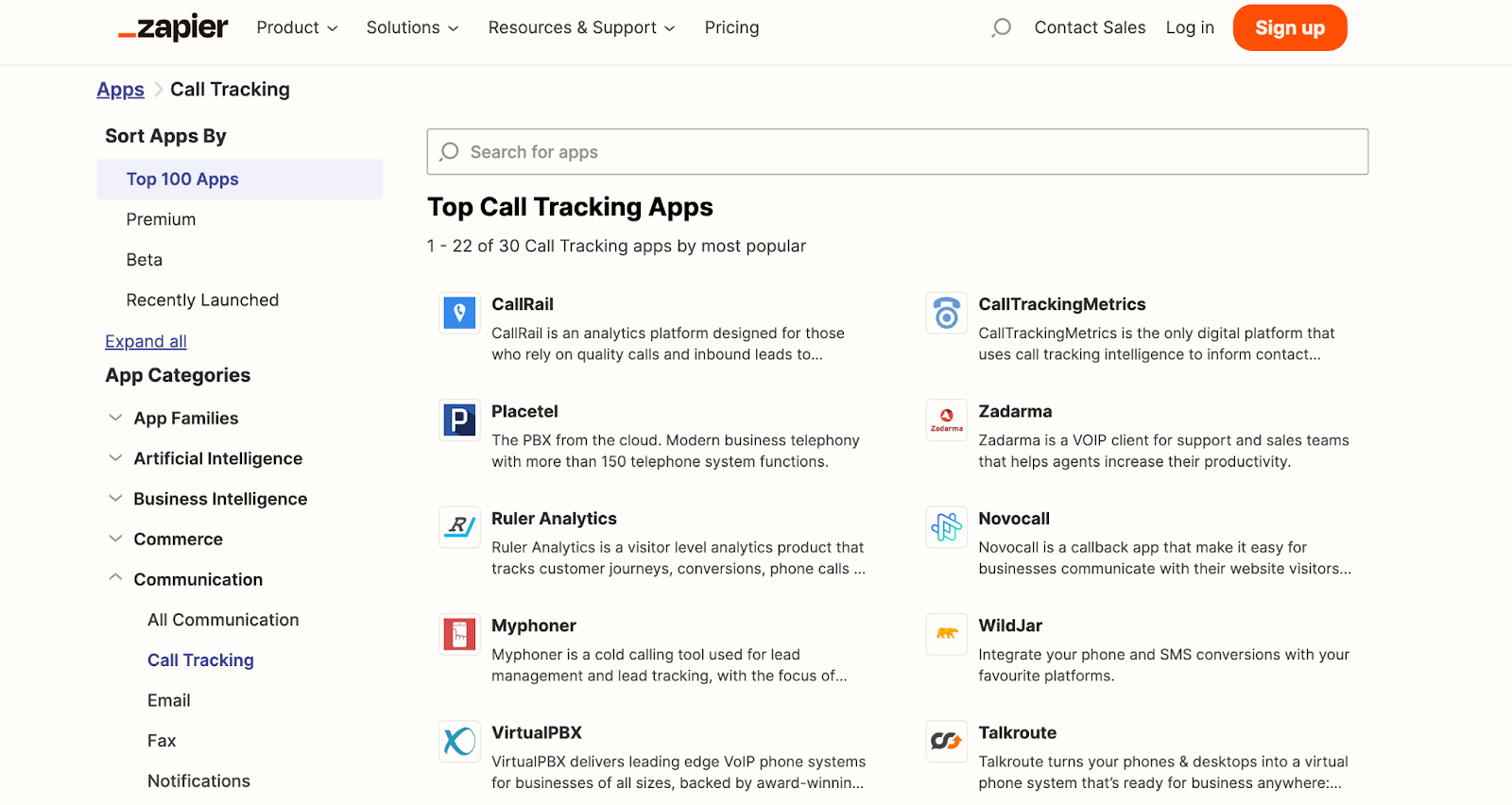
Activate Bardeen (or hit Option + B on Mac or ALT + B on PC on your keyboard) and run this playbook. It will get the apps, descriptions, images and links from the Zapier apps page and save the information to your database.

You can also edit the playbook and add your next action to further customize the automation.
Find more Zapier and Google Sheets integrations.
You can also find more about how to increase your personal productivity and automate your data sourcing and research process.
Your proactive teammate — doing the busywork to save you time
.svg)
Integrate your apps and websites
Use data and events in one app to automate another. Bardeen supports an increasing library of powerful integrations.
.svg)
Perform tasks & actions
Bardeen completes tasks in apps and websites you use for work, so you don't have to - filling forms, sending messages, or even crafting detailed reports.
.svg)
Combine it all to create workflows
Workflows are a series of actions triggered by you or a change in a connected app. They automate repetitive tasks you normally perform manually - saving you time.
FAQs
You can create a Bardeen Playbook to scrape data from a website and then send that data as an email attachment.
Unfortunately, Bardeen is not able to download videos to your computer.
Exporting data (ex: scraped data or app data) from Bardeen to Google Sheets is possible with our action to “Add Rows to Google Sheets”.
There isn't a specific AI use case available for automatically recording and summarizing meetings at the moment
Please follow the following steps to edit an action in a Playbook or Autobook.
Cases like this require you to scrape the links to the sections and use the background scraper to get details from every section.










