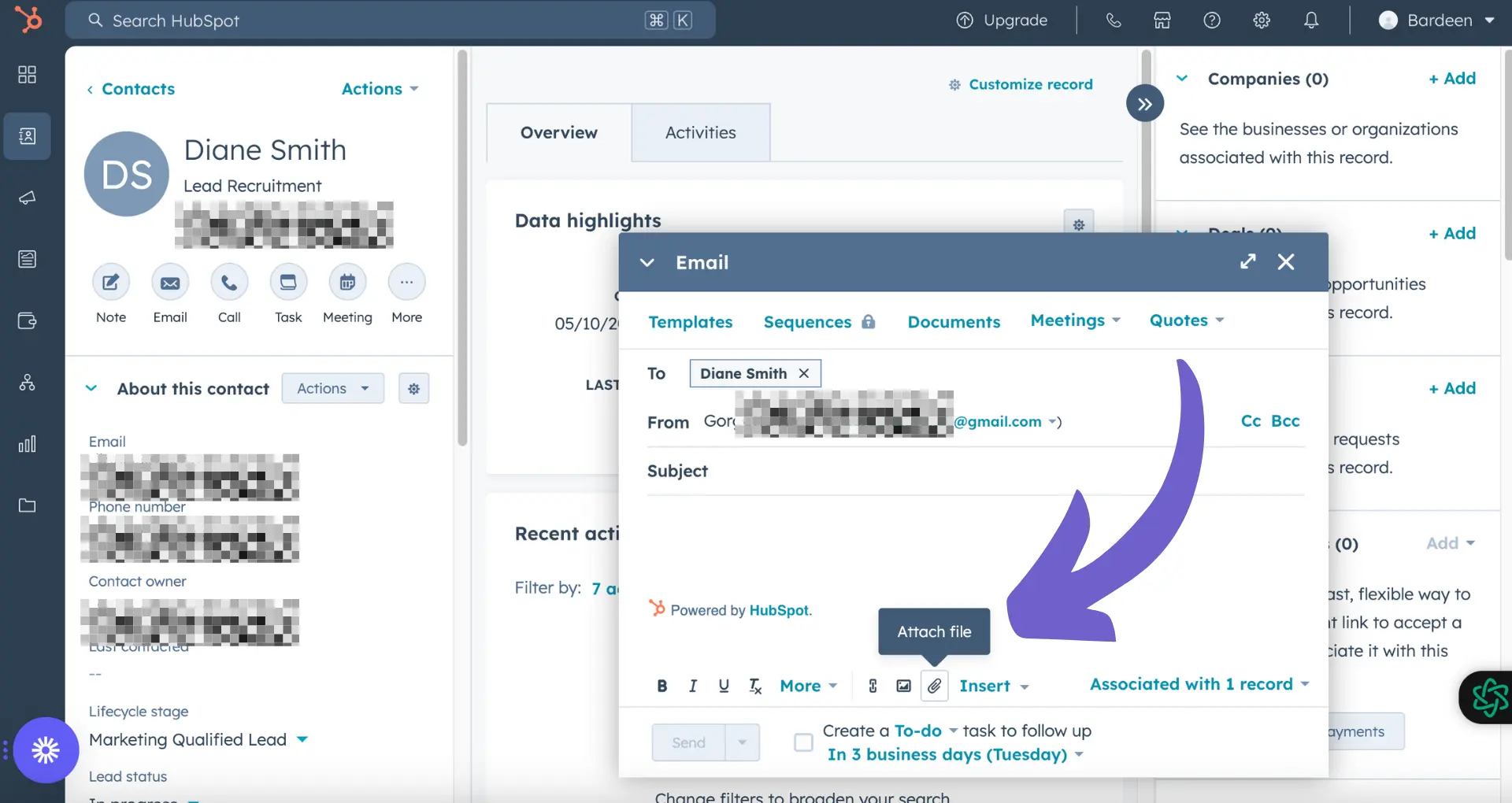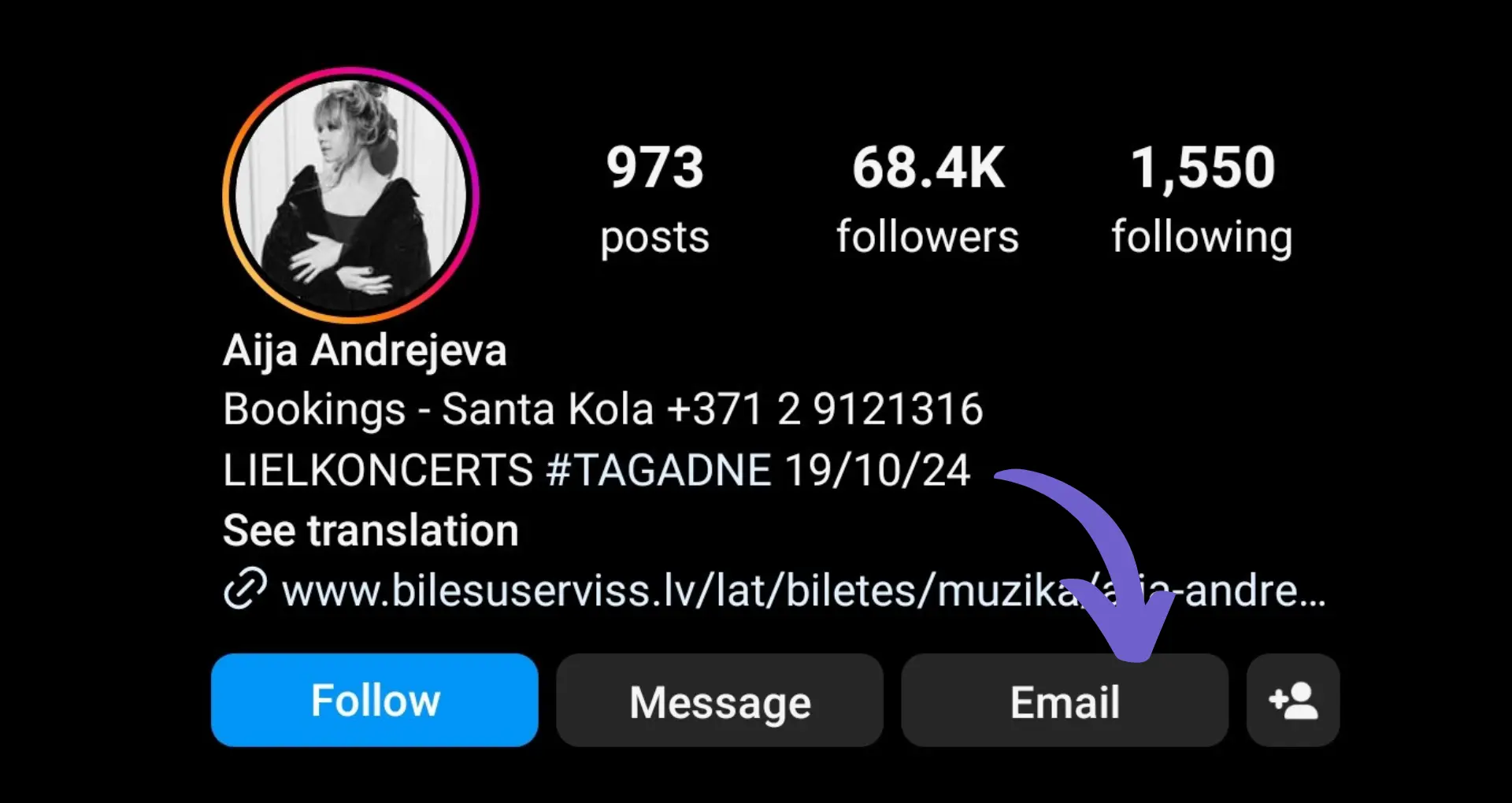Have you ever found yourself in a situation where a DocuSign document was accidentally voided, leaving you wondering if there's any way to undo the action? Voiding a document can be a frustrating experience, especially when it contains important signatures or information.
In this comprehensive guide, we'll walk you through the steps to unvoid a document in DocuSign. By the end of this article, you'll be equipped with the knowledge to confidently handle voided documents and keep your signing processes running smoothly. Let's dive in and discover how to master this critical skill in today's digital landscape!
Understanding the Voiding Process in DocuSign
Voiding a document in DocuSign means cancelling the document and preventing recipients from viewing or signing it. This is typically done if the document has expired, been cancelled by the sender, or rejected by a recipient. Once a document is voided, it can no longer be accessed or signed.
1. Reasons for Voiding a DocuSign Document
There are several common reasons why you may need to void a document in DocuSign:
- The document has expired before all parties have signed
- The sender has decided to cancel the document
- A recipient has rejected the document
- The document contains errors and needs to be revised and resent
In these situations, voiding the document allows you to effectively cancel it and prevent further action from being taken.
2. Impact of Voiding on Document Status and Access
When you void a document in DocuSign, it changes the status to "Voided" and immediately prevents any recipients from viewing or signing the document, even if they had previously been given access. Any recipients who have already signed will be notified via email that the document has been voided.
It's important to note that voiding a document is permanent and cannot be undone. The document will remain in a voided state and cannot be modified or used further.
3. Limitations on Unvoiding Documents
Once a DocuSign document has been voided, it is not possible to "unvoid" it or restore it to an active status. Voiding is an irreversible action.
If you still need the recipients to view or sign the document after voiding it, you will need to create a new version of the document and resend it to the recipients. The voided version cannot be reopened or reused. For further information on document management, check out how to connect Google Docs with other apps to streamline your workflow.
Exploring Alternatives to Unvoiding a DocuSign Document
While it's not possible to directly unvoid a document in DocuSign, there are alternative methods to recreate the document and send it to recipients again. The most straightforward approach is to create a copy of the voided document, which allows you to retain the original content and recipient information. You can then resend the copied document to the original recipients for signing.
1. Step-by-Step: Copying a Voided Document
To create a copy of a voided document in DocuSign, follow these steps:
- Navigate to the "Manage" page and locate the voided document
- Click the "Actions" dropdown menu next to the document
- Select "Create a Copy" from the menu options
- Choose "Copy with Field Data" to retain the original content and recipient details
- Make any necessary adjustments to the copied document
- Click "Send" to send the new copy to the recipients
By creating a copy with field data, you can avoid having to manually re-enter information and recipient details, saving time and effort.
2. Benefits of "Copy with Field Data"
The "Copy with Field Data" feature is particularly useful when recreating a voided document. This option ensures that all the original content, form fields, signatures, and recipient information are transferred to the new copy.
For example, if you had a contract with multiple signers and form fields that was voided, using "Copy with Field Data" would allow you to maintain all those details in the new version without manual data entry. This reduces the risk of errors and inconsistencies between the voided and copied documents.
3. Resending the Copied Document to Recipients
After creating a copy of the voided document, you can resend it to the original recipients for signing. The process is similar to sending a new document:
- Review the copied document to ensure all information is accurate
- Make any necessary updates to the recipient list or routing order
- Customize the email message to recipients, explaining the reason for resending
- Set a new expiration date for the document if needed
- Click "Send" to distribute the copied document to the recipients
It's a good practice to communicate with the recipients about why they are receiving the document again, especially if significant time has passed since the original send.
Copying and resending a voided document allows you to essentially restart the signing process and successfully collect the needed signatures, even if the original document was voided.
Creating a copy is the closest alternative to unvoiding a document in DocuSign. By following these steps, you can quickly get your document resigned without losing the original content and details.
Save time on repetitive tasks like this by using Bardeen to integrate Google Drive with other apps for an efficient workflow.
Conclusions
Knowing how to handle voided documents in DocuSign is crucial for maintaining a smooth and efficient signing process.
In this guide, you discovered:
- The implications of voiding a document and the reasons it might occur
- The limitations of unvoiding a document and alternative solutions
- Step-by-step instructions for copying and resending a voided document to recipients
By mastering these techniques, you can confidently navigate situations where a document is voided and quickly get your signing process back on track. If you're preparing for your next sales call, check out our sales call preparation guide for more tips. Don't let voided documents become your kryptonite – become a DocuSign superhero today!