Save the currently opened YouTube video details to Google Sheets
This is a Bardeen playbook. It's a pre-built automation template you can run in one-click to perform a repetitive task. Get started with our free Chrome extension.
Explore other automations
This playbook has been deprecated.
Explore Bardeen's playbook catalog for other automations or build your own.

How does this automation work?
Bardeen's Playbook for YouTube video data extraction to Google Sheets is a powerful workflow for content creators, researchers, and digital marketers. This automation captures important video details from an open YouTube video and saves them directly into a Google Sheets spreadsheet—ideal for tracking video analytics, gathering research data, or simply organizing your favorite content.
Here's how this YouTube to Google Sheets workflow operates:
- Step 1: Scrape YouTube Video Details - The Scraper tool will extract video details from the currently active YouTube tab. Bardeen has a pre-configured template specifically designed for capturing YouTube video information.
- Step 2: Save to Google Sheets - The scraped data is then seamlessly added to a Google Sheets spreadsheet. You will need to specify which Google Sheet you want the details to be saved to. Google Sheets is a versatile tool for editing and sharing spreadsheets, allowing for collaborative data analysis.
How to run the playbook
Tired of manually gathering video details from YouTube? Look no further! This automation is your time-saving companion. Designed to simplify your workflow, it effortlessly extracts video details from the currently opened YouTube video page and saves them to a Google Sheets spreadsheet.
No more wasting time on copying and pasting information. Whether you're a content creator tracking video analytics, a marketer monitoring competitor performance, or a researcher cataloging online resources, this automation is here to help.
Embrace the convenience of automated data collection and say goodbye to the repetitive task of manual entry. Let this automation handle the heavy lifting while you focus on creating engaging content and achieving your goals.
Let’s set it up!
Step 1: Pin the playbook and integrate Google Sheets
First, click the “Pin it” button at the top of this page to save this automation. You will be redirected to install the browser extension when you run it for the first time. Bardeen will also prompt you to integrate Google Sheets.
Activate Bardeen (or hit Option + B on Mac or ALT + B on PC on your keyboard) and click on the playbook card. The setup flow will start. Bardeen will ask you to specify the Google Sheets spreadsheet to save the YouTube video details.
Click on “Save Input” and checkmark Google Sheets. This will save you time from setup in the future. You can edit Inputs later by hovering over the playbook.
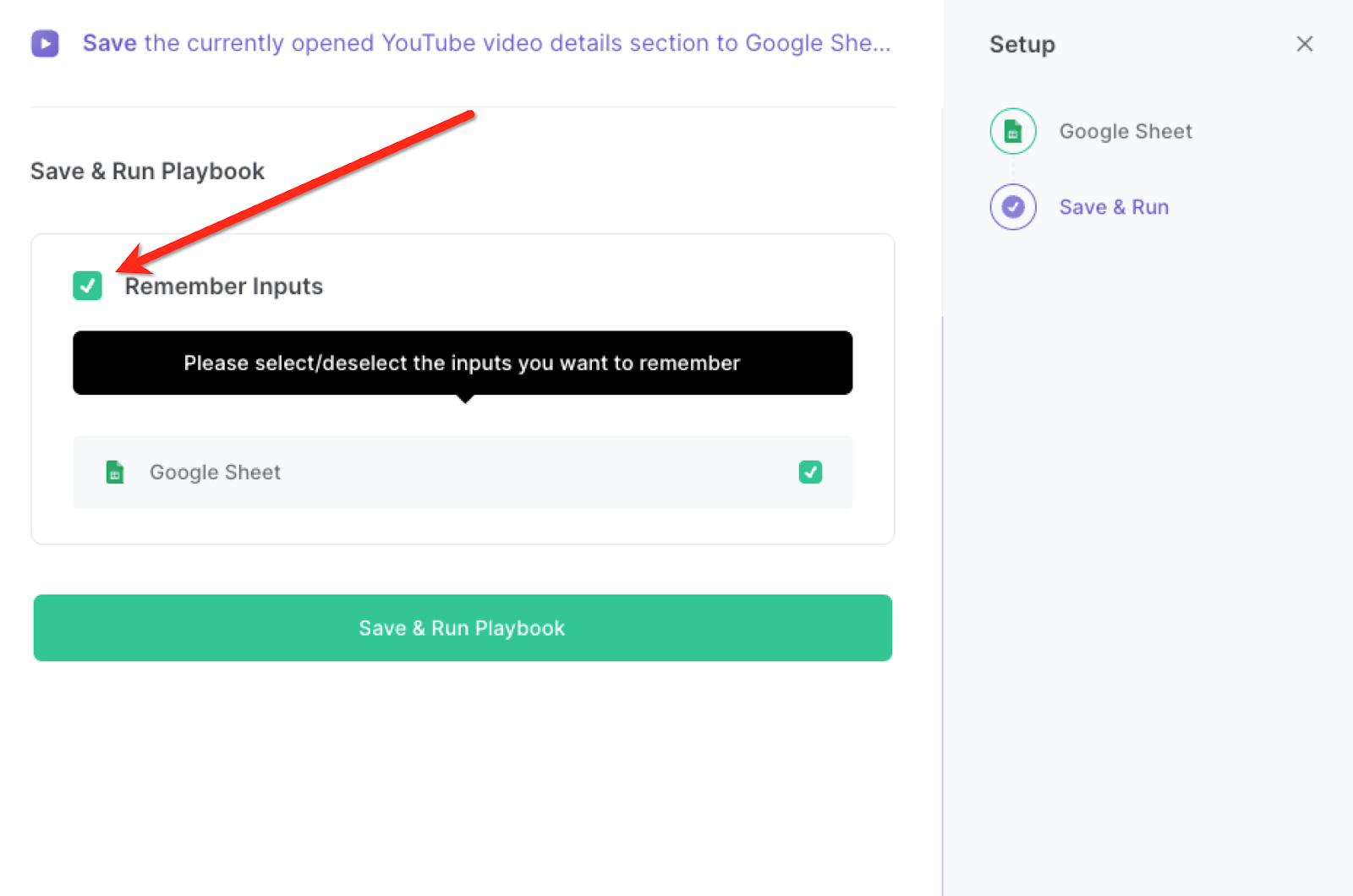
Step 2: Run the playbook to save YouTube video details to Google Sheets
Whenever you want to save a YouTube video's details to your Google Sheets spreadsheet with one click, navigate to the YouTube video that you want to save.
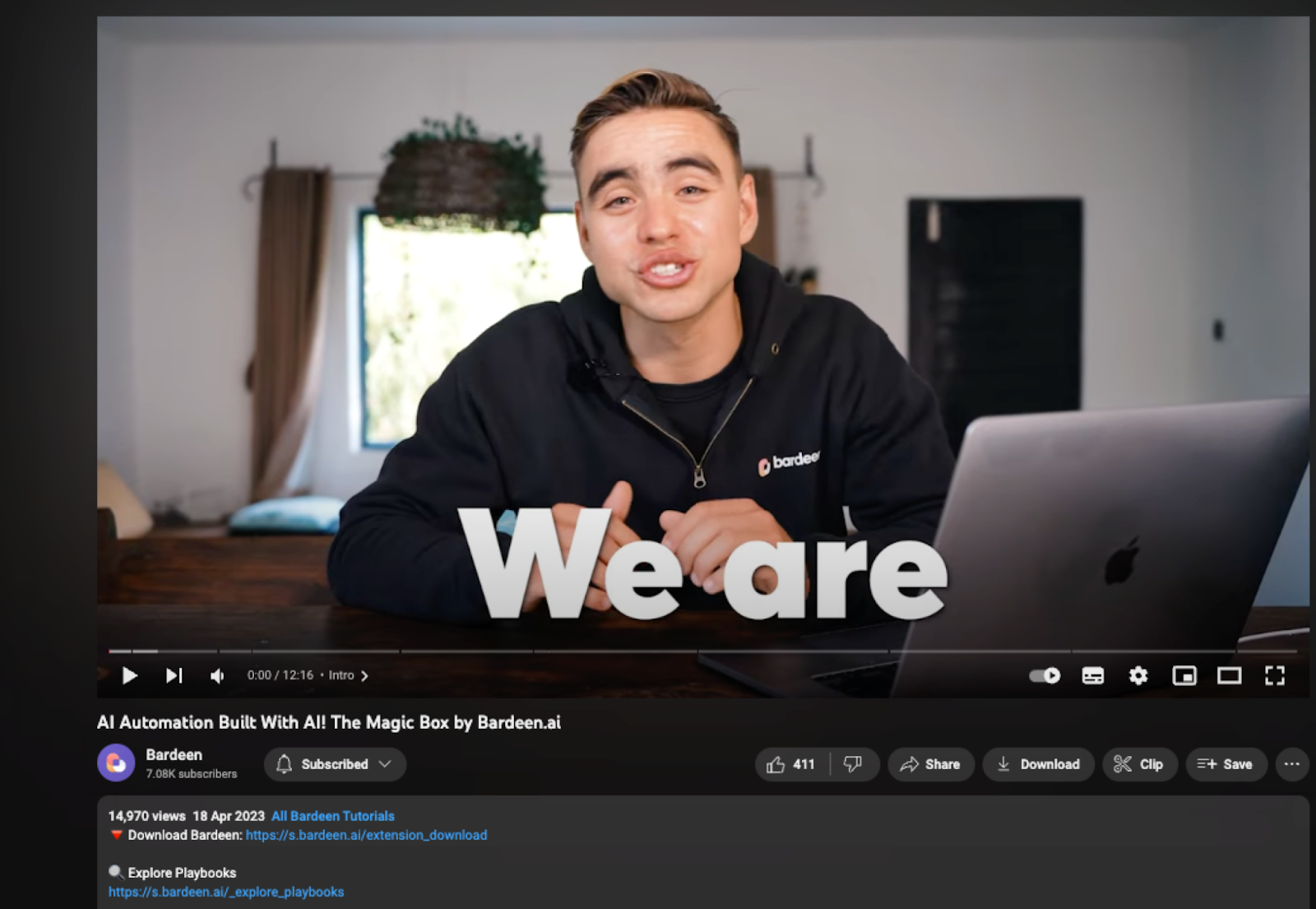
Pressor Option + B on Mac or ALT + B on PC on your keyboard to launch Bardeen. Click on the playbook card and run the playbook.
It will save details like the title of the video, the YouTube details description, the channel name, the number of likes, the link to the video, the number of comments, the link to the channel, and more!
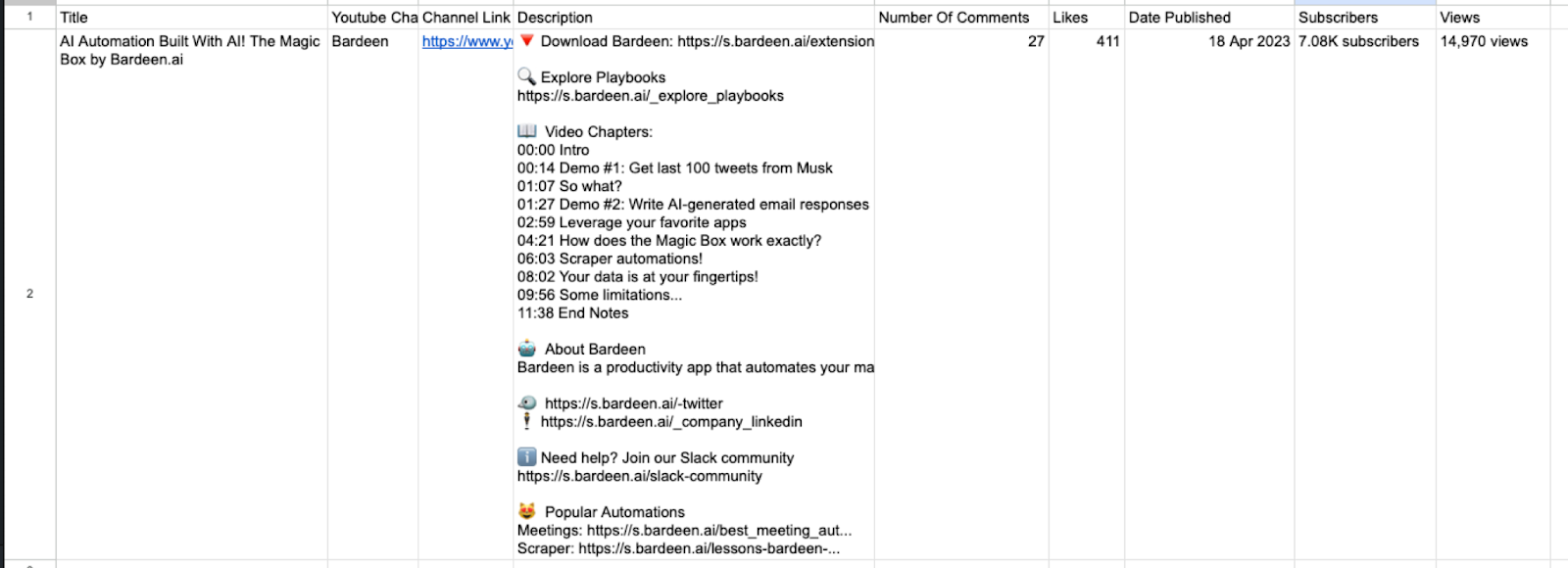
You can also edit the playbook and add your next action to further customize the automation.
Find more YouTube and Google Sheets integrations.
You can also find more about how to increase your personal productivity and automate your data sourcing and research process.
Your proactive teammate — doing the busywork to save you time
.svg)
Integrate your apps and websites
Use data and events in one app to automate another. Bardeen supports an increasing library of powerful integrations.
.svg)
Perform tasks & actions
Bardeen completes tasks in apps and websites you use for work, so you don't have to - filling forms, sending messages, or even crafting detailed reports.
.svg)
Combine it all to create workflows
Workflows are a series of actions triggered by you or a change in a connected app. They automate repetitive tasks you normally perform manually - saving you time.
FAQs
You can create a Bardeen Playbook to scrape data from a website and then send that data as an email attachment.
Unfortunately, Bardeen is not able to download videos to your computer.
Exporting data (ex: scraped data or app data) from Bardeen to Google Sheets is possible with our action to “Add Rows to Google Sheets”.
There isn't a specific AI use case available for automatically recording and summarizing meetings at the moment
Please follow the following steps to edit an action in a Playbook or Autobook.
Cases like this require you to scrape the links to the sections and use the background scraper to get details from every section.










